PDFelement-Powerful and Simple PDF Editor
Get started with the easiest way to manage PDFs with PDFelement!
JPG is popular as a format for sharing images. Its compact size makes it ideal for uploading pictures on the Internet. However, it’s not easy to make adjustments to texts in a JPG file. Likewise, PDFs don’t support large-scale modification. It’s easier to convert it to a Word file to extract text from a JPG or PDF file.
You can use many tools to convert JPG and PDF to Word. This article introduces and compares popular tools that you can choose from, such as iLovePDF, HiPDF, and PDFelement. It also provides detailed steps on how to use each tool. Each tool has its pros and cons.
How To Convert PDF to Word With iLovePDF
iLovePDF is a PDF tool that provides online, desktop, and mobile services. You can use iLovePDF to convert PDF/JPG to Word files. Here are the steps to convert a PDF to an editable Word file using the iLovePDF converter.
Step 1Select PDF
Go to the iLovePDF website, click Select PDF file to choose a PDF on your computer, or drop a PDF file to the interface. Alternatively, you can select a PDF from Google Drive or Dropbox.
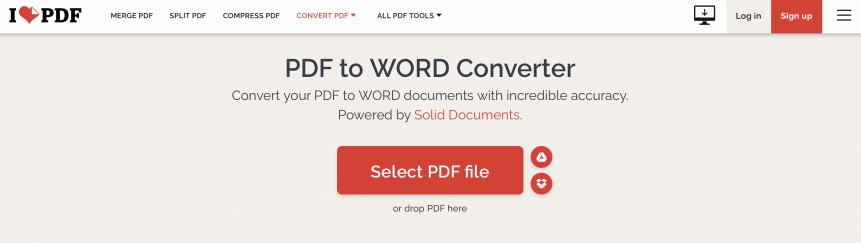
Step 2Covert the PDF to a Word file
You can click Convert to WORD to convert PDFs with selectable text to editable text.

Step 3Download the Word file
You can click Download WORD to open and save the file when the conversion is finished.
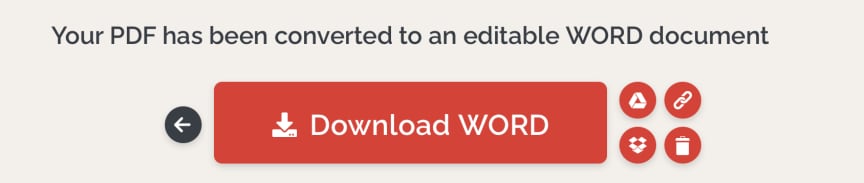
Note:
- If you upload a scanned PDF, the interface will prompt you that you are processing scanned pages. In this case, you need to use PDF to Word OCR converter iLovePDF to extract text from the file. Please note that OCR is a Premium feature.
- You can upgrade your existing plan and click OCR to convert the PDF to an editable Word file. Otherwise, the PDF will be exported as an image.
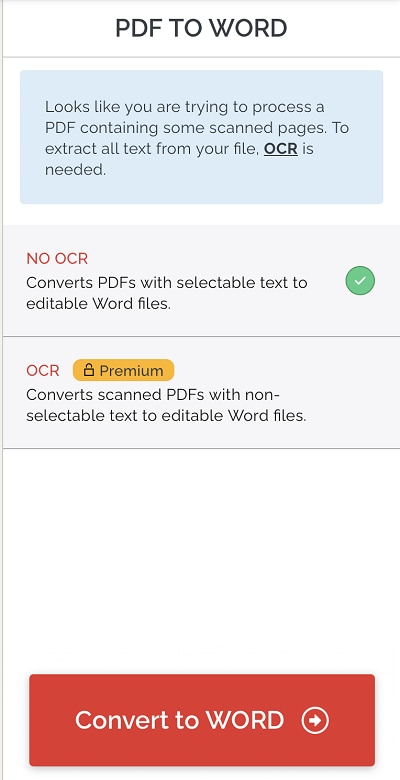
Pros and Cons of iLovePDF
Pros
Easy to use: The online iLovePDF JPG and PDF to doc platform is user-friendly, and the layout is easy to understand.
Multiple languages supported: It supports widely-used languages, including English, Chinese, French, and more.
High efficiency: iLovePDF can quickly convert multiple files. It is easy to edit, download, and export different formats of files. It also performs well in splitting and merging PDFs.
Cons
The free version of iLovePDF does not support OCR and only provides limited services. If you want to extract text from a scanned PDF, you need to subscribe to the Premium plan of iLovePDF, which is priced at $7 per month or $60 per year. The Premium plan also unlocks more advanced services, such as access to all tools, OCR, unlimited processing, Ad-free, and availability on mobile, web, and desktop.
Lack of some useful tools: iLovePDF does not support some popular conversion functions, such as PDF to EPUB, PDF to RTF, PDF to TXT, and vice versa.
Convert Files Online With Free Alternatives to iLovePDF
HiPDF is a popular free alternative to iLovePDF. HiPDF is a fast online PDF converter that requires no installation. It is available in major browsers, including Chrome, Firefox, Safari, and Edge. Also, the majority of the features of HiPDF are free.
Here are some of the key features of HiPDF:
- The interface of HiPDF has fewer ads. You can enjoy a smooth user experience with the clear tool guide.
- HiPDF provides great accuracy when it comes to converting PDFs.
- HiPDF can process large files with multiple pages at a fast speed.
- HiPDF provides an API option to integrate the PDF converter with other products.
- HiPDF ensures the security of the documents that you upload and download.
Here is how you can convert PDF to Word using the intuitive interface of HiPDF:
Step 1Start a new task and choose a file
Open a browser and go to the HiPDF home page. Then, launch the application. Select PDF to Word to start a new task. Then, click CHOOSE FILE or drop files to the required area.

Step 2Convert the document
Once the file is uploaded, click CONVERT to start the conversion.
Step 3Download the document
After the conversion, click DOWNLOAD to save the document.
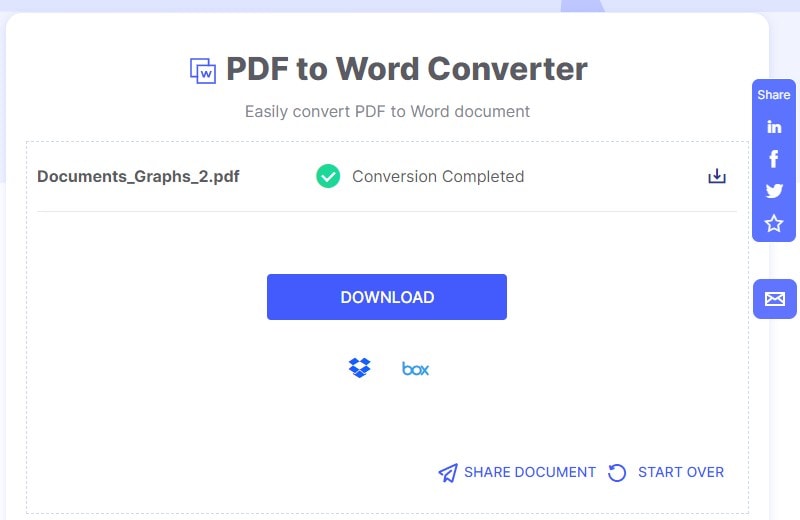
Note:
- You will need OCR for accurate output if you convert scanned PDFs or images to Word. There are two plans you can choose from on HiPDF.
- You can click SUBSCRIBE to upgrade to HiPDF Pro. The premium version of HiPDF only costs $5.99 per month or $39.99 per year. Both plans are available on the Web and Desktop and support Windows and macOS. By upgrading to HiPDF Pro, you can unlock offline processing, select processing ranges, and perform batch processing. You can also access all PDF and image tools as a premium user.
- Alternatively, you can click Download PDFelement to enjoy basic OCR functions at no expense.
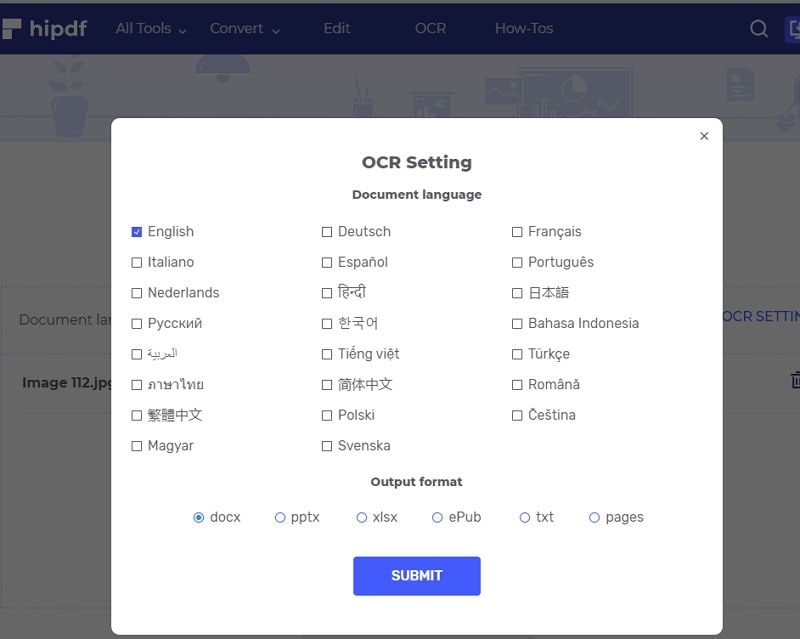
A Better Alternative to Process PDF Files
Wondershare PDFelement - PDF Editor Wondershare PDFelement Wondershare PDFelement is an all-in-one PDF editor that is available for desktops and mobile phones. You can use PDFelement to quickly convert PDFs and JPGs into Word and get high-quality output. With PDFelement, you can also create, edit, convert, and sign PDF documents across multiple platforms.
Follow these steps to extract text from a PDF file using PDFelement:
Step 1Start a PDF conversion task
Launch PDFelement. If you don’t have PDFelement on your computer, download it first. On the Home page of PDFelement, click Convert PDF. Then, select the file that you want to process from your computer.

Step 2Set where to save and convert your file
Select where to save the document. Then, click Convert to start converting. Once your file is converted, it will be saved in your chosen location.
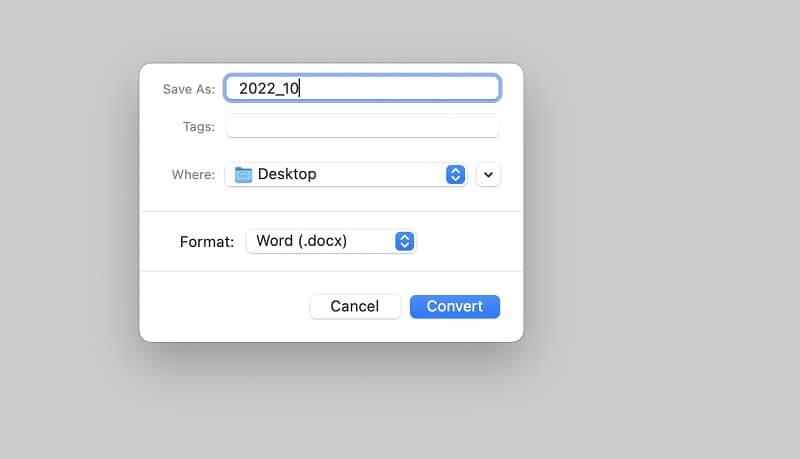
Tip:
- If you want to convert multiple files, you can choose Batch PDF. This way, you can quickly process PDFs in a batch.
- PDFelement is a powerful PDF tool with better features than any online tool. As a desktop software, you do not need to worry about whether your device is connected to the Internet. Even with unstable Wi-Fi, you will never lose file processing or waste time repeating steps.
What Else You Can Do With Your PDF Files
PDFelement is more than just a PDF converter. PDFelement provides you with a variety of tools to process PDF files. You can select functions in the toolbar on the top of the interface to modify PDF files to your liking. To list a few uncommon but useful features, you can measure shapes and diagrams using the measuring tool, stamp content using the stamp tool, and embed files as comments using the add attachment tool.

Using the powerful features of PDFelement, you can edit PDFs of any size and quickly get results even for multiple files.
Comparison Between iLovePDF, HiPDF, and PDFelement
Both HiPDF and iLovePDF are online tools that you can use to convert PDF files. Compared with iLovePDF, HiPDF has a clearer UI design, which allows you to convert documents more easily. HiPDF and iLovePDF require premium plans to unlock OCR and more advanced functions. However, HiPDF offers better features at a more cost-effective price.
Compared with HiPDF and iLovePDF, PDFelement is a desktop application that provides more powerful features. You can use PDFelement to convert PDF or JPG files into Word files on Windows or macOS. You can also edit documents, add a password, sign, and translate documents.
PDFelement also provides a PDFelement Cloud where you can save your files in different formats. This way, you do not have to worry about losing important files.
Conclusion
Converting PDF and JPG to an editable Word file is essential when you need to modify a document. A well-designed tool can help speed up your working efficiency and avoid wasting time. Among the popular online tools, such as iLovePDF and HiPDF, PDFelement is a great app to consider as it provides powerful PDF solutions for all your needs.
 Home
Home
 G2 Rating: 4.5/5 |
G2 Rating: 4.5/5 |  100% Secure
100% Secure



