How to Rotate PDF Online
2024-04-18 11:56:27 • Filed to: Rotate PDF • Proven solutions
When you are working with PDF files especially academic, human resources, or financial documents, you might find the need to rotate some pages or the whole document. If you want to rotate PDF online, you need a proper online PDF tool. There are many online PDF tools but a handful of them are suitable for professional tasks. Therefore, it is important to be cautious when choosing the tool to rotate PDF online because a wrong tool may put your work in jeopardy. In this article, we shall guide you on how to rotate PDF online.
How to Rotate PDF Online
HiPDF is an excellent online tool to rotate PDF pages. This program is straightforward and newbies won’t have a rough time navigating through the process. You can source PDF files from the local computer, Dropbox, OneDrive, and Box. You can rotate a single page, multiple pages, or the entire PDF document. Since the program rotates files on a browser, you don’t have to worry about the kind the device you are using.
A Step-by-Step Guide on How to Rotate PDF Online Using HiPDF
Step 1. Visit HiPDF rotate PDF page using a browser.
Step 2. Click on the “CHOOSE FILE” button and upload the file from the source folder. Alternatively, you can drag and drop the file on the interface.
Step 3. When the PDF file is uploaded, choose either the “Page Mode” or the “File Mode” depending on your need. If you choose the Page mode, select the page ranges you want to rotate. Also, click the rotation arrows to choose the rotation direction you want.
Step 4. Once satisfied with your selections, click “Apply” to rotate your PDF document/pages.
Step 5. When the processing is complete, click “Download” to fetch your rotated PDF file.
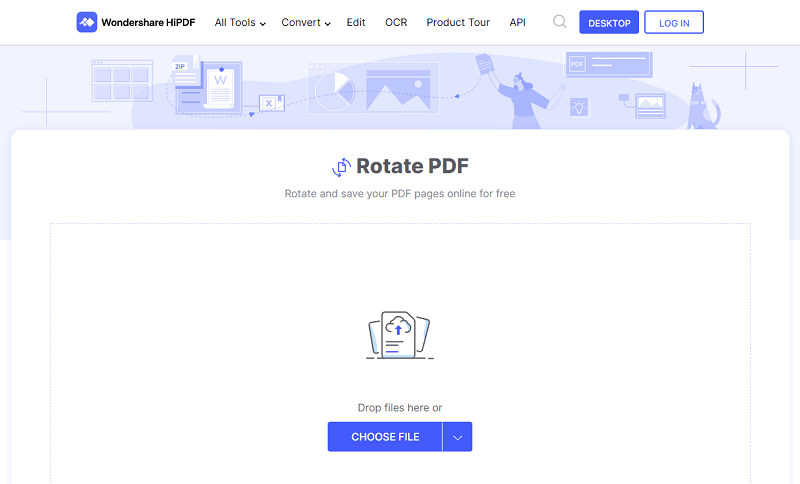
How to Rotate PDF on Desktop
Wondershare PDFelement - PDF Editor is, without bias, the best all-in-one PDF software that you can have. It is equipped with several amazing features that make the way we interact with PDF files much easier and fun. Its affordability, ease of use, speed, and compatibility make it a good choice for personal use and any organization. With PDFelement, you can create, convert, print, edit, annotate, perform OCR, protect, and sign PDF like never before.
Step 1. Open the PDF File
Launch PDFelement on your computer to open the main interface. Click the “Open File” button located at the bottom left of this window. The program will then display the file directory to allow you to browse the target PDF file. Once you have selected the PDF file you want to rotate, simply hit the “Open” button to upload it to PDFelement.

Step 2. Rotate PDF Pages
When the PDF file is successfully added to PDFelement, right-click on the active page and select the “Rotate Pages” option.
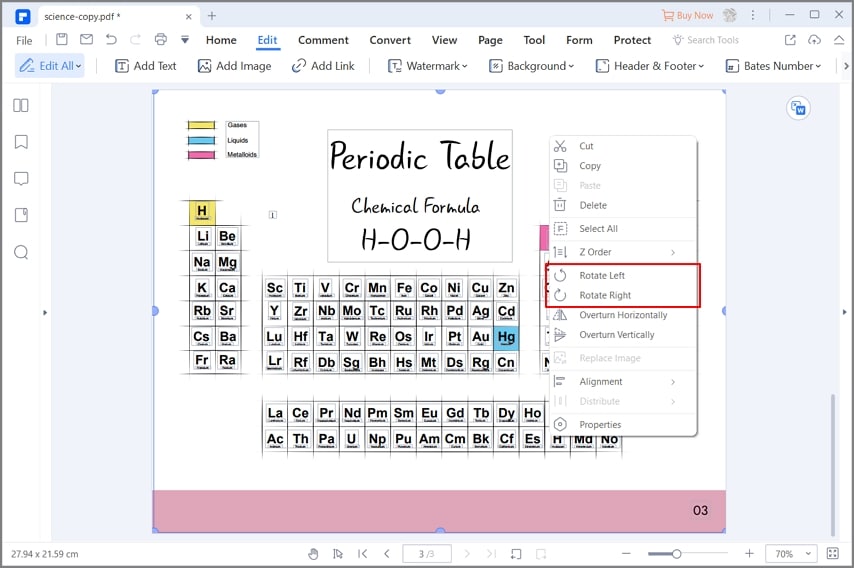
Step 3. Rotate PDF
Now, you will be taken to the “Rotate Pages” dialog box. Start by choosing the desired direction of rotation. Simply select your desired direction under the “Direction” options. Once you have selected a suitable direction, go to the “Page Range” section and choose the range of pages you want to rotate. When you are satisfied with your selections, click “OK” to allow the program to rotate your pages.

Step 4. Save PDF File
When the program completes rotating your pages, it shall display your PDF with the pages already rotated. Just save the changes by clicking on the “Save” button at the top of the window.
Why Should you Choose to Rotate PDF with PDFelement
Rotating PDF on a desktop has several advantages that take your experience with PDF files to another level. The following features make PDFelement good desktop software.
- Create and Convert –With PDFelement, you can create a PDF file from different file formats or convert a PDF file to any file format.
- Edit- PDFelement allows users to edit texts, links, and images on PDF files. Users can also add watermarks, bate numbering, and perform spell check among others.
- OCR- PDFelement supports the OCR feature which helps to unlock texts in scanned PDF files or images.
- Annotate- With PDFelement, you can add comments, stamps, drawings, and text markups to your PDF file.
- Organize- PDFelement offers the best way to organize PDF pages including insert, delete, rotate, replace, and extract.
Free Download or Buy PDFelement right now!
Free Download or Buy PDFelement right now!
Buy PDFelement right now!
Buy PDFelement right now!



Margarete Cotty
chief Editor