The best way to make an XPS file (XML Paper Specification File) easily accessible on any device or browser is to convert it to PDF. Yes, this is because the XPS format, which Microsoft developed, can only be opened on Microsoft Office, and it's more difficult to handle than PDF format.
So, with this in mind, it's advisable to convert XPS files to PDF when sharing them with other parties. If you don't know which XPS to PDF converter you can use for the operation, don't panic. This guide will introduce you to six high-ranking converters you can use to convert XPS to PDF online within a few clicks.
Do You Know What the XPS Format Is?
Launched by Microsoft in 2006, XPS is an XML-based format that facilitates sharing fixed layout files like brochures, presentations, etc., across the internet. The file format was introduced as an alternative to PDF format. But to date, it's no match to PDF as it cannot be opened on all software programs. Also, many folks don't understand how to handle files in XPS format.
Pros
XPS files are cheap to handle compared to PDF. Although there are many excellent free PDF tools, you must purchase a package to access their features. You can handle the file as long as you have Microsoft Office installed on your PC.
It's easier to create software that is compatible with the XPS format.
XPS files are more compact than PDF files.
Cons
XPS is not a universal format.
It's not a good format to print a document.
Not everyone knows how to handle files in XPS format.
Part 2: Best 6 Tools to Convert XPS to PDF Online
1. XPS to PDF
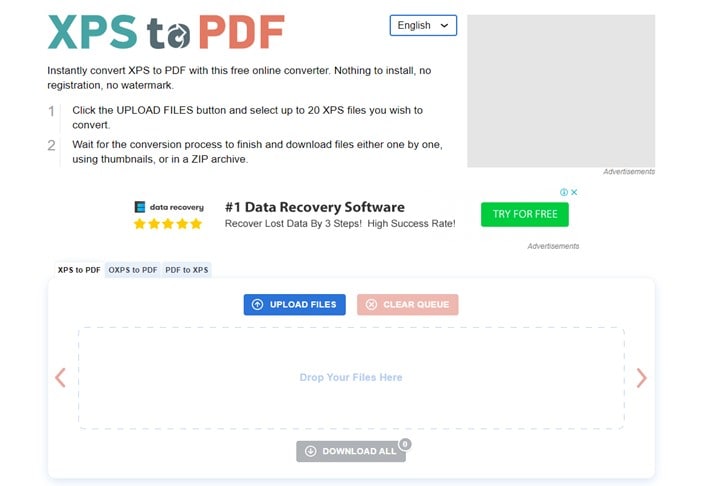
Our first recommended tool is XPS to PDF. As the name suggests, XPS to PDF allows you to convert XPS files to PDF online for free. Thanks to its simple interface, you do not need technical knowledge to navigate the tool's interface. Also, the tool does not compromise your file's original data and boasts top-notch security, ensuring your data won't be exposed to hackers during the conversion process.
See how to use XPS to PDF online tool below;
Step 1 Open the XPS to PDF online converter in your browser and click Upload Files to upload the XPS file(s) you intend to convert.
Step 2 The XPS file will be automatically converted to PDF once it's successfully uploaded.
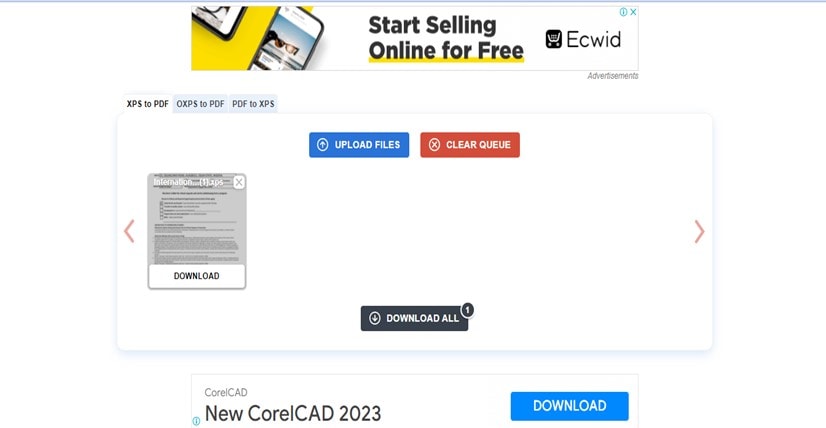
Step 3 Finally, click Download to save the file to your device's local storage.
Pros
Registration is not required.
It's free.
No watermark.
You can convert to 20 files at once.
Converted files are not deleted until after 60 minutes.
Cons
You need a stable internet connection.
Annoying ads.
2. Online2PDF.com
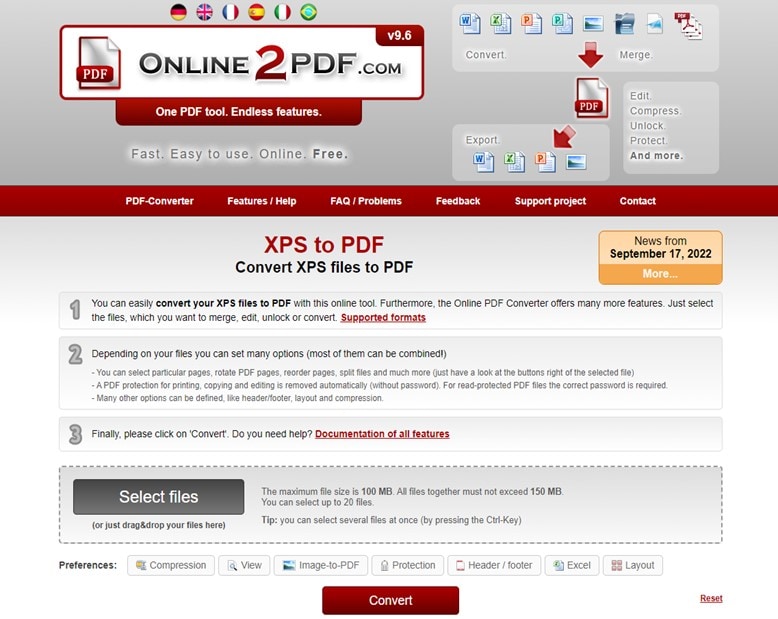
Online2PDF is a popular online PDF tool that can come in handy to perform various PDF-related operations, including converting XPS to PDF online. Besides, the tool is a great option for any user, as it's easy to use. Plus, it's available in various languages like Spanish, German, and more, so you don't necessarily need to be a native speaker to be able to use it.
Also, just like XPS to PDF, Online2PDF can convert up to twenty XPS files at once.
Pros
It's available in various languages.
It offers a wide range of PDF tools besides XLS to PDF conversion.
It can convert up to 20 files at once.
It's 100% free.
Cons
Annoying ads.
A stable internet connection is required.
3. ZAMZAR XPS to PDF
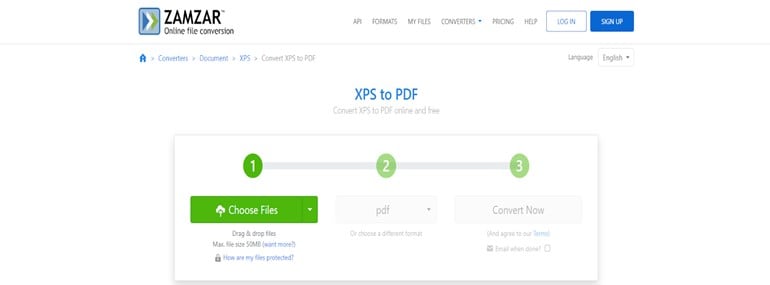
If you handle PDF files regularly, you might have come across the ZAMZAR online conversion tool. It is an online conversion tool that facilitates various file conversion tasks, including XPS to PDF, PDF to JPG, EML to PDF, and lots more.
The tool allows you to convert a maximum file size of up to 50MB at once and does the job efficiently without compromising your file's data. Besides, it is trusted by many top brands like Google, TheGuardiam, etc. It's also available in up to five different languages, including English, Deutsch, Espanol, and more.
Pros
It's easy to operate.
You can convert up to 50MB file size at once.
It offers various languages.
You can upload files from various platforms.
Cons
It's not 100% free.
You need a stable internet connection to convert files smoothly.
4. Online-Convert XPS to PDF Converter
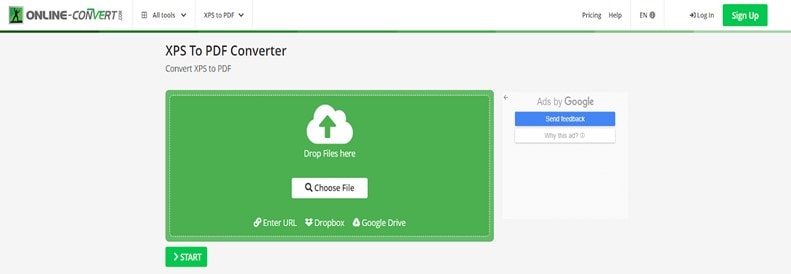
Online-Convert.com is another popular online converter that offers a wide range of conversion tools, including an online XPS to PDF converter.
The tool allows you to quickly convert XPS to PDF online for free without compromising its quality. All it takes is only a few clicks. Besides, it supports a chrome extension and mobile app that can also execute file conversion tasks. The only problem is that you need to sign up for an account to be able to convert unlimited files.
Pros
It's easy to use.
It supports the conversion of files with OCR.
It's available in various languages, including English, Espanol, Portuguese, etc.
Cons
You need to sign up for an account to enjoy unlimited conversion.
It's not 100% free!
5. ASPOSE XPS to PDF Converter
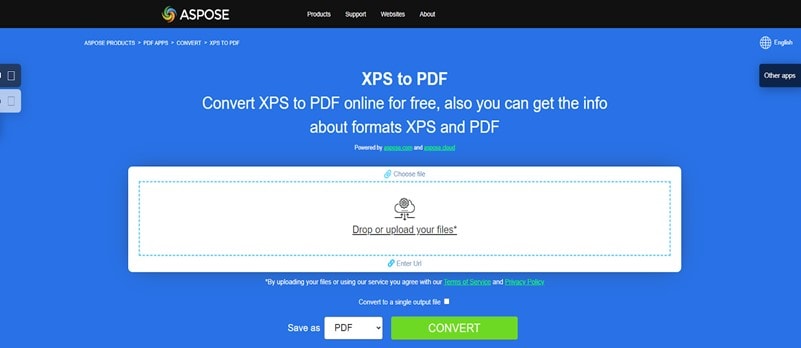
Aspose is a 100% free online tool that offers various services, from file conversion to file merging. The tool is very popular for its fast file conversion speed, and it can convert up to 10 files at once without reducing the quality of the files. Furthermore, it only takes a few clicks. You don't need to sign up for an account or upgrade to a premium plan to use it in executing XPS to PDF conversion online.
Pros
Convert XPS to PDF for free unlimited.
It's fast.
The conversion process is straightforward.
It's safe.
Cons
Some users report frequent lagging while using the app.
You can only convert ten files at once.
6.Convertio XPS to PDF Converter
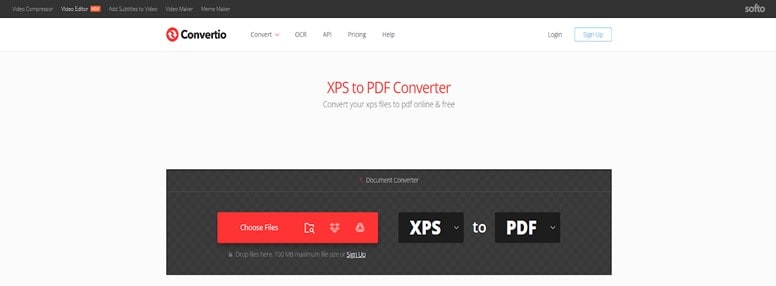
The last online XPS to PDF converter on our list is Convertio. It's also a very popular tool that offers online quick and easy file conversion. You don't need to be tech-savvy to utilize it in converting your XPS file, and its file conversion process is pretty fast. However, you can only convert five files at once.
Pros
It's easy to operate.
The fast and straightforward file conversion process.
Cons
It can only convert a maximum of five files at once.
You might experience frequent lagging while using the tool.
Part 3: Efficient Desktop PDF Editor for Windows and Mac
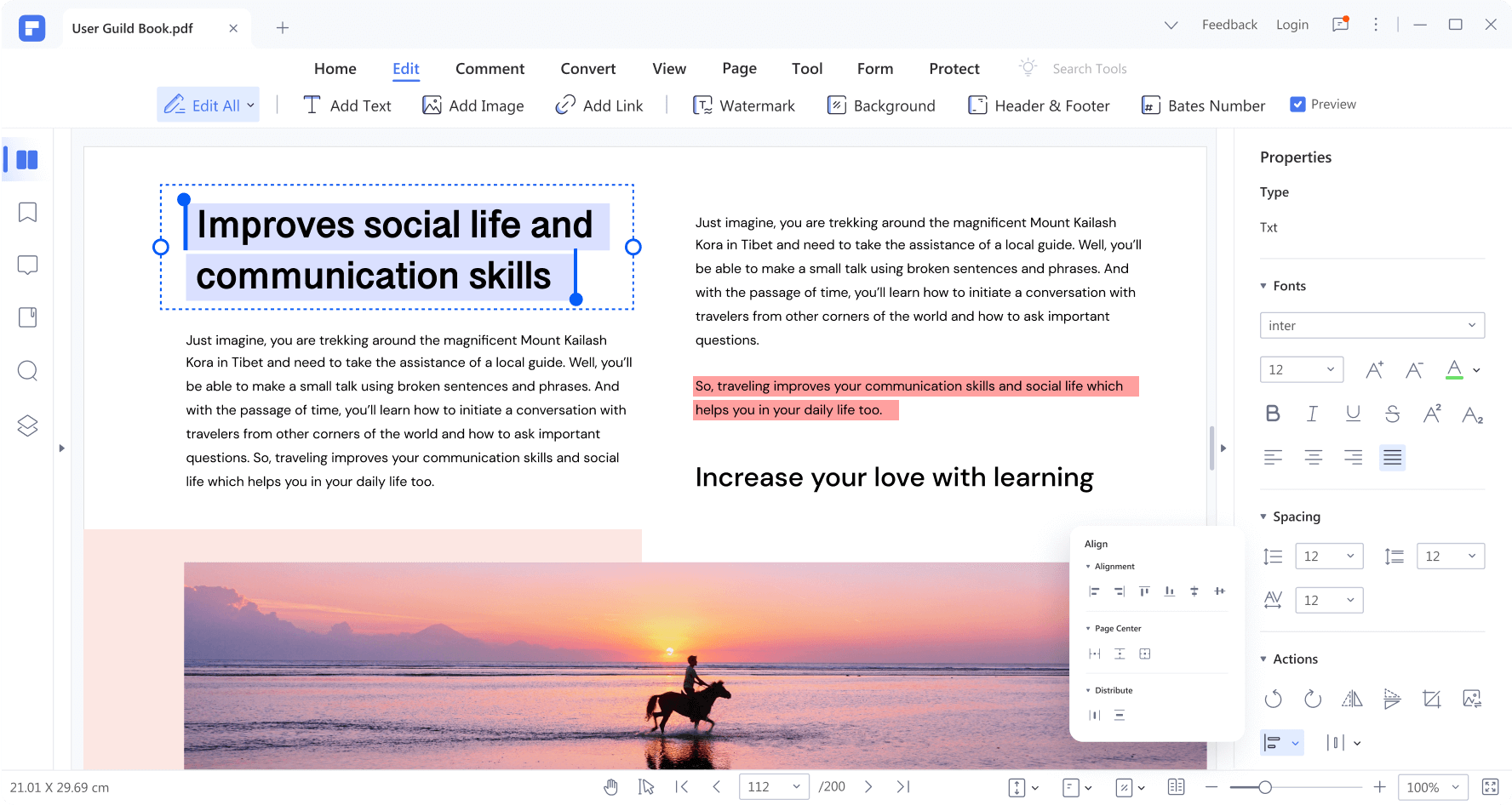
Congratulations if you've successfully converted your XPS file to PDF. But what if you need to make changes to the new PDF file? Well, all you need is Wondershare PDFelement - PDF Editor Wondershare PDFelement Wondershare PDFelement.
PDFelement is an advanced PDF editing tool that supports a wide range of features that anyone can use to edit, annotate, sign, password-protect, and do lots more to PDF files without compromising quality. Besides, the tool offers advanced features like OCR, bates numbering, spell-check, etc., that are not supported in regular PDF tools.
You can't go wrong with a PDF editor like PDFelement at your fingertips. It makes PDF editing just like a walk in the park!
Key Features of PDFelement
● Easily edit text with similar formatting.
● Supports batch processing that allows you to work on multiple PDF files simultaneously.
● Advanced OCR features allow you to search and edit scanned PDFs seamlessly.
● Digitally sign PDF files within a few clicks.
● Extract PDF data.
The following steps explain how to edit PDF with PDFelement;
Step 1 Install PDFelement on your computer and launch the app.
Step 2 Click Open PDF and upload the PDF file that needs to be edited.

Step 3 Click Edit at the top bar and use the relevant feature to edit your PDF according to your requirements.
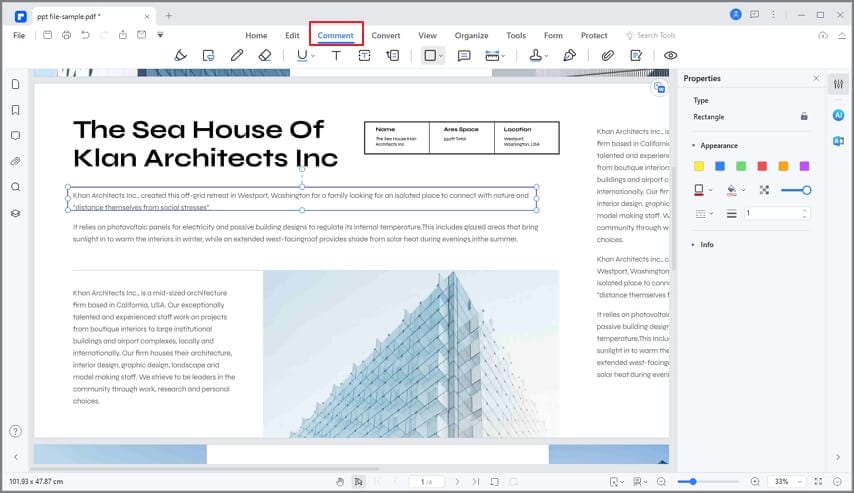
Step 4 After you complete the editing operation, click File at the top left side and select Save As to save the edited PDF to your PC's local storage.
Conclusion
By now, you should be able to seamlessly convert XPS to PDF online. You just need to make sure you choose an online XPS to PDF converter that has what it takes to suit your requirements. However, if you need to edit PDF files, then Wondershare PDFelement is the ideal tool to help you operate smoothly. It's very easy to use and offers a plethora of features that allow you to work on PDF documents efficiently.
 Home
Home
 G2 Rating: 4.5/5 |
G2 Rating: 4.5/5 |  100% Secure
100% Secure



