BlueInk Signature: Comprehensive Review and Best Alternative
2024-04-18 14:00:40 • Filed to: Signature Tips • Proven solutions
Electronic signatures, often called e-signatures, are important in the modern digital business. Digital agreement signing eliminated the need for physical paperwork, printing, scanning, or mailing, which streamlined the document signing process. One such notable platform for digital contract signing is BlueInk Signature, providing top-tier customer-centric eSignature products and support.
However, we've got you covered if you want something different. Let us recommend PDFelement as a similarly competent software alternative that can also work for you. Read on and learn how to use these tools for filling and signing documents.
Part 1. What Is BlueInk Signature?
BlueInk Signature is a state-of-the-art digital signing platform. Instead of printing and signing contracts, you can add your signature with a simple gesture. It's a practical approach to managing agreements while not compromising the security of details enlisted in the document.
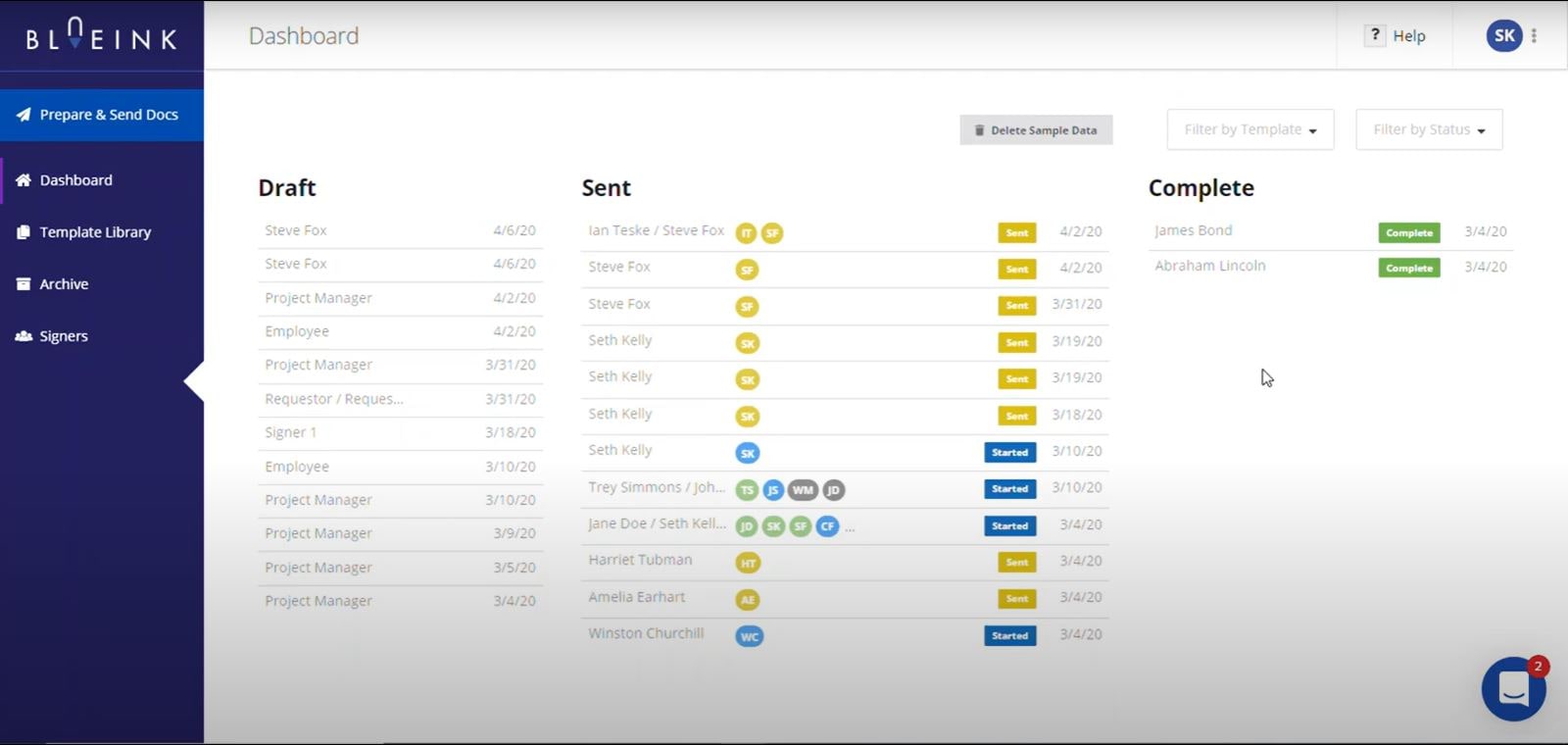
Furthermore, it offers a user-friendly interface and seamless compatibility with Android devices. This feature allows users to easily manage documents. BlueInk also offers a range of features and benefits that improve productivity and efficiency, such as:
Features and Benefits
BlueInk ensures security, authenticity, efficiency, and compliance in various business and legal transactions. Here are some features and benefits the software has to offer.
Advanced Encryption
Blueink Signature features SmartLink Forms, which encourages signers to provide identity verification before the contract process.
Real-Time Tracking
BlueInk Signatures also features a sophisticated control panel that lets users check and track the statuses of multiple documents or contracts for every transaction in real time.
Cost-Efficient And Secure
The BlueInk platform allows users to spend less time on repetitive tasks, making your workflow more consistent and efficient.
Ease Of Access
Collect additional documents from your signers, including payslips, utility bills, additional IDs, or any other documents you need.
Pricing
BlueInk Signatures offers users a myriad of affordable pricing options for their products. Here are the inclusions on the platforms' different prices:
|
Free 14-Day Trial |
Standard Similar to DocuSign Standard plan - 52% less expensive |
Business Pro Similar to DocuSign Business Pro plan - 50% less expensive |
Enterprise Advanced Solutions |
| $0 | $12 | $22 | Let's Talk |
| - | Per User | Per User | Unlimited Users |
|
● 4 Users Included ● 20 Bundles/Envelopes ● 12 Templates |
● $144 annually ● 120 Envelopes / User / Year ● 5 Templates ● Real-time audit trail ● SMS Pin / Selfie / ID Authentication ● CC Additional Recipients ● Email / Chat Support |
● $240 annually ● Unlimited Envelopes / User / Year ● 12 Templates ● Real-time audit trail ● SMS Pin / Selfie / ID Authentication ● CC Additional Recipients ● Email / Chat Support ● SMS Delivery ● Reminder Emails ● Custom Messaging ● Attachment Fields |
● Includes All Business Pro Features ● Unlimited Templates ● Bulk Send ● Smart Link Forms ● Custom Reporting ● Signing Brands ● Teams ● Customer Success Team ● API and Embedded Signing Access |
BlueInk Reviews & Ratings
BlueInk has garnered a solid user rating of 5 out of 5 stars on G2 Ratings. With its top-notch features, design, annotation prowess, and positive user feedback, BlueInk is undoubtedly a digital contract software worth considering. Here are some of the users' reviews:
Jeremy M. (Marketing Specialist) on G2 Ratings: “Blue ink is super easy to navigate and makes our life in the office way easier. No more traditional paper and Our clients love it an always have good experiences. Not to mention they have a awesome team that are quick to respond and will answer any questions you have.”
Ellen K. (Transformation Advisor) on G2 Ratings: “Would like the option to use a Word document as a template or even a google doc. or other formats.”
BlueInk Pros & Cons
BlueInk is an easy and fast way to sign, send, and manage contract agreements online. It works seamlessly among several electronic devices, including laptops and Android phones. Adding pictures, files, and audio to your notes makes them more interesting. Furthermore, tags and searches help you find your agreements easily.
| Pros | Cons |
|
● User Friendly ● User Interface ● All In One Place |
● Customer Support ● Integration ● Template Issues |
How To Use BlueInk When Sending Out Documents?
BlueInk is known for having a user-friendly interface that can easily be accessed in the dashboard. Here's a quick breakdown of how to send documents using the platform:
Step 1: Prepare the Document
- Once inside the BlueInk interface, drag your mouse to the “Prepare & Send Docs” Tab and press “Left-Click”.
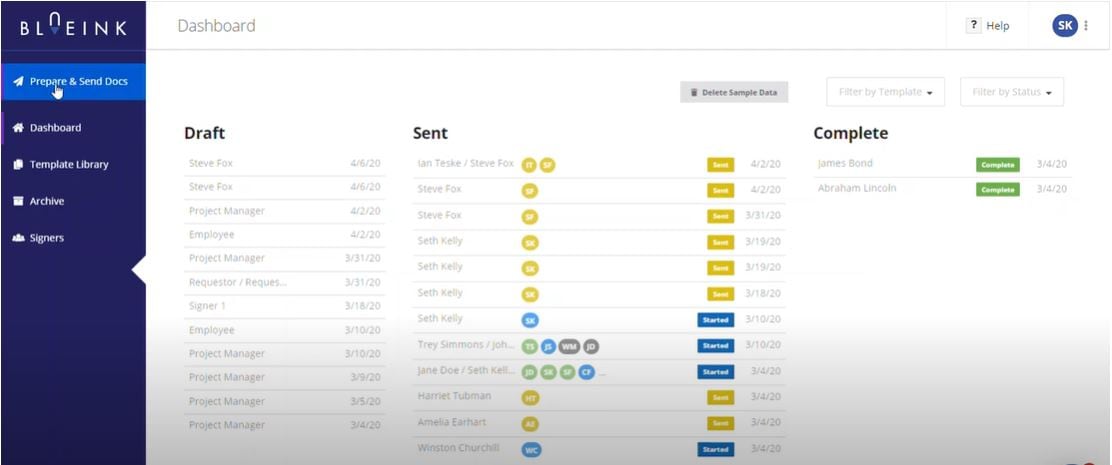
Step 2: Choose Your Template or Upload New PDF
- Choose whether to use a Template from BlueInk's integrated library or Upload a New PDF Document.
- If you use a BlueInk Template, drag the mouse cursor to Option 1, “Use Document Template,” and “Left-Click.”
- If you will be using or uploading a personalized PDF agreement PDF, drag the mouse cursor to Option 2, “Drag and Drop or Click To Upload a New PDF Document.”
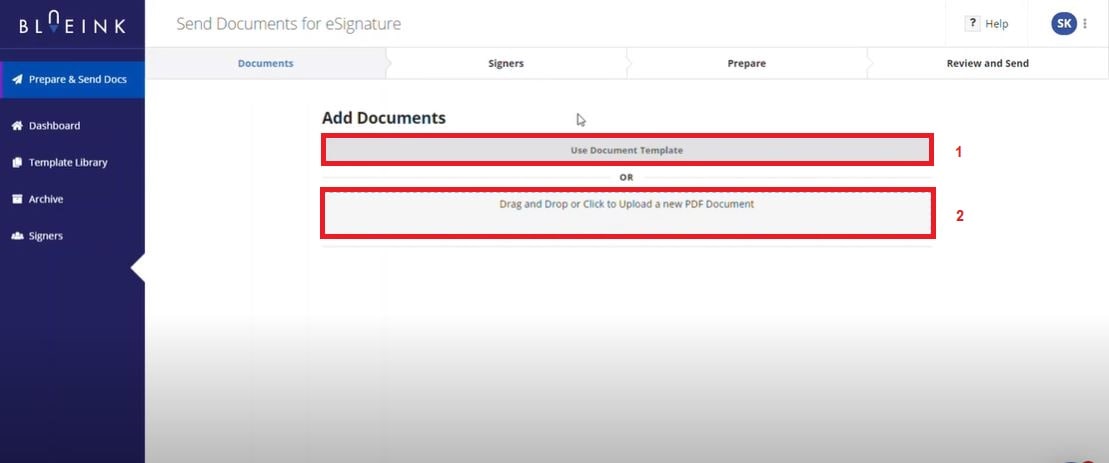
Step 3: Changing Template Before Assigning Signers
- If you opt to change your uploaded PDF document or template, drag your cursor to the “Trash Bin Icon” (1) and “Left-Click”.
- If you are to proceed on the PDF document, “Left-Click” “Next: Add Signers”(2)
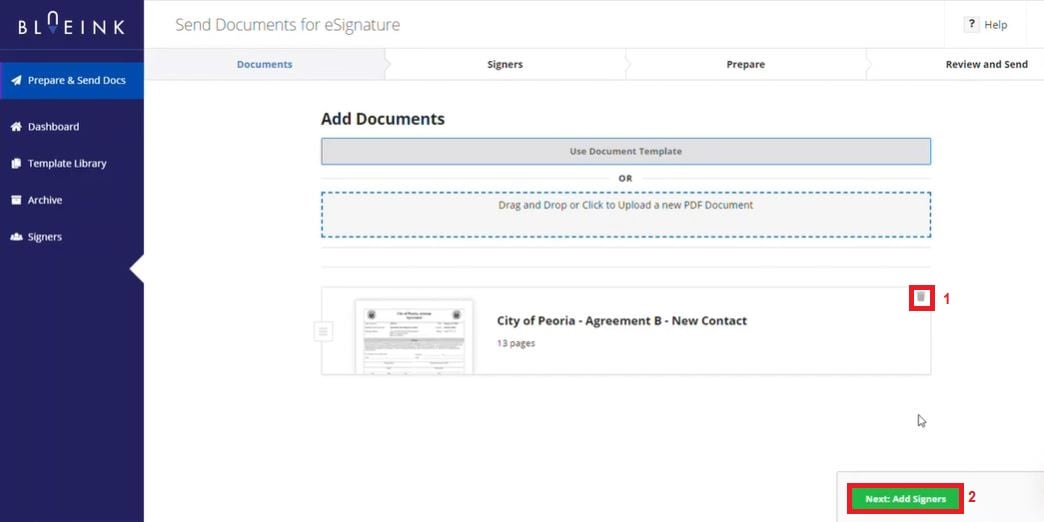
Step 4: Filling Up Necessary Fields
- Add your signers' name on box 1
- Add your signer's email address on box 2
- To add another email address under the same signer, “Left-Click” the add (+) button
- After adding your signers, you can then proceed to choose the authentication (4)
- Require SMS PIN Authentication - required to add the signer phone number
- Require Selfie Authentication
- Require ID / Driver's License Authentication
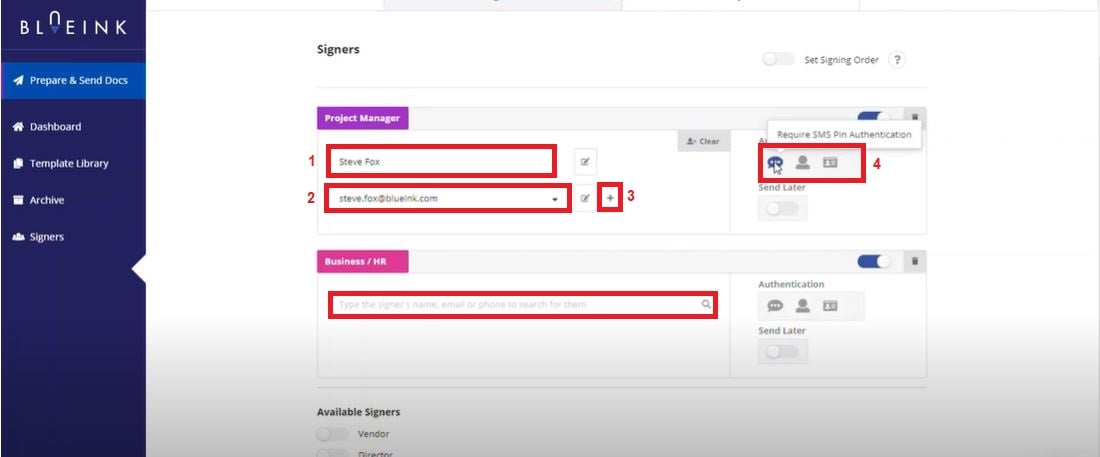
Step 5: Adding Important Information In The Document
- After hitting “Next: Prepare Docs”, you need to fill up the information for the document.
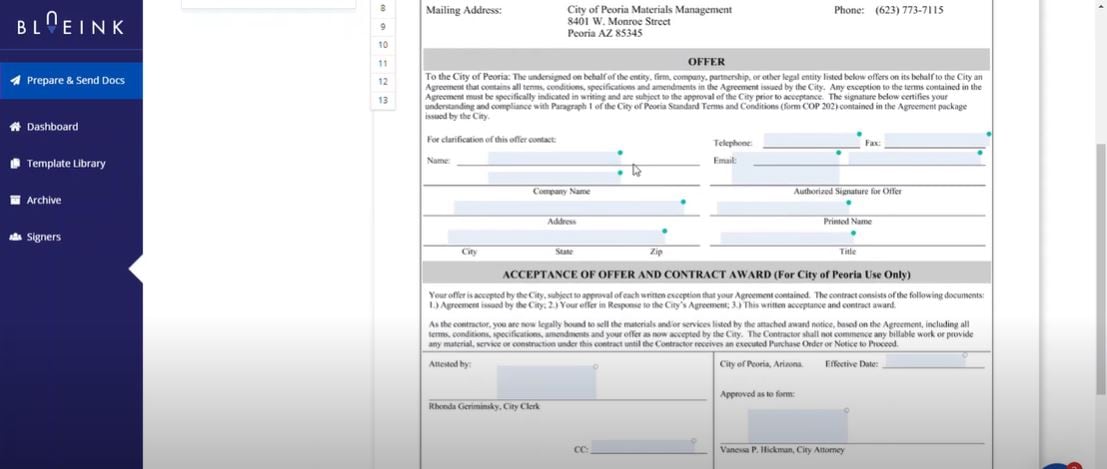
Step 6: Review and Send
- After filling in the needed information, click “Next: Review and Send.”
- The document will then be sent to the respective emails of your signers. If you have selected a “Require SMS Pin Authentication Option” in Step 4, your signers will also receive an SMS PIN to access the received document.
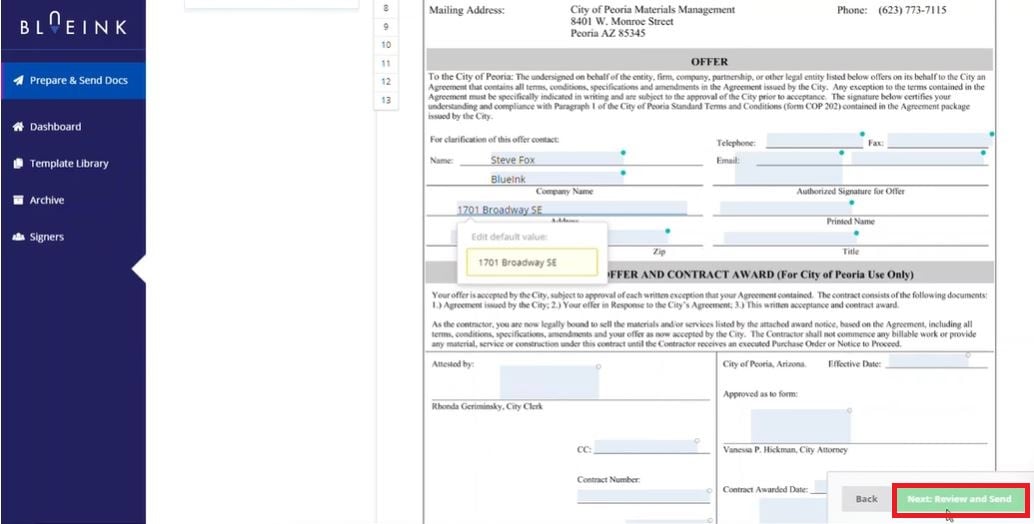
Part 2. PDFelement: Best BlueInk Signature Alternative
Several companies have strict policies and regulations that govern electronic signatures. If you're searching for a competent alternative to BlueInk, use PDFelement. PDFelement complies with the high-standard policies of organizations such as ISO 27001 and the Uniform Electronic Transactions Act (UETA).
Furthermore, PDFelement boasts technologically advanced tools and support. Here are some features for different PDF-related processes:
Ease of Access
PDFelement allows signers to access the agreement or contract from any device, including Android and IOS phones. In addition, PDFelement authorizes signatures from anyone with an email address through a secure channel.
Environmental Friendly
Digital contract signing removes printing, scanning, or faxing paperwork, lowering the deal's cost.
Streamlined Workflow
PDFelement's easy-to-manage tools enable parties and organizations to have an efficient workflow and contract processing.
Here is a quick guide and overview on using PDFelement to send contracts to multiple parties for digital signing.
How To Send PDF for eSignatures to Multiple Parties Securely?
When initiating a digital agreement signing, it is crucial to have a safe yet steadfast way of accomplishing it. PDFelement's platform has the necessary tools to send contracts to multiple parties. Here's a step-by-step guide.
Step 1: Collect Signatures from Others
- Launch PDFelement and open the agreement that requires signatures. Click the "Request eSign" button under the "Protect" tab.

Step 2: Add Your Recipients
- In the popup window, locate the "Add recipients" field. Add recipient email addresses in the desired signing order. Easily adjust the signing sequence using the intuitive drag-and-drop method. Optionally, employ the "Add CC" button to include email addresses for informational purposes.
- Opt to sign the document either first or last using the "Add me the first" or "Add me the last" option.
- Navigate to the settings section and decide on the desired email-sending order. Set the frequency of reminders to ensure timely and effective completion of signatures.
- Click the "Next" button to move forward after configuring the settings.

Step 3: Add Fields and Assign Recipients
- Enhance the agreement by adding essential fillable fields. Incorporate fields such as Signature/Initial, Date, Title, and Company. Easily drag and drop these fields to appropriate locations within the agreement. Assign each field to the respective recipients as needed.
- After adding the required fields, ensure all elements are in place. Click the "Send" button to dispatch the agreement to recipients for signatures.

Step 4: Keep Track of the Agreement
Keep a close watch on the progress of signatures by following these steps:
- Upon sending the agreement for signatures, locate and click "Go to Agreement List."
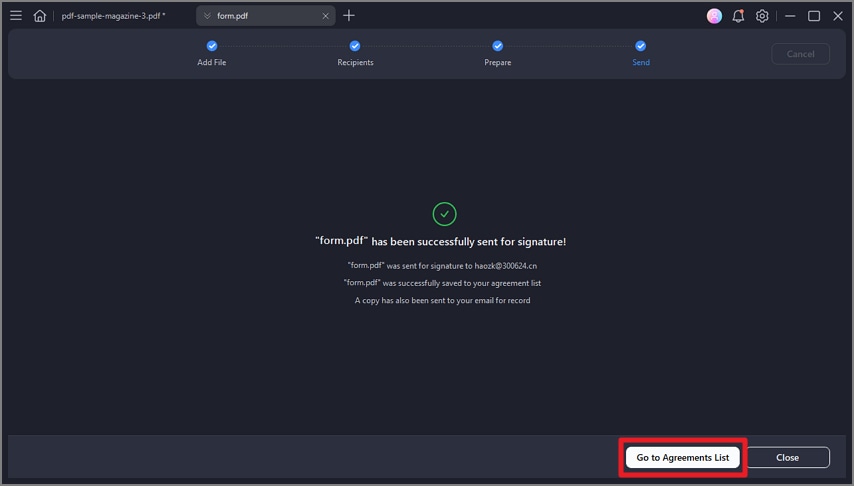
- To update the signing status, simply click the "Update" button.

- Stay informed about signer activities through notification emails. Receive updates when signers view or complete their signatures on the agreement.

How to Validate Signatures and Certification
Ensure the validity of collected signatures with the following actions:
- Access the PDF agreement through the "Agreement" panel.
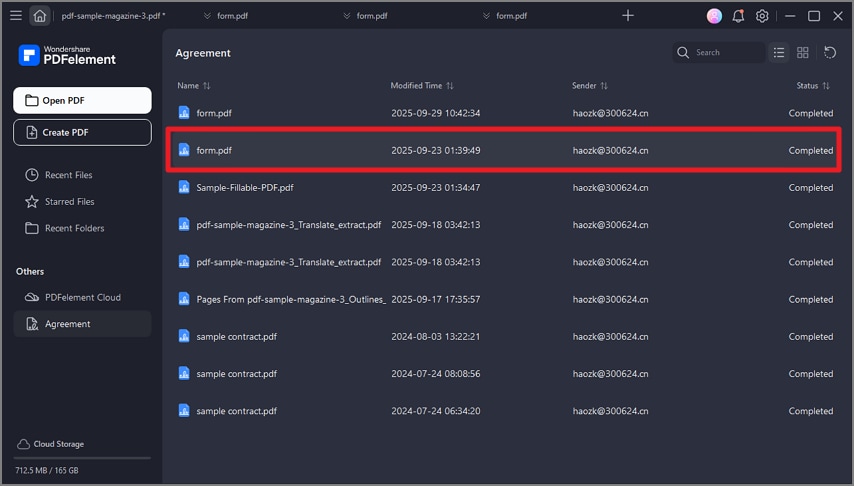
- Once the agreement is opened, observe a notification indicating "Signed and all signatures are valid."
- Click on "Manage Signatures" found under the "Protect" tab. Choose the "Validate All Signatures" option to proceed.
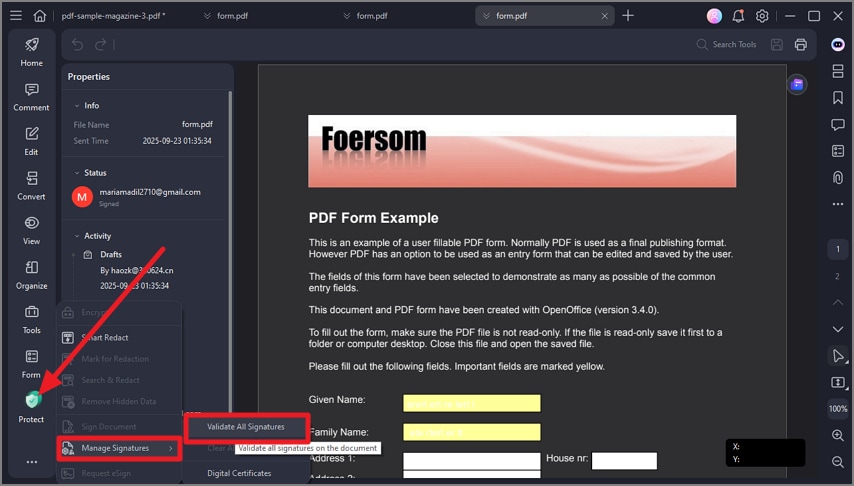
- Check the digital signatures' information in the "Validate All Signatures" window. Access the change history of the document since the signature was applied.
- Select "Certificate Details…" within the window to examine the certificate.
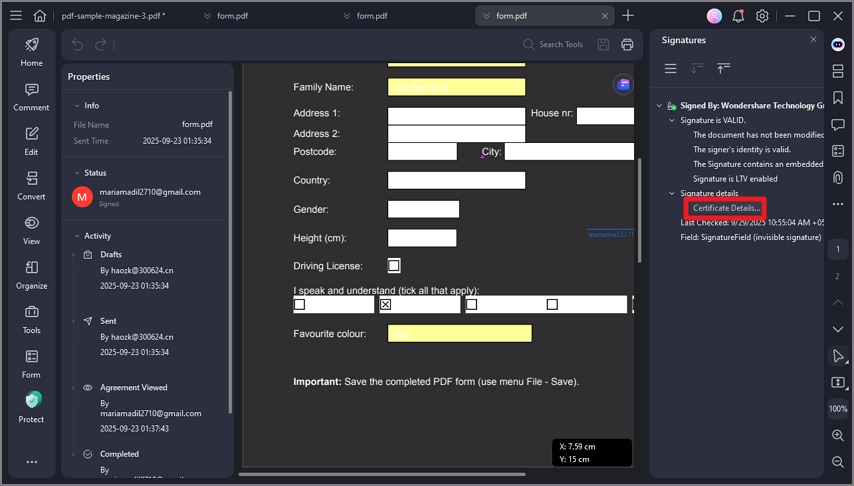
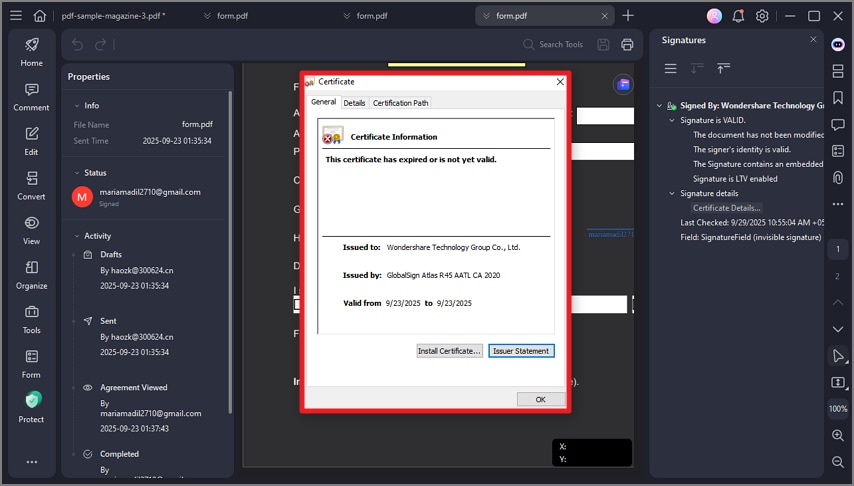
Part 3. BlueInk and PDFelement as Digital Signing Tool
Both BlueInk and PDFelement are software tools that provide digital signature capabilities. Yet, they serve different purposes and have distinct functions. Here is a brief overview of each:
| BlueInk | PDFelement |
|
Electronic Signature BlueInk offers an electronic signature feature, allowing you to sign documents electronically. Workflow automation BlueInk allows you to create and customize the approval process, allowing you to send documents for signatures to multiple parties in a specified order. Integration It can integrate with other business software, such as CRM or document management platforms, to facilitate seamless contract management. Templates BlueInk often includes contract templates and collaboration features to help simplify contract creation and negotiation. |
PDF-Related Tasks PDFelement provides comprehensive tools for creating, editing, and managing PDF documents, making it useful for various tasks beyond digital signing. Digital signatures You can use PDFelement to add digital signatures to PDF files, making them suitable for personal or general use. Notes and annotations PDFelement provides various annotation and markup tools, which can be useful for reviewing and collaborating on documents. Form Creation Includes features for creating fillable PDF forms that can be digitally signed. Cross-platform support PDFelement is available for Windows and macOS, making it accessible on different operating systems. |
Conclusion
Digital contract signing using electronic signatures is slowly becoming a standard way of executing documents by parties, companies, and organizations. The secure yet time-efficient way of digital signing allows documents to be accomplished within hours instead of days or weeks compared to the traditional wet signatures.
That being said, BlueInk is a great choice when sending out digital contracts. However, if you're searching for another software that provides the same tools but has better comprehensive capabilities, we suggest trying PDFelement.
Free Download or Buy PDFelement right now!
Free Download or Buy PDFelement right now!
Buy PDFelement right now!
Buy PDFelement right now!
Up to 18% OFF: Choose the right plan for you and your team.
PDFelement for Individuals
Edit, print, convert, eSign, and protect PDFs on Windows PC or Mac.
PDFelement for Team
Give you the flexibility to provision, track and manage licensing across groups and teams.



Audrey Goodwin
chief Editor
Generally rated4.5(105participated)