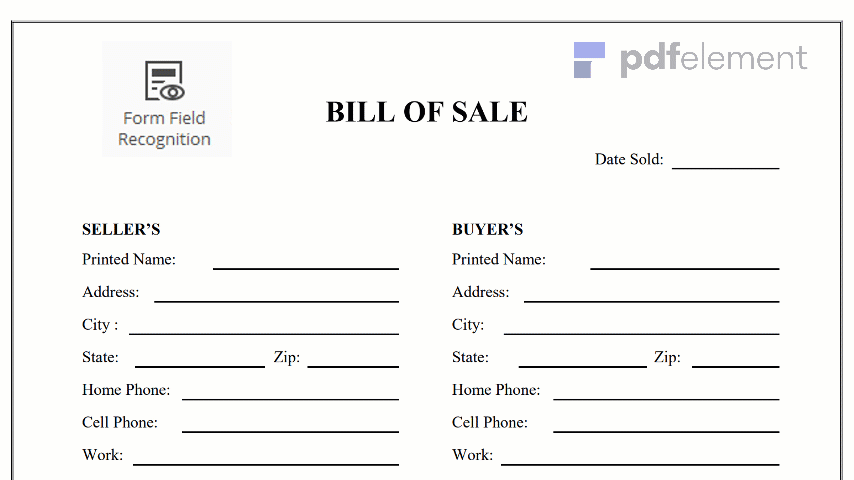
A gift certificate which is also known as gift token or gift voucher is simply a stored value prepaid money card which is sometimes issued by a bank or a retailer which can then be used in place of using cash for purchasing within a set of businesses or a related store. The gift certificate can also be given out by marketers and retailers as part of a well planned marketing strategy which help entice the recipient to come back to the stores. It is important to understand that gift cards are only meant to be redeemed only for purchases at a determined retail store and cannot be cashed out. It could be subjected to some fees and expiry date.
The gift certificate format is simple and straightforward. There are many formats available on the internet for gift certificate. However, there is a consensus on the format all good gift certificates must follow. For example, all gift certificates is expected to have some basic components like the business or the contact information of the person where the gift certificate can be redeemed, the list of services or product that the gift certificate covers or an equivalent amount if the gift certificate is of a general type, The date of expiry of the certificate (though optional) and blank spaces where the recipient and issuers name would be printed or typed.
Having understood the format of a gift certificate, it is easy to create a custom gift certificate instead of using the generic ones available over the internet. Remember gift certificates can be a popular option for giving gifts in any kind of occasion. Therefore, knowing how to create one will be an added advantage for your business. All you need do is to tap into the Microsoft word 2013 template and develop it. The following steps will help you create a custom gift certificate.
Step 1 Launch the Word 2013 application and type the word “gift certificate” into the search box. You have the option of searching in a more specific search term like “salon gift certificate” or scroll through the category column and double click on any one which matches your idea. These templates are customizable and that means you can tweak it to your goals.
Step 2 By clicking the “view” tab and then the “one page” button, you will see the full view of the template you are working with. Full screen view is normally helpful in cases where the chosen template has several certificates per page. Use the “zoom” button to zoom the certificate you wish to see clearly.
Step 3 Check for generic text on the template. For example, there should be generic texts like a “ a gift from” ,”type your business of name here”, “recipient, “ date”, ”address” etc. depending on the chosen template. Type in the details or remove them from the template to match your intentions.
Step 4 There should be a generic image on the chosen template, right click on it. Click “Change Picture” which will open an inset picture window. Now, in order to add your own images such as your business logo or even the person receiving the certificate, click the “ Browse” button, search the suitable image and double click to add to the certificate you are creating or you can search for something relating to the gift certificate and add it.
Step 5 Delete all other elements that are not desired in the certificate by clicking on “delete” . Add more designs to your certificate using “Design”, “Color”, “Theme” and “Font” to tweak them to suit your requirements.
Step 6 Proofread and ensure your requirements are well captured and save your customized gift certificate.
1 It is important to note that when the certificate is created, you will have to get it from the screen to the hand of the giftee. Also, note that your printed gift certificate makes more impact by using papers with bright colored backgrounds and decorative cardboard paper designs.
2 Also note that cardstock can come in perforated options which can make multiple gift certificates easier to separate when printed on a single page. It is important to ensure that the perforations and template chose the line up well together.
3 Ensure you choose templates that match your intentions. For example, Do not use a template for a “Salon gift certificate” to customize a “store coupon certificate”. Instead, it would be better to use a generic template if a matching template cannot be found.Step 3 Write down the reason for creating this agreement. Be specific about what the subject of the agreement is and what behavior is not allowed.