Manage Team Membership with Admin Console
2025-02-20 18:11:07 • Filed to: Software for Business • Proven solutions
Creativity isn’t just an individual process in creative businesses, whole teams need have access to creative tools. If you work in the creative industries the Adobe Creative Suite offers the best tool to achieve your goals. Managing many software licenses can be a difficult task and poor management can lead to huge fines and a loss of productivity. But Adobe have created the Adobe Amin Console to manage this easily.
What is Adobe Admin Console?
Adobe Admin Console is a license management software available from Adobe to manage and control licenses on Adobe software and applications within a team. The Admin Console gives administrators the power to control staff licenses to Adobe products from a central point including installing on local machines, work with licenses for teams or individual users, activate or deactivate licenses and also monitor usage across your different staff and teams.
The Adobe Console is essentially a management tool, so you can easily view and manage how Adobe software is being used, and where, within your business. This means you can simply view unavailable, due for renewal or unused licenses for Adobe software so that nothing is missed in your business.
Adobe resellers can also manage who is buying their licenses via the Adobe Reseller Console with the same functionality.
Features and benefits of Adobe Admin Console for Teams
Adobe Admin Console has a range of features to successfully manage your software licenses for your teams:
- Manage licenses, teams and users: Whether products are being used by individual users or in teams the Admin Console allows you to successfully manage where and now they are using Adobe products. You can view the usage status of different products and fully manage how they are being used.
- Secure the Adobe product workflow: Manage how users, and their teams are working with Adobe products.You can add and delete users with ease, modify their permissions and set up administrators from one interface giving you security over how your Adobe licenses are being used.
- Location management: Easily manage where Adobe software is being used within your organization.
- Switching or transferring licenses: Transferring licenses to other users is easy with the Admin Console. Staff might not need to use the software anymore, and it is easy for other staff to take up the functions of that software for themselves.
- Robust security: Enjoy full security of your Adobe software licenses. Adobe Admin Console’s Authentication Settings allow you to control the strength of user passwords within your company and select the language that emails are sent in.
- Full Support: In-built support tools will solve most problems, but you can also directly contact Adobe support from the Admin Console directly. There are several support options to solve issues quickly and directly.
How to manage team membership with Adobe products with Admin console
For all process within the Adobe Admin Console you will need to sign in via www.adobe.com and log-in using your Adobe ID and password. This will usually be found on the top navigation bar.
This is how you can manage your teams use of Adobe products and the assigned software licenses from within the Adobe Admin Console:
- Click ‘Manage Team’ in the navigation bar.
- Assign licenses to your team users: This process will send email invitations to selected users. Once they accept a license will be assigned to them. In the top toolbar click ‘Assign Users’.
Enter, or paste, the email addresses of users. Alternatively, upload the email addressed as a CSV file, delimited by either tabs or commas. To do this click ‘Export CSV’ from the top toolbar. - Search for users: From the left navigation bar, select a category. In the top tool bar, enter the user’s name in the search box. Matching results will then appear in the right panel.
- Remove users: Removing users from the team is easy. The assigned license is then available for other users. Select the appropriate category from the left navigation pane and select ‘X’ to remove the user.
Click ‘Remove User’ and the license is now unassigned, ready to be assigned to a new team member. - To reassign a license, follow the process for assigning licenses to your team users.
These processes will allow you to fully manage team membership with Adobe products with the Adobe Admin Console.
How to manage device licenses with Adobe Admin Console
This is how you can manage device license for Adobe products from within the Adobe Admin Console:
- In the navigation bar select ‘Manage Team’: This will open the page where you can manage your licenses.
- Manage device license: Click ‘All under the Device Licenses header on the left navigation bar to view all device licenses. Here you can see the number of purchased, active, and available licenses in the product deployment pool.
- Package and deploy device licenses: Download the Creative Cloud Packager by navigating to ‘Deployment Tools’. Packager allows Admin to create installation packages for deployment to users. After the installation package is created, the Admin can install the package of products using an enterprise deployment tool.
- Activate a license on a device: Licenses cannot be assigned to a device directly from the Admin Console. Device licenses are activated on a first launch, first license principle, when the first app is launched on a device. A license file is created and activated on the device. This process continues until all purchased licenses are used
- Deactivate a license on a device: You can prevent access to a product deployment pool on a specific device. All these are listed under ‘Device Licenses’ in the left navigation bar. Select the specific deployment pool to start the deactivation process and click ‘Deactivate’. A pop-up menu will confirm the deactivation.
- Reactivate a license on a device: You can reactivate a license in two ways. Redeploy the license by following the instructions for ‘Package and deploy device licenses’ above. Or you can create a new license file, which is ideal for replacing a currently installed product with a new license file of the same product.
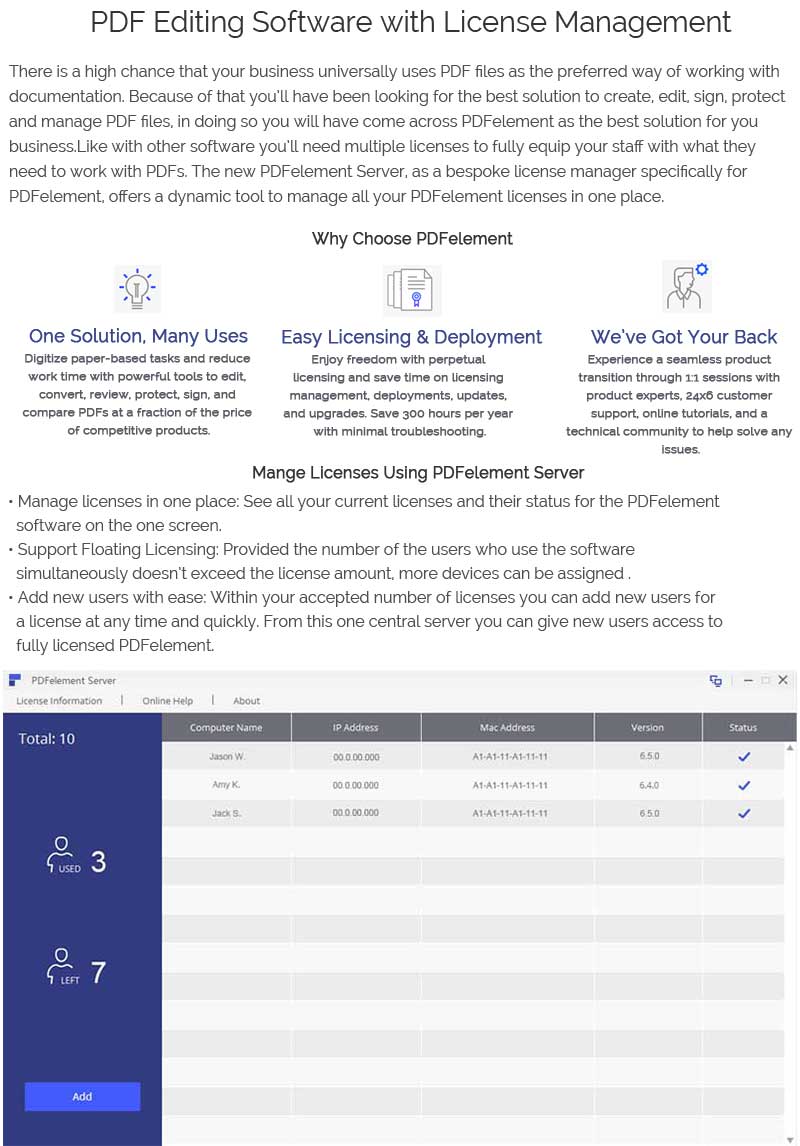
Free Download or Buy PDFelement right now!
Free Download or Buy PDFelement right now!
Buy PDFelement right now!
Buy PDFelement right now!
Up to 18% OFF: Choose the right plan for you and your team.
PDFelement for Individuals
Edit, print, convert, eSign, and protect PDFs on Windows PC or Mac.
PDFelement for Team
Give you the flexibility to provision, track and manage licensing across groups and teams.

 G2 Rating: 4.5/5 |
G2 Rating: 4.5/5 |  100% Secure
100% Secure




Elise Williams
chief Editor
Generally rated4.5(105participated)