Deploy Software with Windows Terminal Server
2025-02-20 18:11:07 • Filed to: Software for Business • Proven solutions
Deployment solutions are important part of running a successful business. Microsoft maintains its own deployment program know as Windows Terminal Server. This windows terminal server can help companies save time and effort of the IT team and boosts productivity. But sometimes you may find the tutorial is difficult to understand. Don’t worry; here are the best and easiest steps to deploy software with Windows Terminal Server. Now matter which version do you use windows terminal server 2012, terminal server windows 7 or windows 10, this guide will definately help.
What is Windows Terminal Server
Windows Terminal Server is a deployment solution which can push installs, updates and other configurations to computers and devices remotely and silently. It also works for server deployments and is preferred by many enterprises.
Windows Terminal Server Pros & Cons
Pros:
- Centralized management with less work force
- Monitoring is effective and simple
Cons:
- Eats up system resources
- Load balancing proves problematic at times
- Not all applications can be deployed
Deploy Software with Windows Terminal Server
Here is a look at some of the things that you need to do to successfully deploy software with Windows Terminal server.
Step 1: Make Distribution Point
Log in as the administrator and place the installer package in a shared folder on the network. Set the permissions for sharing in this step too. Then click the “Create a GPO in this domain, and link it here” showed in the right picture to set a new GPO with Windows Terminal Server.
Step 2: Setup Group Policy
Navigate to Directory Users and Computers and initiate it. Then go to the Group Policy option and make a new policy by providing a name. After saving it open Properties to select Security. Here you have to define the policies and proceed by clicking “OK”.
Step 3: Assignment of Package
Select Computer Configuration and choose “Edit” from Group Policy. The path to the installation package has to be provided. After set the options, you need to click on the “OK” on the “Deploy Software” window. Save and close the Group Policy page and exit the program. The software is now deployed and will begin installing automatically when the target computer is switched on.
Deploy PDF Software for Enterprise
PDF has become the standard format for business to deal with documents. However it's never an easy thing to choose a good PDF software also with reasonable price. Here comes PDFelement, the best PDF Editor. It is a complete PDF solution with enterprise-grade functionalities. What's even cooler is that you can deploy license to the clients and manage the entitlement. Now let's see how.
Step 1: Register PDFelement Server
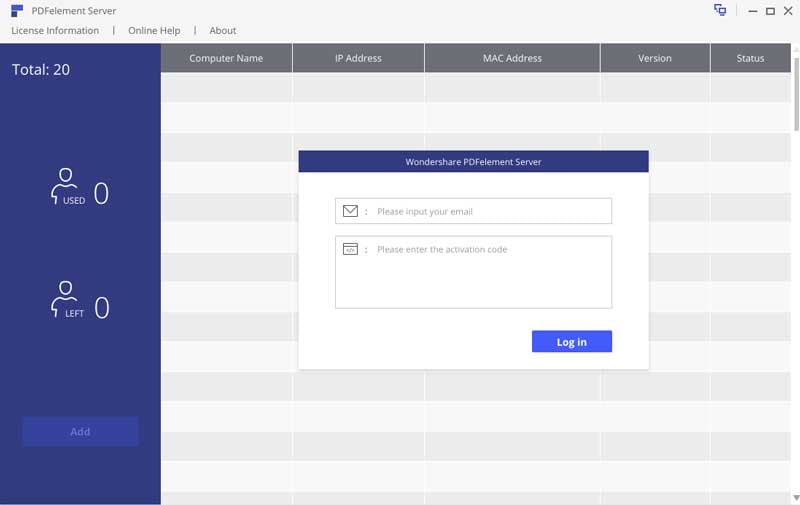
Step 2: Assign Licenses to the Clients
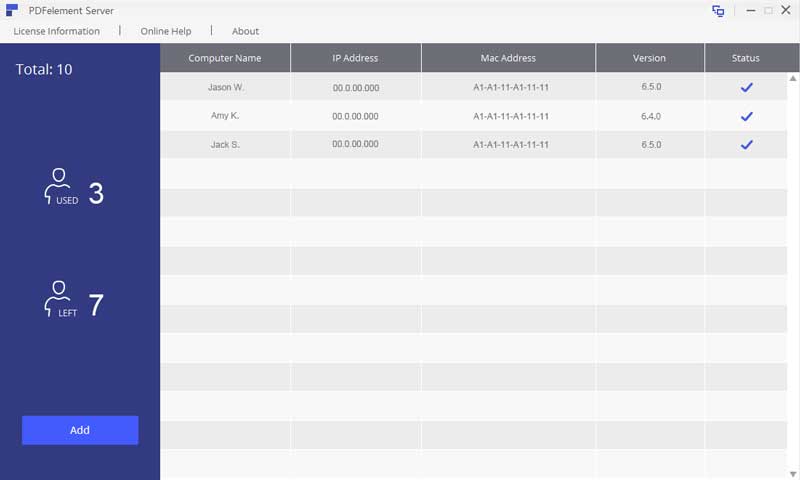
Free Download or Buy PDFelement right now!
Free Download or Buy PDFelement right now!
Buy PDFelement right now!
Buy PDFelement right now!
Up to 18% OFF: Choose the right plan for you and your team.
PDFelement for Individuals
Edit, print, convert, eSign, and protect PDFs on Windows PC or Mac.
PDFelement for Team
Give you the flexibility to provision, track and manage licensing across groups and teams.
Related Articles
- Top 5 Open Source Document Management Systems
- Top 4 PDF Organizers in 2025
- Best 5 Software Deployment Tools for Enterprise

 G2 Rating: 4.5/5 |
G2 Rating: 4.5/5 |  100% Secure
100% Secure




Elise Williams
chief Editor
Generally rated4.5(105participated)