 Home
>
Compress PDF to Smaller Size
> How to Change PDF Size
Home
>
Compress PDF to Smaller Size
> How to Change PDF Size
To properly change PDF size for all your document workflows, you need to have the right tools. There are several tools to change PDF size that you can download, whether you want to change PDF file size or PDF page size. Let's look at how to change the file size, page size or resolution of PDF.
How to Change PDF File Size
Wondershare PDFelement - PDF Editor Wondershare PDFelement Wondershare PDFelement is a premium editor that offers a free feature to change PDF paper size or file size. The PDF editor will help change PDF resolution and compress images, so the output file is significantly smaller than the original but the overall integrity of the content is maintained.
With this robust tool, you can not only change the size of PDF documents but also do a wide array of other actions, which we'll review in a bit. First, let's see the process to change PDF resolution using this versatile software.
Step 1. Open an PDF File
Open the PDF file that you want to change file size for. You can use the "Open files" link in the welcome page or just drag the file into the PDFelement interface to open it.

Step 2. Change the File Size of PDF
Use the "Tools" menu option to open the "Compress" page. Here, you'll see a slider that controls the quality and resolution of the output file. If you intend to get the file at the smallest size, choose the highest compression. This will give you the lowest size possible without affecting the overall quality of the content in the PDF.

Hit the "Apply" button to execute the "change PDF size" process and wait for it to finish. You can now download the smaller file and use it for whatever purpose you want. If you go to "File" > "Properties", the file size displayed there will show you the extent to which the file has been compressed.
Next, let's look at some of the other things you can do with PDFelement.
- Edit any element or component of a PDF file, add or remove content, resize PDF, and reposition them to generate new layouts. This tool gives you full control over watermarks, footers/headers, notes, comments, hyperlinks, etc.
- Annotate PDFs easily with a wide range of tools for reviewing, commenting, and marking up. Includes underlining, highlighting, shapes, text boxes, sticky notes, and more. Even embed rich media content like videos as comments.
- Create PDFs from scratch or convert from other formats. Over 300 file types are supported, which means you can digitize your entire workflow to store in a secure server or a cloud service like Dropbox.
- Convert PDFs to more than a dozen document, image, eBook, and online formats, so they can be edited in their native applications, such as MS Word, PowerPoint, etc.
- Create and fill PDF forms, extract form data, convert non-editable forms to interactive PDFs - comprehensive forms management capabilities at your fingertips.
- Scan to PDF, convert to editable PDF with OCR, execute batch processes for large workflow queues, and do a lot more with PDFelement's advanced features.
How to Change PDF File Size Online
If you want to change the PDF file size online without buying software or downloading any software to a PC or Mac, you can use the HiPDF to change PDF size. All you need to do is upload the file directly to the secure web page for PDF optimization, choose the output quality, and download the file to your desktop or save it to a connected cloud storage service. The steps are outlined below:
- Step 1. Go to the HiPDF Compress PDF web page and click the "Choose File" button. You can also drag the file into the browser window once you're on that page.
- Step 2. Select the compression and quality level using the slider tool, then hit the "Compress" button.
- Step 3. Click the "Download" button to save it to your desktop or use the cloud service icons to save on a connected service.
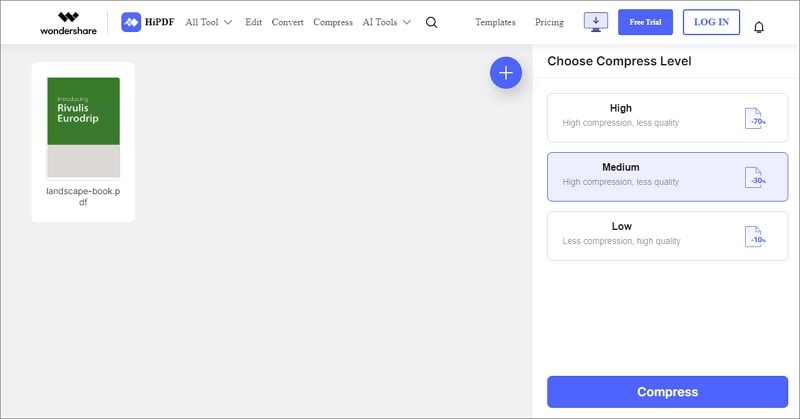
How to Change PDF Page Size
It is possible to change PDF paper size with a PDF editor. With Wondershare PDFelement, you can easily change PDF page size to A4, A5, and more options. You can also make all of your PDF pages the same size using PDFelement. Here is how you can change the page size using PDFelement:
Step 1: Open your PDF file in PDFelement.
Step 2: Click on the "Page" button and select "Size" from the options.
Step 3: In the new dialog window, you will find different options to change the page size. Choose a fixed size like A4, Legal, A3, B4, or other standard sizes or input the exact width and height to create a custom page size.
Step 4: Once you have set the desired page size, simply save your PDF file by clicking the Save button.
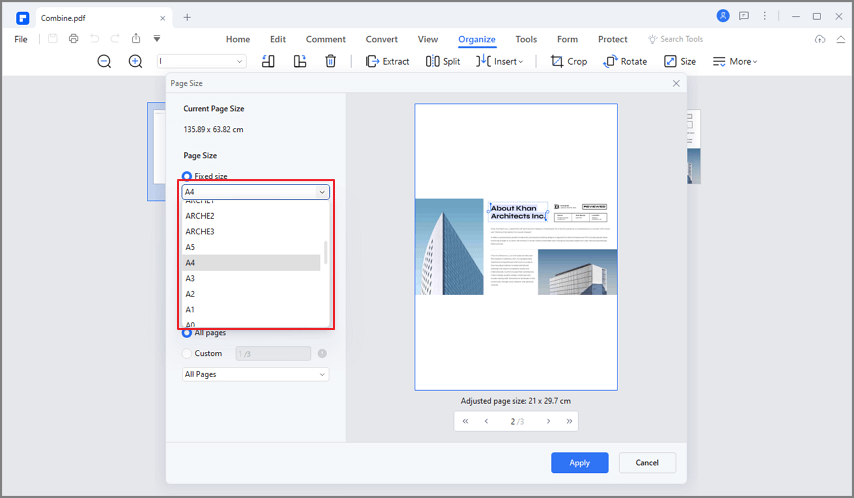
How to Change PDF Resolution
PDF files do not have a specific resolution, only raster images have a resolution. In a PDF document, text and vector graphics are rendered at the desired resolution of the output device. Therefore, there are no way to change PDF resolution after the PDF file is created.
If you want to improve the PDF quality in printing, you can follow the steps below to get PDF in higher resolution.
Step 1: Open a PDF in Adobe Acrobat and click File > Save as Other > Press-Ready PDF (PDF/ X). PDF/X files are used for printing and publishing. Using the PDF/X format can lead to better quality prints by following printing best practices.
Step 2: In the Save As PDF dialog box, click on Settings. And in the Preflight dialog, select Save as PDF/X-4 and Click OK.
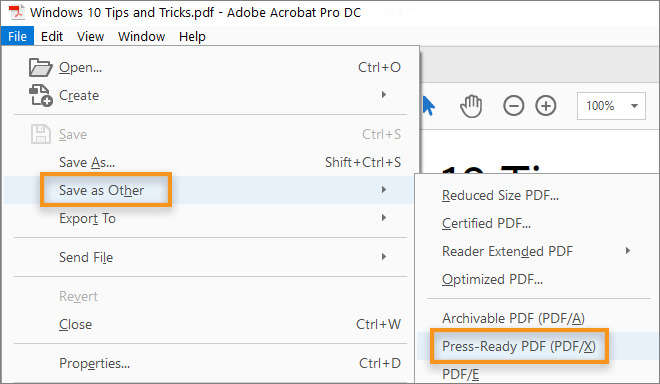
Photoshop also allows you to save a file as high resolution PDF. To do that, you should:
- Select "Save as" > "Save as type: Photoshop PDF".
- in the "Save Adobe PDF" box that appears, select "High Quality Print" from the default options.
- Under the "Compression" options, select "Do Not Downsample" and for "Compression" choose "None". Now you can save the Photoshop file as a high resolution PDF.
Free Download or Buy PDFelement right now!
Free Download or Buy PDFelement right now!
Try for Free right now!
Try for Free right now!
Related Articles
- How to Resize PDF with Four Methods
- How to Shrink PDF
- How to Compress PDF to 200KB
- How to Change PDF Size
- How to Make PDF Smaller
 100% Secure |
100% Secure | G2 Rating: 4.5/5 |
G2 Rating: 4.5/5 |  100% Secure
100% Secure




Elise Williams
chief Editor