PDFelement-Powerful and Simple PDF Editor
Get started with the easiest way to manage PDFs with PDFelement!
Do you want to know how to print darker PDF? Our comprehensive guide will tell you how you can darken your PDF for printing. You might want to darken the PDF to read or adjust its contrast. A PDF format will only let you read and preserve the page's layout. So, the file format is non-editable. In situations when the scanned document is lighter to read, you might have to make PDF darker for printing. As you print a PDF and you just need it for Word content. Hence, there is no need to use color printing. It is not only more expensive but also less environment-friendly.
In this article, we are going to discuss some useful methods to darken a PDF for printing.
Which One Wins? Color Printing vs. Black and White Printing
When choosing between black and white vs. color printing, most people opt for color. However, ink cartridges and toner for color printing are more expensive than black and white ones.

There are many differences between color and black and white printing. Let's take a look at them.
- Cost
Printing color is more expensive than black and white. This is because color printing can use four color cartridges at once. Hence, you end up draining all four cartridges rather than just one. Hence, it becomes more expensive.
But black and white print will use just one cartridge at a time. Hence, the cost per copy gets truncated.
- Quantity and Speed
You need to know the printer's speed and output. The number of copies you are printing per month determines a few things when you are spending money on a new copier. In case you have lower output volume or it is for individual use instead of office-wide use, you might be able to use a low volume, and slower speed printer.
In case the printer is being used with different printing needs, you might want to take into account the device's higher-speed function.
- Toner Usage
The reason color copies are associated with a higher cost than toner cartridges is that color printing devices require 4 different color cartridges to print the right color. However, if you print in black and white, it will use only black cartridges. You can reduce your toner usage by printing in black and white.
- Function and Performance
Performance, just as cost, is an area of misunderstanding when you have to access the difference between black-and-white printings. Previously, color printing was much slower than black and white printing. However, now, it is no longer the case. Now, the two are comparable in performance. In present times, color printers use the same features that were only used in black and white devices. Moreover, color devices can be handled on the network in the same manner as black-and-white printers were conventional.
- Effect on the Environment
Even though black and white prints have the same impact on the environment as colored printing, it is still better for the environment. As it uses less ink cartridges than printing in color, less is going to end up in landfills. You can be more eco-friendly by spending on monochrome printing that only uses black ink.
Regardless of whether the print is black and white or colored, the toner and ink will harm the environment in case they end up in landfills. Ink and toners are made of compounds, which can pollute the environment and it contains plastic that takes hundreds of years to decompose.
Hence, you will be able to reduce the impact of the ink and toner waste by simply choosing to recycle.
- So, Which Is the Best Choice for You?
Which is the best option for you somewhat depends on you and what you need. By considering the above factors, you can make an informed decision. It also depends on the document you are printing. If you are printing graphics or photos, black and white might not be the appropriate option for you.
However, if you are only printing documents with words and numbers, it is better to go for black and white prints instead of color prints. It will use less ink and will help you save a lot of money. When you print consistently in black and white, you can also contribute to a healthier environment.
How to Print PDF in Black and White in Google Chrome?
You can print PDF in black and white in Google Chrome. It can help if you have a color printer that is low on ink or when you have to print your color documents in black and white. Once you know how to do it, the process is very simple.
In Google Chrome, you will not find any dedicated printing button on the browser and the method to access the browser menu in Chrome is different from that of the other browser.
Here are the steps you have to follow to print in black and white using Google Chrome.
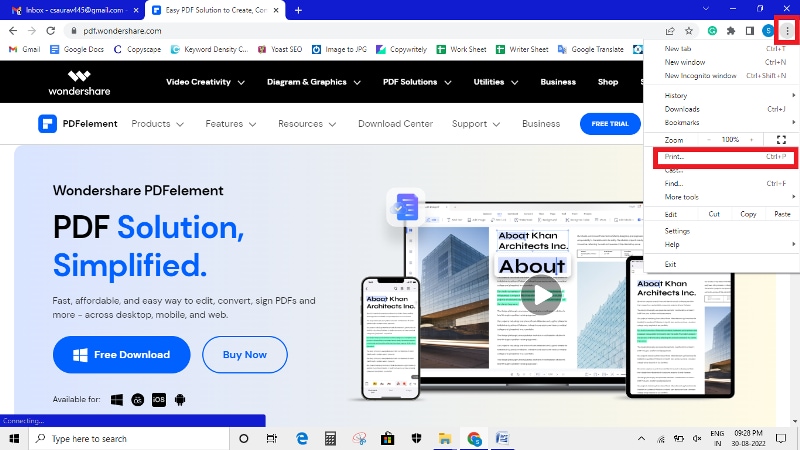
Step 1 Open Google Chrome on your desktop and go over to the page that you would like to print in black and white. Click on the 'Wrench' icon given at the top-right corner of the window and then click on 'Print'. Also, you can jump to the 'Print' menu just by pressing 'Ctrl' and 'P' at the same time on the keyboard.
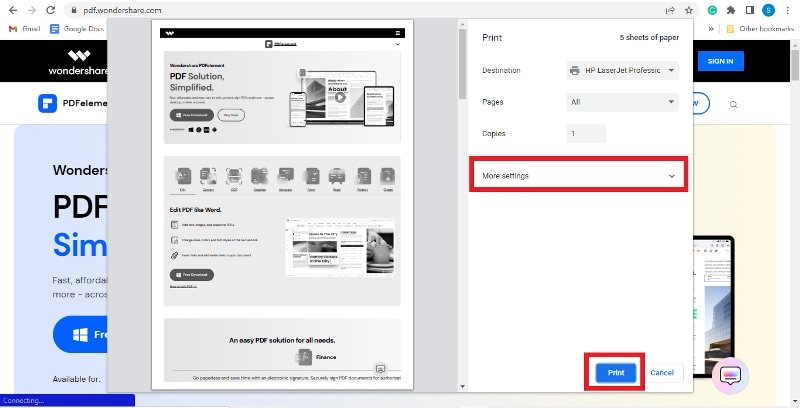
Step 2 Now, look for the 'Black and White' option in the 'Color' section present on the left side of the window. You can check out other printing options on the left column and make the required changes that you might require for this printing. Click on the 'Print' option present at the top-left corner of the window for printing the document in Black and White.
How to Make PDF Darker for Printing with PDFelement?
In this section, we are going to tell you how to make PDF darker for printing using Wondershare PDFelement - PDF Editor Wondershare PDFelement Wondershare PDFelement. When you convert your PDF to black and white mode it is primarily known as grayscale. It saves you a lot of storage space. Apart from creating space on the drive, you might find it important to keep the document in black and white.
Here are some of the striking features of PDFelement,
- Extracts texts from PDF with the OCR algorithm to make them appear darker.
- Makes the background of the PDF clear to darken the PDF file.
- Improves the quality of the PDF to make it readable and printable.
You can convert your PDF to black and white using PDFelement. It is the best PDF editor that you can use to convert, merge, compress and do other things with PDF.
The software will help in converting color PDFs to black and white in just a few easy steps. Let's take a look at how it works.
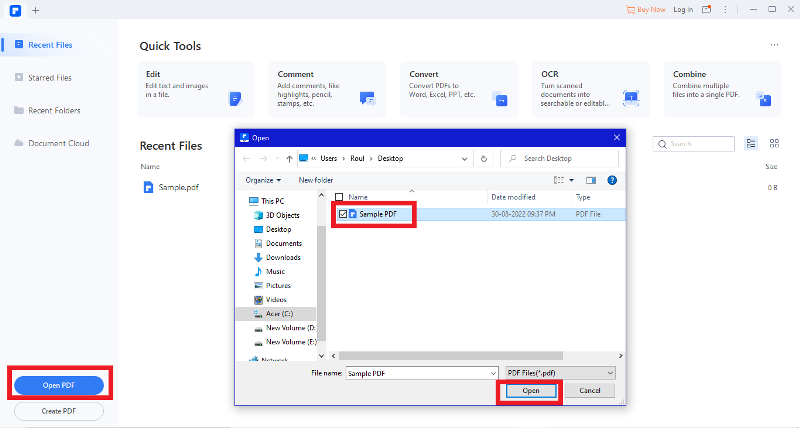
Step 1 Run PDFelement and then open the PDF file that you want to print.
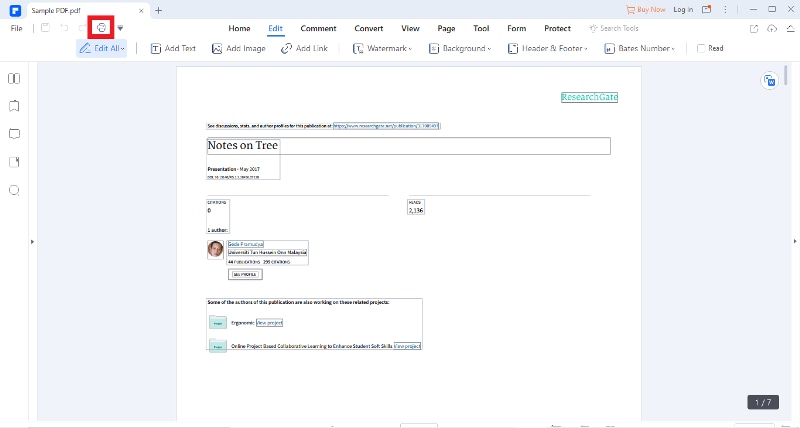
Step 2 Now, you have to click on the 'Print' button given at the top and it will open the print pop-up.
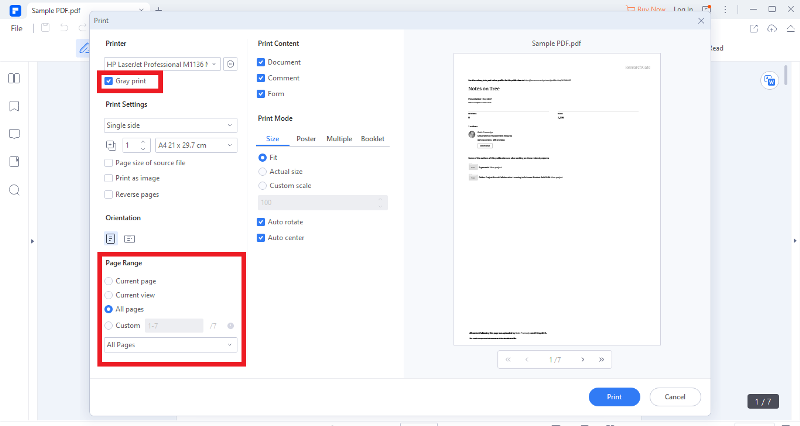
Step 3 Tick on 'Gray' for converting the PDF to black and white. You might also choose one page or the whole PDF file to convert to black and white.
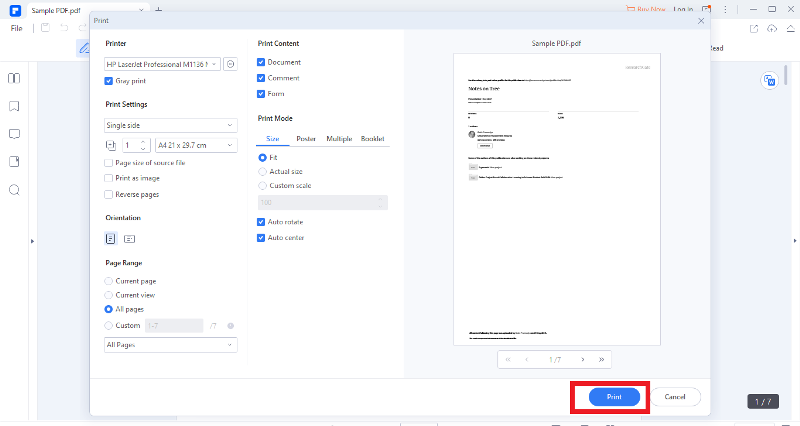
Step 4 Click on 'Print' and then a black and white PDF will be opened in PDFelement.
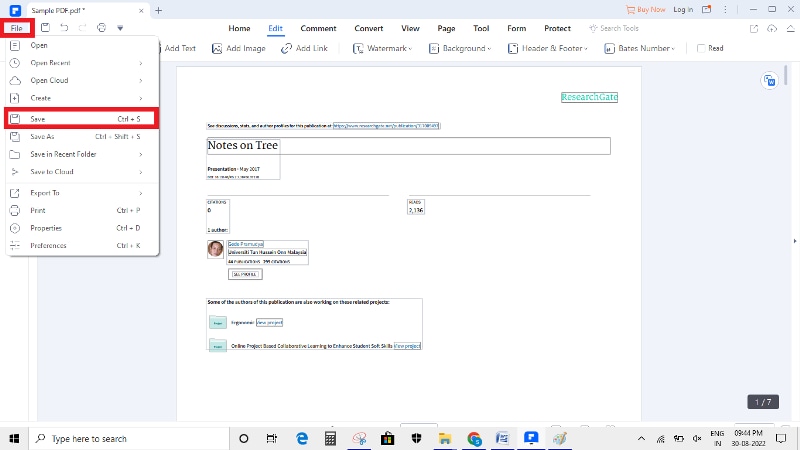
Step 5 When you are done, click on 'File' and then on 'Save' for the new version.
With PDFelement, you can easily import PDF files and change the font type, and text, add images, and add objects. If you want, you can also extract images from the PDF file. With PDFelement, you will also be able to modify the PDF pages. So, you can delete, add, reorder, extract, crop, and rotate pages.
Want to print darker PDFs at a lower cost? Check out the link given below and discover PDFelement, one of the best PDf editors of all time.
It also has features that can transform PDF formats, such as PowerPoint, Excel, HTML, Word, and RTF. It is fast as the tool supports batch conversion of your files. In case you do not have a PDF file, the software lets you generate PDF files from formats, such as screen captures, images, keynotes, and HTML. PDFelement can generate PDFs even from black documents. The tool is a form creator that lets you create interactive forms, which are compatible with other PDF tools. Moreover, it lets you fill out PDF forms with complete. So, you can add a digital signature to your PDF.
Conclusion
When you have to darken your PDF document, you can use any of the two methods given above. But the easiest way is to use PDFelement. It is a versatile PDF editor that lets you create text from a PDF readable and printable. Not only can it make the PDF files darker to print them in black and white but also allow you to edit them as per your requirement. But make sure you are using the latest version of PDFelement. But if you don't want to download any software on your desktop or laptop due to space issues, you can use Google Chrome to print the PDF document in darker shades of black and white.
 Home
Home
 G2 Rating: 4.5/5 |
G2 Rating: 4.5/5 |  100% Secure
100% Secure



