 Home > Combine PDFs > How to Merge/Remove Duplicate Contacts on macOS 10.14
Home > Combine PDFs > How to Merge/Remove Duplicate Contacts on macOS 10.14Have you been maintaining and migrating the same Contacts list across your Mac devices for some years? It is very likely that you would have experienced the issue of duplicate contacts. Apart from the cause mentioned above, duplicate contact cards can also show up after setting iCloud Contacts up on Mac for the first time. This problem, whatever may be the cause, could be frustrating. Fortunately, there are reliable ways to merge and remove duplicate contacts in macOS 10.14. Follow the steps highlighted below to clean up your contacts.
Merge and Remove Duplicate Contacts on macOS Mojave
How to Merge Duplicate Contacts on Mojave
As strange as this may sound, no technique has been devised yet for selecting multiple contacts in iOS. Thus, making use of your Mac remains the most efficient method, and there’s a crucial tool that is inbuilt in macOS 10.14 Mojave. Just like other computer procedures that have to do with erasing of data, you should ensure that you have a copy of the contacts on your Mac backed up safely in external storage like a hard drive or flash drive before following the below steps.
Step 1: Open the Contacts app on the Mac — Applications>Contacts.
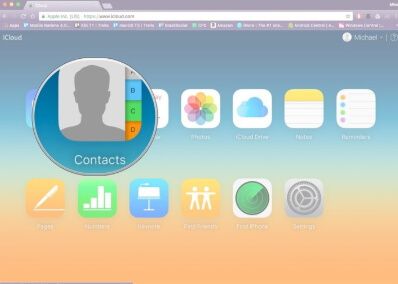
Step 2: Head to the "Groups" pane on the left; ensure that at the top of the list, you have selected "All Contacts". If you can’t see the "Groups" view, that means it is hidden; click the menu bar option "View">"Show Groups" to unhide it.
Step 3: In the menu bar, press "Card"> "Look for Duplicates" as shown in the figure below.
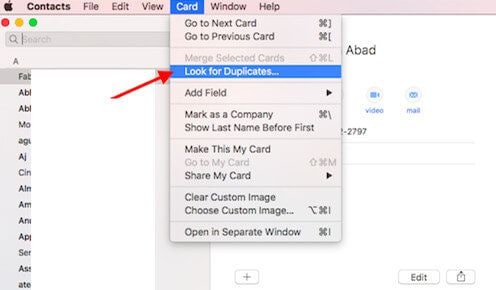
Step 4: In this last step, a drop-down dialog will show up revealing the number of duplicate cards found that bear the same name but hold different information, or bear the same name and contain the same information. Then, hit the "Merge" button to combine the duplicate cards as well as information.
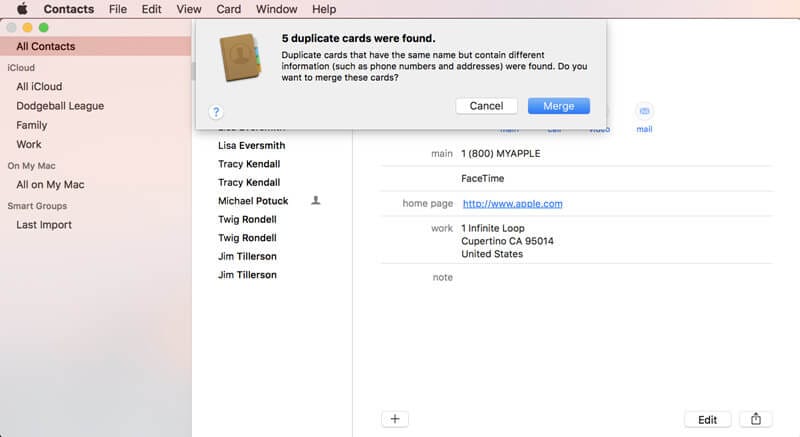
How to Remove Duplicate Contacts with iCloud
Here, we’ll show you how to remove duplicate contacts on your Mac for macOS 10.14. If you do not have access to your device, you can delete duplicate entries in a remote manner on your Contacts list using this method. You would have to employ iCloud for this procedure.
Here are the necessary steps to take:
Step 1: Open your web browser on the computer/device
Step 2: Go to icloud.com
Step 3: Login with your iCloud account details
Step 4: Go to "Contacts"
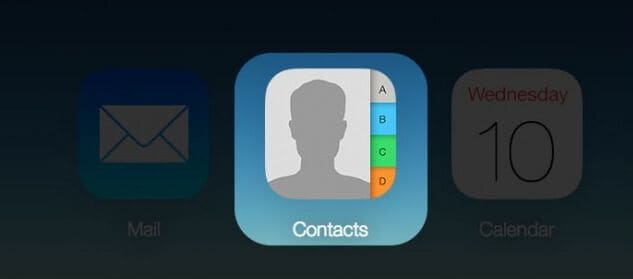
Step 5: Choose "All Contacts" displayed in the upper left corner of your screen
Step 6: Hold the Command button down; then manually click the duplicate cards to be deleted
Step 7: The next thing is, clicking the cog icon which you will see in the lower left corner and choose "Delete" from the popup
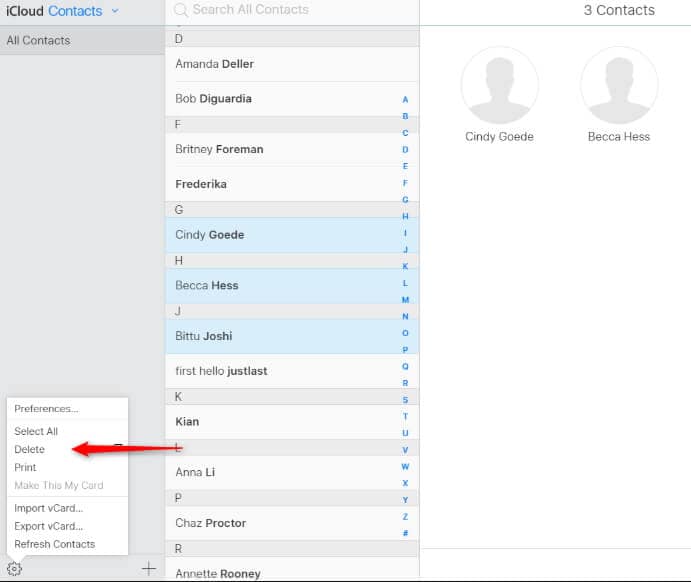
Step 8: Lastly, click "Delete" in your dialog pane to confirm that the selected contacts should be removed
Linking Duplicate Contacts across Accounts
The technique explained above for removing duplicate contacts on your Mac for macOS 10.14 is meant for merging duplicate contact cards on one device. What if you’ve duplicate contacts across Mac devices or accounts — for instance, you have the same contact in both your iCloud and Google accounts? Here, we will highlight how you can link duplicate contacts in this case. Clicking on "All Contacts" that is within the sidebar, will display each duplicate contact twice.
In solving this problem, you can simply delete the extra contact in one of the 2 accounts; however, this solution is not the best because you could have a particular reason for keeping 2 sets of contacts in the accounts. Linking the cards together is the best. This will enable them to be displayed as one card in the "All Contacts" sidebar list. You should note that any fresh information you edit in after the linking procedure will be included in the 2 versions of your contact card. This how to perform this operation: Click the "All Contacts" sidebar option; then select every one of the cards from your 2 accounts.
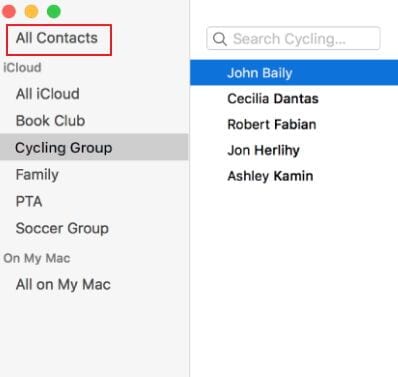
With these contact cards selected, go to the Menu Bar and select "Card"> "Link Selected Cards". Also, you may utilize the keyboard shortcut, Shift-Command-L.
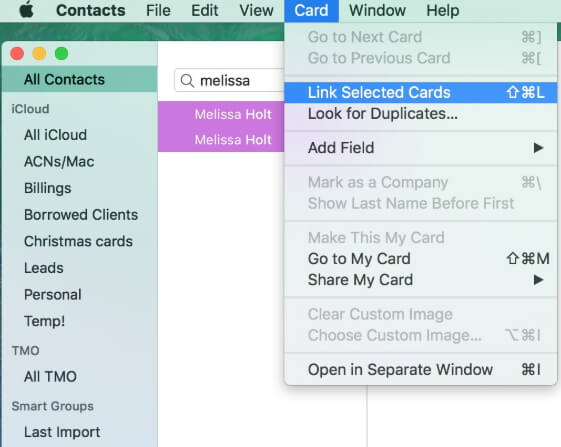
That is it! Only a card will be displayed in your "All Contacts" list; however, the original info will be available on both accounts. A fresh combined "cards" field will be displayed on all linked contact cards to enable you to determine the linked contacts.
Lastly, if you have the issue of duplicate contacts in your 2 single accounts as well as across multiple accounts, you will need to clean and merge contact cards first in the single accounts, after which you will start the technique for linking contacts between accounts. By doing this, you would get a clean as well as unified contacts database on the Mac.
How to Merge PDF on macOS 10.14
After learing for how to remove and merge duplicate contacts, if you are still looking for a solution to your merging PDF issues, then look no further than PDFelement for Mac. It is regarded as the best free app for merging multiple PDF files into a single document on your Mac. This is because it is just easy to use as a result of its top notch user interface. Apart from that, PDFelement is powerful with several other features that makes working with PDF files very easy. In this section, we’ll show you how to perform this operation using the powerful PDF merger - Wondershare PDFelement - PDF Editor Wondershare PDFelement Wondershare PDFelement.
How to Combine PDFs with PDFelement on macOS Mojave
Step 1: Launch the Software: Before you start, ensure you’ve installed the latest version of the program for Mac — PDFelement 8.0. Launch the program and press "Combine Files" displayed on the home window. Then, select the files to be merged.

Step 2: Combine PDFs: In the second step, you should add the PDF files to be merged into a single file and hit the "Add Files" button. Choose the files to be added and after this, press the "Apply" button.
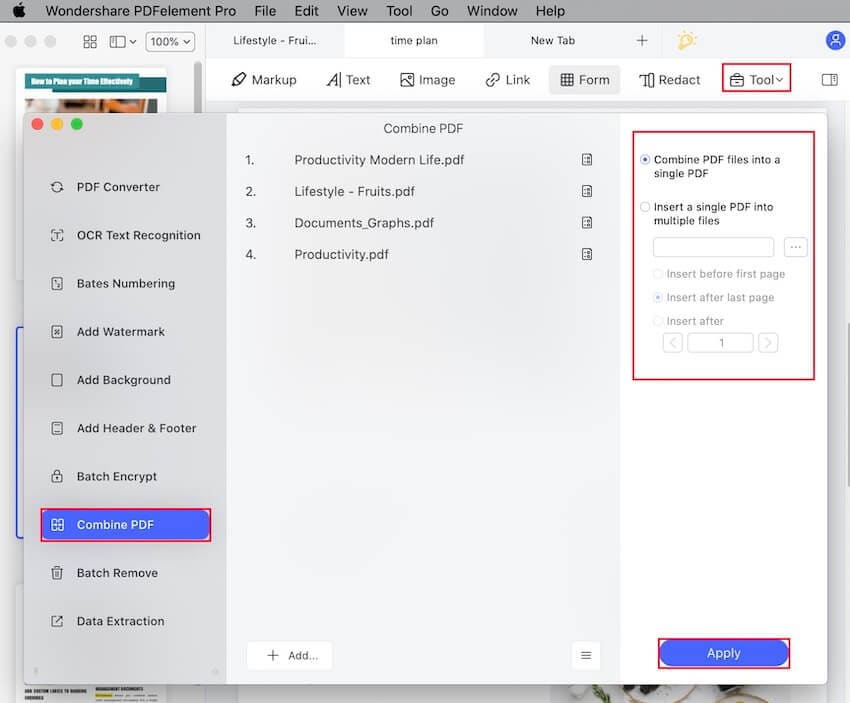
Step 3: Save the Merged PDF: Lastly, save the merged file by clicking "File">"Save As". These are the 4 easy steps required to merge multiple PDF files on macOS 10.14 into a single document.

Free Download or Buy PDFelement right now!
Free Download or Buy PDFelement right now!
Buy PDFelement right now!
Buy PDFelement right now!
 100% Secure |
100% Secure | G2 Rating: 4.5/5 |
G2 Rating: 4.5/5 |  100% Secure
100% Secure




Elise Williams
chief Editor
Comment(s)