 Home
>
Windows Tips
> How to Print to PDF on Windows 11/10/7
Home
>
Windows Tips
> How to Print to PDF on Windows 11/10/7
For different reasons, we all have to print files to PDF for many different reasons. If you are a college student and let’s say you have asked Sam, your best friend, to take some pictures of his textbook so that you can have something to read for the exams. The problem is you cannot annotate an image that easily. Here is when Windows comes to your aid like a sweet angel! As you may have already come across it, Windows comes with this cool and practical feature called the Print to PDF function. You are wondering what it is and how it works? Just follow the guide below to learn how to enable and use Print to PDF on Windows 11, 10, and 7.
To quickly print files to PDF, you can get a third-party PDF printer & converter, such as PDFelement, which can print files, images, web pages, and more to PDF immediately. You can also edit PDFs, add comments and annotation with PDFelement after the printing.
How to Print to PDF on Windows 11/10/7
Technically, this feature proposes two solutions for you to print images, web pages, Word/Excel/Powerpoint documents, emails and more to PDF files.
Option 1. Right Click Your File
It allows you to save any file on your computer, including a web page, image, etc. into a simple PDF file. Let's see how it works: Right-click on an image for example and choose "Print". On the opened dialogue page, choose "Microsoft to PDF" under Printer. Then click on "Print" and choose the location into which you want to save the file. Obviously, you can choose to fit the image into the frames or adjust its size as well. Feel free to play with different options.
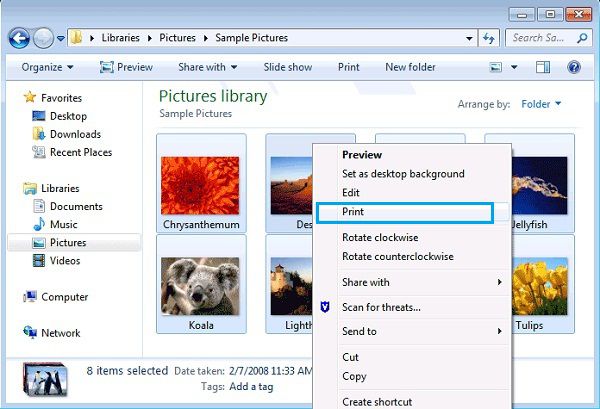
Option 2. Use the Printer in Other Applications
This function is also a common feature in all the applications that allow printing. Just click "Print" inside of any application that has the printing feature and under Printer, choose "Microsoft Print to PDF". Now if everything goes fine, you can choose the location you want the PDF saved to. That's all about it! Now you have created a PDF file using the new Windows 10 built-in Printing feature.
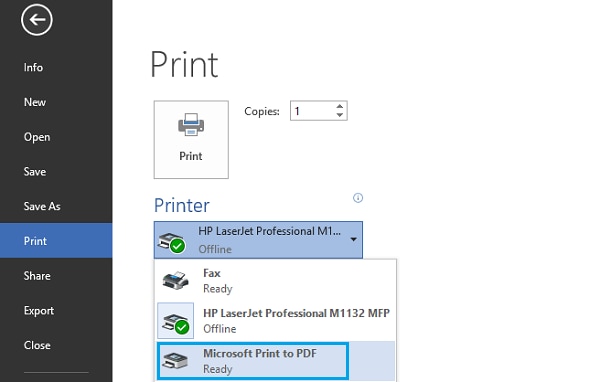
How to Add or Enable Print to PDF Feature on Windows
If Print to PDF is missing under Printer on your Windows devices, don't worry, here are how you can enable and add Print to PDF feature.
- Open the "Start" menu and in the search tab. Then type: Turn Windows features on or off. Or you can go to "Control Panel" > "Programs and Features" > "Turn Windows features on or off."
- Make sure to check the feature of "Microsoft Print to PDF" to enable the feature.
- Hit the "OK" button and Windows will try to reinstall Print to PDF on your computer.
- When it is done, drop out and restart your Windows PC. Now try to print the document you want.

Print to PDF is Missing on Windows, How to Fix?
Manually Add Microsoft Print to PDF to Windows
- If the above guidelines do not apply to you, go to "Settings" > "Devices" > "Printers & Scanner."
- When different options are loaded, choose "Microsoft Print to PDF" and act in accordance with the instructions.
- If you don't see the Microsoft Print to PDF option, click Add a printer and select "The printer that I want isn’t listed." Then add the printer manually.
- In the dialog that opens, select "Add a local printer or network printer with manual settings."
- Then choose “Use an existing port”. From the drop-down list, select File: (Print to File). If this option isn’t available, select PORTPROMPT (Local Port) or PDF (Local Port).
- Now the Install the printer driver screen will appear. You should select Microsoft under Manufacturer and choose Microsoft Print to PDF.
- Click OK to finish the reinstallation.
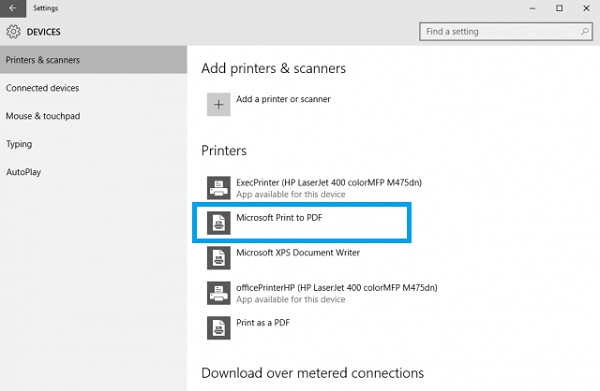
Print to PDF on Windows with PDFelement
If you can't get Microsoft Print to PDF working on Windows 11/10, the quickest fix is to install another PDF printer for your PC.
There are tons of free or premium PDF handling applications out there and seriously, it is such a pain to find the one that best suits your needs. We've done all the work for you and here is our suggestion: Wondershare PDFelement - PDF Editor Wondershare PDFelement Wondershare PDFelement.
PDFelement is an application that helps you handle your PDF documents just the way you want. It is the ultimate package that allows you to create, edit, convert, protect, and share your PDF with the ease of a click. It has features that have amazed users so far: Compatibility, Smoothness, Smart batch processing, and so on.
It allows you to print files, images, web pages to PDF by right-clicking the Print option. And it also supports advanced features such as printing multiple pages in PDFs on one sheet, customizing the DPI and more.
PDFelement is an application that helps you handle your PDF documents just the way you want. It is the ultimate package that allows you to create, edit, convert, protect, and share your PDF with the ease of a click. It has features that have amazed users so far: Compatibility, Smoothness, Smart batch processing, and so on.
Free Download or Buy PDFelement right now!
Free Download or Buy PDFelement right now!
Try for Free right now!
Try for Free right now!
 100% Secure |
100% Secure | G2 Rating: 4.5/5 |
G2 Rating: 4.5/5 |  100% Secure
100% Secure




Audrey Goodwin
chief Editor