 Home
>
Compress PDF to Smaller Size
> 4 Methods to Make a PDF Smaller for Email
Home
>
Compress PDF to Smaller Size
> 4 Methods to Make a PDF Smaller for Email
How do I reduce the size of a PDF file so I can email it? Many users have the same question when a PDF file is too large to share with others via email. It can happen to anyone: when you prepare to send a PDF file via email, and then your email says, "file too large".
Mail providers like Gmail and Yahoo limit your file size to 25MB. Hotmail limits it to just 10MB. So, how can you reduce the size of a PDF file for email attachment? This article gives you 4 solutions.
Compress a PDF for Email
For this purpose, you may need to use a good PDF tool. There is a great choice Wondershare PDFelement - PDF Editor Wondershare PDFelement Wondershare PDFelement, an all-in-one PDF editor with a familiar ribbon-style design and affordable price. PDFelement offers an outstanding PDF compression feature that can reduce PDF size for emailing while maintaining the file quality. With this, you gain precise control over the compression process, thanks to its three customizable compression levels: low, medium, and high.
Follow the steps to quickly compress a PDF file before emailing.
Step 1. Open a Large PDF
Launch PDFelement and open the file that is too large to email. You can click the "+" button on the home screen.

Step 2. Reduce PDF Size for Email
Click the "Tools">"Compress". Here, you can choose three options for how to make a PDF smaller for email. Choose between Low, Medium, and High compression. The software will automatically calculate the final size of the document, as well as the percentage of reduction.

Step 3. Email the Compress PDF File
Once you have reduced the PDF file size, you can easily share it directly by email. Click the "Email" button on the top. It will launch your default email service and attach the PDF document to the email automatically, and then you need to enter the email content you want to send out.

Tips for Making a PDF File Smaller with PDFelement
PDFelement is not only a PDF compressor to make PDF files smaller for emailing, but also a complete PDF editor. Here are some of the best features:
- Edit text color, size, and add a text box to the PDF.
- Edit images, resize, rotate, and remove any other graphical element.
- Summarize, proofread, and translate PDFs with AI.
- Convert PDF documents into Office formats, RTF, HTML, Epub, or image format.
- Insert or remove PDF pages and other page elements.
With PDFelement, you can manually make a PDF file smaller to email by removing unneeded images, text, multiple pages, comments, bookmarks, and so on. After you have removed those unwanted elements, the PDF file will be smaller and ready to be sent by email.
- Removing unwanted texts: Open the document. Go to the "Edit" section, and click the "Edit" switch icon in the top-right corner. Just delete and remove unwanted texts.
- Resizing or deleting images or objects: Click the "Edit" icon again. Now, right-click on any image or object and click the "Properties" option to crop the image. After that, you need to select the "Clip Object" button to crop the image by moving the cursor inwards.
- Removing unwanted pages: Go to the "Organize" section. Click on the "Delete" page icon on the toolbar. You can choose to delete pages in range, odd numbers, even numbers, or all pages. Then, delete the unnecessary pages using PDFelement to reduce the PDF size for email

How to Compress PDF for Email Online
You can use an online PDF compressor to make a PDF small to email. PDFelement Online is a free online PDF platform that allows you to compress, convert, and edit PDF files for free. Here is how to make a PDF smaller with PDFelement online PDF compressor. After that, you can easily attach it to an email and send it without any issues.
-
Step 1: Open your web browser and go to the Compress PDF Online on PDFelement.
-
Step 2: Click on the "Select A File" button to upload the PDF file you want to compress for email. You can also drag and drop the file into the designated area.
-
Step 3: After uploading your PDF, you will see various compression options: "High," "Medium," and "Low." Select the one that best suits your needs and click on the "Compress" button.
-
Step 4: Once the compression is complete, a download button will appear. Click on it to save the compressed PDF to your device and send it out by email.
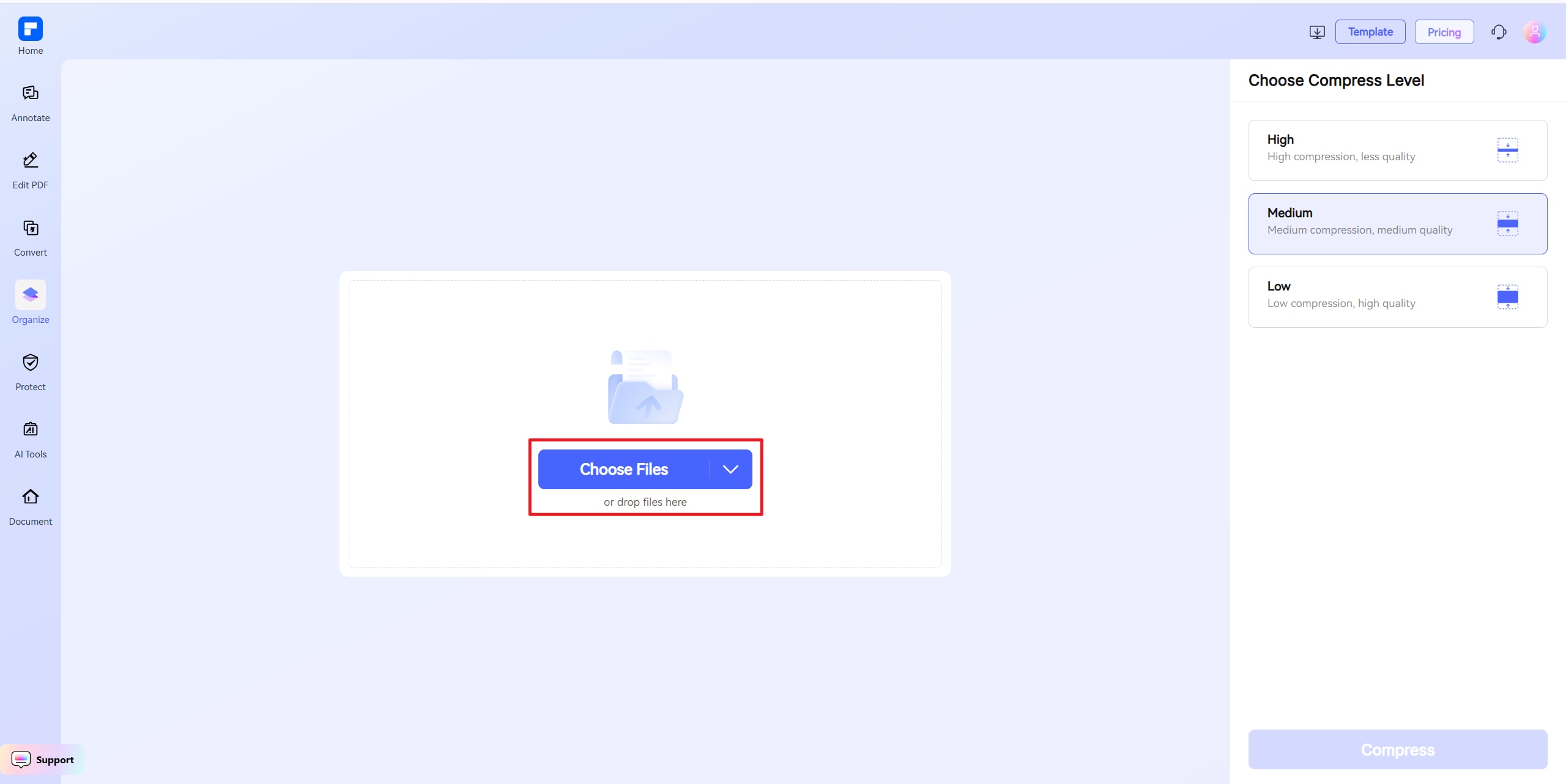
Zip Large PDF Files and Send to Email
If you don't want to compress the PDF file, zipping a PDF file can make it much smaller for email. The receiver will be able to open the file in its original size. The downside of this solution is that the receiver has to have zipping software installed.
Zip PDF Files on Windows
- Select the PDF file that you want to make smaller for email.
- Right-click the file and select Send to > Compressed (zipped) folder.
- A new zipped file will be created in a smaller size.
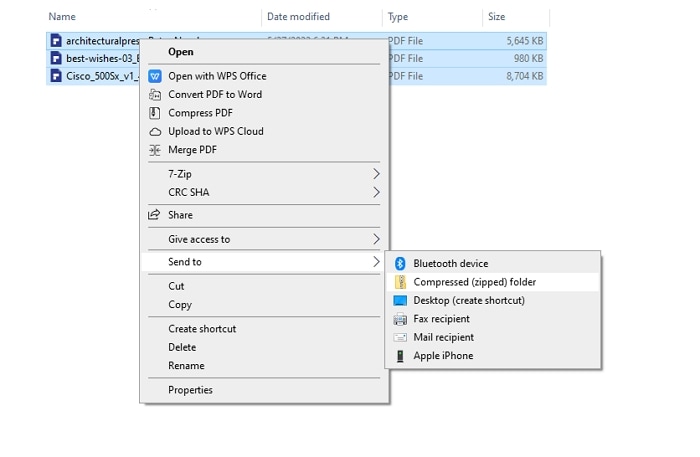
Zip PDF Files on Mac
- Control-click a large PDF file.
- Click Compress. This will create a zipped file with the .zip extension.
Send Large PDF via Email within Gmail/Outlook
Another easy way to send a large PDF is to upload it to a cloud service and then add the link to the PDF in an email. Both Gmail and Outlook offer built-in cloud storage options—Google Drive for Gmail and OneDrive for Outlook.
Send Large PDF in Gmail
When you send a PDF file larger than 25MB to Gmail as an attachment, Gmail will automatically upload the PDF to Google Drive and insert a link to the PDF in the email. The receiver can easily click and access your PDF file.
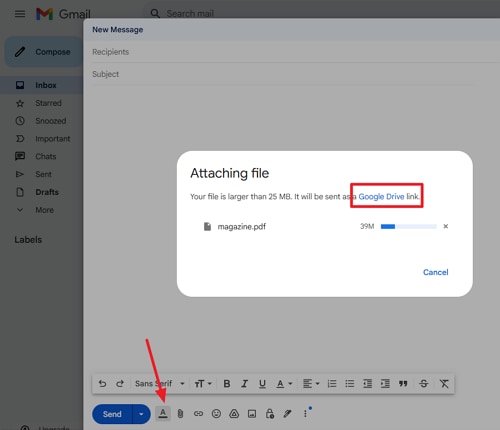
Send Large PDF in Outlook
- Upload your PDF file to OneDrive or Dropbox.
- Copy the link of the PDF and paste it into your email.
Free Download or Buy PDFelement right now!
Free Download or Buy PDFelement right now!
Try for Free right now!
Try for Free right now!
 100% Secure |
100% Secure | G2 Rating: 4.5/5 |
G2 Rating: 4.5/5 |  100% Secure
100% Secure




Elise Williams
chief Editor