 Home > Annotate PDFs on Mac > Top Way to Add PDF Bookmarks on Mac
Home > Annotate PDFs on Mac > Top Way to Add PDF Bookmarks on Mac1. Free Download PDFelement for Mac
2. Create and Edit Bookmarks in PDF
3. Save Bookmarks PDF
Bookmark PDF online can make work easier for people who often have to deal with loads of documents with a lot of information. PDF files that have been bookmarked are easier to read and reference, which makes them a favorite with users in a collaborative setting. For instance, legal clerks can benefit greatly from bookmarking wordy documents that are usually characteristic of the judicial system. Now I will tell you a smart solution to add PDF bookmarks on Mac.
There are many tools that can be used to create and edit PDF bookmarks, PDFelement for Mac is one of the many premium options available for editing PDF files as the best PDF reader with bookmarks. In addition to bookmarking, PDFelement for Mac is a useful tool for converting, creating, annotating, editing and modifying PDF files on Mac including macOS 14.
The following section describes the process of adding bookmarks to PDF files using PDFelement on your Mac computer. Before you can start bookmarking your PDF files, you obviously need to have PDFelement for Mac installed to add bookmarks to PDF free. Once you're all set, launch the application and follow this procedure to insert bookmarks in no time.
How to Add Bookmarks to PDF on Mac (macOS 11 Included)
Step 1. Import a PDF File for Bookmarking
When you launch PDFelement for Mac, you should see a simple initial interface with shortcuts for the different modules and features that the application comes with. To import the file you want to add bookmarks to, select "Open File" or "Open" on the Home of the application. Navigate through your computer's storage to locate your file and click "Open" when you locate it.
Alternatively, you can simply use the drag-and-drop operation to import your file into the program, which is much easier than having to navigate through your computer.

Step 2. Create Bookmarks in PDF on Mac
Once your file has been loaded, control-click on any page and select "Bookmark" from the submenu, and then right-click to create New Bookmark and give the new bookmark a name. Always ensure that the name you give to each of your bookmarks is relevant to the PDF sections the bookmark refers to.
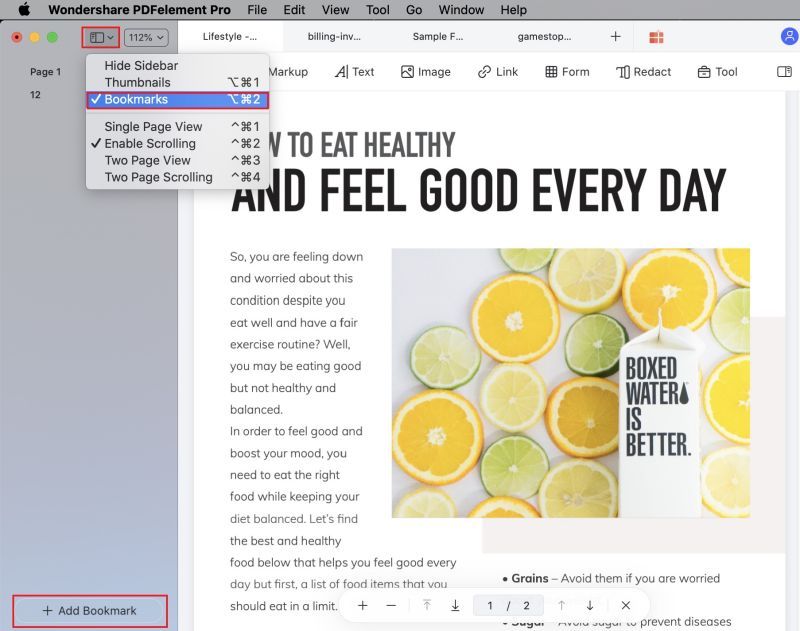
Step 3. Edit PDF Bookmarks
All bookmarks should be conveniently organized on the left pane next to your document after you’ve added them. To edit any bookmark, simply double-click on the bookmark title and edit it accordingly.
You can also edit the bookmarks further by control-clicking on a bookmark. This will reveal several additional functions for editing your bookmarks. You can add an additional bookmark entry by selecting Add Entry; add a child by selecting "Add Child"; delete bookmark by selecting Delete Bookmark, and promote or demote entries by selecting the respective options on that list.

Step 4. Save PDF Document with Bookmarks
Once you've inserted all bookmarks in their respective order, go ahead and save the file to your computer. Click "File" at the top of the interface and select "Save As". Give your file a name, and click Save to commit the changes made.
It's really that simple. Feel free to make any additional changes to your document using PDFelement, including text editing and conversion that come as standard on the application.

Free Download or Buy PDFelement right now!
Free Download or Buy PDFelement right now!
Buy PDFelement right now!
Buy PDFelement right now!
Related Articles
- How to Draw on PDF for Mac
- How to Add Hyperlink to PDF on Mac
- An Effortless Way to Highlight PDF in Preview on Mac
 100% Secure |
100% Secure |

Audrey Goodwin
chief Editor
Comment(s)