 Home > Annotate PDFs on Mac > An Effortless Way to Highlight PDF in Preview on Mac
Home > Annotate PDFs on Mac > An Effortless Way to Highlight PDF in Preview on MacPDF documents can be viewed easily on any device while still retaining their original formatting. If you're dealing with a large PDF document containing many pages and you want to mark specific sections, then the highlight tool can be a huge help. Highlighting your document makes it easier to organize information and take notes. Mac's built-in Preview application lets you highlight PDF. Find out how to highlight PDF in Preview in this article below.
How to Highlight PDF without Preview on Mac
Looking to do more than highlight your PDF? Try PDFelement for Mac. This intuitive software lets you annotate and highlight PDF files, plus perform other functions such as reading, editing, and converting PDF files.
Step 1. Upload PDF
After downloading and installing PDFelement, open the program. Click on the "Open File" button or tap on "Open" on the Home screen, and select the PDF file you want to upload.

Step 2. Highlight Text in PDF
At the left toolbar, click on the "Markup" button and select "Highlight". The "Appearance" window will appear on the left side. Select the color that you prefer. From there, go to your PDF and select the text you want to highlight. It will then be highlighted.

Step 3. Add Sticky Notes and Draw Markups
Now click on the "Markup" tab in the top toolbar. Press the "Sticky Note" button in the submenu and select the text where you want to apply the sticky note.
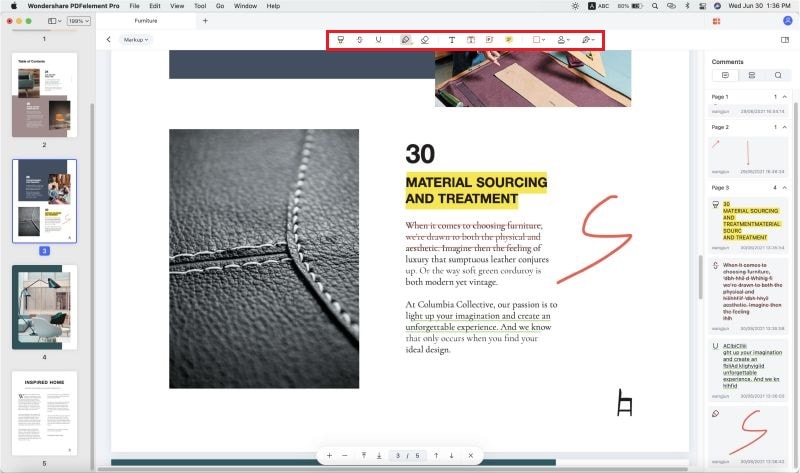
How to Highlight PDF with Preview on Mac
Step 1. Open your document in preview by pressing control-click and choosing "Open with Preview" or dragging and dropping the file into Preview.
Step 2. Navigate to the top right corner. Click on the highlighter pen.
Step 3. Select the text you want to highlight and apply it. You can change the color of the highlighter on the toolbar. You can then save your document.
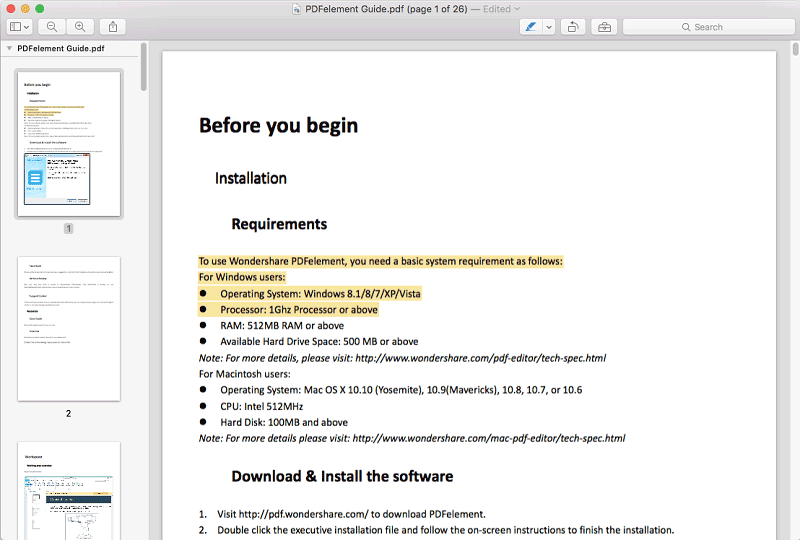
Free Download or Buy PDFelement right now!
Free Download or Buy PDFelement right now!
Buy PDFelement right now!
Buy PDFelement right now!
Related Articles
- The Best PDF Annotator Mac of 2025
- Top Way to Add Sticky Notes to PDF on Mac
- Top Way to Add PDF Bookmarks on Mac
 100% Secure |
100% Secure |

Audrey Goodwin
chief Editor
Comment(s)