PDFelement-Powerful and Simple PDF Editor
Get started with the easiest way to manage PDFs with PDFelement!
PDF files have become the industry standard for sharing and distributing information, offering a convenient and consistent viewing experience. These PDF forms could be challenging to complete without the right equipment. PDF fillers are helpful in this circumstance. A tool named pdfFiller automates document workflows by enabling users to edit and complete PDF forms online, eliminating the need for printing and manual filling.
This article will explore pdfFiller and introduce PDFelement as the best alternative with remarkable features.
What Is pdfFiller?
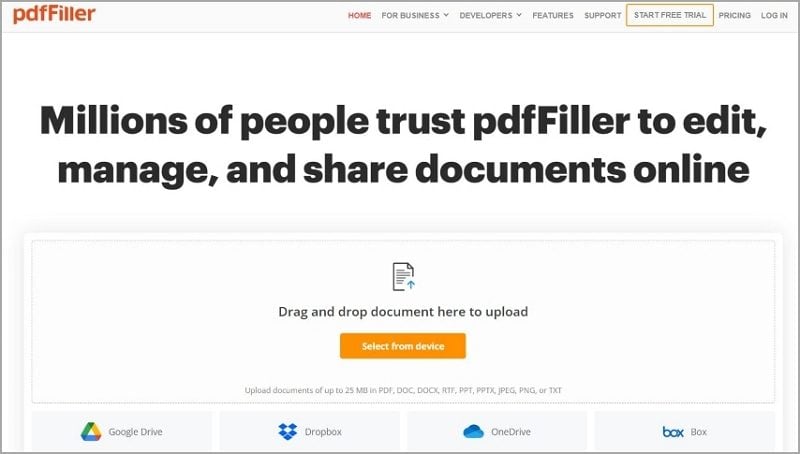
pdfFiller is a powerful online platform that enables users to edit and fill out PDF forms effortlessly. You may quickly add text, checkboxes, radio buttons, signatures, and other form elements by uploading PDF files and using pdfFiller. It provides an easy-to-use user interface and various annotation tools for marking up documents with underlining, highlighting, and comments.
Furthermore, pdfFiller is a great tool for both personal and professional use, offering helpful tools for collaboration and form autofill. pdfFiller also offers different subscription levels, from free to premium alternatives. The premium plans offer cutting-edge functions and extra rewards, while the free version offers restricted access to some services. To select the plan that best meets your needs, you must carefully evaluate the pricing information on the website.
Key Features
Aside from allowing users to edit PDFs with ease and convenience, pdfFiller has a lot more to offer. Find some of its key features below.
- Users can add photos, videos, notes, and hyperlinks to the PDF.
- Users can easily convert PDF to and from a variety of formats such as PPT, DOC, TXT, XLS, and JPG.
- Users can insert fillable forms into PDF.
- Users can create e-signatures and add them to the PDF.
- Users can enjoy lots of advanced features, such as extracting data in bulk and drawing out document info.
Rating and Pricing
pdfFiller receives an outstanding grade of 4.6 out of 5 stars from G2 ratings. It means that many users are satisfied with the performance of pdfFiller, along with the offers it provides. But it's important to take note that pdfFiller comes with a price to pay. To enjoy its full service, you should avail a subscription. Check out the pricing below.
Basic |
Plus |
Premium |
| $8 per month | $12 per month | $15 per month |
Pros and Cons
It's no doubt that pdfFiller is among the best PDF editors and document managers out there. But just like any other, it also has some drawbacks that you should be aware of. Refer to the table below for the pros and cons of this software.
Pros
User-friendly interface
Extensive range of annotation and form editing tools
Convenient form autofill feature
Collaborative features for seamless teamwork
Versatile compatibility with various devices
Cons
The free version offers limited functionality
Advanced features are only available in premium plans
An Internet connection is required for online usage
What Do Users Say About pdfFiller?
Thanks to its user-friendly design and effective form-filling features, pdfFiller has received a lot of favorable user feedback. Users have praised its ease of use, time-saving features, and convenience. Here are some of the user reviews. Here are some of the user reviews, cementing pdfFiller 's reputation as a valuable tool in various contexts, such as business, freelancing, and personal use.
Ramon (Review on TrustPilot): Overall, just a great site. Very user-friendly and has several documents that can be utilized. Highly recommend PDFFiller to all.
Nenad B(Review on TrustPilot): The pdfFiller tool provides great functionality for data handling, it is easy to use, and there is one month trial period. Apart from that, their customer support is just superb.
MazeGamer(Review on TrustPilot): Great UI/UX, picks up all embedded objects from a multi-layer or flat PDF file. Reasonable subscription plan options and the signature/send-to-sign features are game changers for a SaaS tool.
How To Use the pdfFiller?
Even people with no technical knowledge can easily utilize pdfFiller. Once you've accessed the website, you can either upload a PDF file or select a template from the list. Simply click on the fields on a document or form to fill them out, then enter the necessary data. The text size and layout are automatically changed by pdfFiller to precisely match the form fields. Here are the steps to fill out forms easily using pdfFiller.
Step 1 Access PDF Filler
Visit the pdfFiller website and register for an account to start using the program. You can opt for the free plan or premium subscription for more additional features and benefits.
Step 2 Upload Your PDF Document
Once you have logged into your pdfFiller account, click on the "Upload" button to upload the PDF document you wish to fill out. You can browse your computer or drag and drop the file to find it.
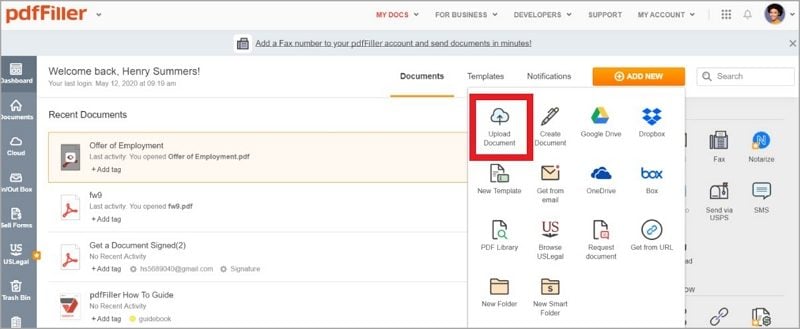
Step 3 Fill out the Document

After the document has been uploaded, the form can be filled out using a variety of tools and options. These consist of dropdown menus, radio buttons, checkboxes, and text boxes. Select the proper choice or begin typing in the desired field by clicking on it. You can also format the text, adjust the font size, and choose different colors.
Step 4 Sign Your Document
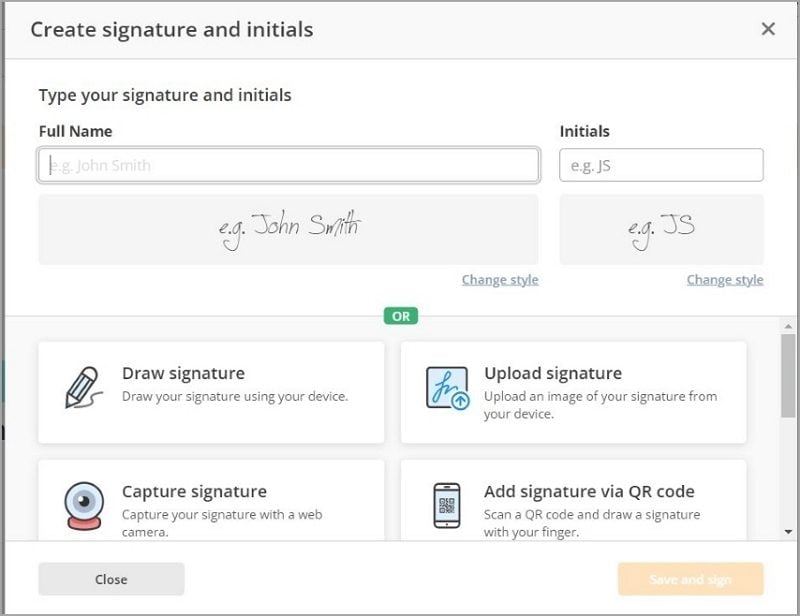
If the document needs a signature, pdfFiller provides many ways for you to add your signature digitally. You have three options for creating a digital signature: drawing it using a mouse or touchpad, uploading a scanned copy, or using the auto-sign function.
Step 5 Save and Download
Save your modifications after completing all the required fields and signing the document. The document can be easily shared via email or saved on your PC or cloud storage using pdfFiller. Download the PDF version of the completed form.
PDFelement: The Best pdfFiller Alternative

While pdfFiller offers a range of features, exploring alternative options is always a good idea. Wondershare's PDFelement emerges as a formidable competitor in the realm of pdfFiller. With its intuitive interface and editing capabilities, PDFelement provides a seamless experience for filling out forms. Here are the advantages of PDFelement and how to use it to fill forms
Advantages of PDFelement for Filling out Forms
Just like pdfFiller, PDFelement can also be used to fill out forms. Here are some advantages of using PDFelement to fill out documents.
Versatile Form-Filling Capabilities
PDFelement provides a broad variety of form-filling choices, including text fields, checkboxes, radio buttons, dropdown menus, and more. These form fields are simple to modify and tweak to meet the needs of your own form, making it extremely flexible for many types of documents.
Simple User Interface
The user-friendly interface of PDFelement makes it simple to navigate and quickly access form-filling capabilities. The layout is designed to streamline the process of filling out forms, ensuring effectiveness and a positive user experience.
Advanced Form Recognition
PDFelement's advanced form recognition technology automatically identifies form fields, making filling out complex forms faster and more accurate. This feature helps you save time and makes sure you fill out all necessary fields.
Data Extraction and Export
In addition to filling out forms, PDFelement enables you to extract data from filled forms and export it to various file formats, such as Excel, CSV, or plain text. This functionality is especially useful when dealing with large volumes of form data.
How To Fill Forms With PDFelement?
Wondershare PDFelement is known for its power and user-friendliness. These characteristics are easily visible when filling out forms with this software. PDFelement makes it so convenient and hassle-free.
Here. Follow these simple steps to fill out forms using PDFelement.
Fill Out Interactive Form Fields
Suppose the PDF contains interactive form fields. Here is what you need to do.
Step 1 See if the document has fillable forms.
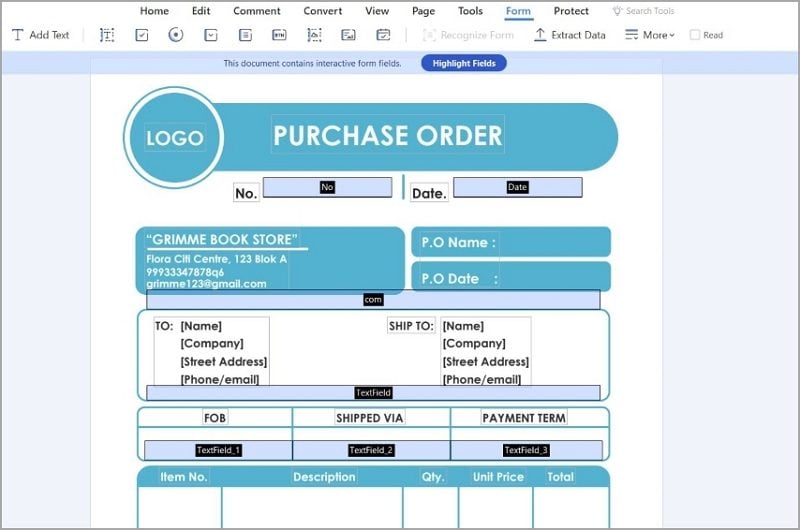
When you open the PDF with PDFelement, the program will automatically scan the file for interactive fields. If it has, you will see a message at the top saying, "This document has interactive form fields." Click the "Highlight Fields" button next to it.
Step 2 Fill in the form fields
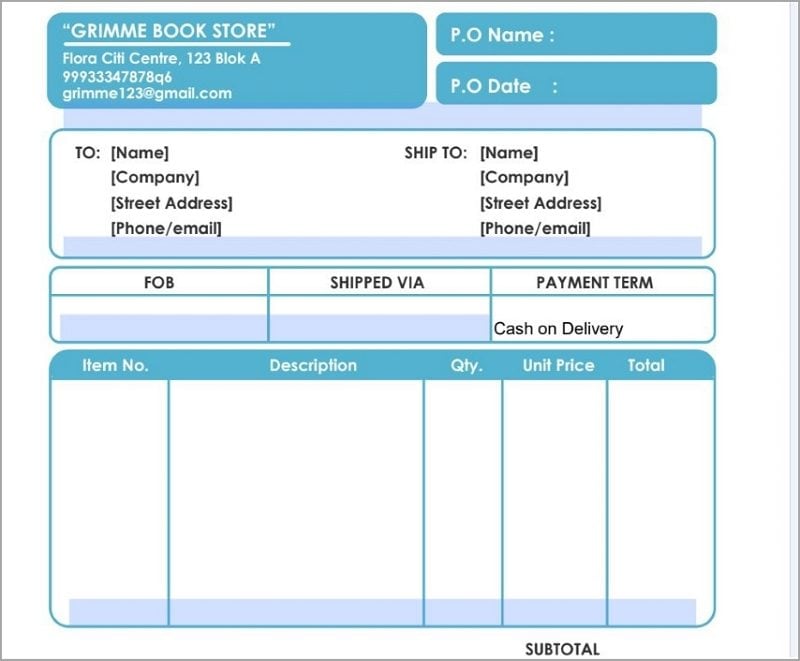
Click on the fillable fields. You can now input text. Type the information or value the form field asks. Repeat this until you have filled out the whole form.
Step 3 Save the form.
Save your progress by hitting "Command + S" or by clicking "File > Save."
Fill Out Non-Interactive Forms
The best thing about Wondershare PDFelement is that it also allows you to fill out non-interactive form fields. Through form recognition, Wondershare PDFelement can convert them to interactive form fields.
Step 1 Recognize the form fields.

Suppose you see a form in the document, but the "Highlight Fields" button is not there. That means that the form fields are non-interactive. To fill these out, go to the "Form" tab. Click "Recognize Form."
Step 2 Fill out the form fields.

You can now fill out the form fields. Click them and input the information they are looking for. Repeat until all form fields have been filled.
Step 3 Save your progress.
Once done filling out the form fields, press "Command + S" or click "File > Save" to save the document.
Guide to Creating Interactive PDF Forms
Interactive PDF forms are dynamic documents that allow users to interact with the form fields and input data directly. Unlike traditional PDF forms, interactive PDF forms enable users to fill in fields, check checkboxes, select options from drop-down menus, and even add digital signatures. These forms provide a user-friendly interface and mimic the experience of filling out a physical paper form. Further, they offer numerous benefits across industries, such as efficient data collection and streamlined workflows.
This also includes:
- Efficiency and Accuracy: Interactive PDF forms speed up data collecting by eliminating the need for manual data entry. Direct data entry by users reduces errors and saves time in form fields.
- Cost Reduction: By digitizing paper forms into interactive PDFs, businesses may cut the costs of printing, distributing, and storing physical forms.
- Convenience and Accessibility: Interactive PDF forms can easily be browsed on a variety of devices using the numerous commonly available PDF readers.
- Data Organization: Interactive PDF forms make it possible to collect data systematically, making it easier to organize and analyze the data collected. The data can be exported and added to databases or other software applications.
Now, let's go through the steps to create interactive PDF forms automatically using the PDF editing software Wondershare PDFelement. PDFelement provides comprehensive features to create interactive PDF forms effortlessly.
Step 1 Visit the Wondershare PDFelement website and download and install the software on your computer.
Step 2 Launch PDFelement and open the non-interactive PDF form that you want to convert.

Step 3 Click on the "Form" tab in the top menu, and then select the "Recognize Form" option. This feature automatically detects and adds form fields to your PDF based on the document's layout and content.
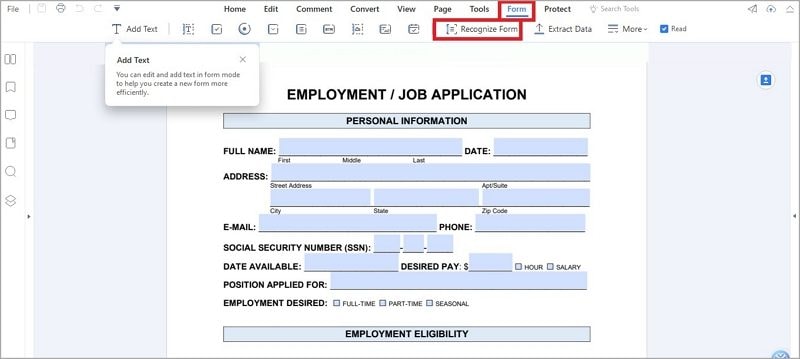
Step 4 Review the automatically generated form fields and make any necessary adjustments. You can add or delete form fields, resize and rearrange them, and specify the type of each field (text field, checkbox, radio button, drop-down, etc.).

Step 5 Customize the appearance of the form fields by selecting them and modifying the properties in the right-side panel. You can change the font, size, color, and alignment of the text fields, as well as set validation rules and calculations for numeric fields.
Step 6 Once you are satisfied with the form's layout and settings, save the PDF as an interactive PDF form by clicking on "File" and selecting "Save As."
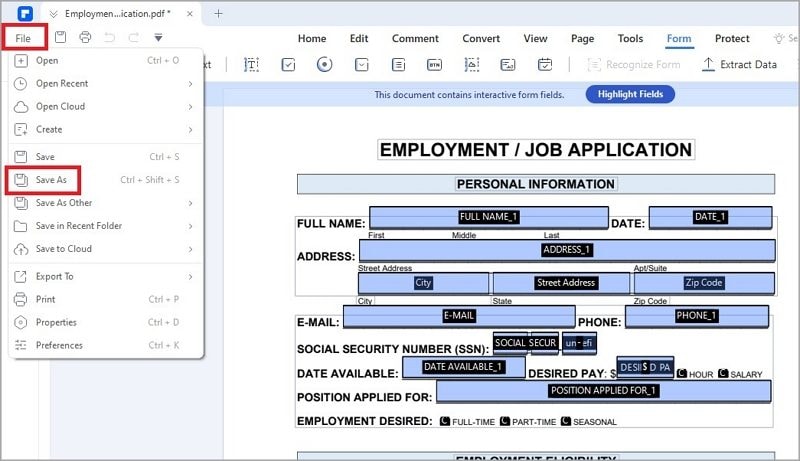
Alternatively, you can manually convert a static form into an interactive one using the editing features of PDFelement. This allows for more flexibility and customization, ensuring your form meets specific requirements. Follow the steps below to manually create a fillable PDF form using PDFelement.
Step 1 Open PDFelement and choose the static PDF form you wish to make fillable by clicking "Open" from the "File" option in the top-left corner.
Step 2 Select the "Form" tab from the top menu. Form-related options will be displayed in various combinations.
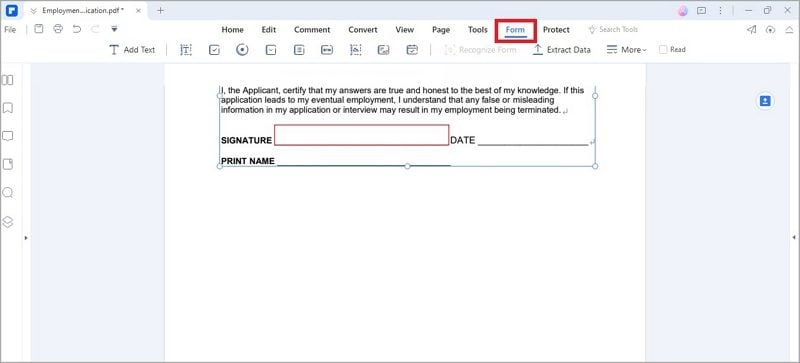
Step 3 From the given option, choose the form field type you want to use.
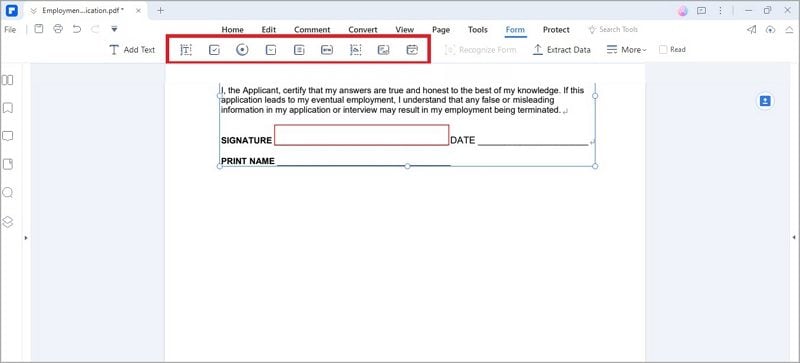
Step 4 Put the cursor in the desired location on the PDF form field. Left-click and drag the mouse to draw the form field's size and location. Release the mouse button to create the form field.
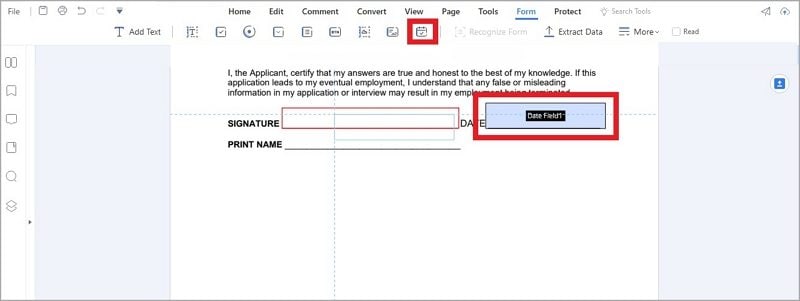
Step 5 A right-side panel with options to change the form field's features will appear immediately after adding a form field. Use it to modify the names, look, font, size, and alignment of the text fields
Step 6 Repeat the steps to add extra form fields as necessary.
Step 7 After adding and customizing all the form fields, save the PDF file by clicking the "File" tab and selecting "Save."
Conclusion
PDF Fillers play a crucial role in simplifying document workflows and form-filling processes, providing a user-friendly platform with diverse features. However, many PDF Filler alternatives offer various features to fit your needs, like PDFelement.
PDFelement offers advanced form-filling capabilities and comprehensive editing tools, making it the ideal choice for individuals and businesses alike. With the ability to create interactive PDF forms effortlessly, PDFelement enhances productivity and efficiency. Make informed decisions and choose the PDFElement to suit your requirements.


