PDFelement-Powerful and Simple PDF Editor
Get started with the easiest way to manage PDFs with PDFelement!
How should you save your image files? Is keeping them as PNGs alright, or would it be better to convert them to PDFs? The answer is - you guessed it - it depends. Sometimes, keeping the file as PNG is ideal. Other times, it is not. In this PNG vs. PDF article, we will tackle the reasons why one format could be preferred over the other.
Continue reading to discover one format's advantages over the other. There's also additional information that will inform you how to convert your files.
Part 1. What Is a PDF?
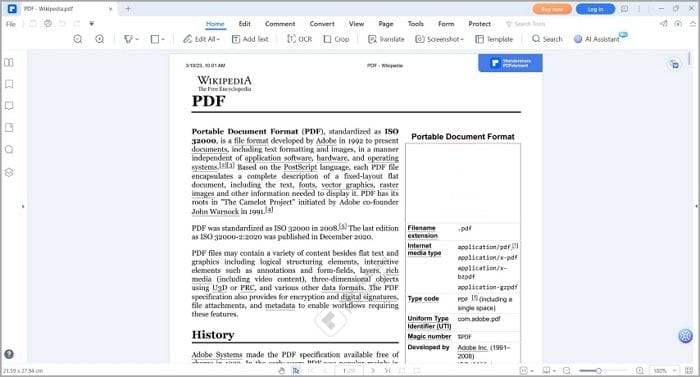
PDF stands for Portable Document Format. As the name suggests, it is very portable. You can open them on any device, and they will look the same. It does not matter if you use a computer or a smartphone; there will be no differences in the formatting. Likewise, using different PDF readers makes no difference.
PDFs can contain text, images, hyperlinks, and other elements you can interact with. Because of this, one may have a large file size. Though, you can compress the PDF to make the file size smaller without reducing image quality.
The upside of that is you can include other elements to PDFs besides an image. This allows you to add descriptions and others without destroying the original photo since you can always come back and remove them. Meanwhile, if you edit a photo and add text to it, the text will forever be there.
Part 2. What Is a PNG?

PNG, standing for Portable Network Graphics, is a raster image format that supports lossless compression. What that means is they preserve the original image quality and do not lose detail during compression. So people favor this format for sharing images, graphics, and illustrations.
Another quality PNG is known for is its support for transparency. It's a handy attribute for image editors and graphic designers. It makes it so they would not need to manually erase the background every time they use an image.
Because PNG is also a portable file format, there's no difference in viewing one from different devices. The PNG file will look the same, regardless of that and the application used to open it.
Part 3. PNG VS. PDF
We have explored the characteristics of both formats separate from each other. Now, let us do a direct comparison.
Here are the differentiating factors:
Purpose and Functionality
PNG is an image format. It is used for storing and sharing single images or graphics. Because it is a lossless format, you can share PNGs without worrying about quality loss.
On the other hand, PDF is primarily a document format. You use it for multi-page documents that require more than just an image. They can contain text, images, form fields, signatures, and other interactive elements.
Use Cases
Because PDFs can contain more than one image plus other elements, you can use them for reports, contracts, and presentations. If you use them for contracts, please note that you can also password-protect and digitally sign the document. It is good for document security, integrity, and authenticity.
Meanwhile, PNGs are simple. You use the format for illustrations, images, logos, or other visual elements that don't require multiple functionalities. If the image needs a transparent layer, PNG is also preferred over other image formats. Using PNG for web pages is also wise.
Strengths and Weaknesses of PDFs
Here is a list of the strengths and weaknesses of the PDF format:
Strengths
PDF supports multiple functionalities
PDF documents maintain their original formatting and layout
This format offers security features like encryption, password protection, and digital signature.
Weaknesses
PDFs often have a large file size, especially if it's a complex document.
It requires you to have specialized PDF editing software to create or edit a PDF.
PDF is often not suitable for sharing just a single image.
Strengths and Weaknesses of PNGs
Here is a list of the strengths and weaknesses of the PNG format:
Strengths
PNG supports lossless compression, meaning it preserves image quality without degradation
It also supports transparency, making it ideal for logos and graphics with non-rectangular shapes.
Every device has a built-in image viewer, and PNGs are supported by web browsers.
Weaknesses
PNG is not suitable for content-heavy or multipage documents
A PNG may have a larger file size compared to images in a compressed PDF
There are no security features
PNG vs. PDF: Factors To Consider When Choosing Between the Two Formats
Here is a summary of the factors to consider when choosing between PNG and PDF.
- Content type - Consider whether you want to create a single visual element or a multipage document.
- Functionality - If you need interactivity, form fields, security features, and more, select PDF.
- Image Quality - Suppose keeping high image quality is the topmost priority. PNG is the file format to go for.
- Compatibility - Who needs to use the file? Do they have a reliable PDF viewer? Please assess the compatibility of the format with the intended audience and the devices or software they use.
- Transparency - If you need transparency in the file, PNG is 100% the choice.
Part 4. How To Convert PNG to PDF Using Wondershare PDFelement
Now that you know the advantages and disadvantages of PDF/PNG, you may want to convert your files. We know a fantastic tool that you can use. The tool we're speaking of is Wondershare PDFelement. It is a robust PDF solution with an impressive collection of useful features. To illustrate, Wondershare PDFelement can convert PDF to PNG and vice versa.

Here's how to use PDFelement to convert PNG to PDF.
- Launch Wondershare PDFelement,
- At the menu on the bottom left corner, select Create PDF.
- Select From File from the pop-up menu.
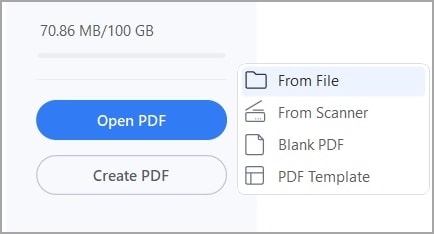
- Select the PNG that you want to convert to PDF and open it.
- PDFelement will create a PDF with nothing but the PNG in it. Preview the file.
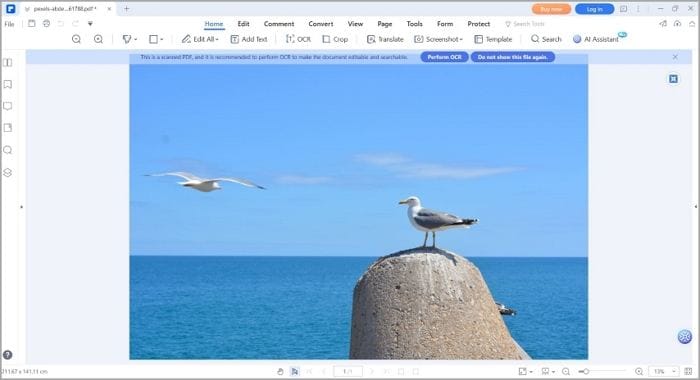
- Press CTRL + S or click the Save button on the top left side of the toolbar to save the file as a PDF.
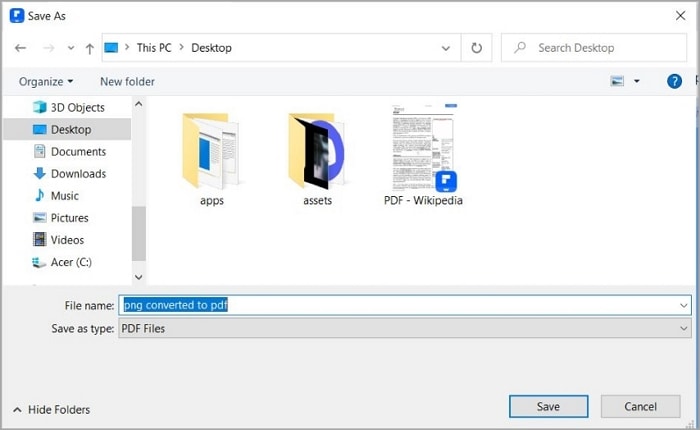
Part 5. How To Convert PDF to PNG Using Wondershare PDFelement
As stated above, Wondershare PDFelement can also convert PDFs to PNGs. The best thing is that it is just as easy. Follow these steps to convert PDF or PNG.
- Launch Wondershare PDFelement.
- Click Convert.
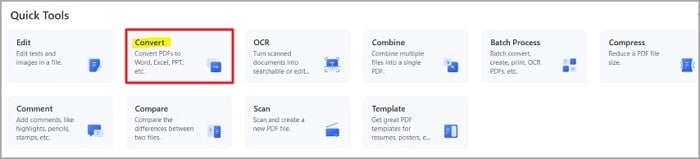
- Select the PDF that you want to convert to PNG.
- In the "Output Format" section, select PNG.
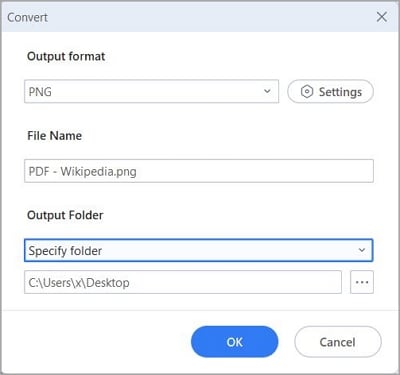
- Change the file name and destination folder if you wish to.
- Click OK. Wondershare PDFelement will convert the file for you.
Part 6. How To Batch Convert PDFs to PNGs Using Wondershare PDFelement
Another great thing about Wondershare PDFelement is it also offers batch processing. With this feature, you can simultaneously convert multiple PDFs to PNGs.
Follow these instructions to do so:
- Launch Wondershare PDFelement.
- Click Batch Process.
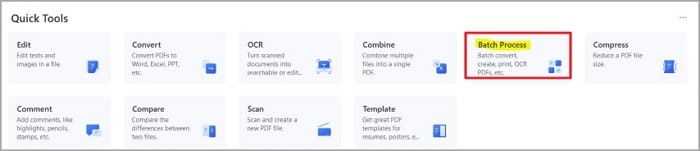
- In the pop-up window, select Convert.
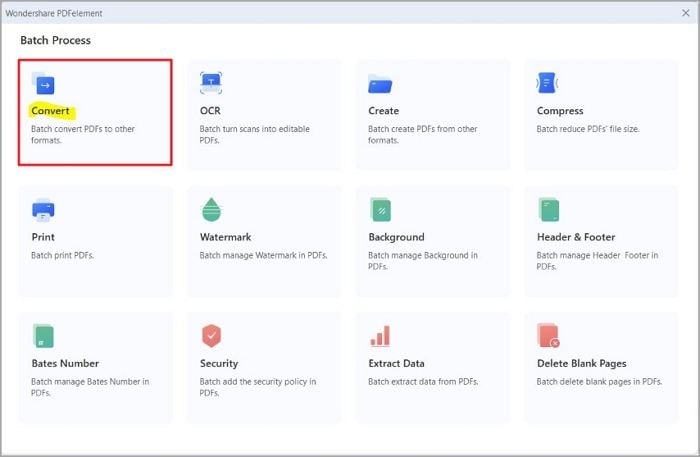
- Drag and drop your files into the left panel. Alternatively, click Add Files and select the PDFs that you want to convert.
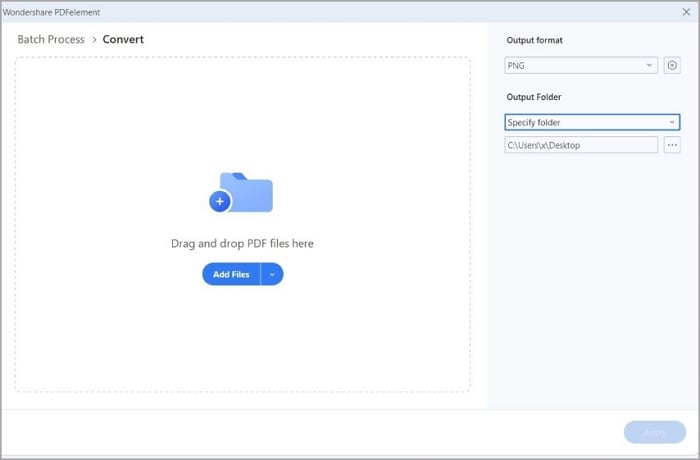
- Select the destination folder for the converted files.
- Click Apply. Wait for the conversion to finish.
- Check the files in your selected destination folder.
Conclusion
PNG and PDF have their uses. When you want to create a multipage document with text, form fields, and other elements, PDF is the appropriate format. If you want to save the file as just an image, PNG is a fantastic choice.
There would be times when you'd have to convert the files to the other format. Fortunately, there is a very trustworthy tool that can do that. You can use Wondershare PDFelement, a PDF solution that offers a PDF converter. It supports file conversion from/to PDF. On top of that, it offers PDF editing and other useful tools. This is a tool that will not disappoint you.


