How To Create a Digital Business Card (Tips & Guide)
2025-02-20 18:11:07 • Filed to: Software for Business • Proven solutions
Business cards are probably the simplest of all marketing and networking tools. They are small pieces of paper or an image that contains your or your business' contact information. You can give or send these to someone to enable them to be able to easily reach out to you when they need to. Of course, you want these cards to look professional. We'll help you achieve that. Here is a guide on how to create a digital business card.
Please note that while we're creating digital business cards, you can also print these to create paper business cards.
Part 1. Benefits of Having a Digital Business Card
It is a must for a company or a businessman to have a digital business card. It does the same things printed business cards do but with additional benefits.
Digital business cards are eco-friendly and sustainable networking tools, as you don't need to print them on paper. That said, digital business cards are also cost-effective. You don't have to spend on paper or ink as much.
What makes digital business cards even better is the accessibility they have. One can access them using smartphones, tablets, and computers. Recipients can quickly save your contact information to their address book or favorite apps for future reference.
That is not all. You can add elements to digital business cards that you can't add to printed cards. For example, you can add clickable links to websites, social media profiles.
Digital business cards open more opportunities. You can only hand printed cards to the people in front of you. Meanwhile, you can send digital cards to a person even if they are on the opposite side of the world.
As you can see, having a digital business card has many benefits. So you should create one.
Part 2. Create a Digital Business Card Using Wondershare PDFelement

So, how to create a digital business card? There are many tools you can use. In this article, we'll tackle how to create digital business cards using Wondershare PDFelement. It is your best choice as it offers two different methods. This versatility, combined with PDFelement's affordability, power, and ease of use, is unmatched.
Method 1: Create a New Digital Business Card Using PDFelement Templates
Suppose you don't have a business card yet. Wondershare PDFelement lets you easily create one using its business card templates. You can find plenty of different designs and layouts. Thus, you can choose one that resonates the most with your brand.
1. Launch Wondershare PDFelement and click Template.
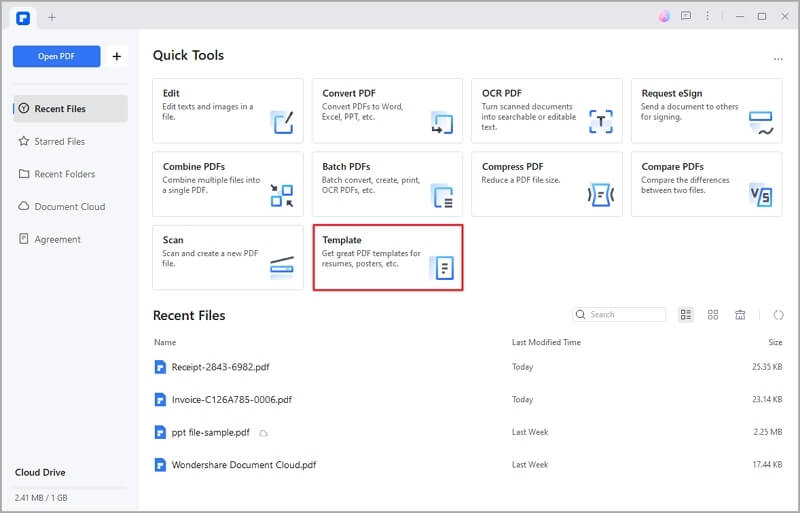
2. Use the search bar to find "business card" templates.
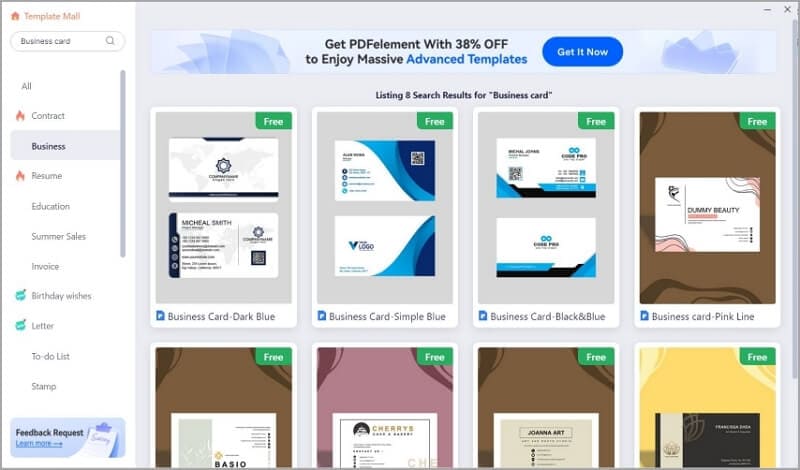
3. Click on a design > click Edit Now.
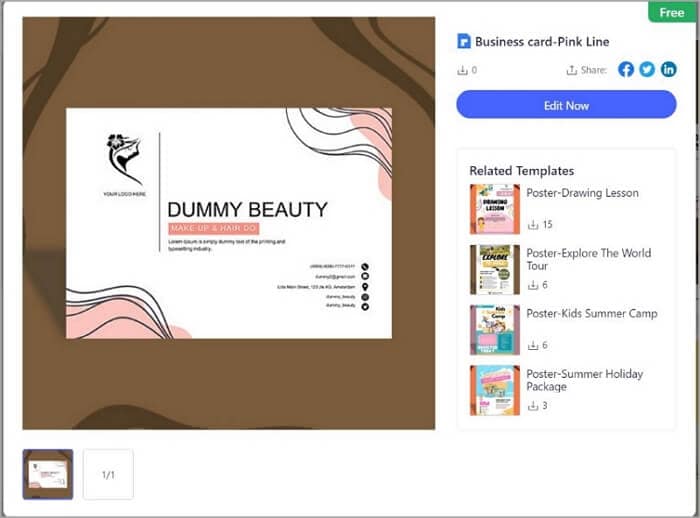
4. Click Edit to edit the template's contents. You can insert your photo or logo or type in your name or business name. Furthermore, you can add clickable links to your social media pages or websites.
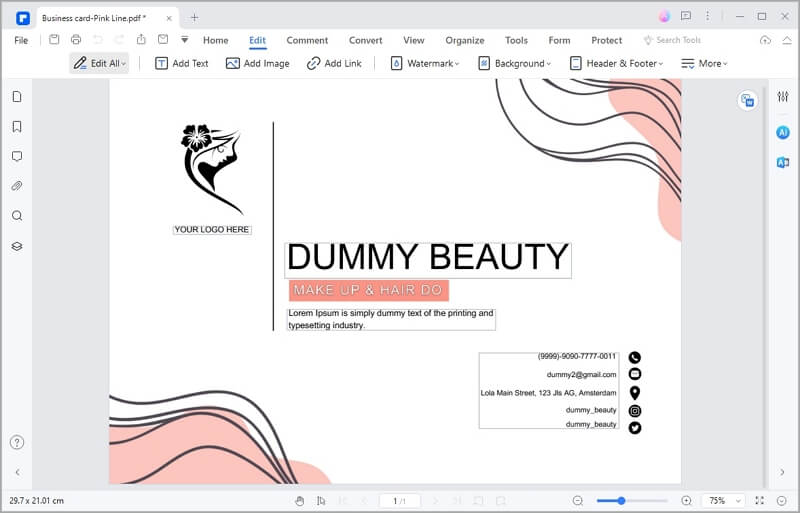
5. When done, click File > Export To > Image and save your digital business card as an image. Alternatively, click Save to save it as a PDF and preserve the clickable links.
Method 2: Convert Your Paper Business Card into a Digital Business Card
Wondershare PDFelement has scanner and OCR features. These allow you to create a digital business card by scanning your existing paper card. It is much faster than trying to recreate your card. Here is how to do that:
1. In the main menu of Wondershare PDFelement, click Create PDF > From Scanner.
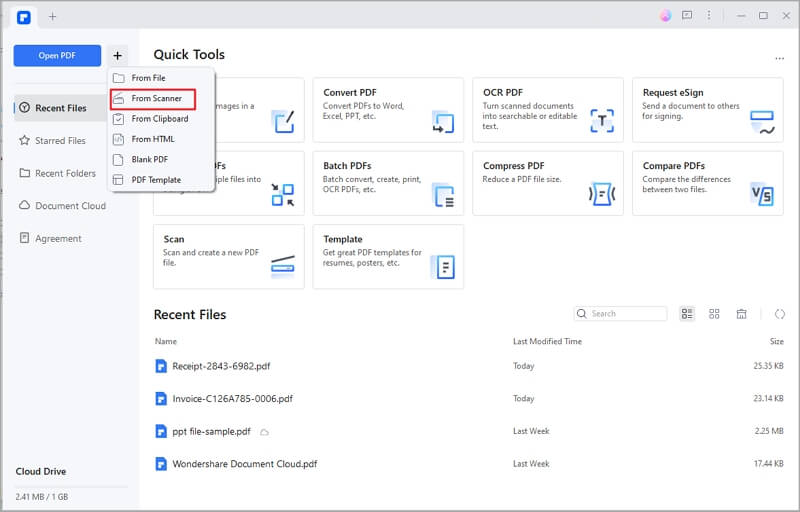
2. Select your scanner and click Scan.
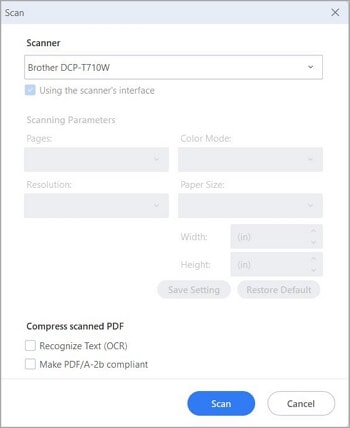
3. PDFelement will initiate the scanning process and will automatically open the scanned file. Click on the Perform OCR button at the top to recognize text.
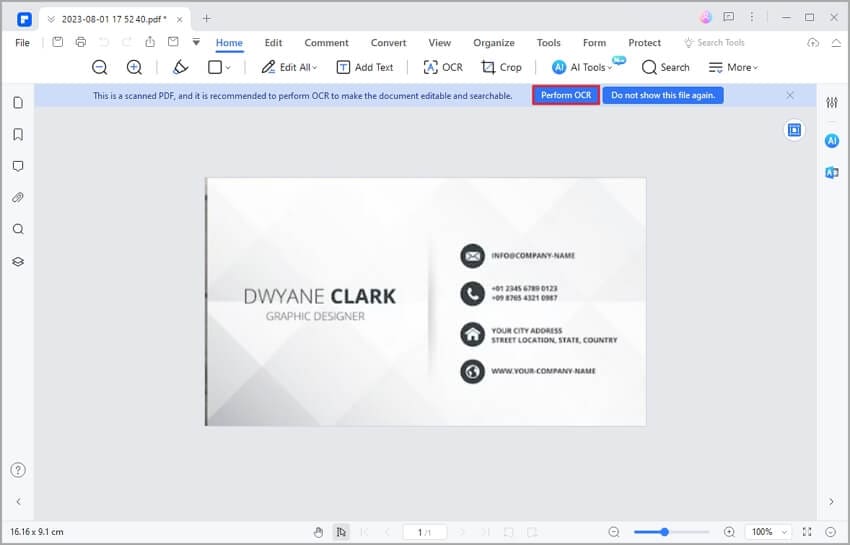
4. Select the correct language and click Apply.
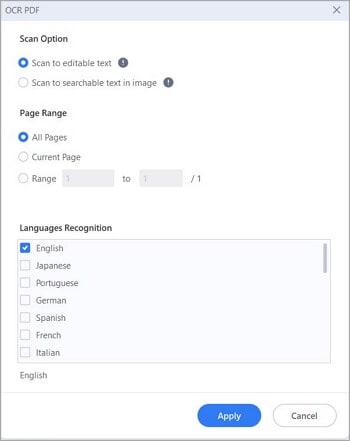
5. Go to the Edit tab and edit the contents as needed. You can turn the links into clickable links.
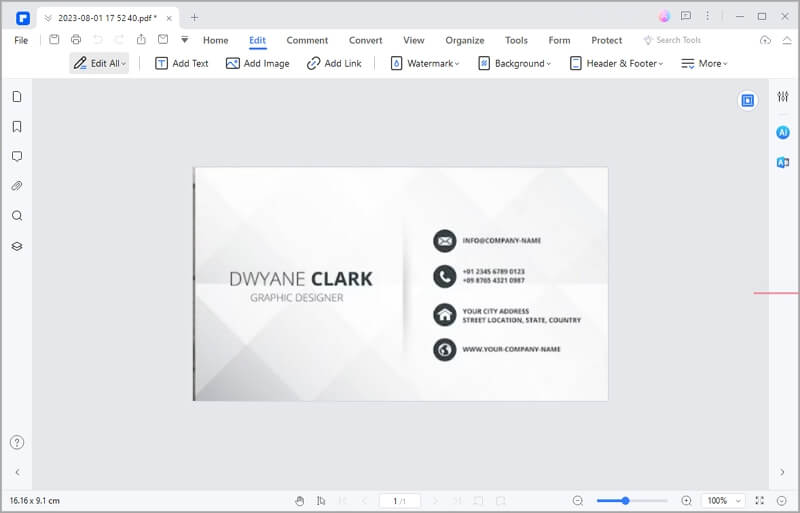
6. Save the file as PDF or as an image.
Share Your Digital Business Card Using Wondershare PDFelement
Wondershare PDFelement makes things very easy. Besides helping you with creating the business card, it allows you to share it easily. Follow these instructions to do so:
- Open your digital business card on Wondershare PDFelement.
- Click the Share button on the top right of Wondershare PDFelement.
- Wondershare PDFelement allows you to share your digital business card in three ways.
You can:
a. Use a shareable link.
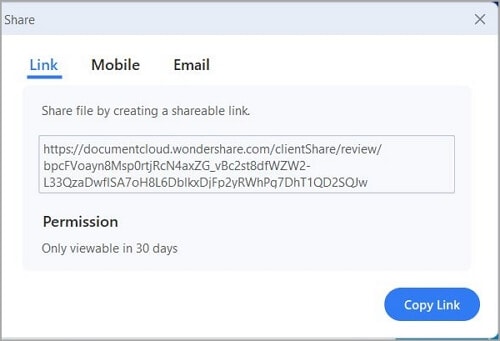
b. Use a QR code.
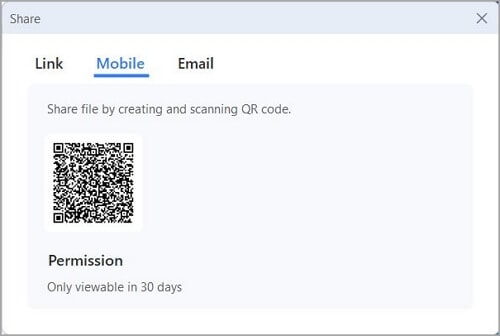
c. Attach the digital business card to an email.

As you can see, Wondershare PDFelement can help you in various ways. The best thing is that it does not end there. It offers other features that will help you and your business. These features include e-Sign, interactive forms, and more. With that, this PDF solution can become your partner to success.
Part 3. Tips for Designing a Digital Business Card
You have learned the technical aspect of this process. Now, let us discuss the design aspect. There are some things you need to remember when creating a digital business card. What should you and what should you not add to the card? In this section, we will give you tips on designing your business card.
Keep It Simple
Opt for a clean and uncluttered design. Avoid overwhelming the recipient with too much information or design elements. Focus on the essentials: your name, title, company name, contact details, and key branding elements.
Use High-Quality Visuals
Use high-resolution images and graphics to ensure a professional and polished look. Avoid pixelated or blurry visuals that can detract from your card's impact. Also, maintain consistency with your brand identity. Use colors, fonts, and design elements that align with your brand guidelines. It helps reinforce brand recognition and professionalism.
Make it Readable
Choose clear and legible fonts for your text. Ensure the font size is easily readable on various devices, especially on mobile screens. That said, we recommend not using cursive fonts unless it's the typeface you used for your logo. Any other information should be written in regular fonts.
Utilize Interactive Elements
Take advantage of digital business cards' support for interactive elements. Make it engaging by adding interactive elements like clickable links, buttons, or QR codes. These can direct recipients to your portfolio, LinkedIn profile, website, or other relevant content.
Integrate Contact Options
Do not forget why you are making a digital business card. It is to make it easier for people to contact you. Thus, you should not forget to add your phone number, email address, and other contact information. Also, add contact buttons or icons that allow recipients to reach out to you directly via email, call, or messaging apps.
Update Regularly
The best thing about digital business cards is they are easy to update. You don't have to reprint the card. Just edit it and send it to your partners or clients. That said, you should update your digital business card regularly. Ensure it has your latest contact information and branding.
Conclusion
It is easy to create a digital business card if you know the essentials and have the right tools. For easy creation and sharing, try Wondershare PDFelement. This powerful PDF solution offers you business card templates you can edit and customize to make your own. If you already have a printed card, you can use PDFelement's scanner and OCR instead. Then, you can modify and update the scanned card.
Additionally, Wondershare PDFelement has a Share feature. You can generate shareable links or QR codes people can click or scan to see your digital business card. You can't find other tools as efficient and cost-effective as this one.
Free Download or Buy PDFelement right now!
Free Download or Buy PDFelement right now!
Buy PDFelement right now!
Buy PDFelement right now!
Up to 18% OFF: Choose the right plan for you and your team.
PDFelement for Individuals
Edit, print, convert, eSign, and protect PDFs on Windows PC or Mac.
PDFelement for Team
Give you the flexibility to provision, track and manage licensing across groups and teams.

 G2 Rating: 4.5/5 |
G2 Rating: 4.5/5 |  100% Secure
100% Secure




Audrey Goodwin
chief Editor
Generally rated4.5(105participated)