Do you need to study but also have to do something else? Or do you learn more through listening than reading? If so, you would want to use a tool that can read PDFs aloud online for free. These tools convert the text in your PDF into speech. As such, you don't need to scroll to learn what's inside the next pages. You also do not need to focus on the PDF, allowing you to multitask.
Some free PDF voice readers are good, but some are bad. But don't worry. We're here to save you time. We tested different tools to find the most recommendable ones. Continue reading to know about them. We also included information about a fantastic alternative, Wondershare PDFelement.
In this article
Part 1. 3 Best Online Tools to Read PDF Aloud for Free
Here are the 3 free PDF text-to-speech tools that we recommend. Learn about their key features, pros, and cons.
1. TTSReader
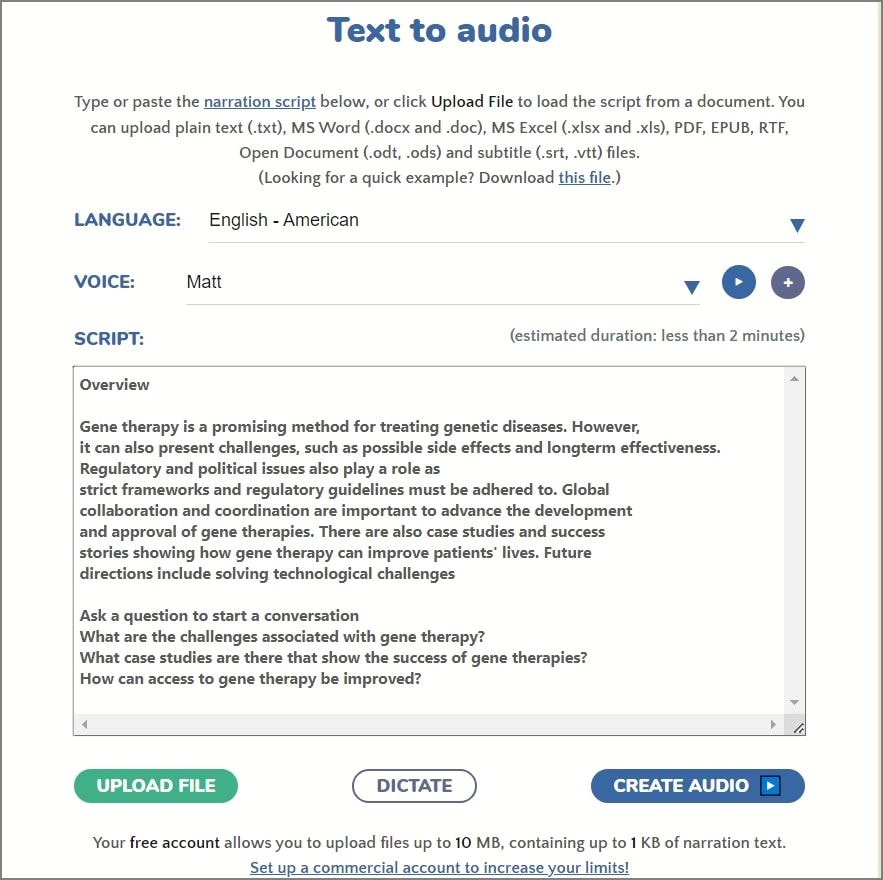
TTSReader's text-to-speech tool can open different files, including PDFs. It extracts the text from the file and reads it. TTSReader lets you choose from 6 different voices, some of which are male voices and some are female voices. On top of that, TTSReader lets you adjust the reading speed.
2. Narakeet
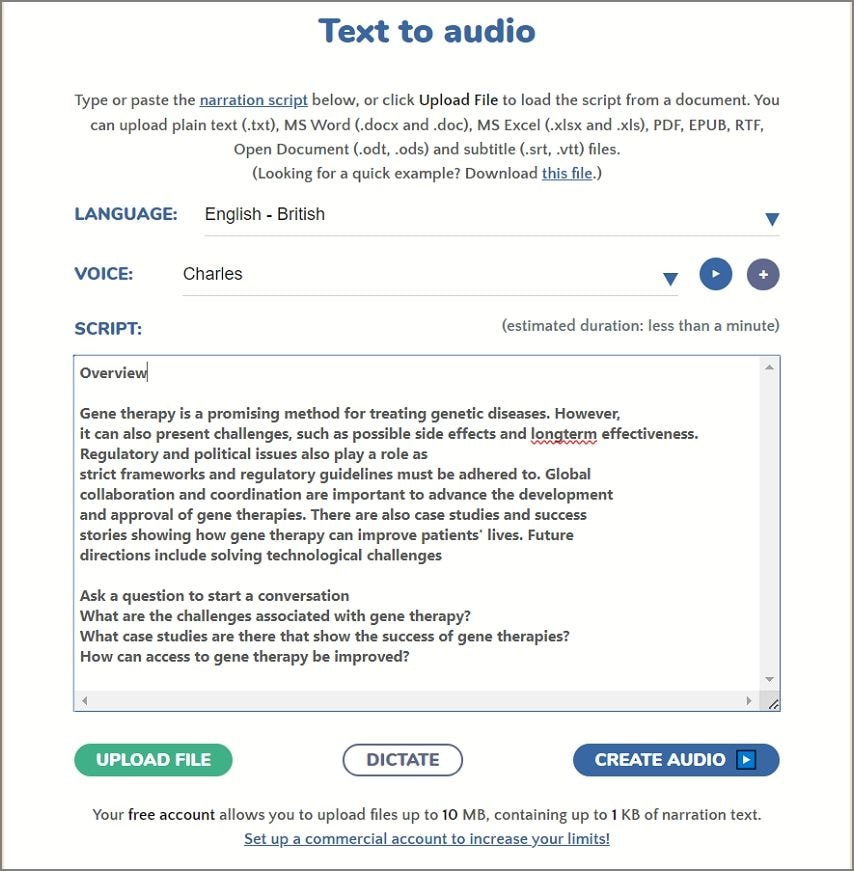
Narakeet is an amazing tool that can read PDFs out loud online. It offers a lot of voice options, even including some child voices. The tool also supports more languages than other tools. But that's not all. It lets you set the accent. For example, you can make the tool read your English PDF with a South African or Filipino accent.
3. ReadLoudly
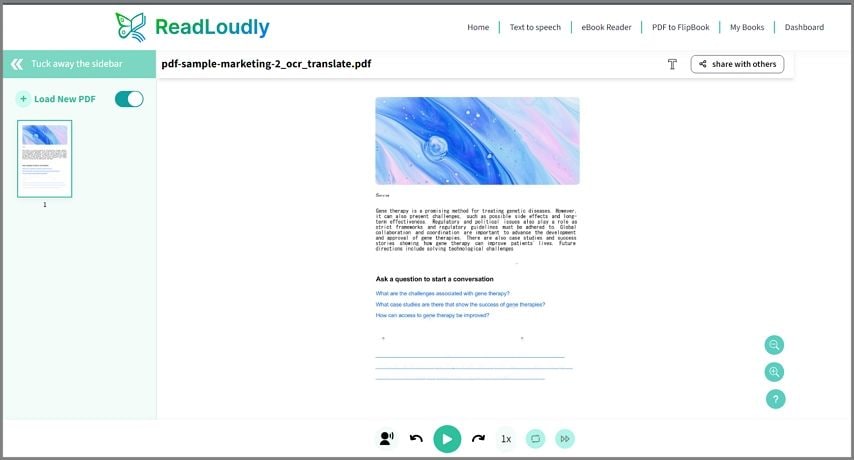
ReadLoudly is made specifically to read PDFs. When you upload your PDF, it lets you specify the pages that it needs to read. It recognizes over 20 languages. The language selector also acts as the accent selector. To illustrate, if you choose German as the language while the PDF is in English, ReadLoudy will read it with a German accent.
Disadvantages of Using Free Tools That Read PDF Out Loud Online
These tools are great. But, as you can see, they have a lot of limitations.
One, there is a file size limit. So, you may not be able to use them to convert long documents into speech. Two, the extracted text may not be accurate. This means you may need to correct the text. You can also copy-paste the text instead, but you'd only think of doing that when you notice that the extracted text is inaccurate. It causes inconvenience.
Also, we recommend not uploading PDFs containing sensitive information. It is better to be safe than sorry. Thus, you may want to check desktop tools, which are more stable and safe to use. A good option is Wondershare PDFelement.
Part 2. How To Read PDF Aloud using PDFelement
Wondershare PDFelement is an exceptional PDF reader and editor. It now has a feature that reads PDFs aloud. The tool lets you set a reading speed and reading volume. Furthermore, it offers several voice options, depending on the supported language on your device.
Wondershare PDFelement also offers OCR. You need to use this feature if you want it to read scanned documents. The OCR tool will convert the image text into real text that the computer can read.
Additionally, Wondershare PDFelement can combine multiple documents into one. Free PDF voice readers do not have this capability, requiring you to upload a new file after they have finished reading one PDF.
Follow these steps to make Wondershare PDFelement read your PDF aloud:
- Open your PDF with Wondershare PDFelement.
- Click View > Read.
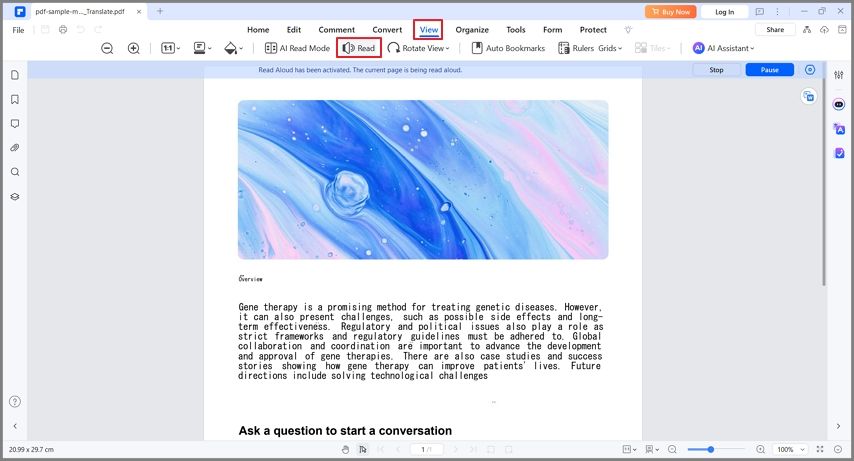
- Wondershare PDFelement will read the document.
- Optionally, click Pause > the Gear Icon.
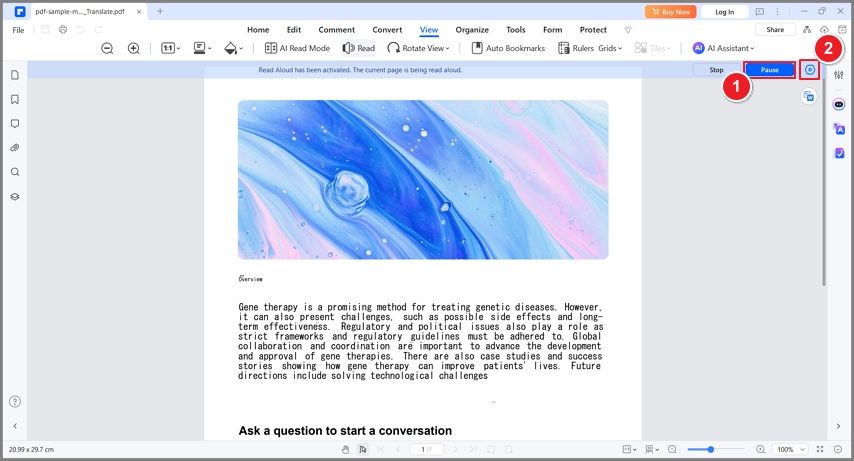
- Select the pages to read and the language, and set the reading speed and volume. Click Apply.
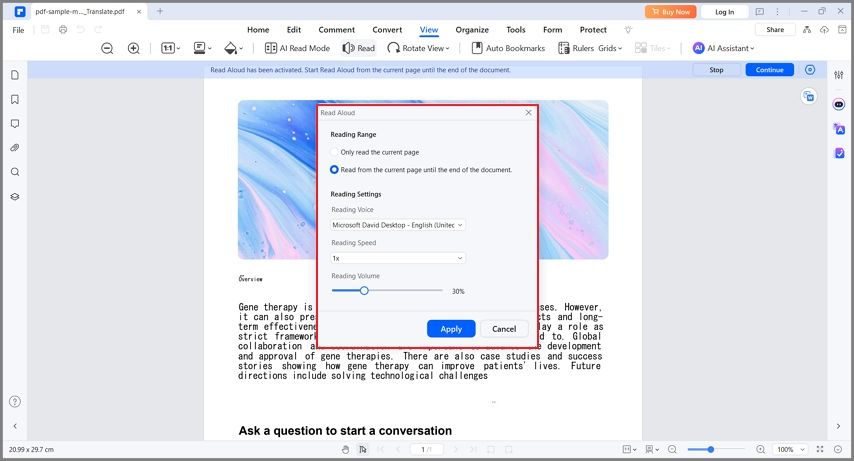
Part 2.1. How To Use the OCR Feature of Wondershare PDFelement
If the PDF you want Wondershare PDFelement to read is scanned, you need to convert it to a readable PDF first. Here's how to use Wondershare PDFelement's OCR feature:
- Open the scanned PDF with Wondershare PDFelement.
- Wondershare PDFelement will automatically detect that the PDF is scanned. Click the Perform OCR button on the notification below the toolbar.
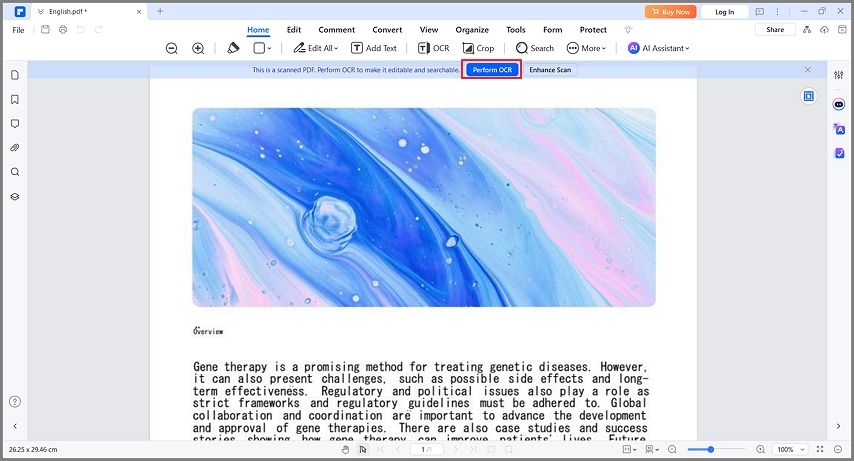
- Select the language and the page range.
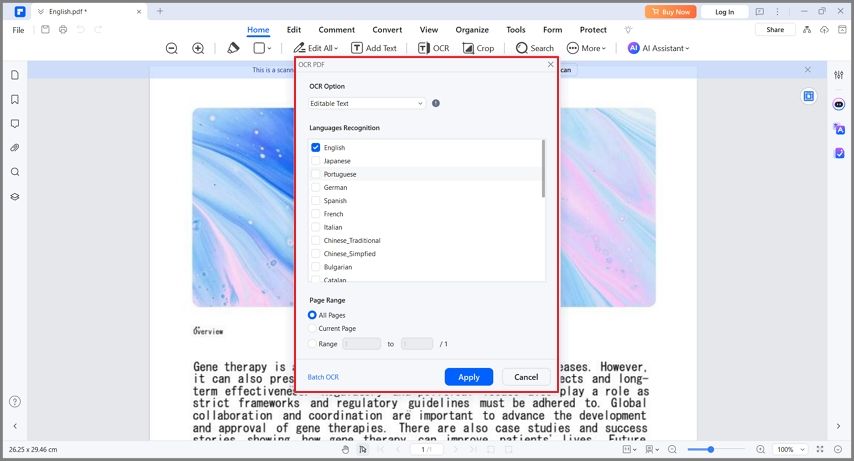
- Click Apply.
Note: If this is your first time using the OCR tool, Wondershare PDFelement will tell you to download the feature first. Follow the on-screen instructions to do so.
Part 2.2. Pros and Cons of Using Wondershare PDFelement to Read PDF Aloud
Though Wondershare PDFelement is an amazing PDF text-to-speech tool, it is far from being perfect. Here are the pros and cons of using this software:
Conclusion
Many tools can read PDFs aloud online for free, and some of them stand out more than others. However, even the best ones have glaring issues. If you want an option that's easier to use, try Wondershare PDFelement. It is a desktop PDF tool, so there are no file size or word count limits. Additionally, on top of the Read Aloud feature, Wondershare PDFelement provides you with OCR and PDF merger tools. It is your all-in-one solution.

 G2 Rating: 4.5/5 |
G2 Rating: 4.5/5 |  100% Secure
100% Secure



