Bulk Sending in Docusign and the Best Alternative Platform
2024-04-18 14:00:40 • Filed to: Signature Tips • Proven solutions
Sending documents can and will always be time-consuming, especially when done traditionally. However, more organizations are becoming accustomed to sending legal papers electronically today. Bulk-sending DocuSign documents to multiple enables agreements or documents to be processed effectively and streamlined, cutting off time and valuable resources like paper and ink.
Digital contract platforms such as DocuSign and the comprehensive alternative PDFelement are important in requesting, sending, and signing contracts. With that said, this article will talk about the different features of this eSignature software.

Part 1. How To Bulk Send Documents for Multiple Recipients Using DocuSign?
DocuSign offers versatile signing methods, including drawing signatures, typing them, or using uploaded signature images. The platform provides features for tracking document progress, storing signed documents securely in the cloud, and generating detailed audit trails to ensure the legality and authenticity of electronic signatures.
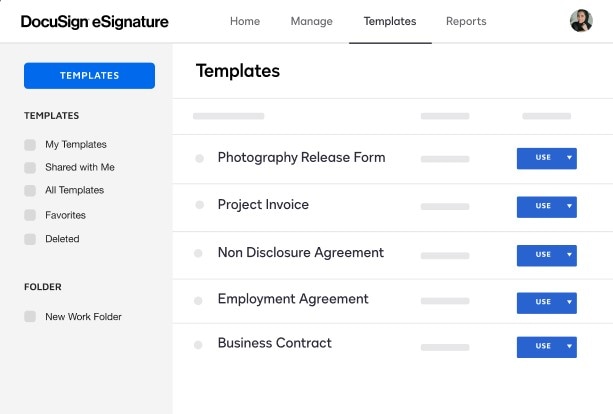
Features and Benefits of Using DocuSign
DocuSign is an online solution for eSignature and other document-related tasks that offers streamlined tools that are reliable, compliant, and efficient. The platform's tools are listed below to learn more about this software.
Document Generation
Users can easily create templates using the DocuSign Template Assistant for Word, including conditional tags that hide or display content per business rules to reduce the number of templates needed. This process enables users to send a document via DocuSign more effectively.
PDF Form Conversion
Companies can save time preparing documents with PDF form conversion. DocuSign automatically recognizes and converts the PDF fields to signer fields when uploading a PDF.
Cloud Storage Integration
Upload various document formats (e.g., PDFs, Word) to DocuSign and securely store them in the cloud. Version control and retention policies are available.
Reusable Templates
Users can create templates for frequently used documents, making sending standardized contracts, agreements, or forms with pre-defined fields easy.
Bulk Sending
Organizations can easily send the same document to many recipients. Simply import a list of signers, and each will receive a unique copy to sign. Manage many envelopes simultaneously with bulk actions like void, correct, and resend.
Real-Time Tracking
DocuSign can give real-time updates on your document status and form data through an API as the document progresses through actions to completion with Connect.
DocuSign Bulk Sending Guide
DocuSign's online document-sending platform is notable for its straightforward process and convenient usage. With that in mind, here is a quick guide.
Step 1: Creating A Template
- Select the “Template” Tab and proceed to click ”New” > “Create Template”
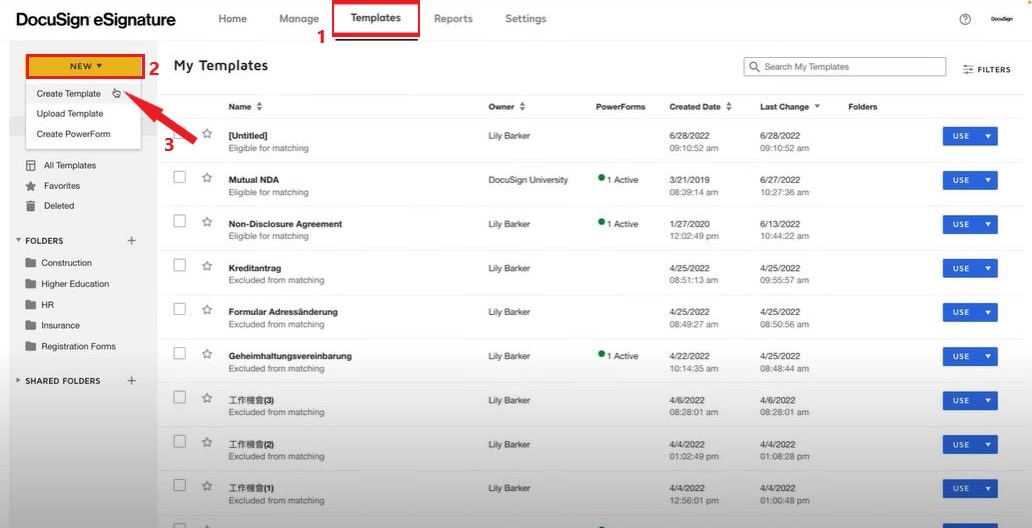
Step 2: Uploading And Naming Template
- Under Template Name, provide a name and description of your file.
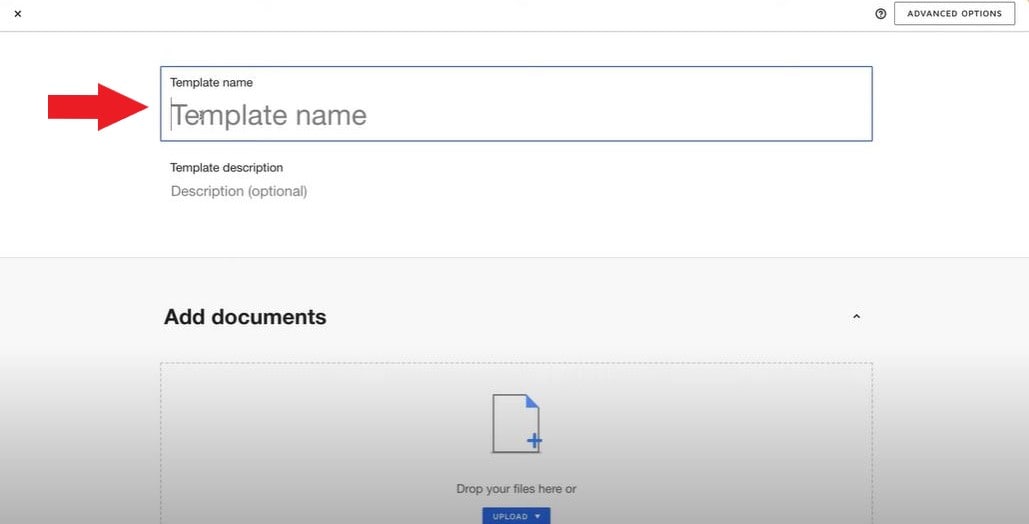
- Upload necessary files, documents, agreements, or contracts using the “Upload” button under “Add documents.”
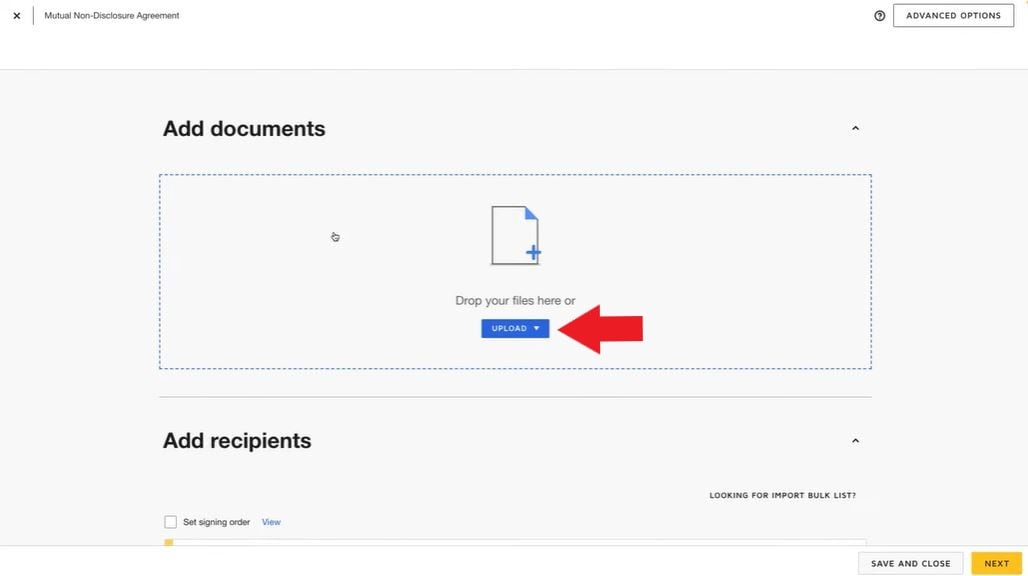
Step 3: Assigning Recipients
- After uploading your file, add the necessary details for the recipients of the documents
- Click the “Add Recipient” button if you require more recipient tabs.
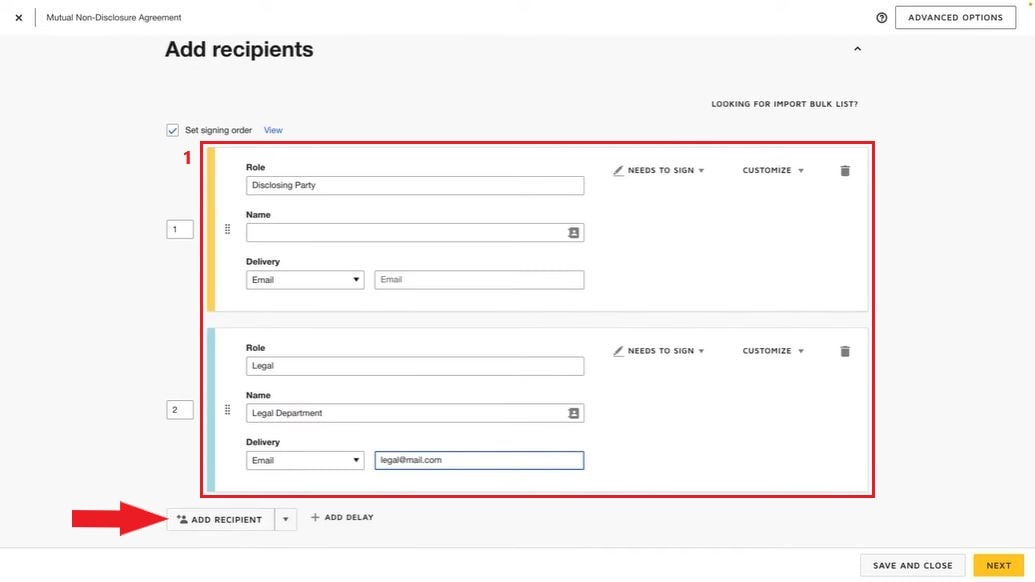
Step 4: Provide Email Subject
- You can customize the Email subject and messaging and save it in the template. This messaging will always be used each time you send the template.
- Hit “Next” when you are done.

Step 5: Assign Recipient Fields
- Select the recipient from the recipient menu and drag and drop the field(1) on the document(2).
- Finally, hit “Save and Close”
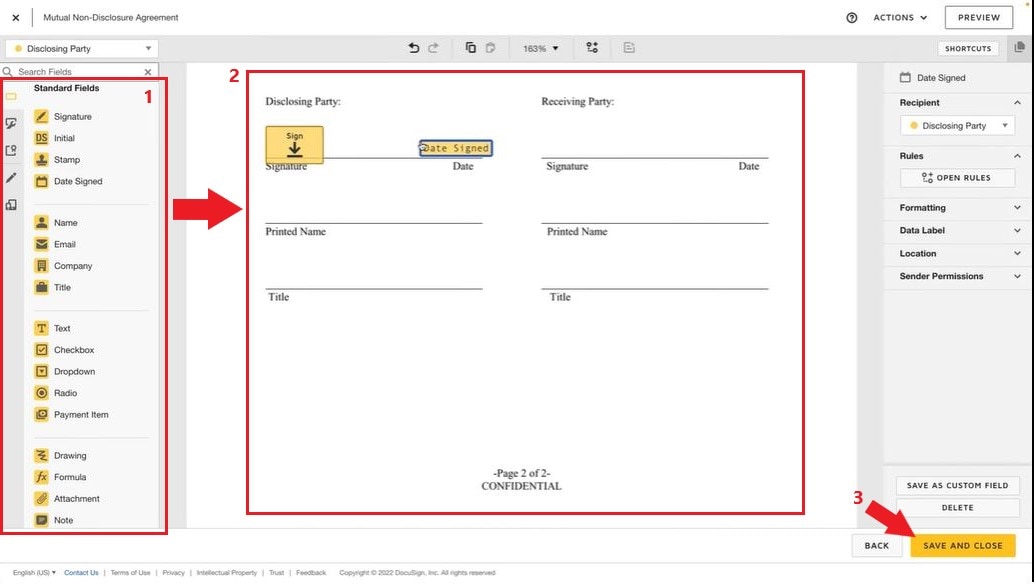
Step 6: Bulk Sending Envelopes
- To start bulk sending, press the “Start” button and hit “Send and Envelope.”

Step 7: Choose The Template
- Select/ Upload the desired document to be sent.
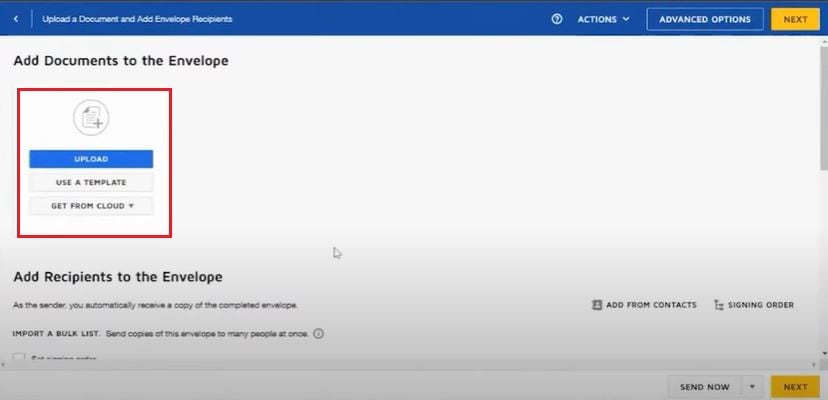
- Import your CSV bulk list to send out the documents to multiple recipients. If you have not accomplished your CSV list, click the “i” information button on how.
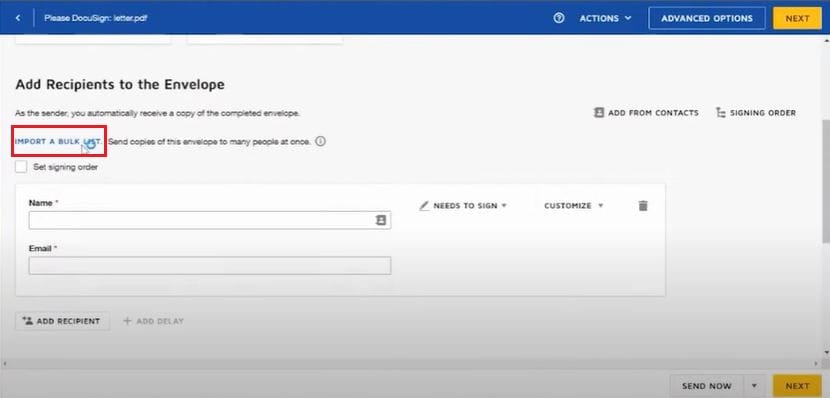
- Once you have uploaded your CSV bulk list, click the “Finish Import” button.
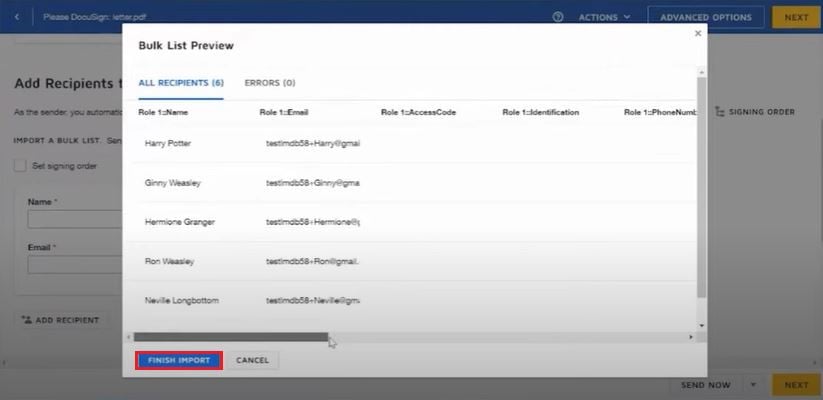
- Review the bulk list for errors and check if the correct list has been uploaded.
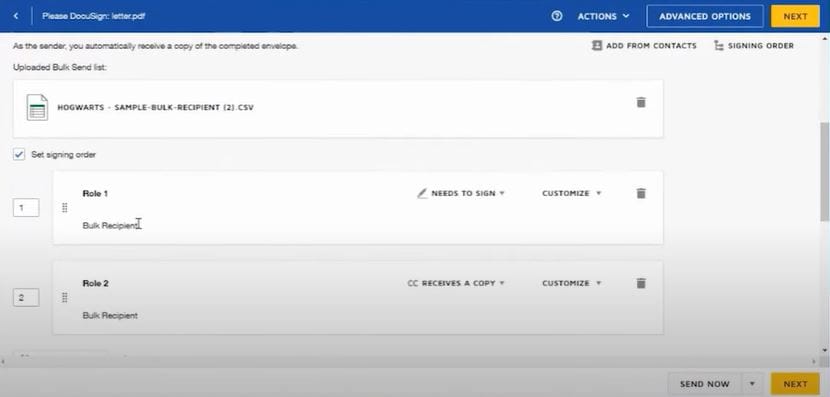
- Edit bulk message details if necessary. If not, click “Next” to proceed with the recipient fields.
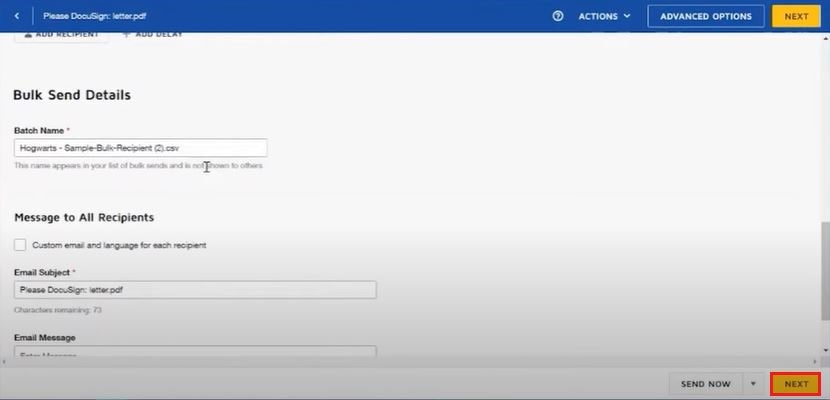
- Drag and drop the necessary field from the Standard Fields tab to the document.
- Once done, you can now send your document to your recipients. Click “Send.”
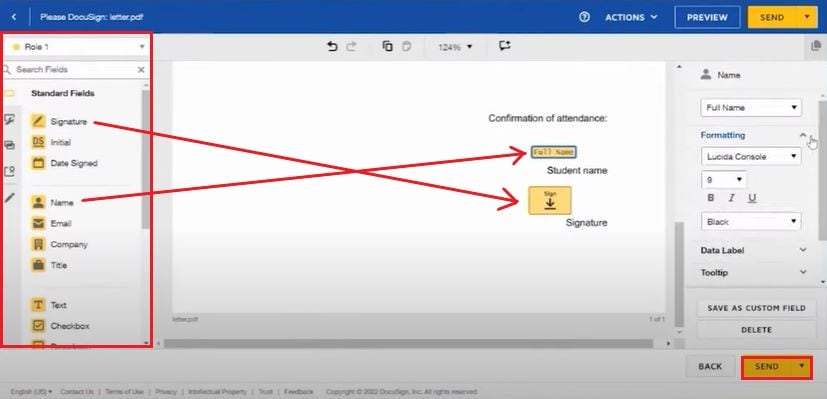
Part 2. PDFelement: Best DocuSign Alternative for Bulk Sending
If you are looking for a comprehensive alternative to DocuSign, why don't you try PDFelement? PDFelement is a versatile and user-friendly PDF software that offers several compelling reasons to choose it for bulk sending documents. PDFelement simplifies the sending process while providing essential tools for document management, conversion, security, and customization.
PDFelement as a Bulk Sending Platform
PDFelement's ability to integrate with email and cloud services further enhances its suitability for efficiently handling bulk document distribution tasks. Here are some benefits users enjoy while using the platform.
Batch Processing
PDFelement streamlines the bulk-sending process with batch-processing functionality. This tool allows users to process and send multiple documents at once efficiently, saving a lot of time and effort.
User-Friendly Interface
The platform boasts an intuitive and user-friendly interface, making it accessible to users with varying technical expertise and making bulk-sending capabilities streamlined.
Document Conversion
Users can effortlessly convert various file formats, such as Word, Excel, and PowerPoint, to PDF, ensuring document compatibility and easy sharing with recipients.
Integration with Email and Cloud Services
PDFelement seamlessly integrates with email platforms and cloud storage services, simplifying the process of sending bulk documents. This makes document sharing simple within a company or organization.
Security Measures
PDFelement offers robust security features such as encryption, password protection, and digital signatures, ensuring your files' confidentiality, integrity, and authenticity throughout the bulk-sending process.
How To Bulk Send Documents for eSignatures Using PDFelement?
When initiating a digital agreement signing, it is crucial to have a safe yet steadfast way of accomplishing it. PDFelement's platform has the necessary tools to send contracts to multiple parties. Here's a step-by-step guide.
Step 1: Collect Signatures from Others
- Launch PDFelement and open the agreement that requires signatures. Click the "Request eSign" button under the "Protect" tab.

Step 2: Add Your Recipients
- In the popup window, locate the "Add recipients" field. Add recipient email addresses in the desired signing order. Easily adjust the signing sequence using the intuitive drag-and-drop method. Optionally, employ the "Add CC" button to include email addresses for informational purposes.
- Opt to sign the document either first or last using the "Add me the first" or "Add me the last" option.
- Navigate to the settings section and decide on the desired email-sending order. Set the frequency of reminders to ensure timely and effective completion of signatures.
- Click the "Next" button to move forward after configuring the settings.

Step 3: Add Fields And Assign Recipients
- Enhance the agreement by adding essential fillable fields. Incorporate fields such as Signature/Initial, Date, Title, and Company. Easily drag and drop these fields to appropriate locations within the agreement. Assign each field to the respective recipients as needed.
- After adding the required fields, ensure all elements are in place. Click the "Send" button to dispatch the agreement to recipients for signatures.

Step 4: Keep Track Of The Agreement
Keep a close watch on the progress of signatures by following these steps:
- Upon sending the agreement for signatures, locate and click "Go to Agreement List."
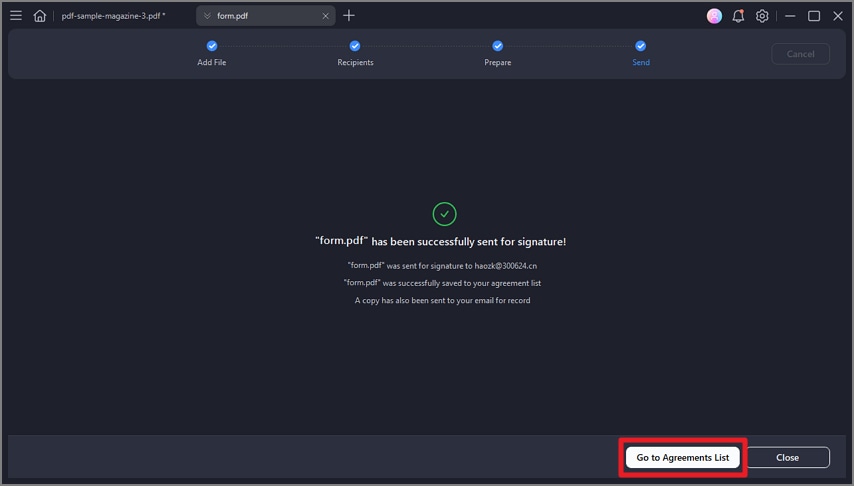
- To update the signing status, simply click the "Update" button.

- Stay informed about signer activities through notification emails. Receive updates when signers view or complete their signatures on the agreement.

- After the signing process is finalized, locate and access your document within the "Agreement" panel.
- In the right-hand panel, you'll find a comprehensive display of all activities associated with the agreement in the right-hand panel. This provides a clear overview of the entire signing journey.
- Download both the agreement itself and the comprehensive audit report. The audit report presents all signing activities for your review.
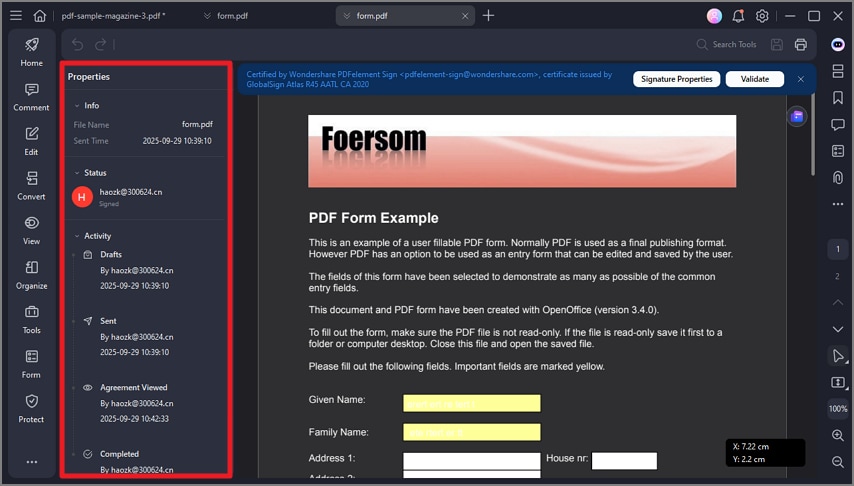
Conclusion
Sending a document via DocuSign or any bulk-sending platform is essential for organizations, companies, and governments to streamline communication, reduce costs, maintain accuracy and compliance, and adapt to the digital expectations of recipients. However, if you're looking for an alternative online solution to DocuSign's bulk sending feature that also has the capabilities of PDF editing software, then PDFelement is a great app to pick. Together with its competent price range, PDFelement's entire platform is to create a better workflow environment.
Free Download or Buy PDFelement right now!
Free Download or Buy PDFelement right now!
Buy PDFelement right now!
Buy PDFelement right now!
Up to 18% OFF: Choose the right plan for you and your team.
PDFelement for Individuals
Edit, print, convert, eSign, and protect PDFs on Windows PC or Mac.
PDFelement for Team
Give you the flexibility to provision, track and manage licensing across groups and teams.

Audrey Goodwin
chief Editor
Generally rated4.5(105participated)