 Home
>
Split PDF Files
> How to Split Pages in Word
Home
>
Split PDF Files
> How to Split Pages in Word
Spliting pages in Word can means two things: one is to split a Word document in half to change the document layout; the others is to split a multi-page Word document to different files. The former can be done with Microsoft Word, but the latter needs the help of a third-party tool since Microsoft Word doesn't support splitting a document into different pieces. This article provides you a detailed guide on how to split page in Word with different methods.
Split Word Pages into Separate Files
Use PDFelement to split a long Word document into separate files quickly, then export back to DOCX.
Step 1. Import a Word File
Tap on "Create File" once the home window appears on the screen after launching PDFelement on your desktop. Select your Word document.

Step 2. Access the Page Option
Once you are done importing a file from the local directory, you need to access the "Page" tab on the top of the window to lead yourselves to a different sub-menu. Access the option displaying "Split" on the menu.

Step 3. Separate Pages
A new screen opens up with a set of different options where you can select the number of pages and bookmarks to split. Once done, tap OK and save your results.

Step 4. Save Pages in Word
If you need to save the splitted files in Word format, you can use PDFelement to easily convert the splitted files to Word, PDF, Excel and more.

The PDF file is another important source of information that is considered a standard in file sharing across major offices worldwide. PDF editors have unarguably settled themselves as an ultimate solution to the issues with managing PDFs.
Wondershare PDFelement is a powerful yet easy-to-use PDF editor that helps you manage documents more efficiently. With its complete toolkit, you can create, edit, convert, and secure PDFs without losing formatting. PDFelement also allows you to add comments, fill and sign forms, and protect files with passwords or redaction. It’s the all-in-one solution to make working with PDFs faster and smarter.
Split a Page into Columns in Word (2 or 4)
Microsoft Word provides built-in tools to divide a page into multiple columns. This is useful for newsletters, brochures, or layouts where you want text in equal sections. Here’s how to split a page into 2 or 4 columns in Word.
Step 1. Select the Text (Optional)
If you want to split only part of the document, select the text. To apply to the entire document, no selection is required.
Step 2. Open the Columns Menu
Go to the Layout tab on the ribbon, then choose Columns under Page Setup. You can pick from preset options or click More Columns to customize.
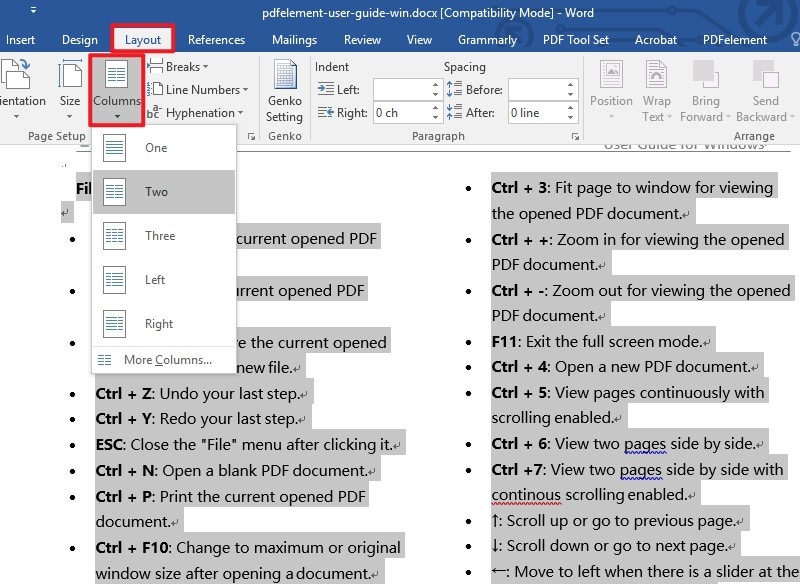
Step 3. Customize the Number of Columns
Choose the number of columns (e.g., 2 or 4). Adjust spacing and apply settings to the selected text or whole document, then click OK.
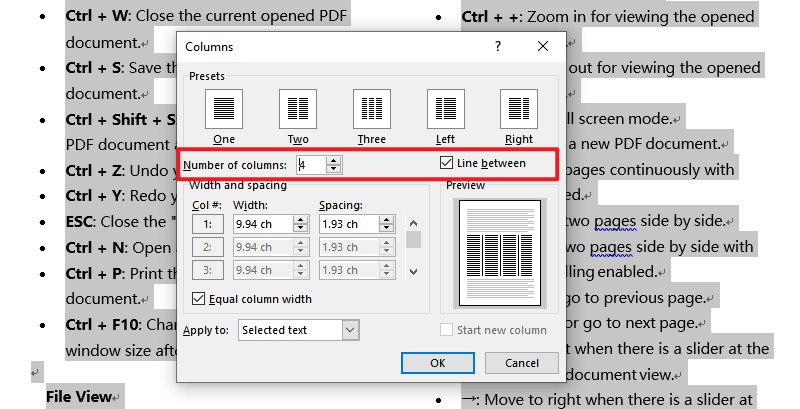
Make 2 Columns (Divide a Word Document in Half)
- Select Layout → Columns → Two to split the page into two equal sections.
- Use More Columns if you want custom widths or spacing.
Make 4 Columns (Divide into 4 Sections)
- Go to Layout → Columns → More Columns and set Number of columns = 4.
- Adjust widths so the text remains readable and balanced.
Compare Methods: Word vs PDFelement vs Online Tools
| Method | Best For | Key Advantages |
| Word (Columns) | Splitting page layout (2 or 4 parts) | Built-in, quick formatting, no extra installs |
| PDFelement | Splitting documents into separate files | Batch split by pages/bookmarks; export DOCX/PDF |
| Online Tools | One-off quick tasks | No install; simple interface |
People Also Ask
1. How do I split a Word document into separate files?
2. Can you split a Word document into 4 sections?
3. What is the easiest way to separate pages in Word?
Free Download or Buy PDFelement right now!
Free Download or Buy PDFelement right now!
Try for Free right now!
Try for Free right now!
 100% Secure |
100% Secure | G2 Rating: 4.5/5 |
G2 Rating: 4.5/5 |  100% Secure
100% Secure




Elise Williams
chief Editor