Ultimate Alternative for Foxit PhantomPDF Business
2024-04-18 14:00:40 • Filed to: Software for Business • Proven solutions
Foxit PhantomPDF business version provides all the professional features at a much reasonable price and is easy to learn as it has multiple tutorial videos for users to watch. However, despite the tutorials, it is still difficult to use due to its confusing and overcomplicated interface. For enterprises, productivity is particularly important, here introduces you the best alternative to Foxit PhantomPDF business version.
Best Alternative to Foxit PhantomPDF
|
Product Features
|
PDFelement
|
Foxit PhantomPDF
|
|---|---|---|
| Convert PDF |
Convert PDF to Word, Excel, Powerpoint,Text file, JPG, PNG,GIF,BMP, TIFF, EPUB and HTML |
Able to convert PDF file to multiple format |
| Edit Texts and Images |
Add text, link and image to PDF file. Change text color, font, align, line space and so on |
Edit the properties of text and images in PDF file |
| User-friendly Interface | ★ ★ ★ ★ ★ | ★ ★ ★ |
| Cost Performace | ★ ★ ★ ★ ★ | ★ ★ ★ ★ |
| Compatibility |
★ ★ ★ ★ ★ Windows, Mac, iOS and Android |
★ ★ |
See the full comparison of PDFelement vs Foxit PhantomPDF >>
The best alternative to Foxit PhantomPDF business, which is both easier to use and much cheaper: PDFelement for Business - a nearly free office software designed for enterprises. This Foxit PhantomPDF business alternative is a PDF editor, and users can edit PDF with texts, images, free-hand drawing, links and OCR technology. It is also a PDF converter and creator, which can enable users to convert PDFs from or to any popular formats in batch. Besides, it is also a files protector and annotator.
Come and check the comparison of PDFelement and Foxit PhantomPDF.
Great Discount for Enterprises: When buying in volume, as enterprises often do, PDFelement for Business allows a single product key to be used for all the multiple installations of the software, thus helping you save a lot of money.
Smooth Deployment: PDFelement for Business offers multiple deployment options, so you find one that suits your business the best. To customize deployment, company management contacts the product’s service center about the specifics. Then the required client and server for the product are sent over for deployment.
Customize the Features: PDFelement for Business allows you to contact the product’s service center to specify what features need to be given greater attention, such as the extra emphasis on security.
How to Use Foxit PhantomPDF Business Alternative to Simplify Work
1. Combine PDFs into One
After running PDFelement for Business, select “Combine PDF” option from the startup window. In the combination window that opens, click on “Add Files” to select from all the existing files you want to combine and then press “Next” to start the process.

2. How to Convert PDF in Batch
Run PDFelement for Business and select “Convert PDF” from the startup window. In the dialog box that opens up, click on “Add Files” to choose the PDFs to be converted. Select the required page ranges and specify the desired format to be converted into. Click “Convert” to start the process.

3. How to Annotate PDF
To annotate your PDF, go into the “Comment” tab to choose from various features such as Strikethrough text, Area Highlight, and Notes to add comments to the PDF.
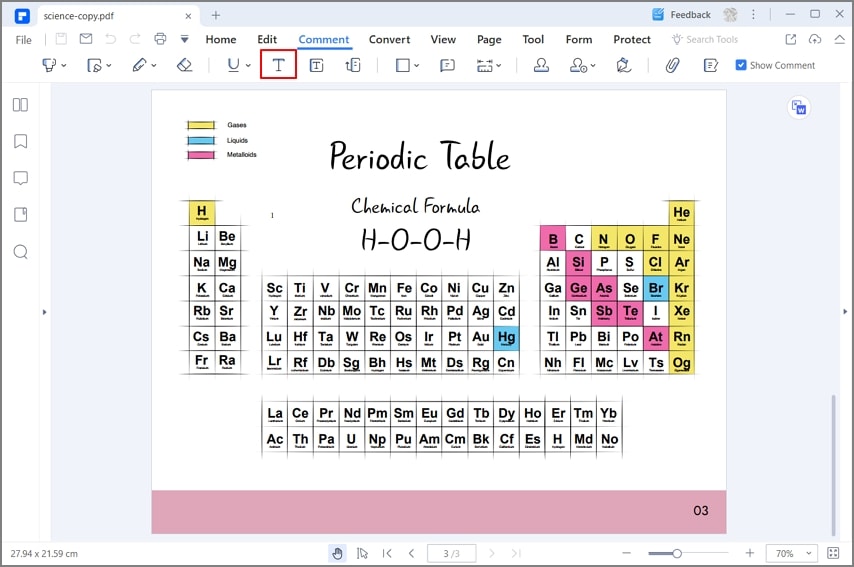
Free Download or Buy PDFelement right now!
Free Download or Buy PDFelement right now!
Buy PDFelement right now!
Buy PDFelement right now!
Up to 18% OFF: Choose the right plan for you and your team.
PDFelement for Individuals
Edit, print, convert, eSign, and protect PDFs on Windows PC or Mac.
PDFelement for Team
Give you the flexibility to provision, track and manage licensing across groups and teams.

Elise Williams
chief Editor
Generally rated4.5(105participated)