Do you have a large PDF file? Is it stopping you from doing certain actions? Making a new smaller version is tempting. But that is not the answer to this problem. That's time-consuming! Don't worry. There are ways to reduce the file size to 5MB. Here, we listed the best tools to use to compress PDF to 5MB. Kindly continue reading to learn about these PDF compressors.
In this article
How Does PDF Compression Affect PDF Size
How does compression work? It is a process where a program re-encodes the file data to use fewer bits of storage than the original file. The program scans the file for repetitive data and patterns. Then, it replaces the duplicates with a unique identifier. Since the identifier is smaller than the original element, it consumes less space.
It results in a drop in file quality, however. Please keep that in mind.
How to Compress PDF to 5MB With Easy Steps on Windows/Mac
Here are the two best ways to compress PDF to 5MB on Windows PC or Mac.
1. Use PDFelement
PDFelement is an affordable, all-in-one PDF solution. Here are the steps for using it to compress PDF.
1.1 On Mac
Step 1 Open Wondershare PDFelement.
Step 2 Open the PDF that you want to compress.
Step 3 Click File > Save as Other > Compress PDF.

Step 4 Select a compression level. If it's a large file, the one you should use is probably the highest setting. It cuts more MB than the other options.
Step 5 Click Preview to check the output file.
1.2 On Windows PC
Step 1 Launch Wondershare PDFelement. Click Compress.

Step 2 Open the PDF file that you want to compress.
Step 3 Select a compression level. Similar to the method for PDFelement on Mac, the higher the compression level, the smaller the output file will be. Click Apply.
1.3 Why choose PDFelement?
Wondershare PDFelement is a solid choice for a PDF compressor because it's reliable. It provides you with three different compression settings. So you can target a specific file size or quality.
Besides that, Wondershare PDFelement is also very user-friendly. You may be new to working with PDFs. It does not matter. Expert or newbie, you'll find PDFelement easy to use.
PDFelement is also not just a PDF compressor. It also offers other PDF tools. You'll appreciate its versatility.
Another thing is that PDFelement is budget-friendly. PDFelement is cheaper than other alternatives.
1.4 Pricing
$129.99/perpetual plan for individuals, and $278 for teams with 2 users.
2. Use Adobe
Adobe Acrobat, the very first PDF editor, also has a Compress PDF feature. Here are the instructions for using it to reduce PDF file size to 5MB.
Step 1 Launch Adobe Acrobat Pro. Click Tools to see Adobe Acrobat's features.
Step 2 Select Optimize PDF. Choose a file to optimize. Click Reduce File Size.

Step 3 Leave the "Make compatible with" option at Retain existing. Click
Step 4 Name the output file and click
2.1 Why Choose Adobe Acrobat Pro
Adobe Acrobat Pro is a very advanced PDF tool. It has features or a combination of features not found in other software. For instance, the compression method discussed above is the simple method. Adobe Acrobat Pro has a more advanced PDF optimizer that allows you to remove unwanted objects from the PDF.
2.2 Pricing
Starts at $12.99 per month.
How To Compress PDF to 5MB Online for Free
Is money a problem for you? Don't worry. There are free tools you can use to compress PDFs to 5MB online. The best thing is that they're online tools. So storage space also does not matter much.
Here are the three best free online PDF compressors and the steps to use them.
1. Use PDFelement Online
Step 1 Click the button below and visit PDFelement Online PDF Compressor.
Step 3 Click Choose File to upload your file from your computer and select the location of your PDF file.
Step 4 Select 5MB as the output size. Click Compress. And after the PDF file is compressed to 5MB, download the compressed file.
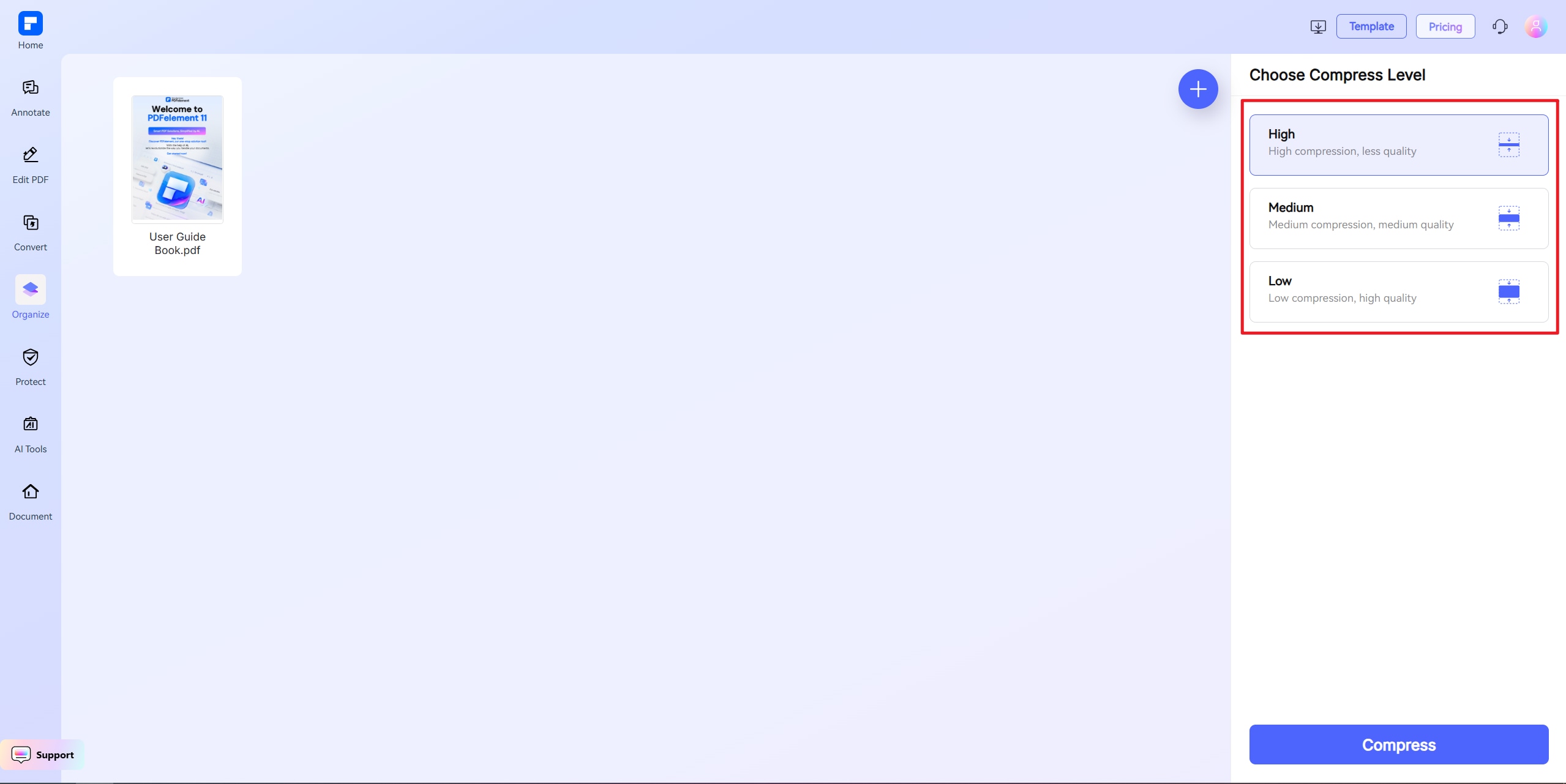
Limitations
PDFelement Online PDF compressor is a free advanced online PDF tool that offers the option to reduce PDFs to a set file size. It can let you process multiple PDFs at once. However, there's a limit to how many documents you can process in one day. But you can easily remove this limitation. All you need to do is register an account.
2. Use Sejda
Step 1 Open your favorite browser. Visit Sejda's website.
Step 2 Click Upload PDF Files to upload files from your computer. Alternatively, click the small arrow pointing down icon to select the cloud storage system where you have your PDF saved.
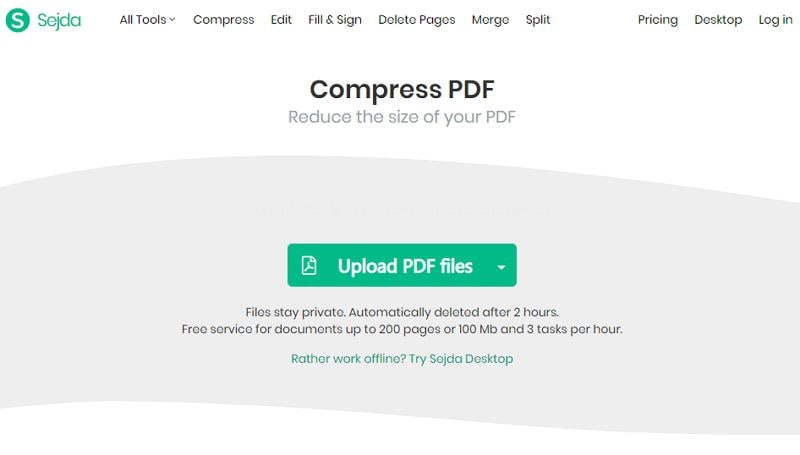
Step 3 Optionally, click More Options to access advanced settings.
Step 4 Click Compress PDF.
Step 5 Wait for Sejda to finish compressing the file. Click Download when it is done to save the compressed file to your computer.
Limitations
Sejda is free. But it has downtime. The free version allows you to process only 3 documents per hour. Furthermore, you can't use it on any PDF. The free version can only process PDFs with 200 pages or less. Also, the file size must not exceed 100MB.
3. Use Compress2Go
Step 1 Open a web browser. Go to Compress2Go's website.
Step 2 Drag and drop the PDF you want to compress into the red box. You can also click the Choose File button to upload the PDF from your computer. Importing from Dropbox, Google Drive, or a URL is also supported.
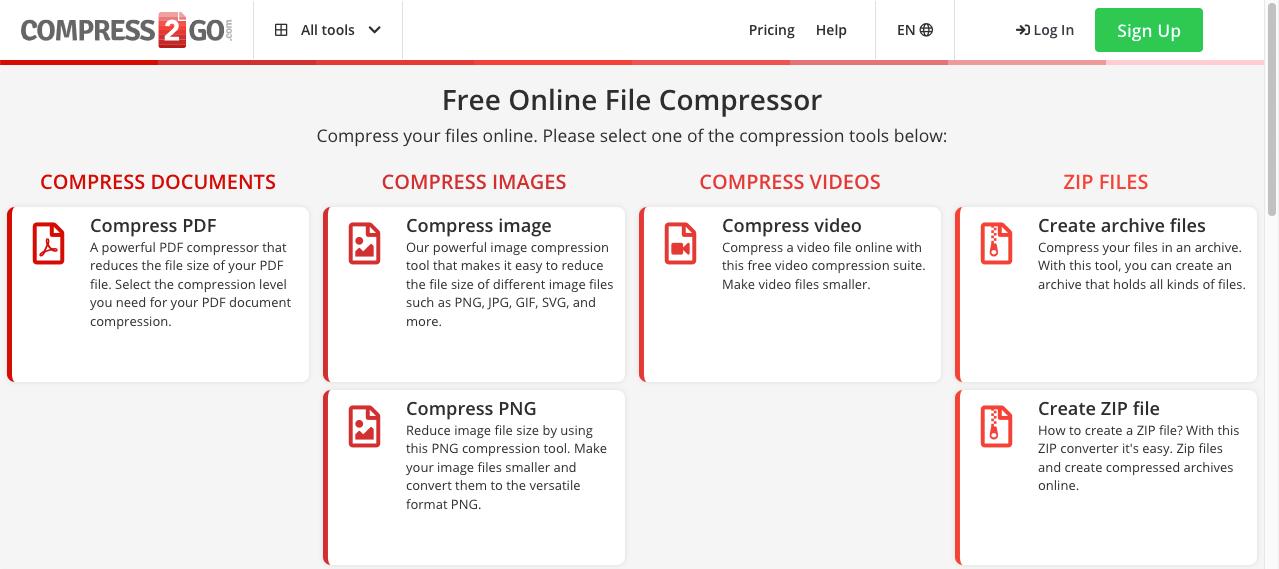
Step 3 Select Strong Compression. Click the Start button below the "Optional Settings."
Step 4 A download should automatically start after Compress2Go has processed the file. If it does not, click Download.
Limitations
The free version of Compress2Go has a limit on how many tasks you can perform in one day. Furthermore, it can only process PDF files no larger than 100 MB.
Batch processing is available. But it allows you to compress only 10 PDF files simultaneously.
How to Compress PDF to 5MB on Mobile
The online tools mentioned earlier work on mobile browsers, but for reliable PDF compression on mobile, we recommend PDFelement for iOS/Android. This app retains the core strengths of its desktop version—simplicity and powerful tools—while optimizing for mobile users.

Why Choose PDFelement for Mobile PDF Compression?
- Free to Use: Download the app at no cost.
- User-Friendly Interface: Compress files in 3 taps.
- Customizable Settings: Adjust compression levels for precise control (e.g., reduce PDF to 5MB).
- Stable Performance: Avoid connectivity issues common with online tools.
Beyond Compression: Key Features of PDFelement for Mobile
- OCR Technology
Convert scanned documents (photos, receipts) into editable and searchable PDFs—perfect for mobile scanning.
- Full PDF Editing Suite
Edit text, add images, or create PDFs from blank pages.Annotate freely: Highlight text, insert shapes/stamps, or sign documents digitally.
- Advanced File Management
Merge multiple files into one PDF, extract pages, or reorganize content effortlessly.
How to Compress PDF to 5MB with PDFelement Mobile App?
- Open the app and select “Compress PDF”.
- Choose your file and adjust compression settings.
- Save the output—achieve a 5MB PDF in seconds.
Conclusion
Compressing PDF to 5MB is very easy. It only takes a few clicks as long as you use the right tools. For example, compressing with Wondershare PDFelement takes only a few steps. You can always rely on PDFelement for PDF compression.
If you would rather use free online tools, try HiPDF. Just register an account, and you can compress PDF to your heart's content.
 Home
Home
 G2 Rating: 4.5/5 |
G2 Rating: 4.5/5 |  100% Secure
100% Secure



