 Home
>
PDF Form Tips
> How to Add Checkbox to PDF Easily
Home
>
PDF Form Tips
> How to Add Checkbox to PDF Easily
If you want to tick answers on a PDF form, the best choice is to add checkbox to PDF. You may think of copying a checkbox online and pasting it on the PDF form. That may be a solution, but there is a much easier and more professional way to insert a checkbox in PDF. It would be best if there is a free PDF tool that can edit PDF form, such as Wondershare PDFelement - PDF Editor Wondershare PDFelement Wondershare PDFelement.
Part 1: Steps to Add Checkbox To PDF on Windows
When you want to add a checkbox to PDFs, you need to use PDFelement. This tool has an edit PDF form option that has checkbox options. With this option, you will insert a checkbox in PDF easily. Moreover, PDFelement allows you to create PDF forms, edit PDF forms, create PDFs, convert PDFs, and annotate PDFs. Now, here is a step-by-step guide on how to add a checkbox to PDF using PDFelement.
-
Step 1. Open PDF Form
Open your PDF form with PDFelement by clicking the “Open files” button on the Home window once you open the program. You will be able to select a PDF form from your File Explorer. From there, click on it and open it with PDFelement.
Alternatively, you can upload the PDF form to the program using the drag and drop option.

-
Step 2. Add Checkbox in PDF
The PDF form will open up on the PDFelement. Now, click on "Form” on the main menu. After that, navigate to the text field that you want to add a checkbox. Next, click on the Checkbox option under the Form menu, and once you click on the text field, it will be added automatically. Do so for all the sections of your form that you want to add a checkbox.
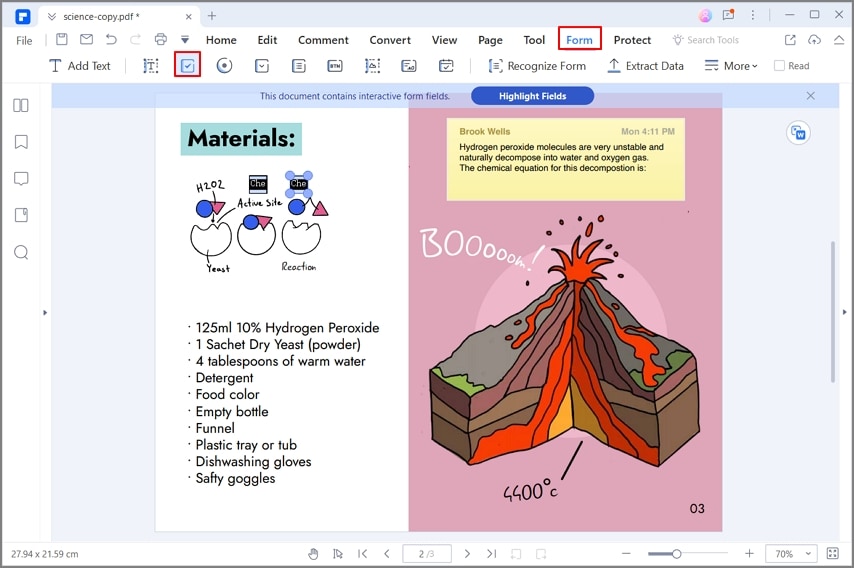
-
Step 3. Add Multiple Checkboxes in PDF
However, if you consider adding multiple checkboxes within your PDF file, you are advised to right-click on the respective checkbox and select the option of "Create Multiple Copies of Fields." On the screen that opens next, the user can add their desired amount of checkboxes horizontally or vertically. Tap "OK" to conclude by adding multiple checkboxes within the PDF document.

-
Step 4. Edit Checkbox Properties
You can also modify the checkbox properties under its properties. On the Checkbox properties window, click on “Option” to start editing the properties. Change the checkbox style on the “Check Box Style.” You can also define if you want to export values. After that, click on “Close” and start adding the checkbox to your PDF form. Once you are done, ensure that you save the document. Go to “File” and click on the “Save” option.
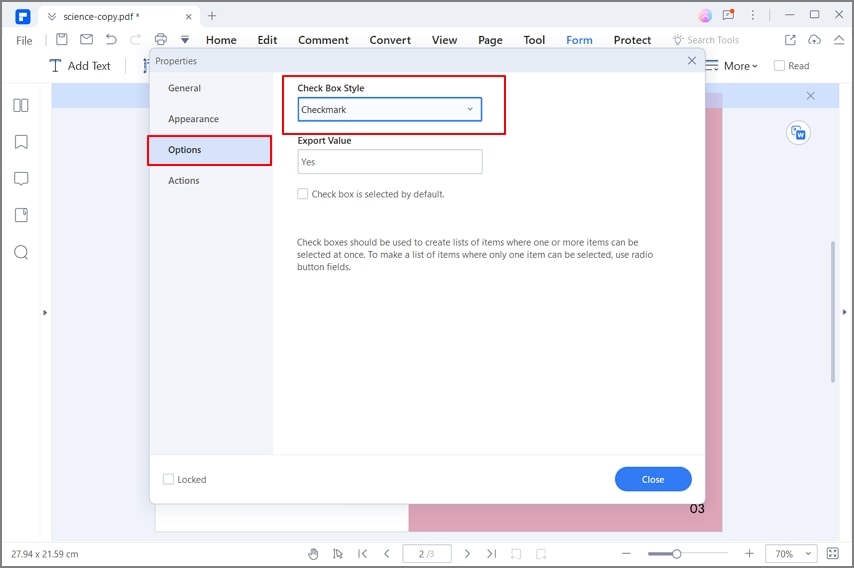
Part 2: How to Add Checkbox in PDF Online
Numerous online solutions can be considered to add a checkbox in PDF with ease. For adding checkboxes quickly across any PDF form document, it is advised to use pdfFiller for this purpose. You need to follow the following steps for adding checkboxes in PDF.
-
Step 1. Upload Your Document
Open the pdfFiller Check Box tool on your browser and successfully upload the document on the platform.
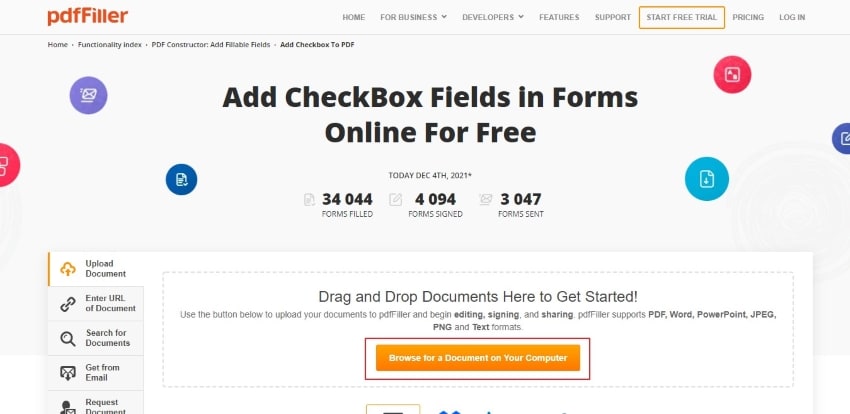
-
Step 2. Add Checkboxes to Your PDF
The uploaded document is directly converted into a fillable format online with pdfFiller. The platform offers different tools and features to utilize throughout the document. Since you want to add checkboxes online, tap on the "Edit Fillable Fields" tab on the right and select "Checkbox" from the options. You can click anywhere across the document to add a check box in a PDF.

-
Step 3. Save and Download Your Edited PDF
Once you’re finished, click on “Save” to preserve your changes. After saving, download the edited PDF to your device by selecting the appropriate download option.
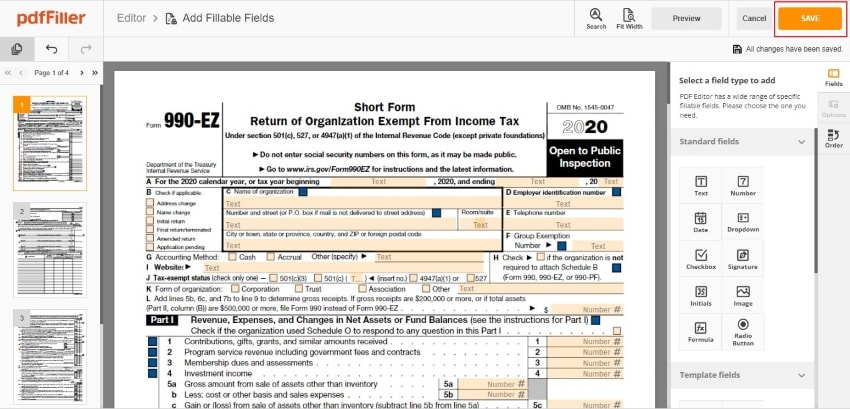
Part 3: How to Add Checkbox in PDF on Mac
PDFelement is a very proficient option in PDF editors when amending your PDF files with a professional touch. The tool provides users with the appropriate tools that can allow them to add check boxes in PDF. To carry out the process across this offline tool, you are advised to look into the steps as shown below.
-
Step 1. Import PDF File to Add Checkbox
Before importing the file onto the platform, you are advised to download and install the latest version of PDFelement on your device. Once done, launch the platform and select ‘Open’ to import the document that is to be amended.

-
Step 2. Add Checkbox in PDF
Once the document opens successfully, you need to navigate to the “Form” tab from the menu on the top. Select the "Add Check box" option from the following menu and put a check box in a PDF file at any point desired.
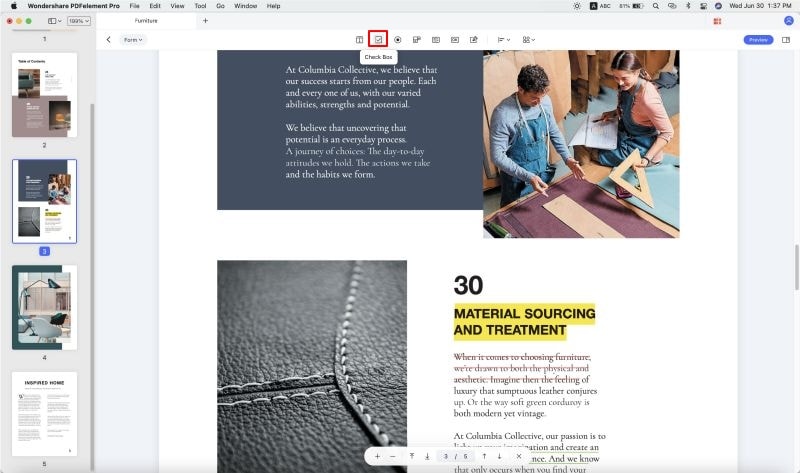
-
Step 3. Save the File
Make appropriate changes within the PDF document after adding the check box, and save the document. Open the "File" tab from the top and select "Save" to conclude the process.
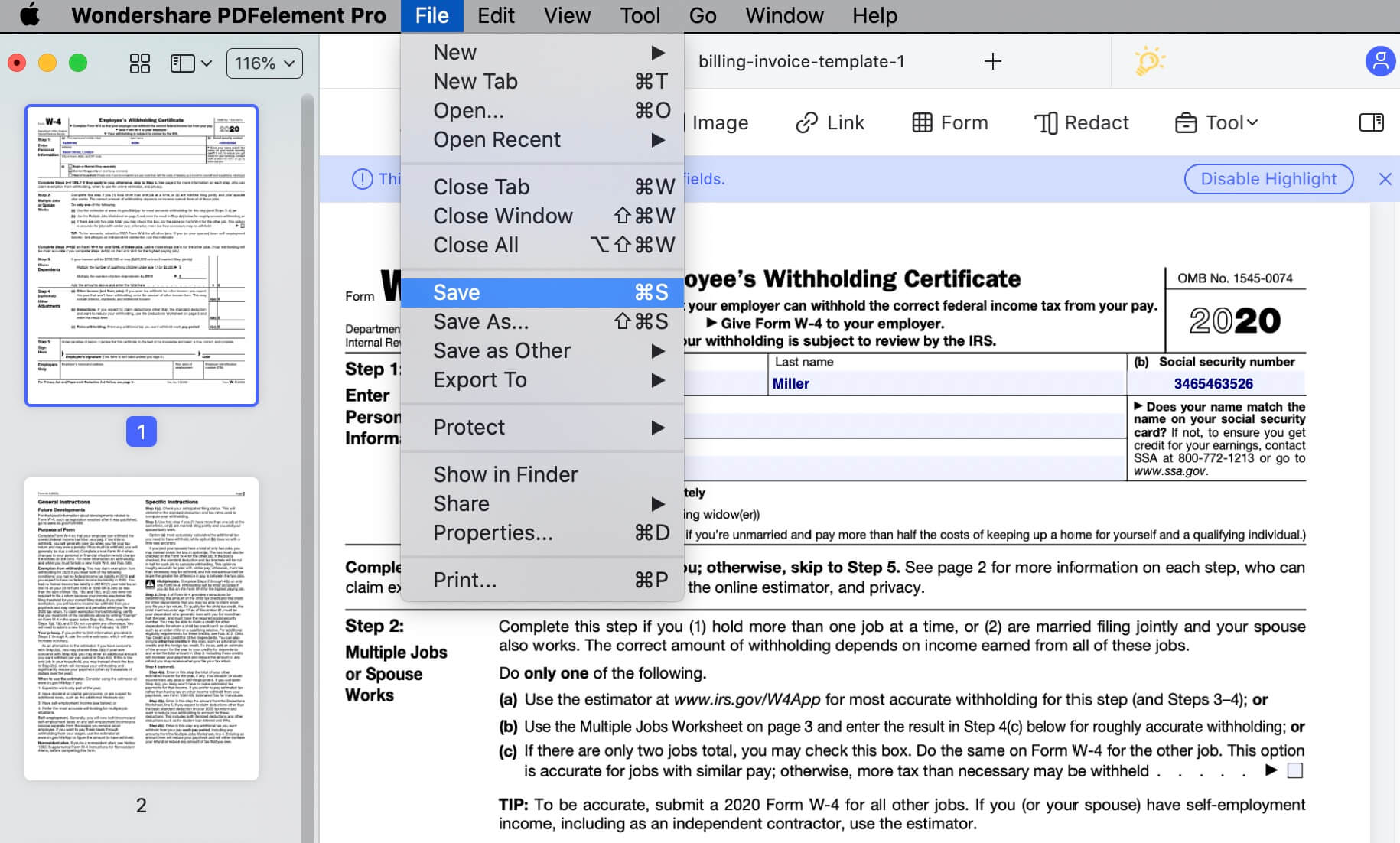
Part 4: Why is My PDF Checkbox Not Working?
It is highly unlikely to get a PDF document having checkboxes that are not functional. However, if it is the case, there is a chance that the PDF document has set up some read-only checkboxes which cannot be filled. Their limited properties prevent users from filling out the checkboxes appropriately. On the other hand, some more possibilities might lead to a PDF document having non-functional checkboxes.
The PDF editor that has been used to design the form may have made such a form which is a print-only version. Thus, users are advised to make such forms that have fillable fields to make things work. Only then, the PDF checkboxes can work properly.
Part 5: What Can I Add in an Interactive Form in PDF Besides Adding Checkbox?
PDFelement provides its users with a very extendable variety in features while working across a fillable form within the platform. While adding a checkbox in PDF, several other options can be tested out across the platform. Users can add complete text fields within the form for allowing users to write in detailed information about any particular option such as name, email addresses, phone numbers, or complete answers.
They can also use radio buttons while developing their forms to present the user with different options, out of which they can only select one option. Not only this, PDFelement allows users to add combo boxes to their documents. This helps them choose an option of a drop-down list within a form. Conversely, a list box can also be used to select an option from a setlist.
An interactive form is always known for the variety of options that are added to it. With the help of PDFelement, users can make a pervasive form with ease. They can also consider adding pushbuttons within their forms associated with any predefined action. PDFelement is undoubtedly a great option to create forms with such impressive options.
PDFelement holds some other very useful functionalities that you must know. Here are some of the key features
- It allows you to create PDF files from various output formats like blank pages, screenshots, Word, Excel, PowerPoint, and other forms of images.
- It is built with an OCR plugin that scans your PDF files and makes them editable and forms interactive.
- Enables you to optimize PDF pages by rearranging, replacing, extracting, deleting, and adding new pages.
- PDFelement allows you to edit your PDF by modifying its texts, images, and links.
- It allows you to convert PDF to formats like HTML, EPUB, DOCX, XLSX, PPTX, RTF, TIFF, and PNG.
- Signs and protects PDF files with passwords and permission.
Free Download or Buy PDFelement right now!
Free Download or Buy PDFelement right now!
Try for Free right now!
Try for Free right now!
 100% Secure |
100% Secure | G2 Rating: 4.5/5 |
G2 Rating: 4.5/5 |  100% Secure
100% Secure




Audrey Goodwin
chief Editor