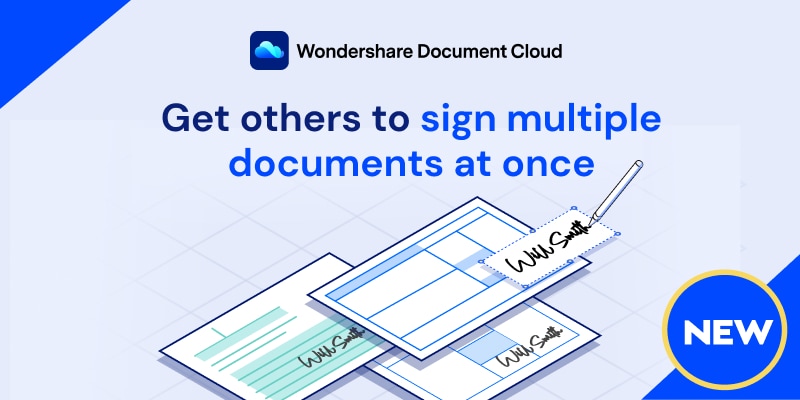
You can easily eSign PDF online free or with a paid service, but almost none of them will give you the additional benefit of secure cloud storage space. Wondershare has now introduced PDFelement Cloud, a 2-in-1 combo comprising a highly secure cloud storage environment along with an electronic signature feature for businesses to enjoy quick turnaround times for their contracts, agreements, and other legal documentation. Since it is a cloud-based service, you can send documents for signing as well as sign your own documents from any device, irrespective of the operating system. If the device has a modern browser and can connect to the Internet, you’re all set!
Two methods to esign PDF documents online
Introducing Wondershare PDFelement Cloud
This innovative new cloud service combined the best of both worlds - cloud storage and cloud esigning. That means your important documents can now be stored securely and accessed from anywhere by authorized users or signers. Send a document for multiple signatures or have several people sign individual copies of the document. Use templates or create your own for future use. Combined with Wondershare’s premium PDF editor, PDFelement Pro, PDFelement Cloud offers a powerful document management solution for businesses of all sizes. DC is available under a free plan with 5 document sends and 1GB of cloud storage, while the affordable paid plan removes the limit on sending documents and increases storage capacity to 100GB, with more available on request.
For all platforms
In the next section, let’s see how PDFelement Cloud can be used to eSign PDF free online.
How to eSign a PDF File using PDFelement Cloud
1. Sign up for your free PDFelement Cloud account.
Sign up and sign in to Wondershare Document Cloud directly. If you are already a Wondershare customer or have been in the past, you will have a Wondershare ID from the other products you may have used. This ID can be used to log in to PDFelement Cloud.

Alternatively, you can set up a fresh ID that can be used with other products. Please note that subscription and licensing fees vary across products but the same ID can be used for all of them.
2. Pick the document from your local storage device and upload to DC.
On the PDFelement Cloud website, click the Upload File option to import files from your local storage or a portable storage device connected to your computer.

After importing, you should be able to see the document in the Recent Document Activity section on the Home tab or the Document tab.
3. Choose a signature process to get started.
There are two signature options and one option to create a new template or use an available one. The Request Signature feature can be used to get multiple electronic signatures from different signers on the same document. The Bulk Send feature will send one copy to each of several signers so you get back one signature per copy.
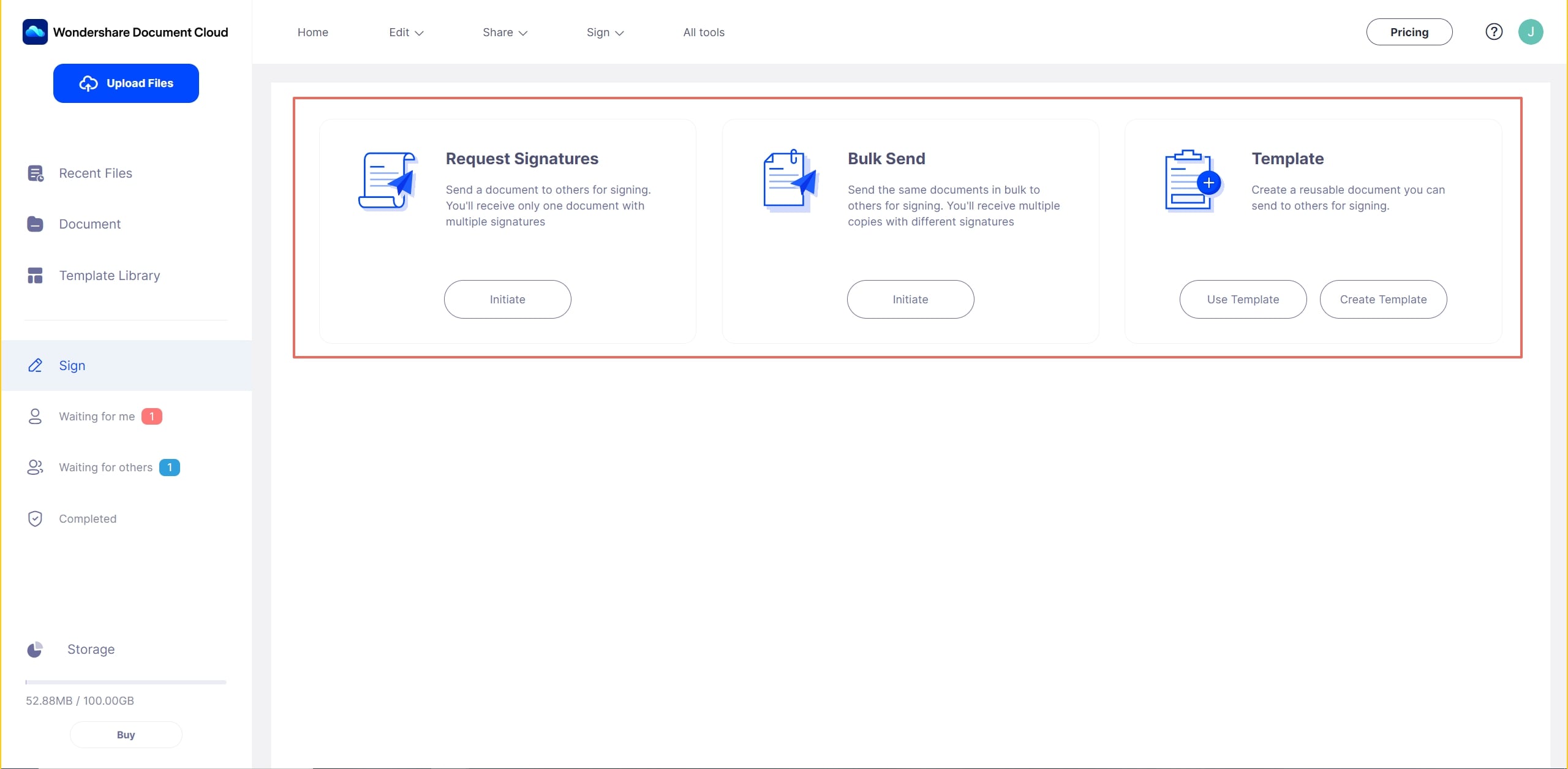
Click the Initiate button beneath one of the first two options and begin the eSigning process. The first step is to add the document to the signing process. Choose from PDFelement Cloud if you have uploaded the PDF in the previous step. If not, you can import a new one from your local storage. You can also add a security authentication requirement for the document. This means you will need to share that code separately with the signers so they can access the document for signing purposes. Send the code to each signer through a secure medium.
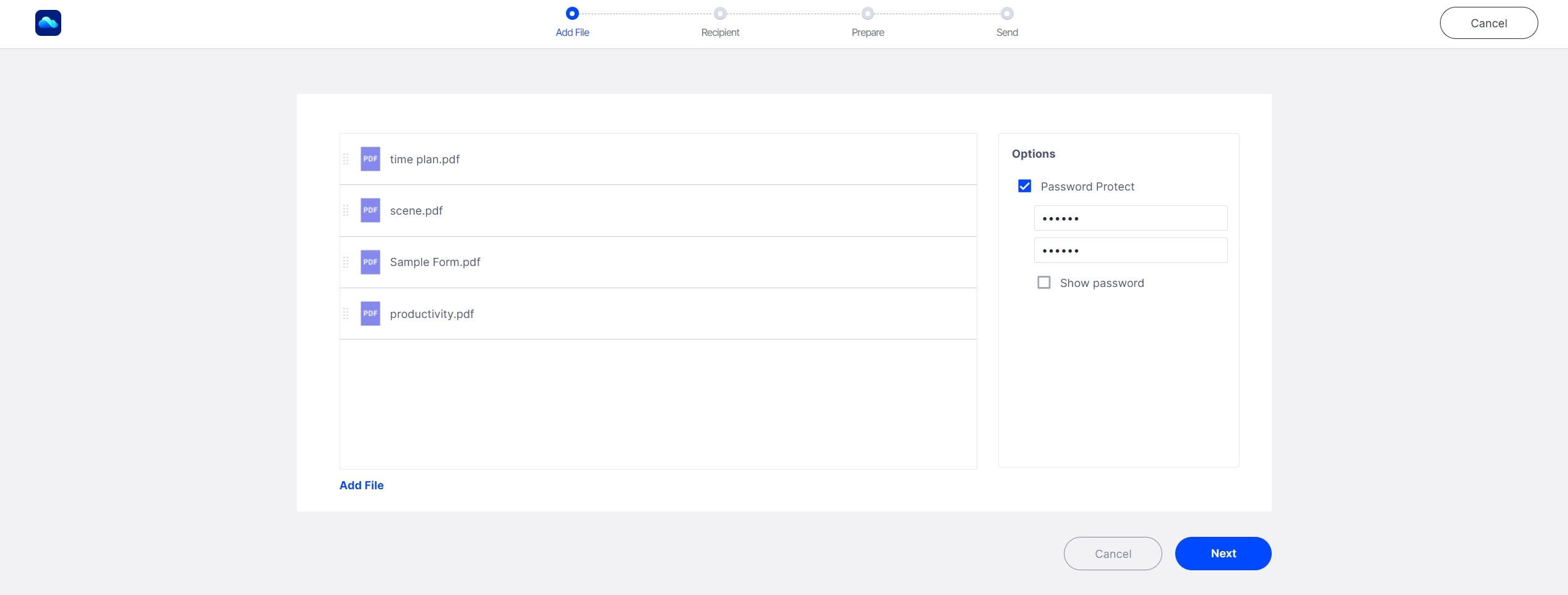
Next, add the email IDs of all signers one at a time or by importing a CSV file. If you are one of the signers, you can set the specific signing order and choose your own ID to be first or last in the queue.
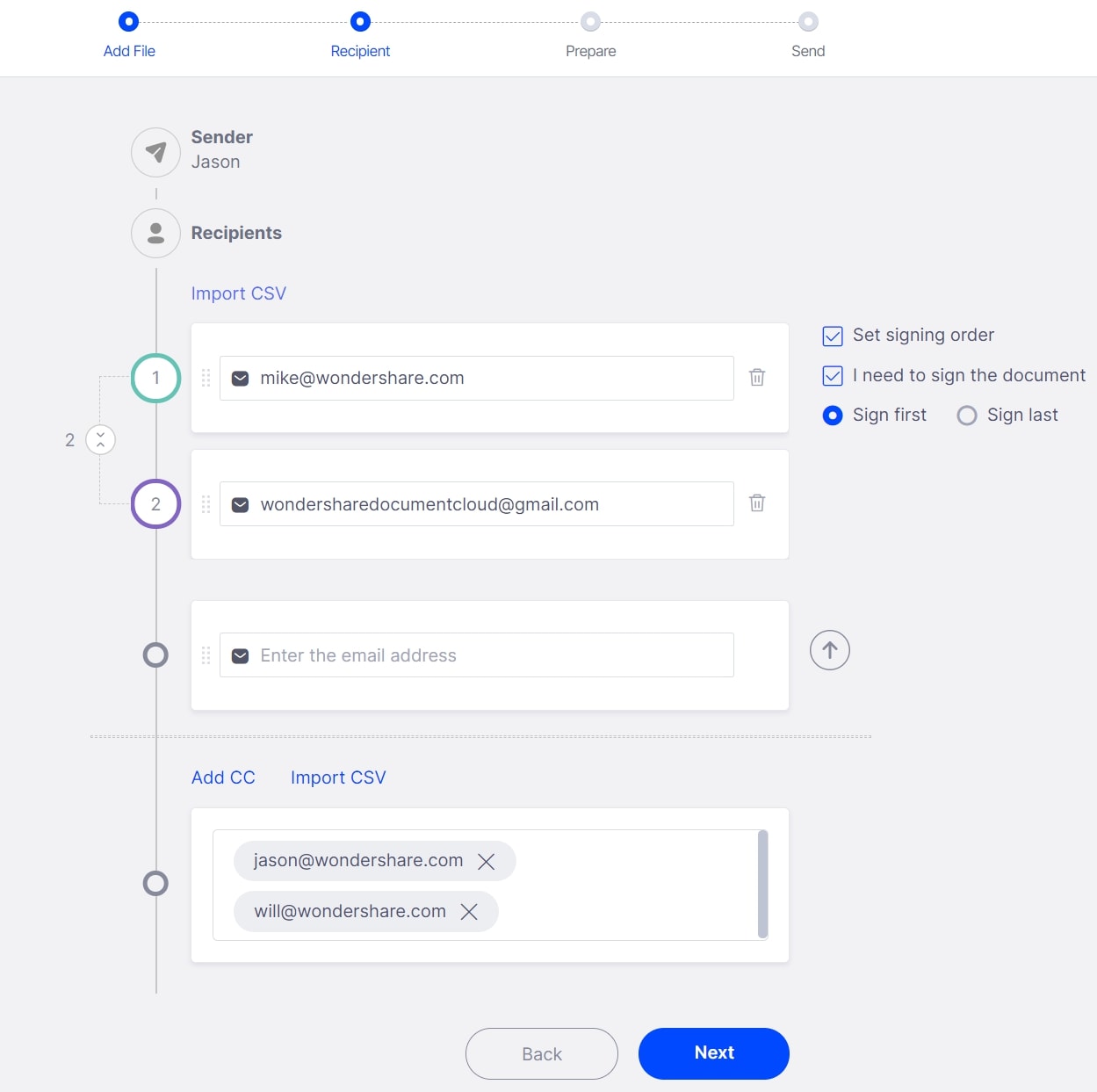
4. Send the email invite to the signers.
Finally, choose each signer and add placeholders for them to sign, add a date, put their job title, etc.
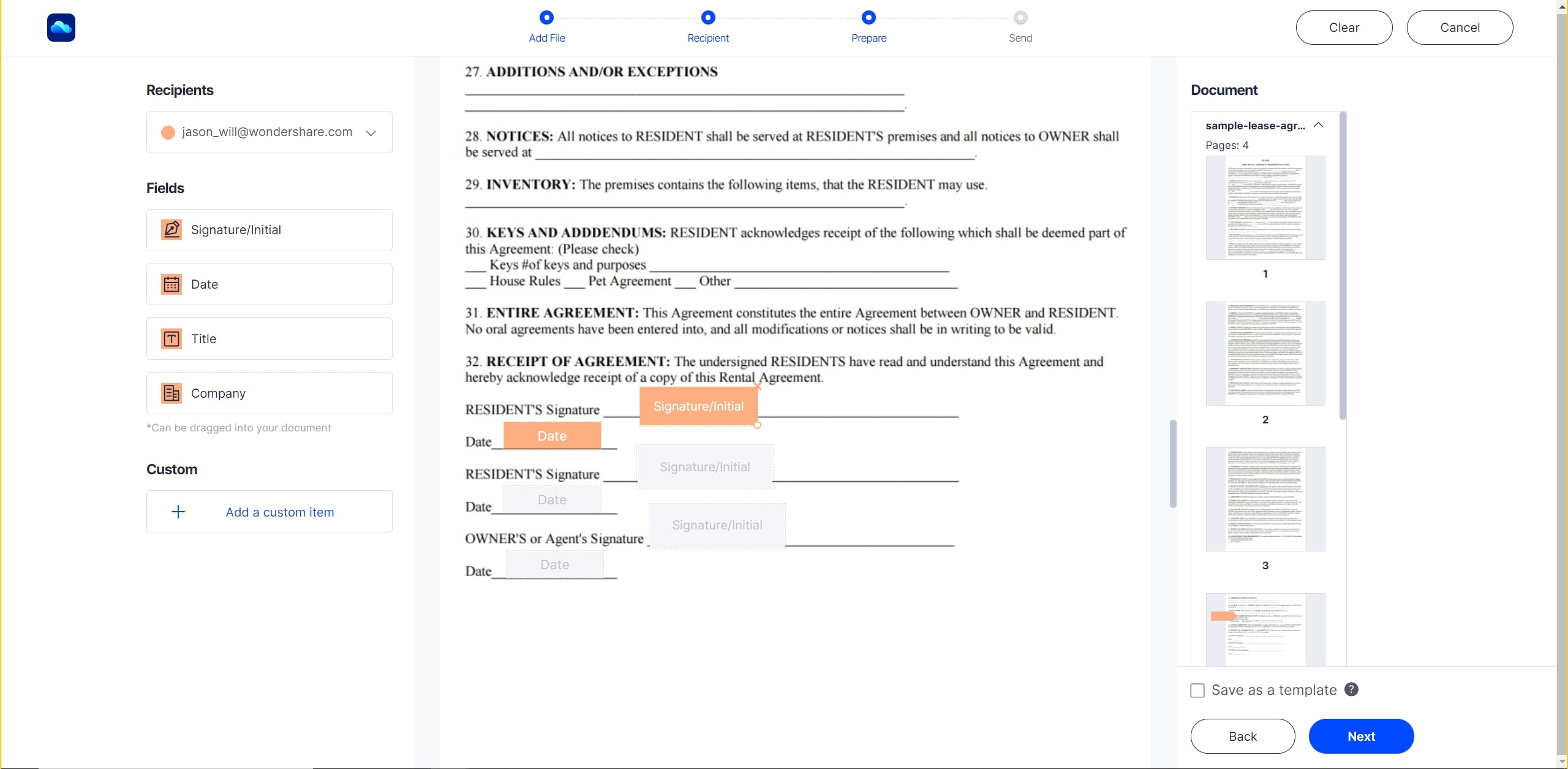
Add a custom email body and subject line that the signers will see in the email notification they receive.
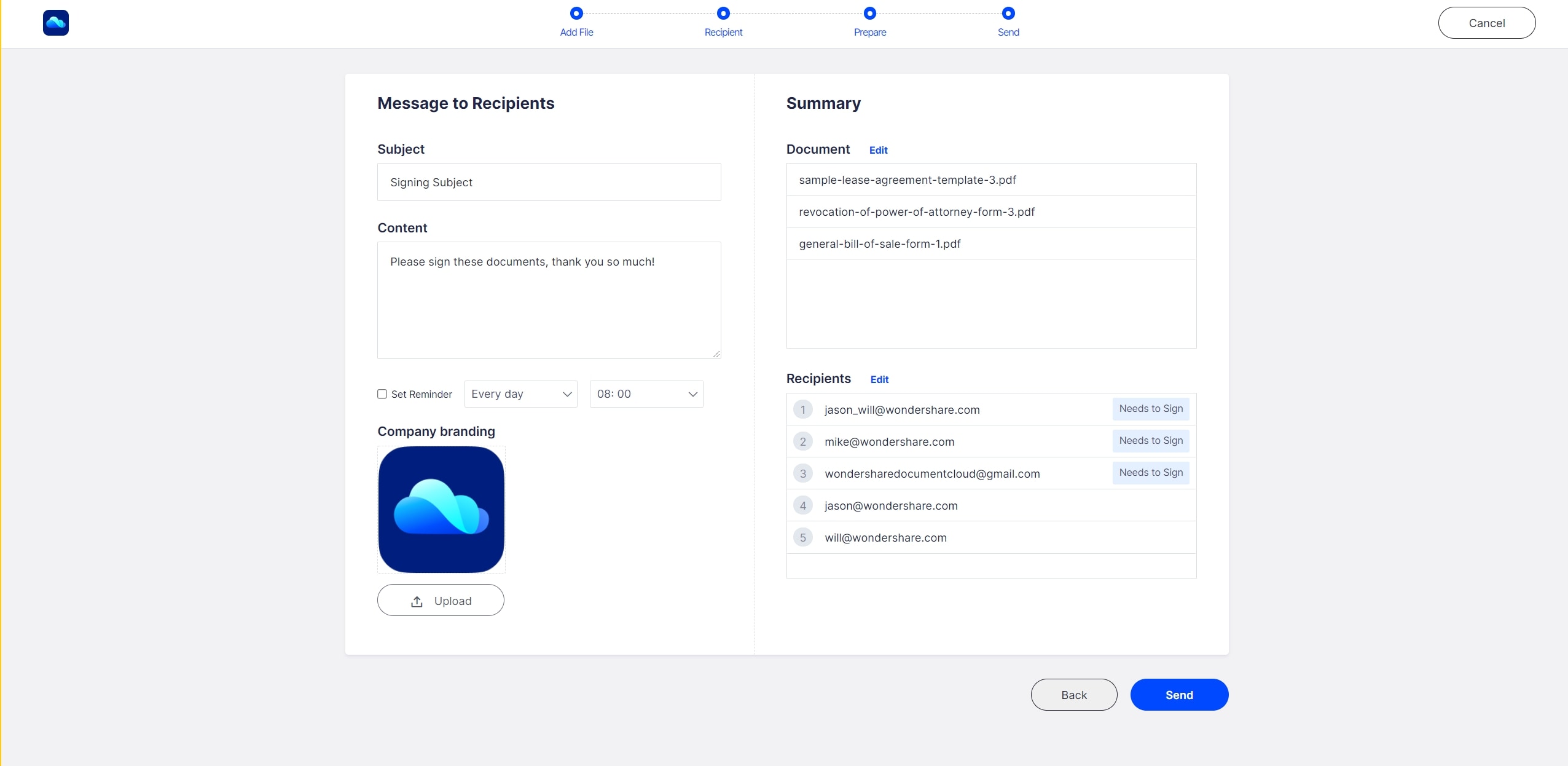
Click the Send for Signature button once you have checked that everything is in order. They will see your message in their notification mail, which will also contain a link. They can click on the link and sign the document before submitting it back to you.
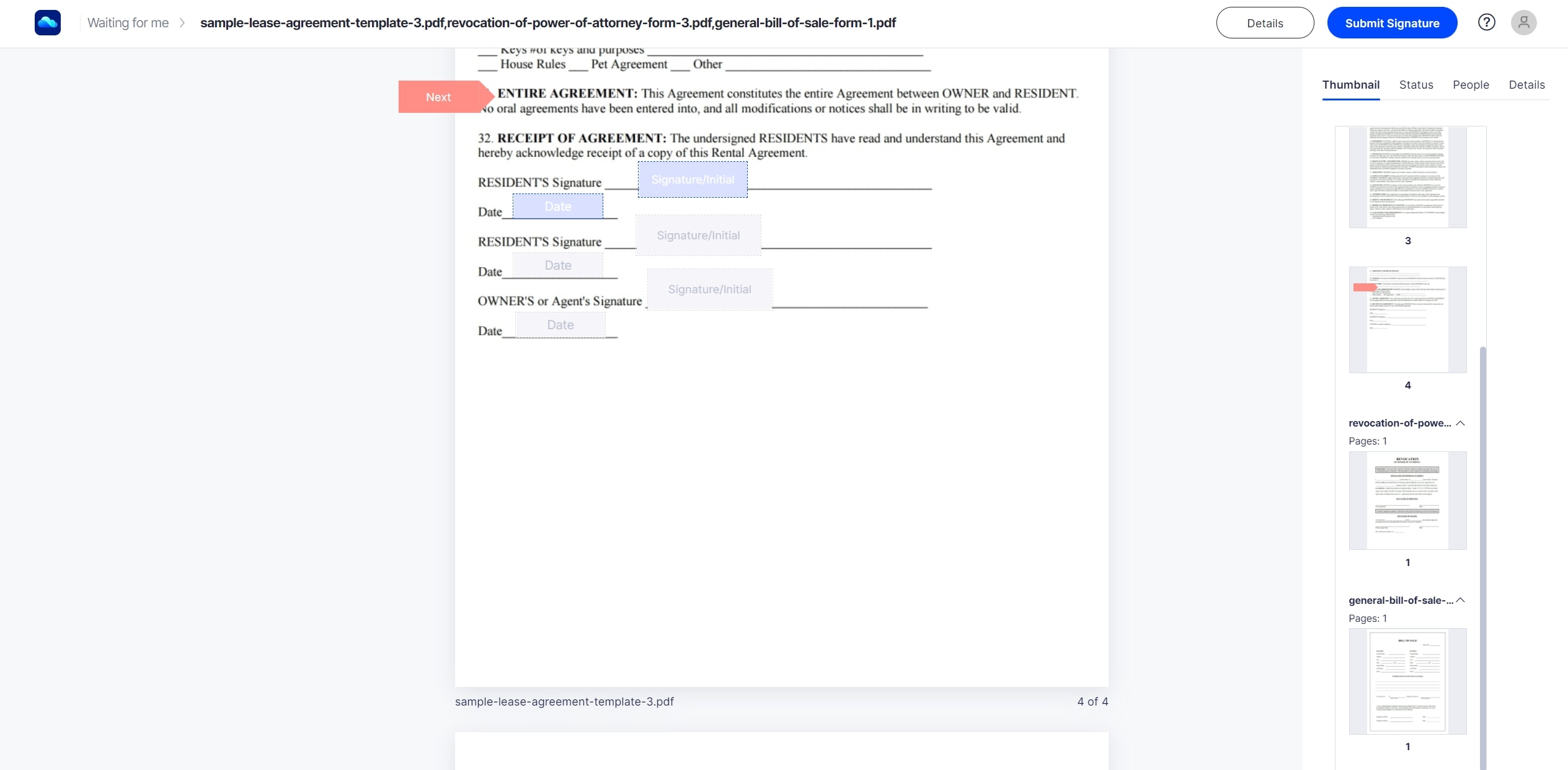
No installation is required at their end since this part of the process is also done online in a secure manner.
5. Track the signing status of your document.
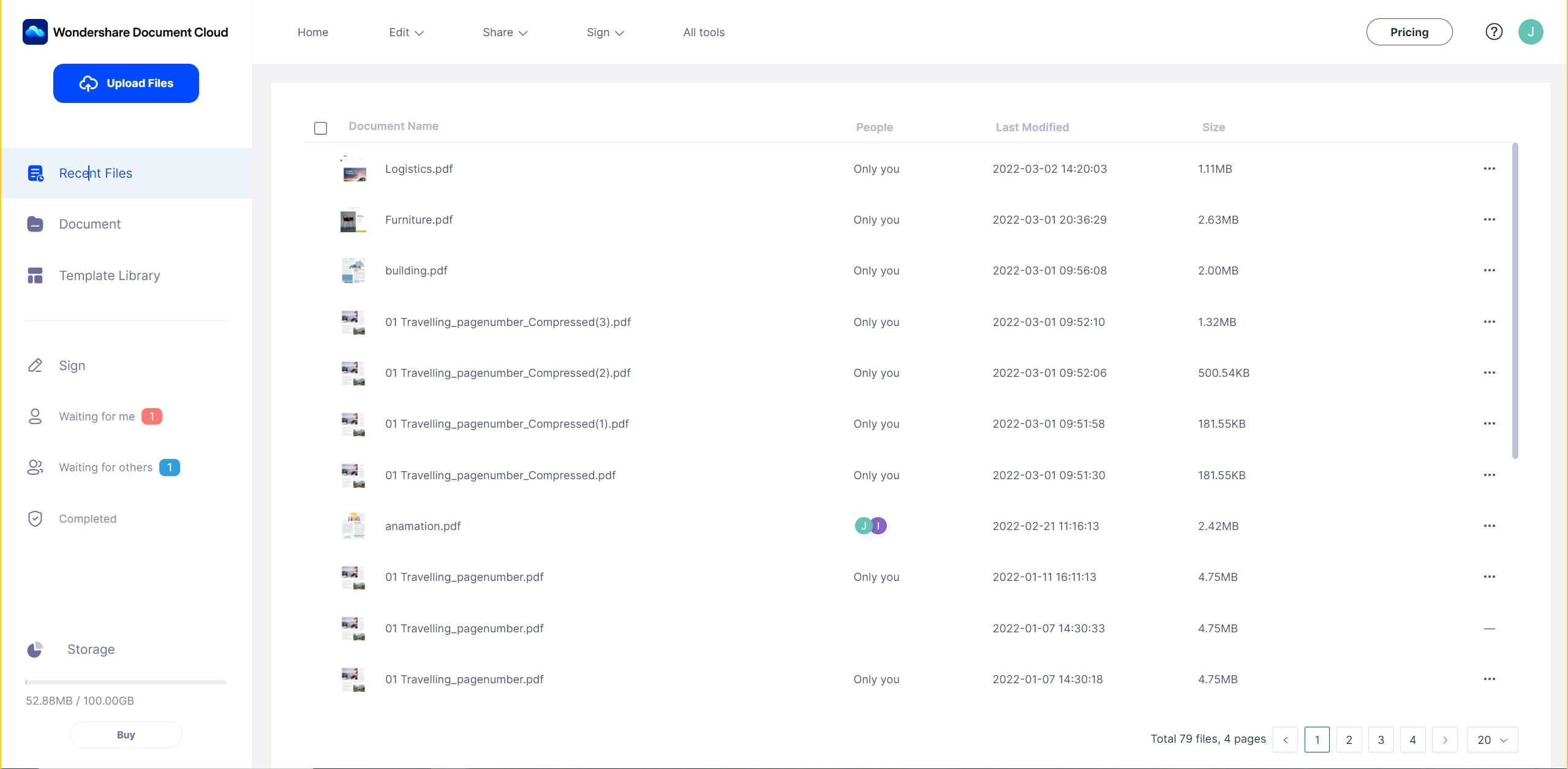
On the home page, you will see a dashboard telling you which documents are still in queue, which ones require your signature, and which ones are completed.
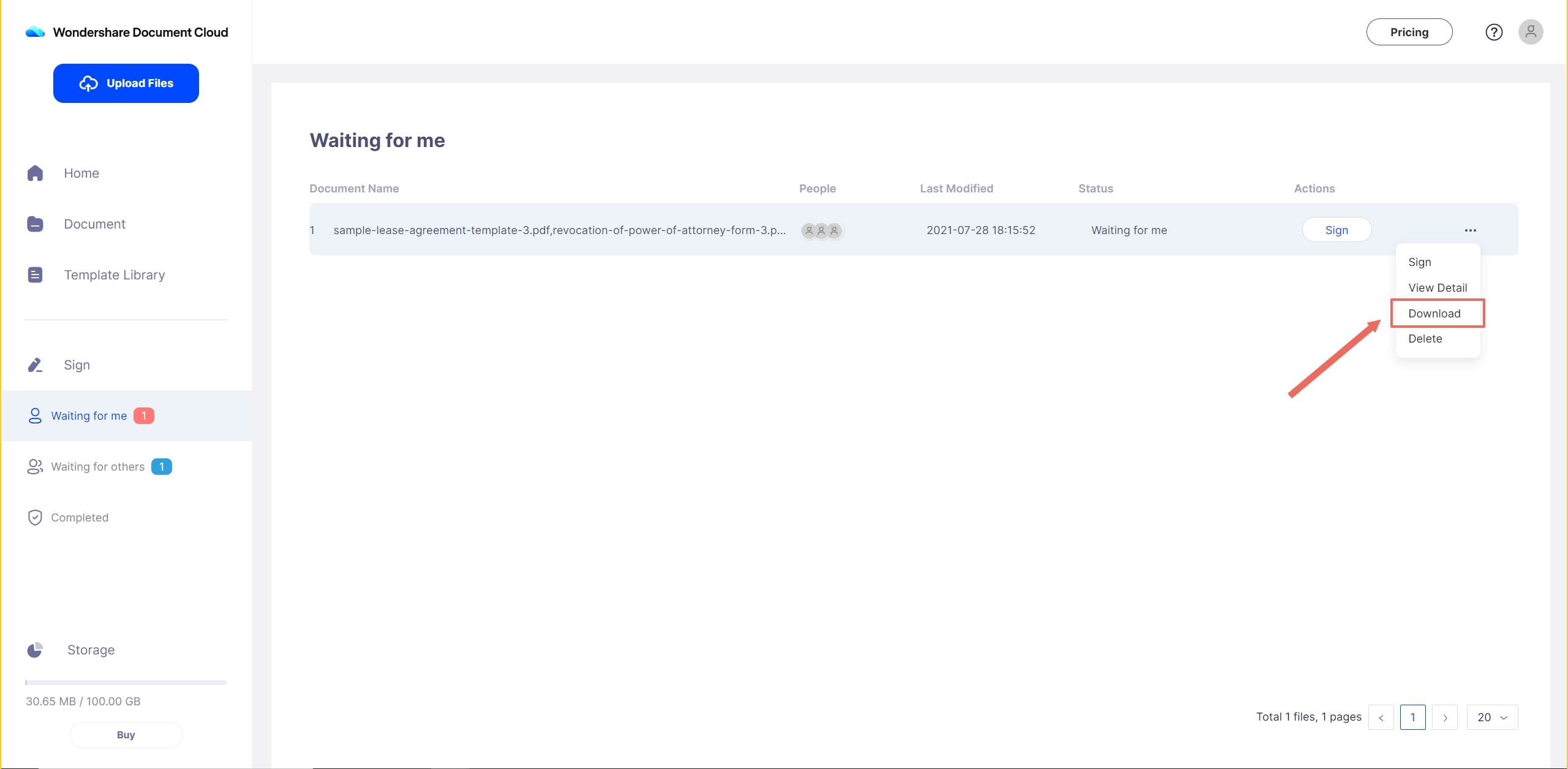
Once a document has been signed by everyone, click the three horizontal lines to see the extended menu. Click Download to save the file to your local system.
Using PDFelement Pro DC Desktop
PDFelement Pro is being integrated with PDFelement Cloud to give you in-app access to online electronic signature features. As a standalone PDF editor, PDFelement Pro offers a full list of tools to manage your documents. Features include PDF creation, PDF editing, file conversion, markups, PDF security, file and page organization (merging, splitting, adding and removing pages, etc.), optical character recognition (OCR), batch processes, forms management, and other premium capabilities. The steps below show you how to use PDFelement with the newly introduced PDFelement Cloud.
1. Launch PDFelement Pro after installation and open the file for editing.
You can edit any element in a PDF file, including images, text, headers and footers, hyperlinks, watermarks, etc.

Once you finish editing, save the file again to its local folder.
2. Upload the file to PDFelement Cloud
In your browser, log in to PDFelement Cloud and use the Upload File option to import your file to your allocated cloud storage space.

In the Windows version of PDFelement Pro DC, you can do this directly from the software interface:
Note: The Windows version of Wondershare PDFelement Pro DC is already integrated with PDFelement Cloud, which means you can directly save an open document to your cloud account.
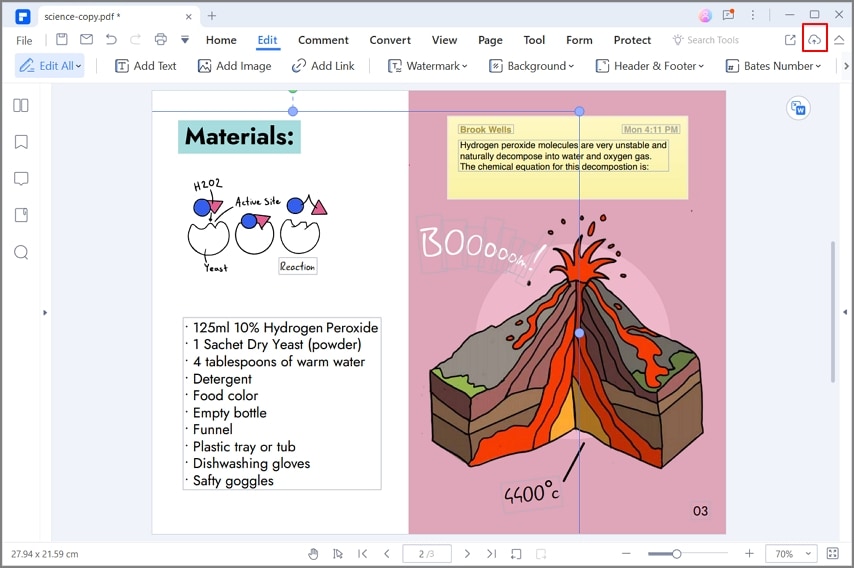
Check the Recent Document Activity section to find your file.
3. Use PDFelement to eSign PDF online.
Wondershare PDFelement Pro DC
Simplify your Workflow with the PDFelement Cloud.

In PDFelement, go to the Sign tab. Here, you will see a button labeled ‘Electronic Signature’. Click on it. In Mac, you’ll find it in the Markup menu.
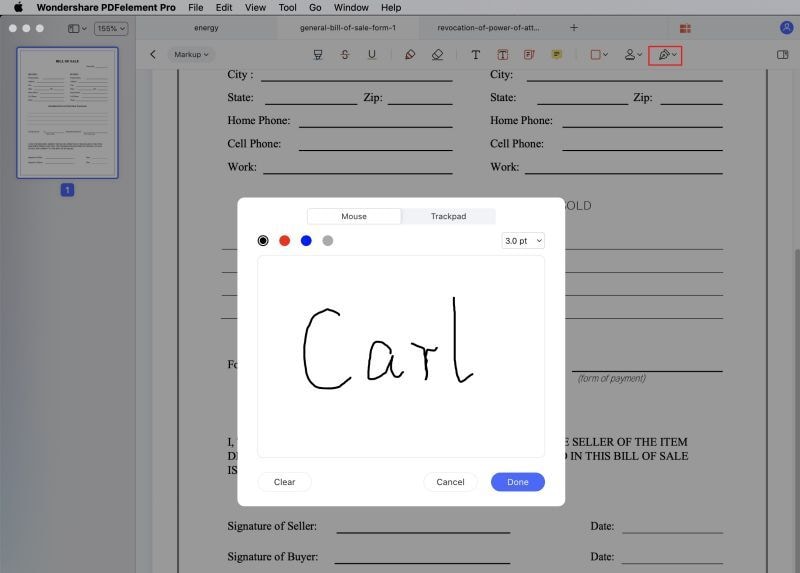
Again, in Windows, this can be done directly from PDFelement, as shown in this screenshot below. Simply click on Electronic Signature in the Protect tab:
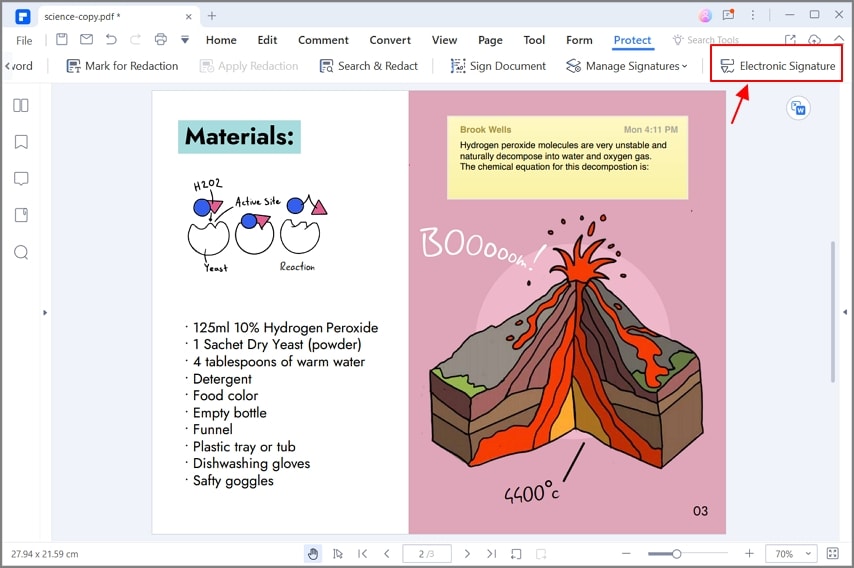
Add the file from PDFelement Cloud and follow the Request Signature or Bulk Send process to send the document to the signers as shown in the previous section.
Conclusion
Integrating a PDF editor with a cloud storage and online electronic signature service is an innovative idea that can tremendously boost your company’s productivity. Not only will it allow you to get your contracts and agreements signed much faster, but it will also speed up the time to start a project and get paid for it. Approvals, invoices, purchase orders, etc. can be signed online from anywhere, giving you a huge advantage over the competition. In a short time, you will be able to reap the benefits of having a flexible document management solution available at your fingertips. Anytime. Anywhere.



