 Home
>
Highlight PDF
> How to Unhighlight in PDF Quickly
Home
>
Highlight PDF
> How to Unhighlight in PDF Quickly
Editing and annotating articles can be an extremely tedious task. I know I've zoned out on multiple occasions, letting my brain read on autopilot, only to realize afterward that I've highlighted entire paragraphs, which defeats the purpose of highlighting. This article will give you a step-by-step guide on how to unhighlight in PDF with different PDF editors, including Wondershare PDFelement - PDF Editor Wondershare PDFelement Wondershare PDFelement.
- Part 1: How to Unhighlight in PDF with PDFelement
- Method 1: Undo Highlighting in PDF
- Method 2: Undo All Highlights in One Page
- Method 3: Delete All Highlights in PDF
- Part 2: How to Unhighlight in PDF on Mac
- Part 3: Steps to Unhighlight PDF in Adobe Acrobat Reader
- Part 4: How to Unhighlight Text in PDF with Foxit PDF Reader
Part 1: How to Unhighlight in PDF with PDFelement
The most important thing is to have a highlight eraser downloaded and installed on your PC to ensure you do the job right. Wondershare PDFelement - PDF Editor Wondershare PDFelement Wondershare PDFelement is a program that lets you undo yellow highlights all in once. Once it is installed, you are ready to go.
You can also highlight, underline PDF, add comments and notes, edit text, images and lines with PDFelement, too. It's an all-in-one PDF solution to your PDF problems.
Method 1: Undo Highlighting in PDF by Right-clicking
Step 1. Import PDF into PDFelement
Import the PDF document you would like to work on into PDFelement by clicking the "+" button on the Home screen.
Step 2. Unhighlight Text in PDF
Once your file is open, go to the "Comment" tab and select the content you've already added highlights. Click on the highlighter, a box will appear around the text, then press the "Delete" key on your keyboard to remove it directly
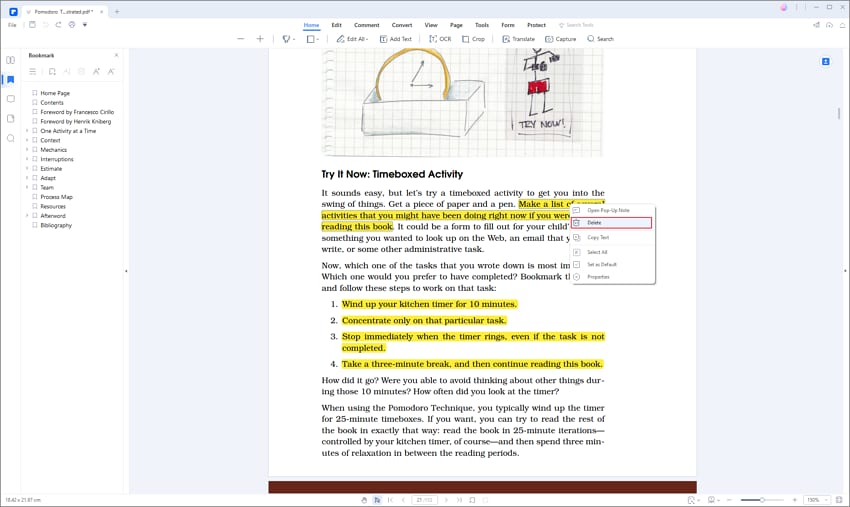
Method 2: Undo All Highlights in One Page
If your PDF has many highlights in one PDF, you can use PDFelement to remove all highlights from PDF on one page at once. Make sure the "Select" tool is enabled, then right-click the highlight to choose "Select All," then all the highlights on this page will be selected automatically.
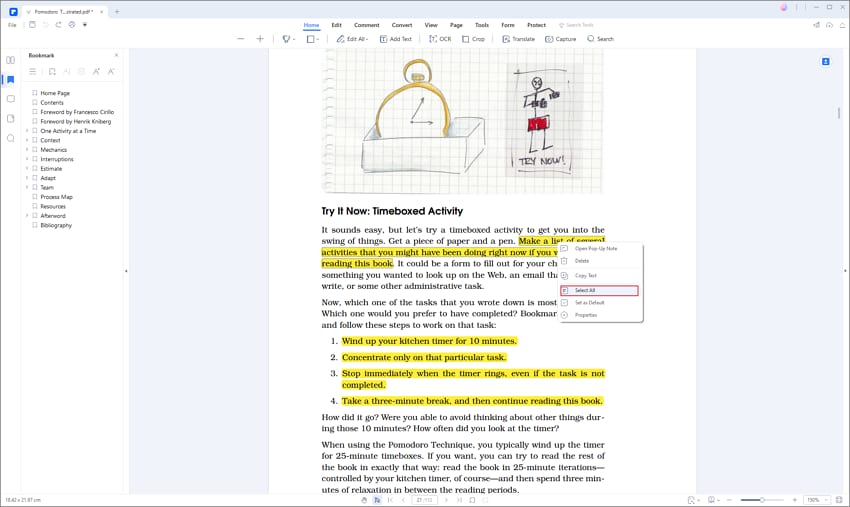
Then you can press the "Delete" key to undo all the highlights.
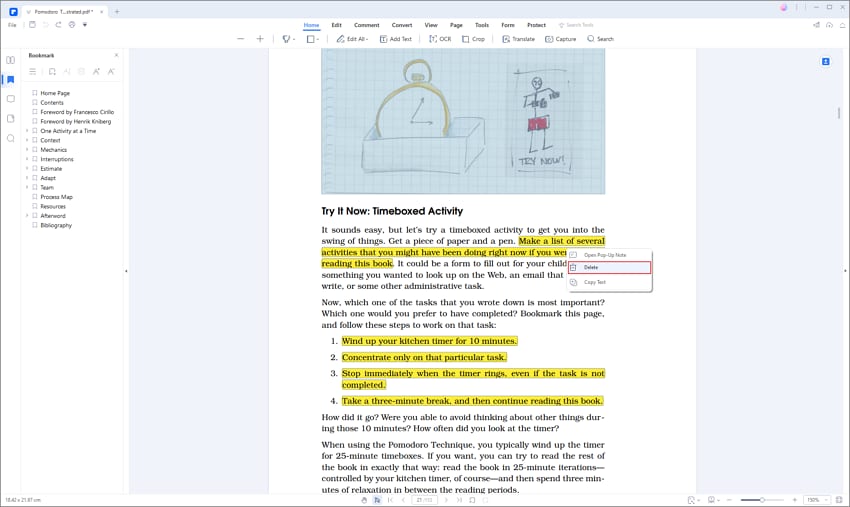
Now you can read the PDF page without any highlighted text.
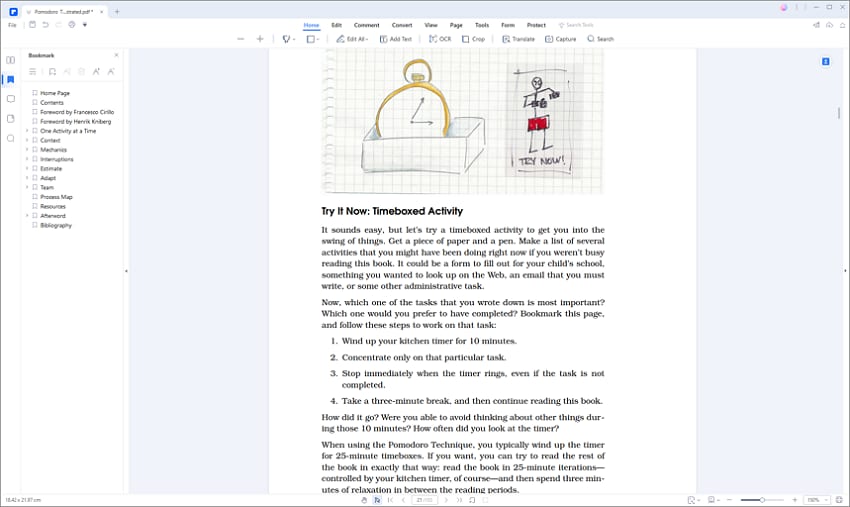
Method 3: Delete All Highlights in PDF
If you want to quickly delete all highlights in the PDF files, PDFelement can help you with that. Its comment panel allows you to select highlights across pages and delete them all at once.
Step 1. Unhighlight PDF
After opening your PDF file in PDFelement, click the "Comment" icon to display the comment panel, where all highlights in the file can be found.
Step 2. Unhighlight All Text in the Whole PDF File
After displaying the comment panel, you can hold the "Ctrl" key and click all the highlights to be selected. Then you can right-click and tap on the "Delete" option to delete all highlights.
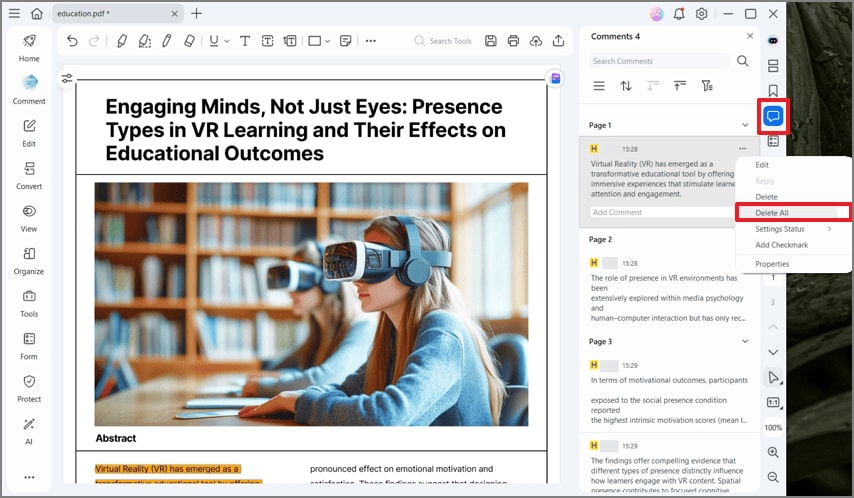
Enjoy the PDF without highlights!
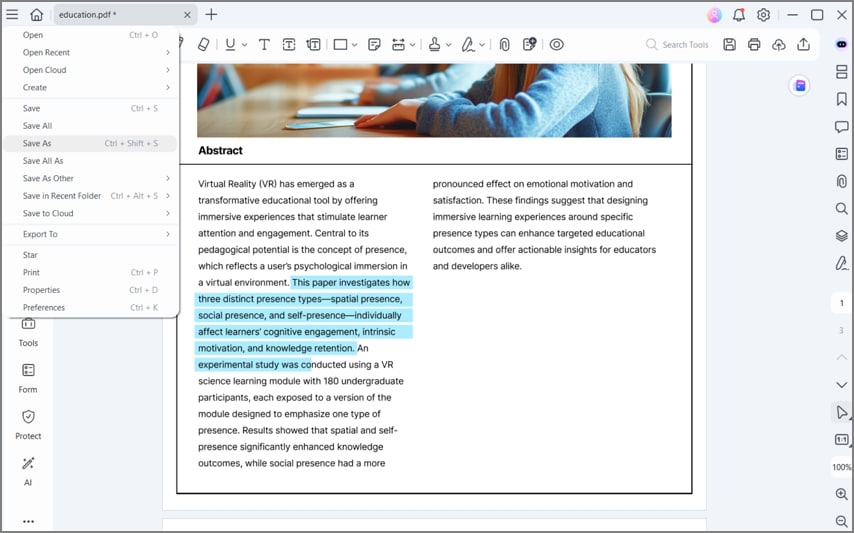
A Video Guide on How to Unhighlight PDFs
Part 2: How to Unhighlight in PDF on Mac
PDFelement for Mac is a very exceptional tool when it comes to unhighlight PDF in Mac. Mac users who wish to cover the process without any inconvenience should consider the following steps.
Step 1. Upload PDF File into PDFelement for Mac
You need to download and install PDFelement across Mac. Once installed, open the platform, and tap on “Open” from the options displayed on the home screen.
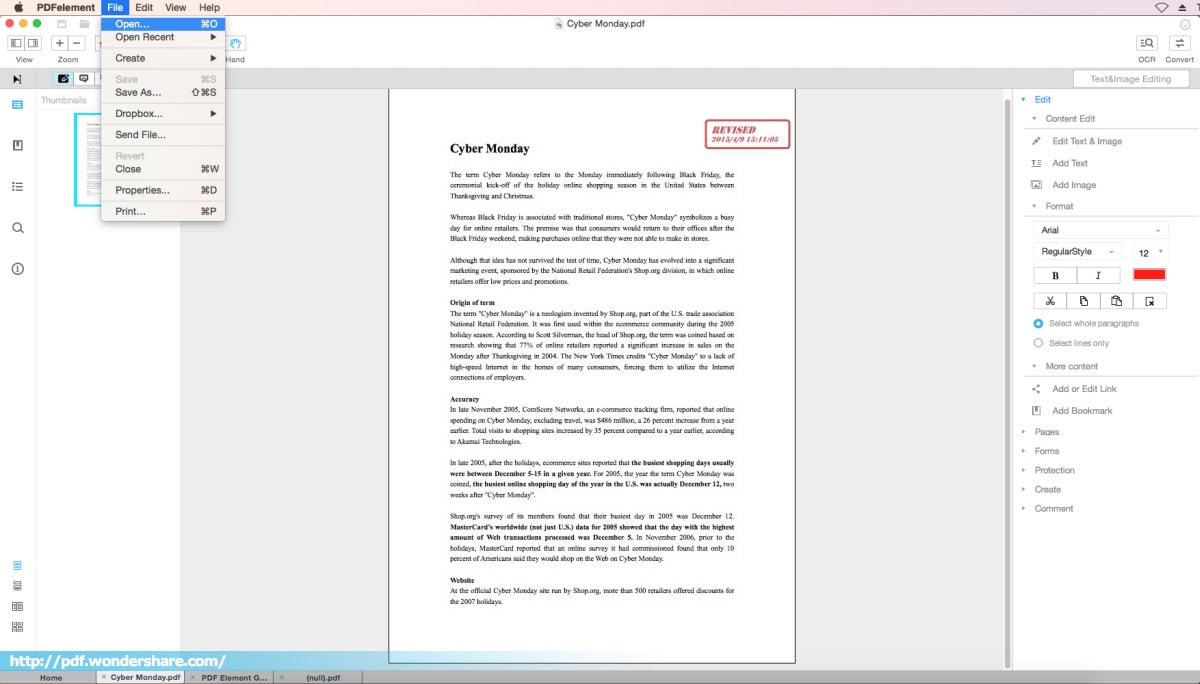
Step 2. Unhighlight Text in PDF
Once you open the document, lead to the text that is highlighted. Double-tap on the highlighted text to select it. A bar showing the properties of the highlighted text appears on the front.
You need to hover your mouse across the bar and tap on the ‘Delete’ icon to unhighlight text in PDF with ease. Save the document after unhighlighting the text across the document.
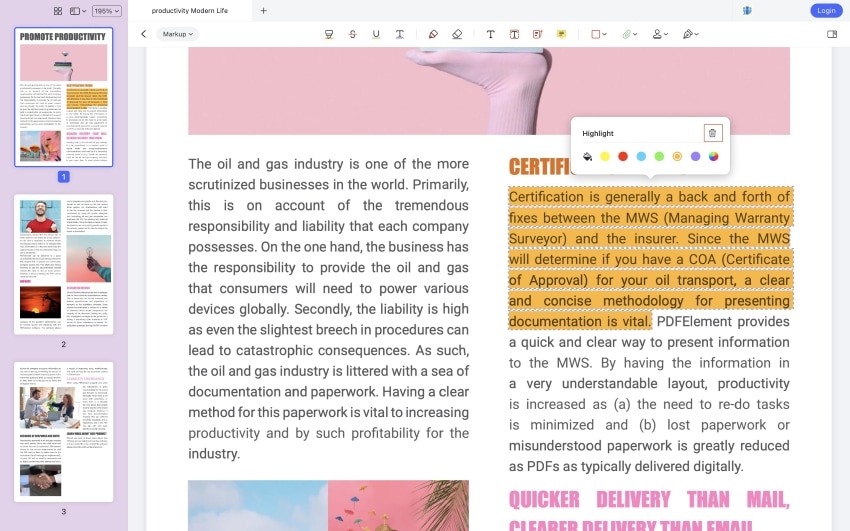
Part 3: Steps to Unhighlight PDF in Adobe Acrobat Reader
Users can prefer working on one of the oldest PDF editors in the market. Adobe Acrobat provides a very intuitive user interface to work on. To understand how to unhighlight in Adobe with ease, you are advised to look into the following steps.
Step 1: Launch the platform across the device and tap on “My Computer” from the left panel to open the options to import file across it. Tap on “Browse” to import the files across Adobe Acrobat successfully.

Step 2: On importing the file, simply navigate to the point where you wish to unhighlight PDF. Tap on the highlighted content to let a small-menu open on the screen for making changes across the highlighted content.
Step 3: Tap on the “Delete” icon present in the menu to unhighlight your PDF successfully. Save the file once done.
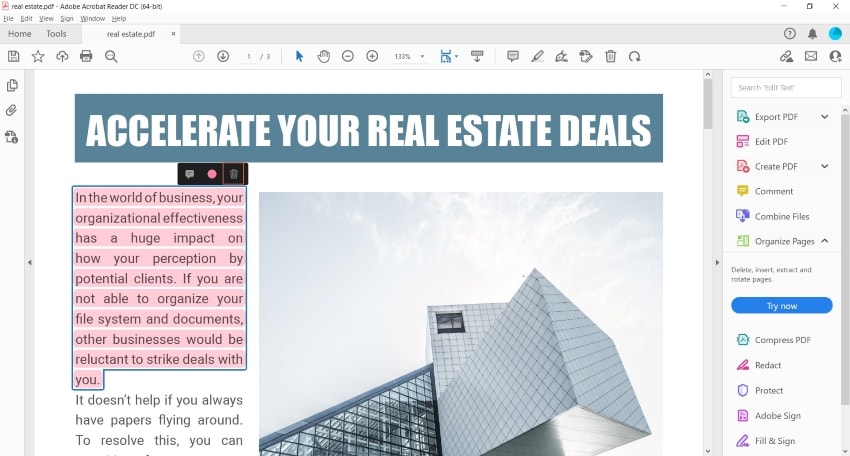
Part 4: How to Unhighlight Text in PDF with Foxit PDF Reader
Foxit PDF Reader is another impressive offline PDF editor that unhighlight PDF with ease. You are required to follow the steps as explained below to understand how to unhighlight in PDF successfully with Foxit PDF Reader.
Step 1: Open Foxit PDF Reader on your desktop and tap on “Open Files” to import the PDF document onto the platform.
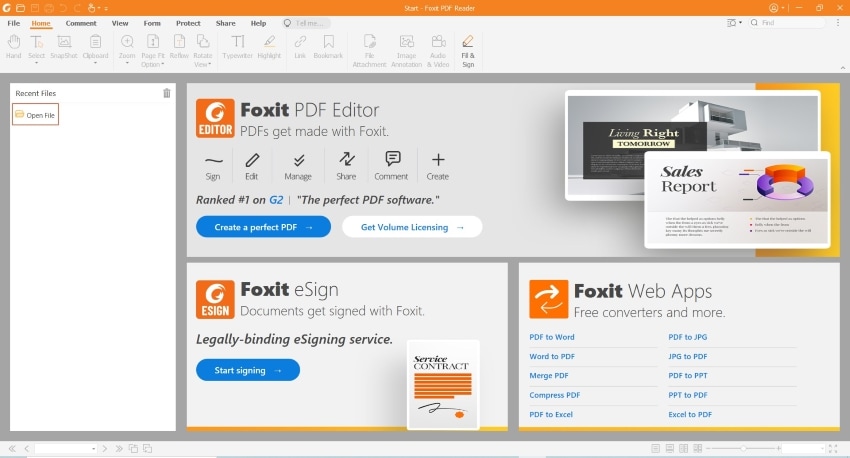
Step 2: On opening the file successfully across Foxit PDF Reader, tap on the ‘Comment’ icon present on the left-hand side of the screen. This will show you all the highlights that are present across the document.
Step 3: On selecting any of the comments, you can unhighlight the respective text across it. Tap on the three-dotted icon along with the comment and select “Delete” from the drop-down menu to unhighlight PDF.
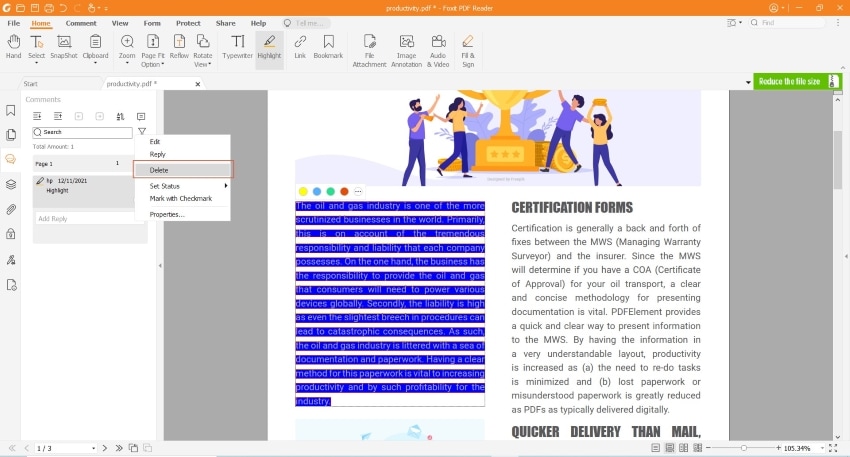
An All-in-one PDF Solution
If you are looking forward to unhighlight text within PDF documents, there are some factors that you need to work on. PDF tools that feature the best interface to work on are preferred for such tasks. If the process of unhighlighting PDF is tough, the tool will not save time compared to other competitors in the market. To get the best results, it is advised that users should adopt PDFelement as the tool to unhighlight PDF.
PDFelement provides users with one of the best interfaces with a feature-rich platform to work on. Rather than restricting the working of their user, PDFelement allows you to make significant edits across the PDF file for free. This tool turns out to be the best option in unhighlighting PDF documents.
PDFelement comes with a lot of features as the best PDF highlighting remover, allowing you to easily finish any task with PDF. You no longer have to wonder how to remove or add text, add or remove images, copy and paste images, change fonts, and so on. The editing function presents you with a large number of choices to edit PDF. What's more, its OCR feature converts scanned documents into a state that can be edited.
The tools on PDFelement are meant to support your daily tasks and improve document collaboration. Aside from the highlighter tool, there are many other annotation features such as underline, strikethrough, sticky notes, and stamps that will allow your team to communicate during the editing and brainstorming process effectively. Coupled with our other features - such as OCR, conversion, form creation, and data extraction tools.
Free Download or Buy PDFelement right now!
Free Download or Buy PDFelement right now!
Try for Free right now!
Try for Free right now!
 100% Secure |
100% Secure | G2 Rating: 4.5/5 |
G2 Rating: 4.5/5 |  100% Secure
100% Secure




Elise Williams
chief Editor