 Home
>
Add Comments in PDF
> 4 Methods to Remove Comments from PDF
Home
>
Add Comments in PDF
> 4 Methods to Remove Comments from PDF
There are at times comments added to the PDF file just to make sure that the important lines or points are highlighted. Sometimes these are permanent and other times these are not. To remove comments from PDF there is a process that not all people are aware of. It is for the fact that PDF files are not as widely used as Word documents. Wondershare PDFelement - PDF Editor Wondershare PDFelement Wondershare PDFelement is one of the PDF editors that must be used to delete all comments in PDF in one click.
Part 1: How to Remove Comments from PDF
The process is too easy to implement as PDFelement has all the required tools to get the work done. With the best and the state of the art technology, you don’t need to search how to remove comments from PDFs anymore. The process has been explained as under to make sure that the best outcome is generated.
Method 1. Delete All Comments in PDF in One Click
A PDF file can be loaded with the comments just for the time being. Though all the comments can be deleted one by one it is not recommended as the process is tiresome and not efficient at all. Wondershare PDFelement - PDF Editor Wondershare PDFelement Wondershare PDFelement lets you delete all comments in one click.
Step 1. Access Comment Panel
After opening PDF in PDFelement, you can click the "Comment" toolbar on the top to access the comment section which appears on the left of the program.

Step 2. Delete All Comments in PDF
This can be done by pressing the CTRL+A key on the keyboard and selecting all comments. Then you can press the Delete key or right-click and select the "Delete" option.

Now you can get the PDF file with comments free!

Method 2. Reomve Single Comment from PDF
Step 1. Import PDF File
Import your PDF file into the program. It can be done by pressing the “+” button or just by dragging or dropping the files onto the interface.
Step 2. Delete Comments from PDF
Select the comment that you wish to remove. Press the "Delete" key on the keyboard. You can also right-click the comment and select delete.
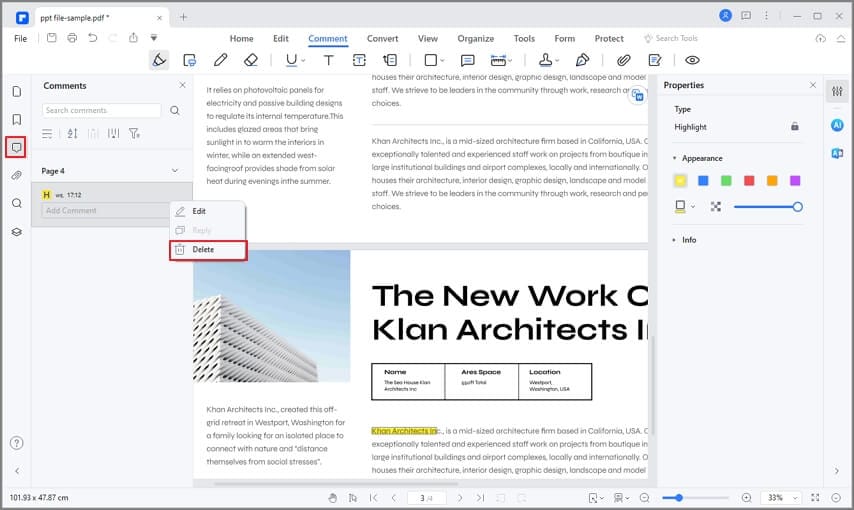
Step 3. Save PDF File
Go to the “File” tab of the program and select "Save" or "Save As" to save your PDF file.

Part 2: How to Batch Remove Comments from PDF Files on Mac
If you are a Mac user, you can consider working on PDFelement for Mac to make significant changes across your PDF documents. To remove all comments from PDF across this platform, you need to look across the following steps in detail.
Step 1. Access Batch PDF
Launch and open PDFelement for Mac and then click “Batch” > “Batch Remove” on the top menu.

Step 2. Batch Remove Comments from PDF Files
In the pop-up window, tap on the "Batch Remove" option. Then drag and drop the files into this window, or click the "+ Add..." button to upload files. After adding files, you can click the "Comment" option on the right panel. Once done, click the "Apply" button to make changes.
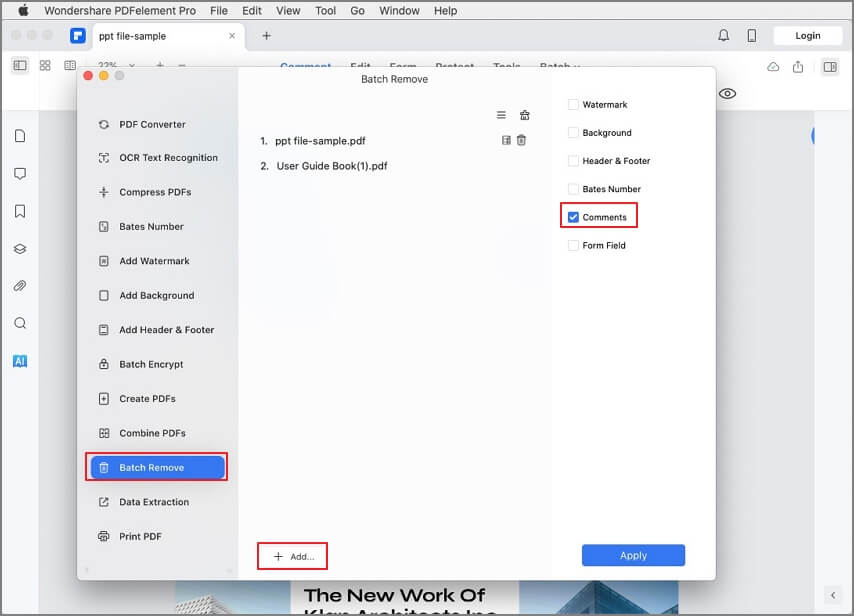
Part 3: How to Remove Comments from PDF for Free
Wondershare PDF Reader provides a very efficient platform to make significant changes to PDF documents. Rather than converting documents and removing comments across them, users can easily remove comments from PDF with the help of this expressive tool that is available for free. To understand how to remove comments from PDF using PDF Reader, you are advised to follow the steps stated below.
Step 1. Upload PDF File
Launch Wondershare PDF Reader across your device and import the PDF document that requires you to remove comments by tapping on “Open Files.”

Step 2. Delete Comments in PDF
Click the Comment added in the PDF, and then press the "Delete" key on your keyboard to directly remove the comment. Alternatively, you can right-click the comment and select the "Delete" option.

Part 4: How to Remove Comments from PDF Online
If you search for online solutions to remove comments from PDF, you can look into Wondershare PDFelement Cloud. This platform is known for its impressive accessibility and features offered across it. If you are looking for a guide on how to remove comments in PDF, proceed to look into the steps provided as follows.
Step 1. You need to access the official website of PDFelement Cloud. Tap on “Access Cloud” to lead to the next screen. Select “Upload Files” to import the PDF across it.

Step 2. On opening the document, you need to access the “Comment” column from the right-side panel of the platform. The comments across the document are displayed across the panel.
Step 3. Tap on any comment and hover your cursor across the three-dotted icon. On the drop-down menu, select “Delete” to remove the comment. Once done, tap on “Download” to download the edited PDF file.
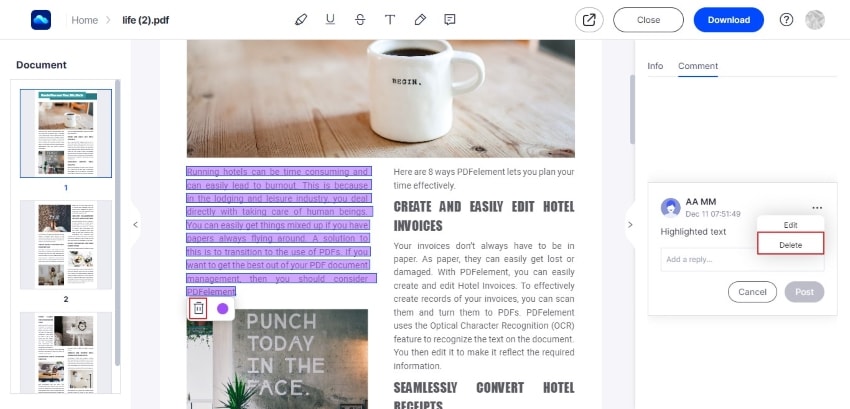
Part 5: The Best Tool to Remove Comments from PDF
PDFelement is one of the best and state-of-the-art programs that can be used to make sure that the PDF files are changed as required. With the intuitive interface and the best results that it provides the program is highly rated by the users. It is all because it makes the process a whole lot easier. The program has features that none of its rivals have and this makes this program one of the best tools for PDF manipulation.
Features of the Program:
- Open, save, markup, and print the PDFs with ease using this program.
- The graphical elements are easy to work with using this program. These elements can be added, deleted, moved or resized.
- Password protection is provided by the program which makes your PDF safe and secure from unauthorized access.
- The Optical Character Recognition or OCR within the program is used to unlock the text within the PDF files so that it could be copied with ease.
- The PDF documents can be approved and signed digitally using this program.
Knowledge about Comments
- Why are Comments added in the first place?
There are many reasons for which the comments are added to the PDF file. Some important factors are listed as under to get you an idea about this feature of PDF.
- You get to highlight the important points in the PDF file which otherwise would not have been possible.
- You don’t use the feature of highlighting. It is though available in PDF but not recommended at all as concerning comments it is not professional at all.
- The comments also make your document look more organized and precise. It also shows that the maker of the document knows his stuff.
The above are some of the reasons for which the comments are added to the PDF file. If you want to know how to delete all comments in PDF then you must get the right software. It will not only make the process easy for you but will also make sure that you get the work done with perfection.
With the PDF format, it is at times difficult for you to process the document as it requires specialized tools. But the software that is in question will get you superior results without much effort. Once the PDF has been loaded to PDFelement the rest is history. It will get you the best and the state of the art results without much effort as it takes control of the PDF manipulation process and makes it easy for you. It is a simple, fast, and reliable source for getting your PDF files in line with your requirements.
- Professional Look for the document
Though the comments give a professional look to the document still many of them give a negative impression. The reader of such a document is of the view that the creator does not know how to convey the message in full. The presentation of the PDF file should be such that it conveys all the important info with ease and perfection. If this is the case then there is no need for any addition or subtraction. But deleting multiple or all comments are important if the document is loaded with comments. In all such cases, it becomes necessary that the comments are deleted so that the work is done with ease and perfection. It will also make your document look clean and clear in appearance. With the best program, it is possible to manipulate PDF files with perfection. It also means that you get the overall work done with ease and perfection and the comments are deleted.
- Too many comments, not recommended
And this is a fact that too many comments are not recommended at all. It is because the document looks very much distorted. On the other hand, the different PDF readers take the comments differently. It means that not all the comments may be read in the same way by all the readers. If the comments are too much then there is a possibility that the document will get distorted and you might not be able to read it correctly and easily.
- Why is PDF format used in most cases?
The answer is simple and that is reliability. It also means that the work that PDF performs for you cannot be done by any other processor. It means that the best and the state-of-the-art outcome is generated if a document is processed in PDF format. It means that the PDF file provides you with the tools and advantages which the other processors don’t. It includes all the features that the word document provides in addition to the fact that the PDF files cannot be manipulated. Even to remove markups from PDF you need software to get the work done.
Free Download or Buy PDFelement right now!
Free Download or Buy PDFelement right now!
Try for Free right now!
Try for Free right now!
 100% Secure |
100% Secure | G2 Rating: 4.5/5 |
G2 Rating: 4.5/5 |  100% Secure
100% Secure




Margarete Cotty
chief Editor