PDFelement-Powerful and Simple PDF Editor
Get started with the easiest way to manage PDFs with PDFelement!
Microsoft Publisher files are heavily used for different publications, especially in websites and emails. However, it is not a walk in the park to open Publisher files on Mac. Windows users don't experience challenges because of system compatibility. However, Mac users have to go the extra mile to open PUB files on Mac.
Nevertheless, it doesn't mean that this is a rocket-science task. There are several simple and practical ways to open Publisher files on Mac. However, it would be best if you made your selections right. In this article, we give you an ultimate guide on how to open Publisher Files on Mac. Let's get started.
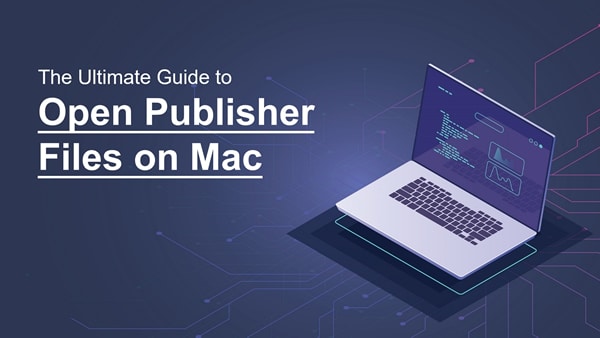
Part 1. What Is Microsoft Publisher?
Microsoft Office offers several applications for different purposes. Microsoft Publisher is one of these applications specially designed for graphic design and page layouts. While many people know much about Microsoft Word, it is worth noting that Microsoft Publisher has been around since late 1991. This Microsoft Office program is an inexpensive and less-heavy application for small businesses.
While Microsoft Publisher doesn't offer top-grade design features like modern dedicated design tools, it is quite useful in many design works. This program provides several in-built templates to design whatever card or layout you want. Everything starts with a template, and this makes it easier to create designs. It is worth noting that Microsoft Publisher is only available for Windows. There is no application on Mac that can directly open the Microsoft Publisher app.
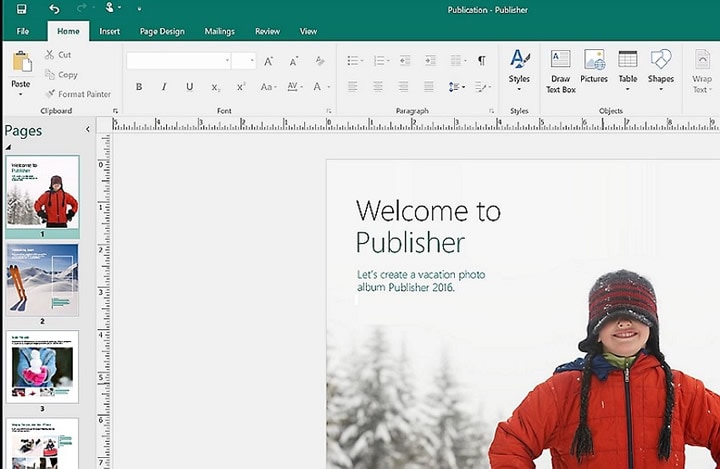
Part 2. How To Open PUB Files on Mac
A PUB file is a file created using Microsoft Publisher. As aforementioned, Microsoft Publisher cannot open directly on Mac. However, several ways to navigate and open your PUB files on Mac exist. You only need to choose a method that fits your needs. Some of these methods include.
1. Open Microsoft Publisher Files on Mac in Office 2011
Microsoft Office 2011 was released in October 2010 as a Microsoft Office Productivity suite for macOS. This program followed Microsoft Office 2008 for Mac, but its features highly resembled Microsoft Office 2010 for Windows. While it is no longer supported at the moment, Microsoft Office 2011 supported "Publishing Layout," and users could emulate the layout of a PUB file.
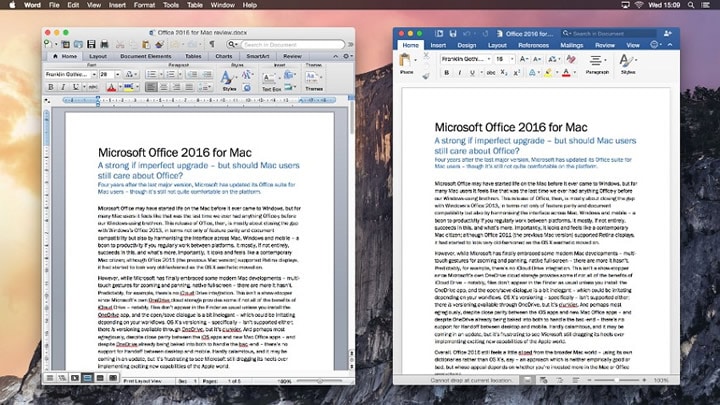
If you are still lucky to have Microsoft Office 2011 installed on your device, follow the steps below to open Microsoft Publisher files.
Step 1 First, convert your PUB files using a suitable means to RTF format.
Step 2 Open Microsoft Office 2011 on your Mac and load the PUB file you have converted to RTF format.
Step 3 Once displayed, go to the "View" tab and choose the "Publishing Layout" option to view your EPUB document in Microsoft Publisher Style.
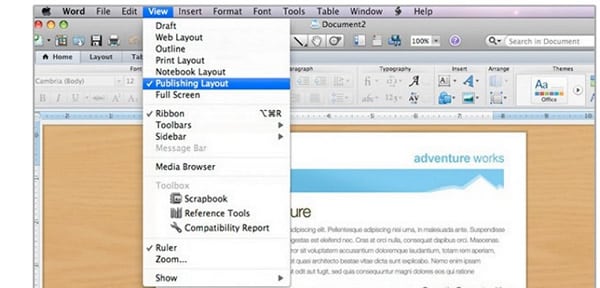
2. Open Publisher File on Mac With Online Viewers
Online PUB viewers are applications that allow users to open documents online across any device, including Mac. You only need a suitable browser and a stable internet connection. While there are many online tools that can open PUB files, it is important to find a suitable online PUB viewer.
Fortunately, Aspose PUB Viewer is one of the best online PUB viewers worth trying. This is a simple cross-platform online app that makes it easy to open and view PUB files online. Users can source files from the local drives, DropBox, OneDrive, or via a URL link. Furthermore, you can use the simple drag-and-drop method to upload your PUB file to Aspose PUB Viewer.
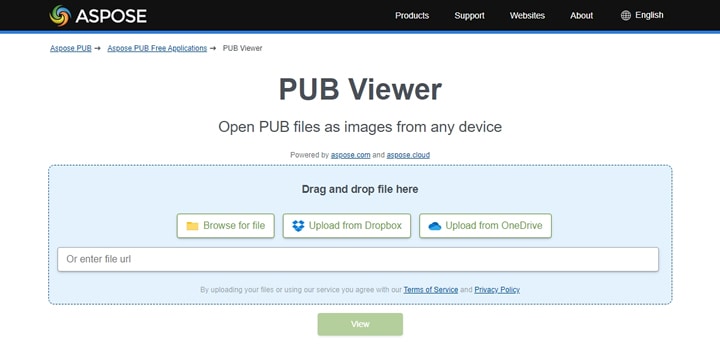
How To Open PUB Files on Mac With Aspose PUB Viewer
The following steps illustrate how to open a PUB file on Mac with Aspose PUB Viewer.
Step 1 Using a suitable browser on your Mac, navigate to Aspose online PUB Viewer.
Step 2 Choose a suitable option to upload your PUB file and follow the respective on-screen procedures.
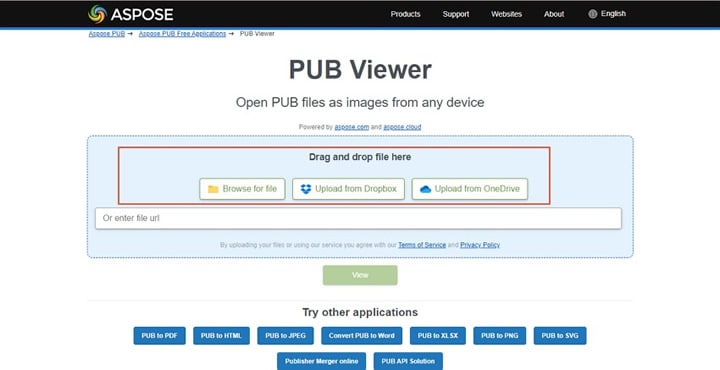
Step 3 Once uploaded, click the "View" button to view your PUB file on Mac. Then the Publisher file will be displayed on your screen.
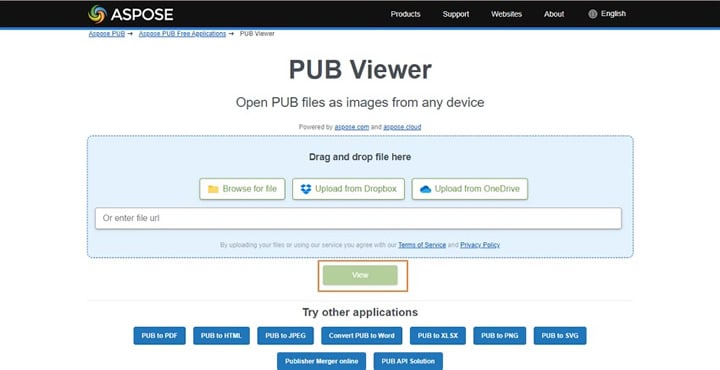
3. Open Publisher Files in LibreOffice Draw on Mac
LibreOffice Draw is one of the LibreOffice suite apps specially designed for graphic editing. It is a popular free, open-source drawing app for Linux, Windows, and Mac. The files created by this LibreOffice Draw are called Open Document Format (ODG) with the graphic extension .odg.
LibreOffice Draw can be installed on Mac but cannot save PUB files. However, you can save your EPUB file as ODF once you are done reading.
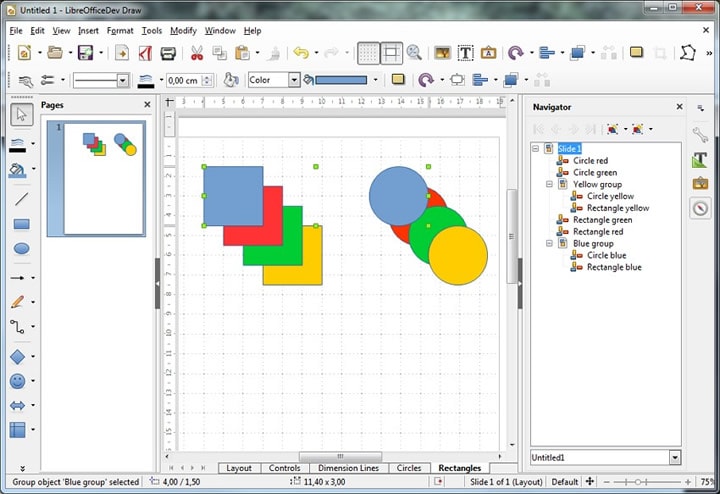
The following steps illustrate how to open Publisher files in LibreOffice Draw on Mac.
Step 1 Install and launch LibreOffice Draw on your Mac computer. On the main interface, navigate to the "File" menu and select "Open" from the drop-down menu. Choose the EPUB file and click "Open" to upload it to the interface.
Step 2 The EPUB file is now open on LibreOffice Draw on Mac, and you can view it as you like.
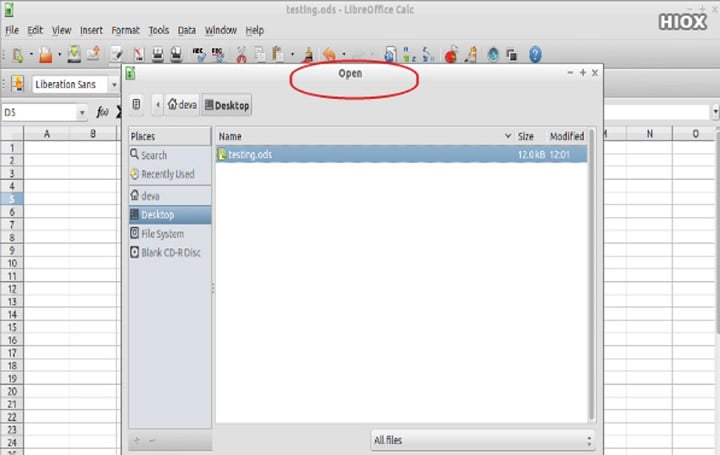
Step 3 Finally, you need to save your PUB file in a different format. You can save as ODG file, export as a PDF, or save it as a Word file.

4. Convert PUB to PDF or Other Formats to Open It on Mac
Wondershare PDFelement is one of the finest options for opening PDF files on Mac. This powerful all-in-one PDF software allows users to handle all kinds of PDF tasks. PDFelement supports the conversion of PDF to and from over 20 file formats. The interface is extremely plain sailing, and you don't need expertise.
The beauty of this program is that it is a cross-platform application. With this software, you can manage PDF files across devices with different operating systems, including Windows, Mac, iOS, and Android. Again, it is fast, affordable, and supports nearly all file formats.
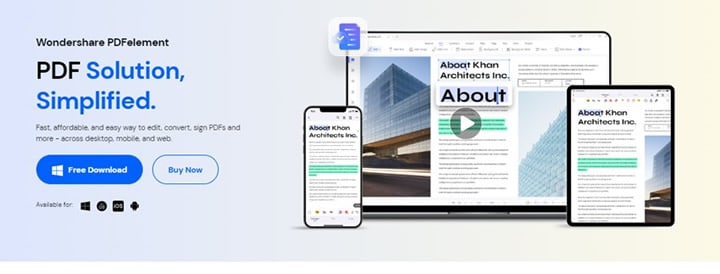
How To Convert PUB to PDF in Wondershare PDFelement
Converting PUB to PDF with Wondershare PDFelement is a simple task. You don't need to be an expert to perform this task. With PDFelement, you can convert the PUB file to PDF on your another device with operating systems other than macOS, upload the converted PDF to Wondershare PDFelement Cloud, and download the PDF to your Mac and open it directly. The following steps show how to convert PUB to PDF with Wondershare PDFelement.
Step 1 Download and install Wondershare PDFelement for Windows on your computer with Windows OS. Launch the program and click "Create PDF" > "From File," and import the desired PUB to this program.
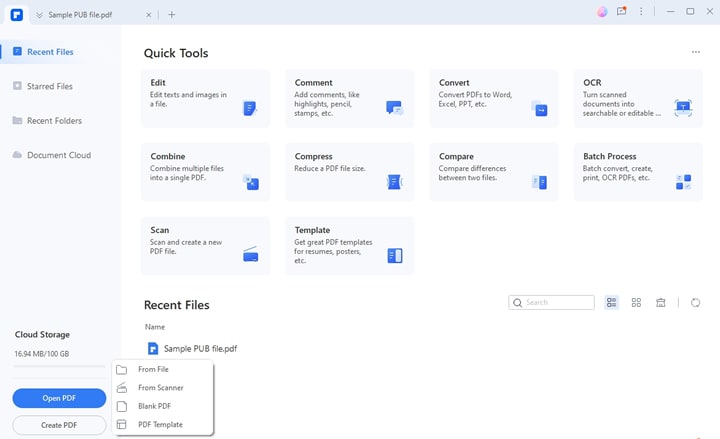
Step 2 Click "File" > "Save" to save this file to .pdf format.
Step 3 Click the "Upload to Cloud" icon on the upper right corner. In the pop-up dialog, enter the file name and click "Upload."
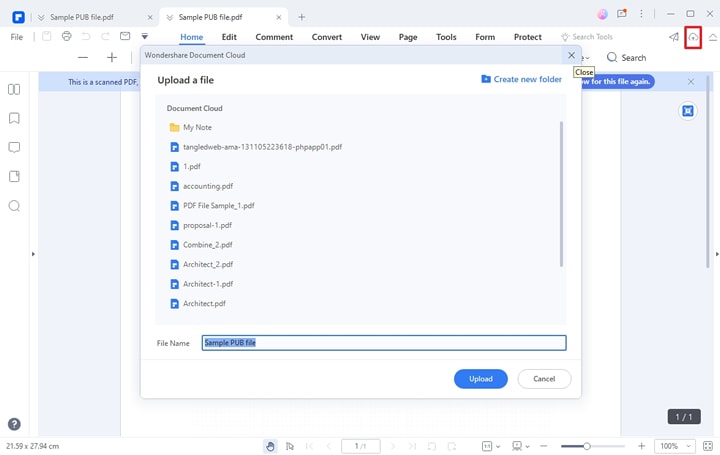
Step 4 Go to your Mac. Download and install PDFelement for Mac on your Mac. After the installation completes, launch the software and click "File" > "Open Cloud".
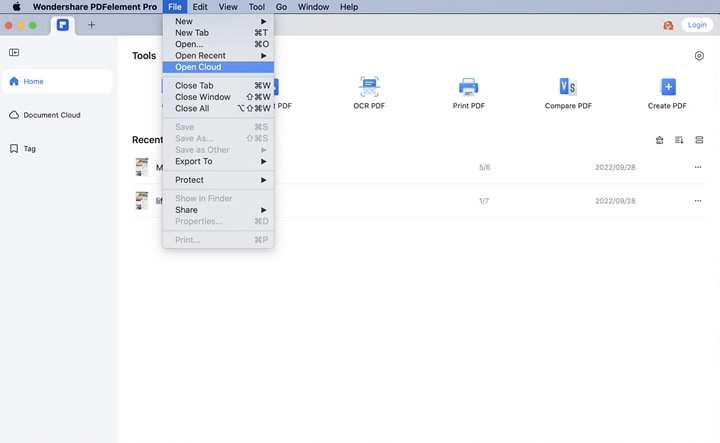
Step 5 In the pop-up dialog, select the converted PDF and click "Open" to open it directly on Mac.
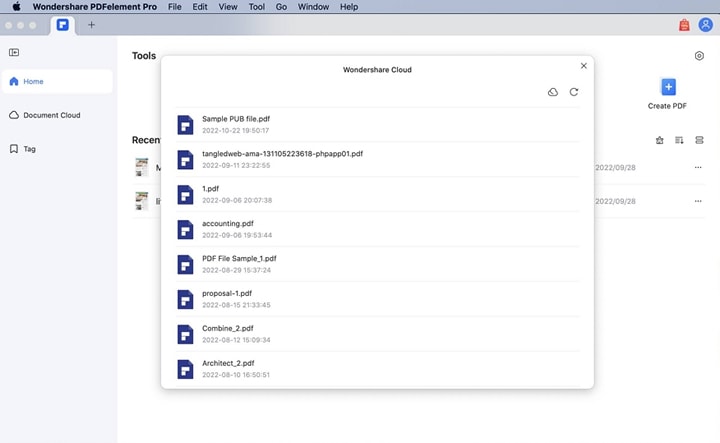
There are many other ways to open and view PDF files with PDFelement. Watch the following videos to learn more.
5. Use Boot Camp to Open Pub Files on Mac
Boot Camp is another option to let you open PUB files on Mac. However, this is not a dedicated application to open or convert files to other compatible formats.
Bootcamp is simply a utility built into the operating systems to partition your hard drive to install and run Windows. This means you can choose to run your Mac or Windows operating systems on your Mac computer. However, switching between these two operating systems will force your computer to reboot.
When you boot into the Windows environment, you can run your Windows Publisher and open your Windows-supported PUB files. It looks inconvenient to switch operating systems just to view one or two files. However, you will get used to it if you have just one computer.
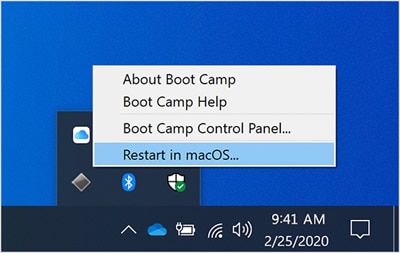
6. Run Windows Virtual Machine to Open Publisher Files on Mac
Windows Virtual Machine is another way of running two operating systems on the same computer. It is a third-party software designed to allow users to run both operating systems simultaneously. These applications are not just limited to Windows and Mac.
You can run other operating systems depending on your needs. Some of the best VM programs include VirtualBox, VMware, and Parallels. To open Publisher files on Mac, you simply need to install to switch to Windows operating system using VM. While Virtual Machine simplifies file integration between different operating systems, it is expensive and needs at least 8GB of RAM for your Mac device to run smoothly.
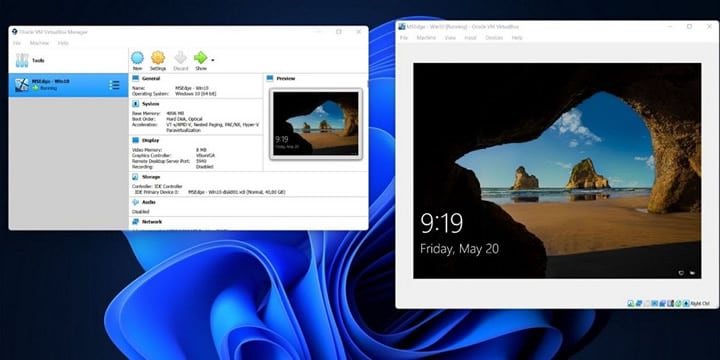
Conclusion
As you have seen in this article, it is pretty clear that Mac cannot open Microsoft Publisher files. However, there are several ways to allow you to read a PUB file on your Mac computer. While several ways are highlighted, it is also evident that most of them are ineffective and involve a series of steps. This can easily compromise the quality of your Publisher file, and it can be worse if you are handling an important document.
Furthermore, newbies can find the processes hectic and challenging to follow. Fortunately, Wondershare PDFelement offers a hassle-free solution to read PUB files on Mac. It offers a seamless PDF viewing process and plenty of other excellent features to transform your PDF experience. Try Wondershare PDFelement today and see the difference.

 G2 Rating: 4.5/5 |
G2 Rating: 4.5/5 |  100% Secure
100% Secure



