Google Docs is a handy web-based editor; however, it fails miserably when you attempt to print a file with comment marks. When you select Print or PDF, all comments will be removed, leaving a plain page. It is not a glitch, as many users may initially believe.
Moreover, this can be solved through a simple workaround rather than involving Google to fix the problem. This guide shows how to print a Google Doc with comments, save a Google Doc with comments as a PDF, and download a Google Doc with comments as a PDF using well-known paths.
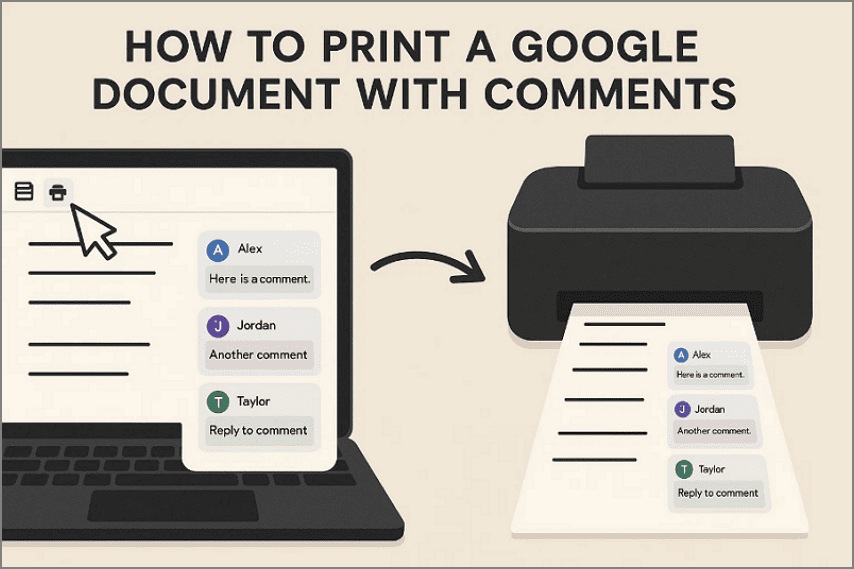
In this article
- Reality Check
- Decision Picker (Choose Your Path in 20 Seconds)
- Path A (Recommended) — Export to Word → Print/Save PDF with Comments
- Path B — Screenshot the Page with Comments (Fast, Low-Fidelity)
- Path C — Clean Content + Separate Comment List (Best for Audits/Long docs)
- One-Screen Reference – Important Labels To Note
- Layout & Readability Tips to Keep Comments Legible
- Troubleshooting On How to Save a Google Document With Comments
Part 1. Reality Check
Before printing comments in Google Docs, it is important to understand the following key limitation:
- Google Docs cannot print margin comments because its built-in print system automatically removes all comment panels.
- Since Google Docs strips out comment bubbles during printing, users must follow alternative methods to retain them.
- Exporting the document to Microsoft Word is reliable because Word fully preserves comment formatting during printing.
Part 2. Decision Picker (Choose Your Path in 20 Seconds)
Before choosing how to print a Google Doc with comments, pick the method that best matches your goal. Each option given below solves a different need, so choose the one that fits your workflow:
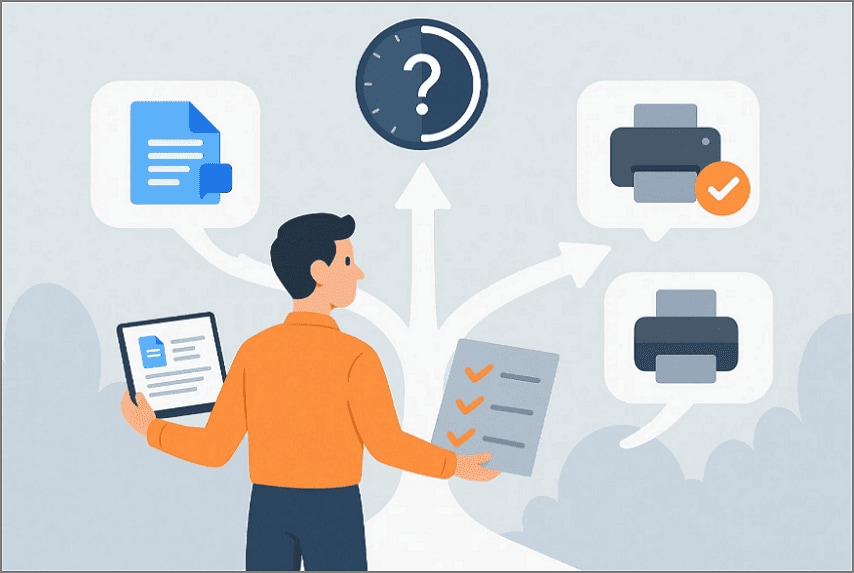
Path A: You Need Margin Comments on Paper or PDF
Select this path if you want all margin comments to appear precisely where they belong. Export the Google Doc to Microsoft Word, then print or save the PDF with comments included.
Path B: You Need a Quick Visual Snapshot of Comments
Choose this route when you only need a simple, clear capture of comments for one or two pages. Open the comments panel, take screenshots of the sections you need, and print or export those images.
Path C: You Want a Clean Document + Separate Comment List
This path works best when you prefer a polished PDF paired with a searchable comment record. Generate a clean PDF in Google Docs, then use Word or PDFelement to create a complete comment summary.
Part 3. Path A (Recommended) — Export to Word → Print/Save PDF with Comments
Best For: This method works best when you need a clean layout with comment balloons placed accurately in the margin.
Deliverables and How to Execute
Word offers more reliable formatting when learning how to print Google Docs with comments. You get neatly formatted pages that display all margin comments consistently during printing. Comment balloons remain aligned beside text, ensuring clear review flow across document sections. Follow the steps below to ensure the comments transfer correctly and appear in the final PDF without clipping:
Step 1
First, in Google Docs, open "File > Download" and then select the "Microsoft Word (.docx) to proceed further.
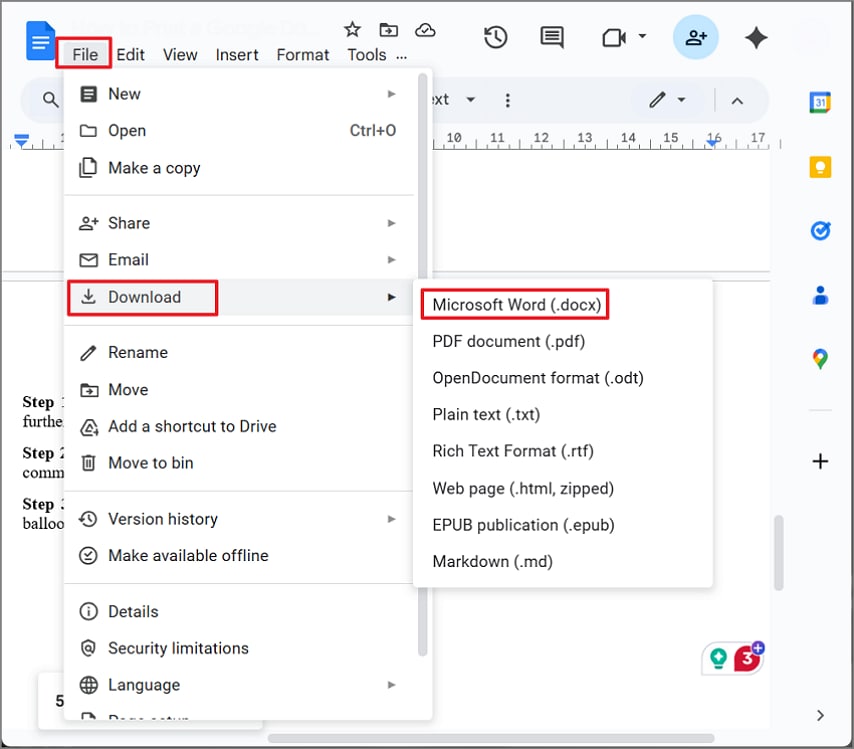
Step 2
Next, in Word, navigate to "File" and select "Print" to ensure "Print Markup" is turned on so comments appear.
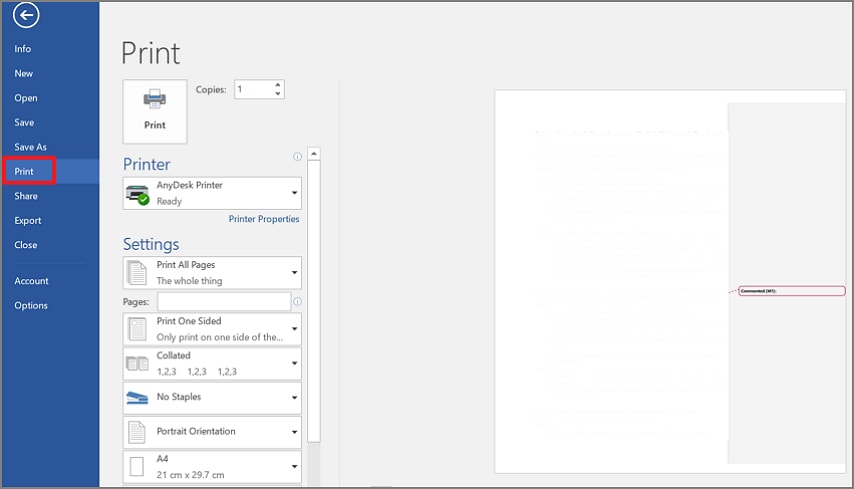
Step 3
Lastly, to create a PDF, stretch the menu under the "Printer" option and select "Microsoft Print to PDF."
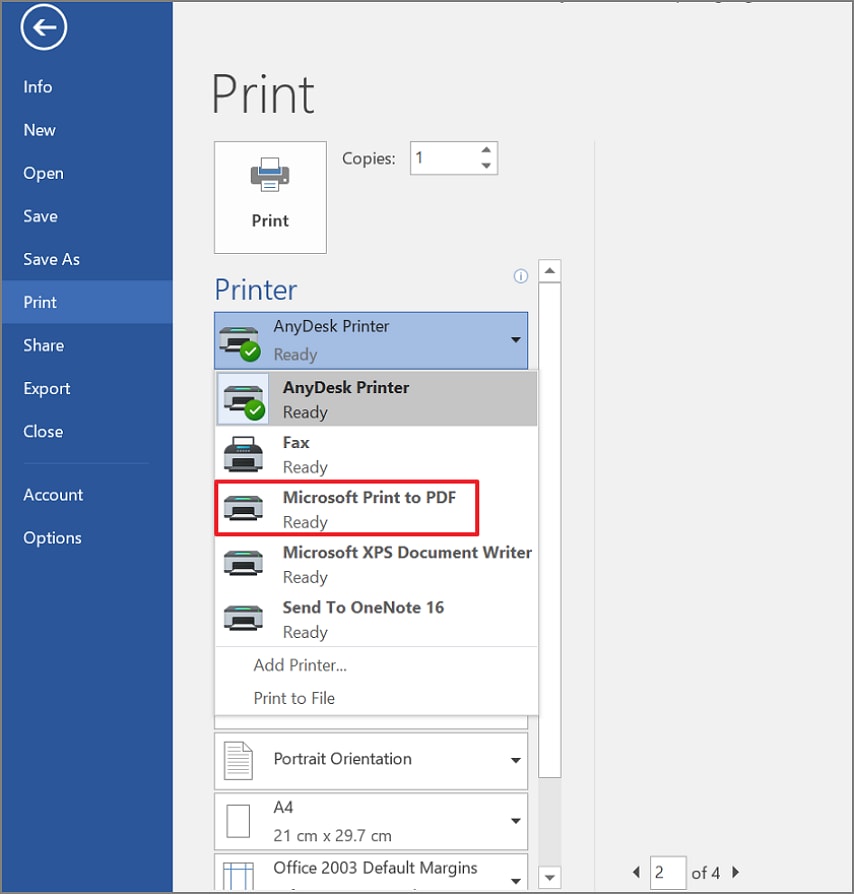
Step 4
Preview the comment bubble, and if the comment balloons look cut off, you can lower the scale to 95%. In addition, you can simply switch to the "Landscape" option under the "Orientation" tab.

Note and Tips
- If balloons feel crowded, enable Simple Markup (thin red lines) or widen your page margins.
- To include both tracked changes and comments, ensure All Markup is active in Word's Review tab.
Part 4. Path B — Screenshot the Page with Comments (Fast, Low-Fidelity)
Best For: Quick captures of one-page comments when layout accuracy isn't required.
How to Save Google Docs With Comments By Screenshotting
This method works best when you need a clean layout with comment balloons placed neatly in the margin. Word handles comment formatting more reliably, especially when learning how to save a Google Doc with comments as a PDF. Follow the steps below to ensure the comments transfer correctly into your final output:
Step 1
First, open your Google Doc with comments visible, and adjust the zoom for clarity. Then capture the page using your screenshot tool, and "Paste" the images into a blank document.
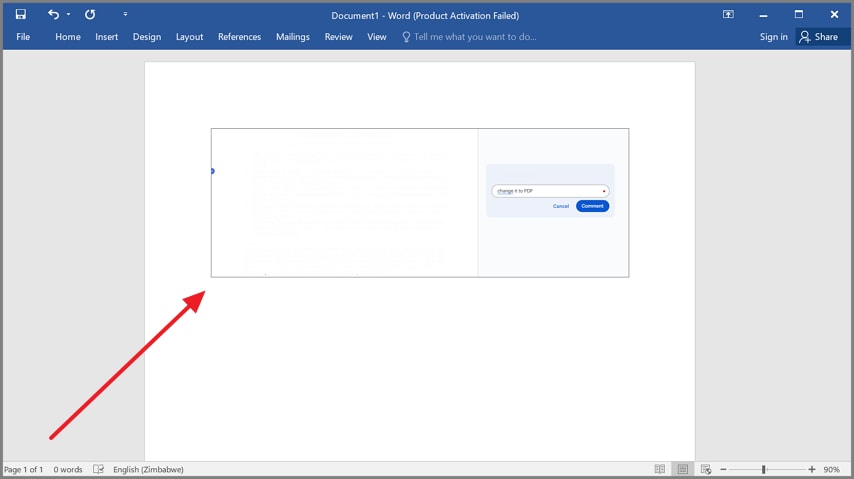
Step 2
Next, navigate to "File > Print" and choose "Microsoft Print to PDF" to save the screenshot with a comment.
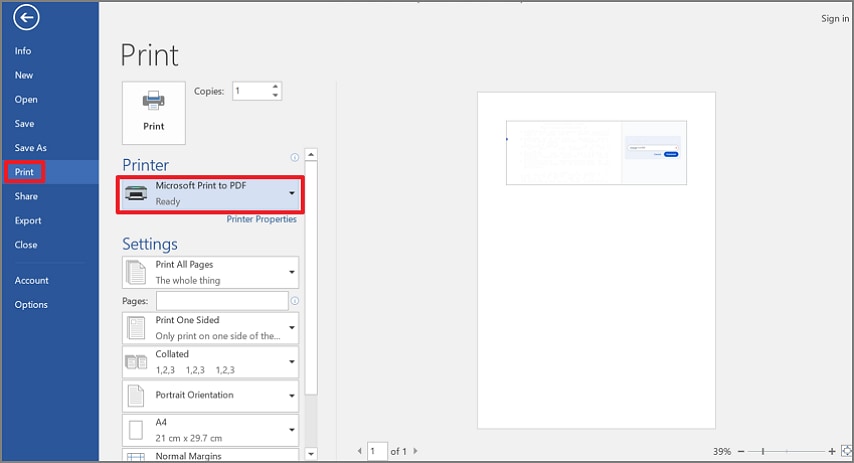
Trade-Offs
Screenshots produce raster images, which can reduce clarity and require stitching for longer pages. They also cannot be searched, since the text becomes part of the image
Part 5. Path C — Clean Content + Separate Comment List (Best for Audits/Long docs)
Best For: When you need clean pages but still require a structured trail, using how to save a Google Doc with comments as a PDF:
Option 1 — Do It Entirely in Word (After .docx Export)
This method uses Word to create two outputs: a clean PDF without balloons and a separate comment list for reviewers. It's direct, reliable, and ideal for teams already working in Word-based review workflows. Adhere to the steps below to perform this method with ease:
Step 1
First, export your Google Doc as a "Document," then open it in Microsoft Word. Go to the "Review" tab and switch the markup view to "No Markup" to generate a clean PDF.
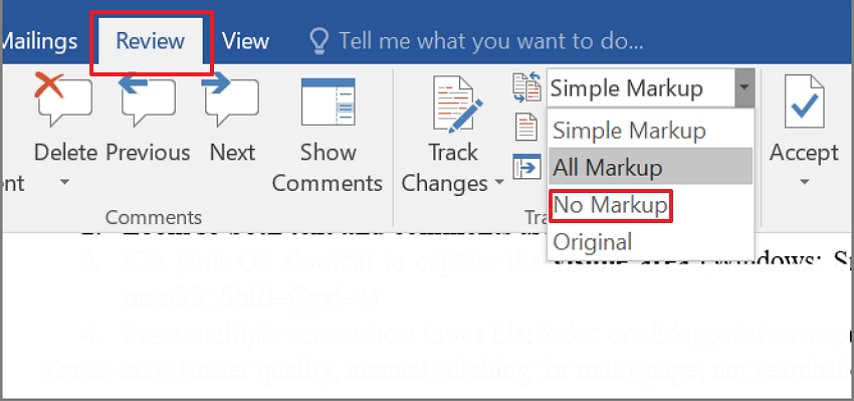
Step 2
After creating the clean PDF, open the "Review" tab in Word and select the "Show Markup" option. Later, enable only "Comments" to display all comment entries, which you can export or print as a separate comment report.
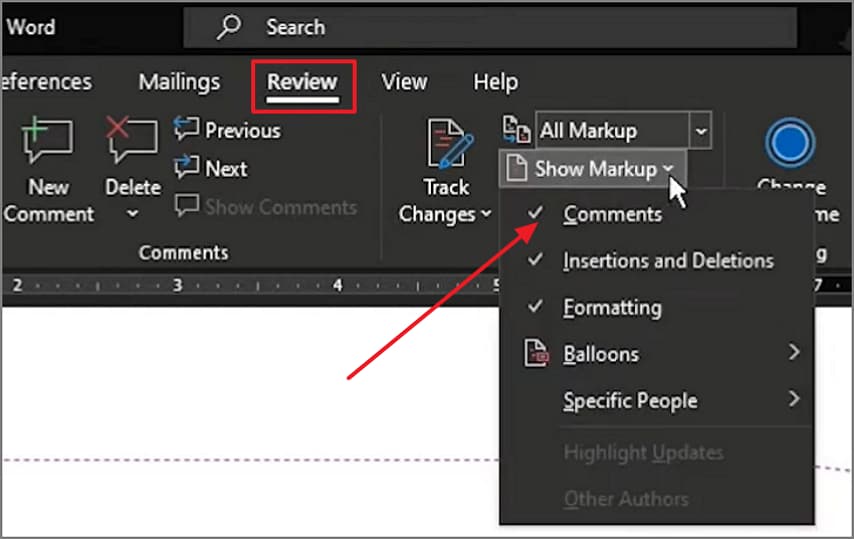
Option 2 — Use PDFelement to Create a Tidy Summary
If you prefer creating a structured summary directly from a PDF instead of managing comments inside Word, PDFelement offers a smoother workflow. Its automated tools compile comment details without altering your document's layout or design. This makes PDFelement especially useful for audits, policy reviews, and long technical documents where teams must maintain clarity, consistency, and a clean primary file for distribution.
Moreover, PDFelement becomes even more helpful when preparing review packets after learning how to download a Google Doc with comments as a PDF in Word. Its Comment Summary feature collects authors, timestamps, page references, text, and replies with excellent precision. Reviewers receive a searchable summary while the main document remains clean, organized, and ready for formal sharing across teams or departments.
Steps to Generate a Clean Comment Summary in PDFelement
Review the steps below to create a clear, well-organized comment summary using PDFelement:
Step 1Access Comment Summary
First, open your "PDF" in PDFelement, then go to the "Comment" panel on the right. Then, click the "Three-line" menu and choose "Comment Summary."
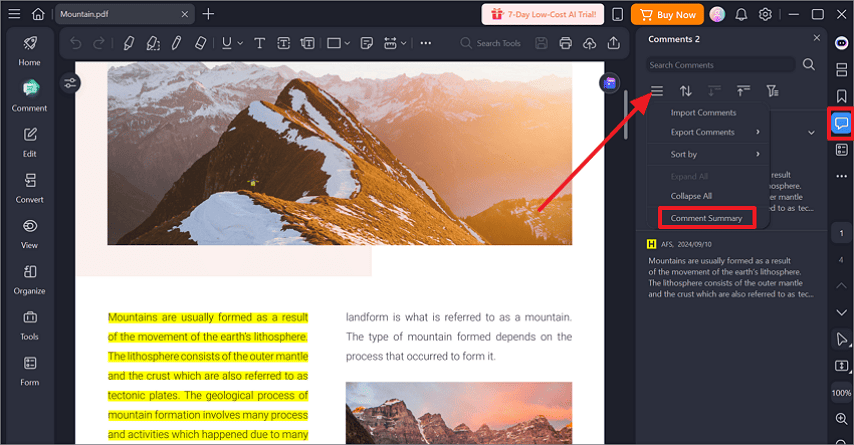
Step 2Create the Comment Summary
Afterwards, in the "Create Comment Summary" window, select "Comments only" under Layout. Adjust content settings such as comment type, page size, font size, and sorting order, then confirm by clicking "OK."
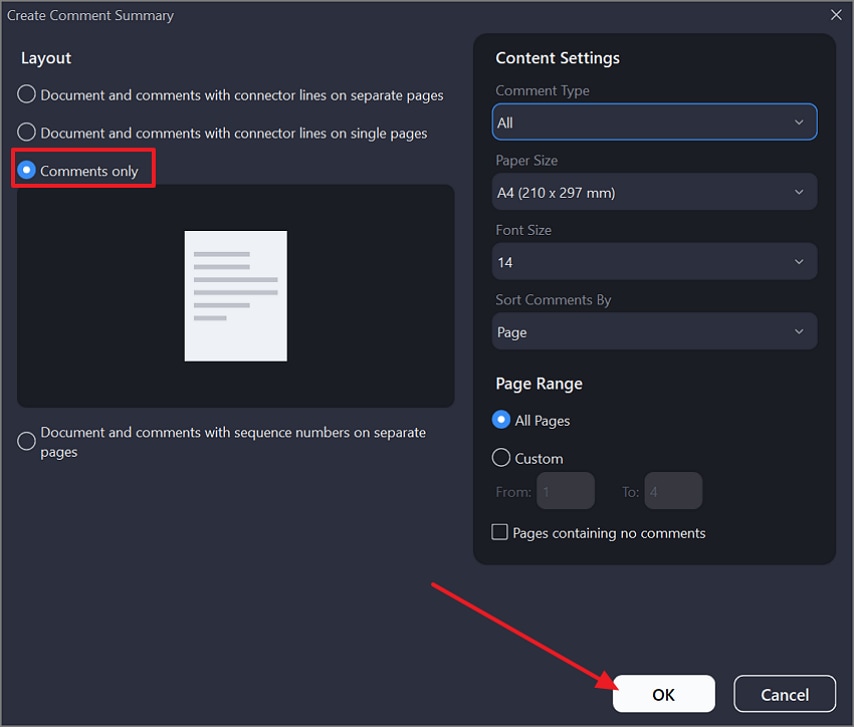
Step 3Save the Summary as a Separate PDF
Lastly, click on the "Save" icon at the top to export the summary as a standalone PDF, ready for sharing or audit review.
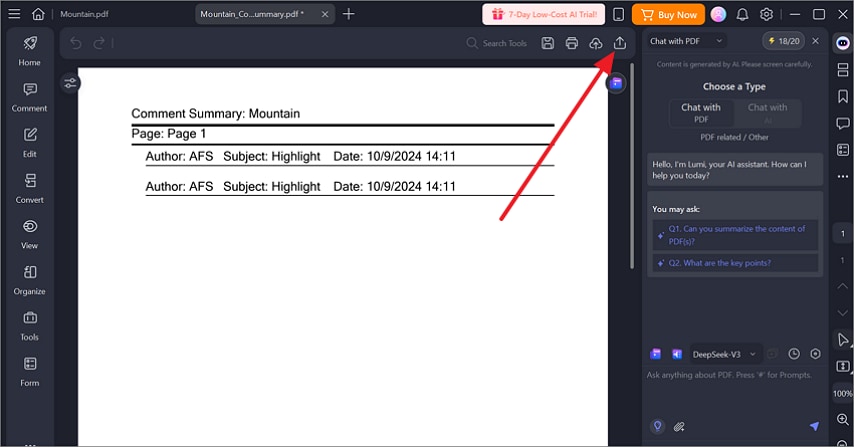
Part 6. One-Screen Reference – Important Labels To Note
When learning how to print a Google Document with comments, these quick labels help you understand what each platform shows and how its options affect comment visibility:
Google Docs
File > Download > Microsoft Word (.docx): Google Docs cannot print or save PDFs with margin comments, so exporting to Word is the only way to keep comment balloons.
Microsoft Word
- Print Markup: Turns comment balloons on or off in your print/PDF output.
- All Markup: Shows full balloons and replies.
- Simple Markup: Shows a clean view with thin red lines.
- Print to PDF / Save as PDF: Word can generate PDFs that include comments that Google Docs cannot.
PDFelement
- Comments > Comment Summary: Creates a clean summary list with author, date, page, text, and replies.
- Print with Comments: Works for PDFs that already contain annotations, keeping comments visible in print.
Part 7. Layout & Readability Tips to Keep Comments Legible
Printed comments can be difficult to read if the layout is not properly adjusted. These tips help ensure that your comments remain legible across long documents, audit packets, or review drafts:
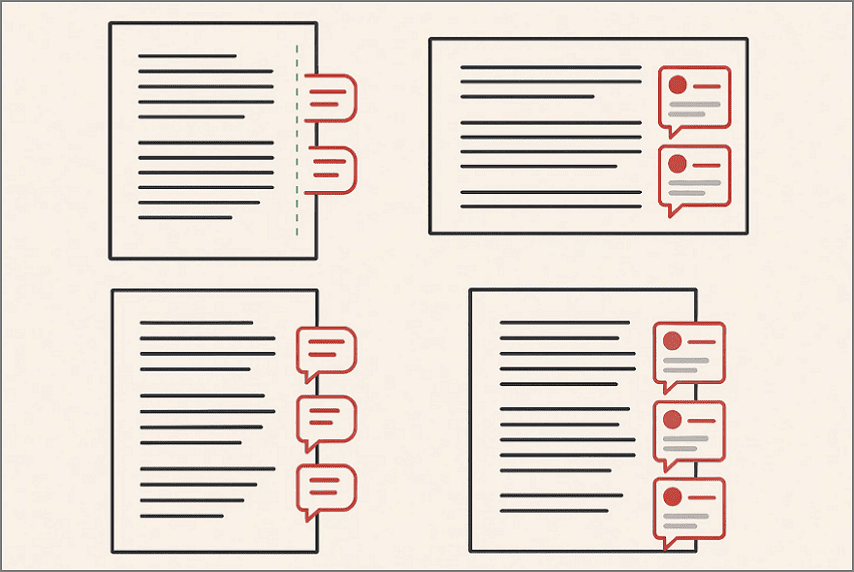
Scale and Margins: Margin balloons clip when pages are tight, so reducing print scale improves available spacing. Increasing the right margin further expands the space for lengthy comment threads that need better visibility.
Orientation: Switching to Landscape orientation provides wider space, preventing balloons from getting clipped. This wider layout helps keep lengthy or multi-reviewer comment threads readable during printing.
Long Threads: Nested comments stretch balloons, so collapsing non-essential replies reduces cluttered visual areas. Resolving finished threads and hiding outdated notes ensures cleaner, more readable margins.
Color vs. Grayscale: Coloured comment markers sometimes print faintly, especially on basic office printers lacking contrast. Testing a page first ensures readability, and switching to grayscale often improves clarity.
Part 8. Troubleshooting On How to Save a Google Document With Comments
Consider using these quick checks to resolve common issues that appear when learning how to save a Google Document with comments effectively:
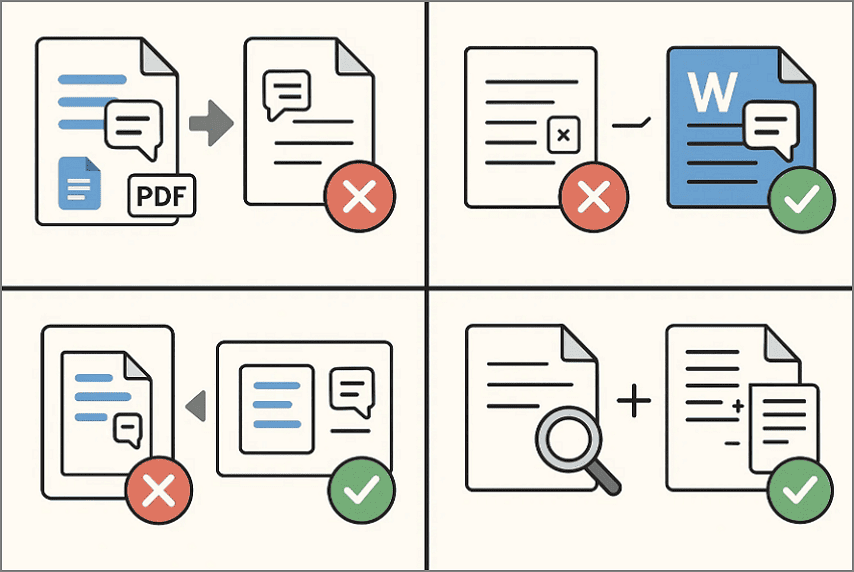
Missing Comments in Exported PDF: Google Docs does not include margin comments when exporting to PDF because its print engine cannot render comment balloons. To keep them, export the file to Word or capture the page using clear screenshots.
Word Prints Pages Without Comment Balloons: If Word prints pages without balloons, Print Markup is usually turned off or hidden. Enabling "Print Markup" and switching the markup view to "All Markup" restores full visibility.
Comments Appear Cut Off or Clipped: Comments often clip when margins are too narrow or the print scaling is too large. Switching to Landscape orientation, lowering print scale, or expanding margins fixes the issue.
Reviewer Requires a Searchable Comment List: Balloon comments inside PDFs are treated as images, so they cannot be searched or filtered. Exporting comments from Word's Review Pane or using PDFelement's Comment Summary creates a readable, searchable report.
Need Both Clean Pages and a Comment Record: Some teams require a clean layout for distribution while still keeping a full record of comments. Save a clean PDF first, then export a separate comment summary to document all feedback clearly.
People Also Ask
-
Can Google Docs print with comments included?
Google Docs cannot print margin comments because its print system ignores comment balloons entirely. Use Microsoft Word or screenshots when comment visibility is required in printed materials. -
How do I save a Google Doc as a PDF with comments?
Export the document as a .docx file, then open it inside Microsoft Word. Enable "Print Markup" and choose "Print to PDF" to include all visible comments. -
Can I download only a list of comments?
Export the document to Word or create a PDF that includes visible comment markup. Use PDFelement's Comment Summary tool to generate a clean, searchable list of comments. -
Is there a one-click add-on to print comments from Docs?
No add-on consistently prints margin comments because Google Docs restricts comment output completely. The Microsoft Word process remains the most stable and reliable method currently available. -
What if I don't have Word?
Use screenshot captures to print comments or temporarily access Word on another device. Most workplaces, schools, or shared systems have at least one active Word installation available.
Conclusion
To conclude, printing margin comments from Google Docs isn't possible directly, which is why reliable workarounds are essential. In this article, you learned how to print a Google Document with comments using Word, screenshots, and clean comment summaries for audits. For organized, searchable comment reports, PDFelement provides a smooth way to finalize review documents.

 G2 Rating: 4.5/5 |
G2 Rating: 4.5/5 |  100% Secure
100% Secure



