 Home
>
How to Print a PDF
> 'I Can't Print PDF' Solution
Home
>
How to Print a PDF
> 'I Can't Print PDF' Solution
One huge benefit of the PDF format is that it's easy to print. However, sometimes users may have issues performing this task. Several PDFelement users have complained that their 'PDF won't print' on Windows and Mac. There are several reasons why this might be the case, and each reason has its own specific solution. We'll outline these reasons for why you might not be able to print your PDF file below.
5 Solutions to Solve 'Can't Print PDF' Issues
#1. The printer is not detected:
This is one of the most common issues, especially on Windows. Once you connect the Printer using a USB cable or Wi-Fi, it is not showing in the "Printers" control panel. This issue can be resolved by updating your printer drivers. You might need to do a Google search for the most up-to-date printer drivers and install them on your computer. You should make sure to download the drivers from the manufacturer's official website. If the drivers are working properly, try switching out the USB cable or re-starting the wireless network and then connecting your printer to the computer again.
#2. The printer is not working:
Are the colors or text not showing up correctly in the printed hard copies? This is usually caused by a problem with the cartridge within your printer. First, try changing the cartridge of the printer and then printing a test page. If this does not solve the problem, your printer might have a hardware issue. You will need to check with the Manufacturer to find a solution if this is the case.
#3. The data might be corrupt:
Sometimes a corrupt PDF file may lead to a printing error. If you didn't use the proper program to create your PDF file, this may cause the data to be corrupt data on both Windows and macOS. This error can only be resolved by using an appropriate software to create and print the PDF file. We recommend using PDFelement to create PDF files on your computer to ensure the data does not show up as corrupt.
#4. The program you are using does not support printing:
If you can't find the printing option, the program you're using might not support printing PDF files. The best solution for this problem is to update your PDF viewer to the latest version or switch to a different program. Using PDFelement can help fix this issue.
#5. Your PDF file is restricted:
Apart from a problem with the hardware or software, the issue might be with your PDF file. The author might have restricted the PDF files, so, you will have to remove those restrictions to print the PDF file. PDFelement provides a complete solution to edit the metadata of your PDF files, so, you will be able to edit, print or even copy the data from the PDF file using this program.
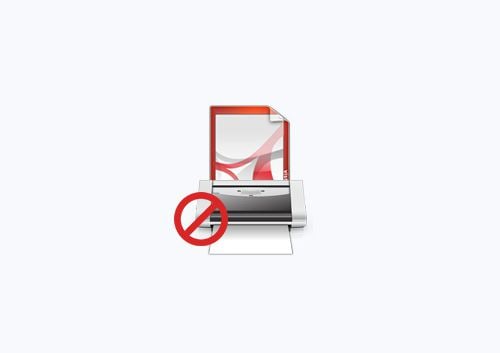
These are the most common issues when it comes to not being able to print your PDF file. You can always choose to switch to a different PDF software to print your PDF files without hassle.
The Ultimate PDF Printer
Wondershare PDFelement - PDF Editor Wondershare PDFelement Wondershare PDFelement is one of the most popular professional PDF annotators, printers, editors and converters on both Windows and Mac. The best thing about this program is the simple, user-friendly interface, which makes it easy to learn, even for beginners.
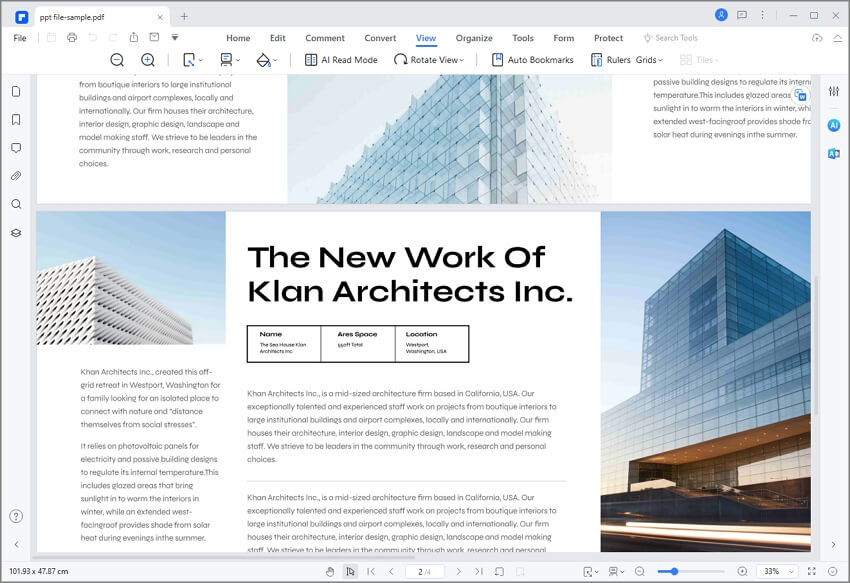
There are multiple options to print your PDF files. You can change settings such as page size, collation, or how many copies you want to print. Lastly, the orientation of the printing page can also be changed using PDFelement.
Apart from the printing features, users can also highlight text in their PDF file, underline, strikethrough or even add a comment within their PDF. Users can also add sticky notes to the PDF File and encircle any text in the file. Similarly, you can use it to mark an image in your PDF if you'd like.
Step 1: Open PDF
Launch PDFelement on your computer and load the PDF file that you want to print. Click on the "Open File…" button on the screen and select your PDF file.

Step 2: Annotate PDF before Printing (Optional)
There are multiple annotation tools present under the "Comment" tab. These include highlight, underline, strikethrough, cutting and copying text, and more. Select the tool you want to use and apply it to your text.

Step 3: Print PDF
Once the PDF is annotated, click on the "File" button in the top toolbar and select "Print". A pop-up window will appear so you can adjust the settings for printing your PDF document. Once you've changed the settings as required, hit the "Print" button to print the document.

Free Download or Buy PDFelement right now!
Free Download or Buy PDFelement right now!
Try for Free right now!
Try for Free right now!
 100% Secure |
100% Secure | G2 Rating: 4.5/5 |
G2 Rating: 4.5/5 |  100% Secure
100% Secure




Audrey Goodwin
chief Editor