It's no longer a new thing to save PDFs with the password. People password-protect PDF documents to safeguard information in them and prevent unwanted access. So, if you received a password-protected PDF file that you're looking to unlock, the iLovePDF tool is one of the best online tools that will help you get the job done efficiently. But the question is, how does it work?
To help you out, we've explained the process of how you can unlock PDF using the iLovePDF online tool. And if you think iLovePDF is an ideal tool for you, we'll introduce you to suitable alternative tools that can also come in handy to unlock password-protected PDF files.
Part 1. How to Unlock PDF with iLovePDF
It's not difficult to unlock PDFs with iLovePDF. But before we show you the detailed steps on how the process works, let's find out more about what the iLovePDF online PDF editor can offer.
What Is iLovePDF?
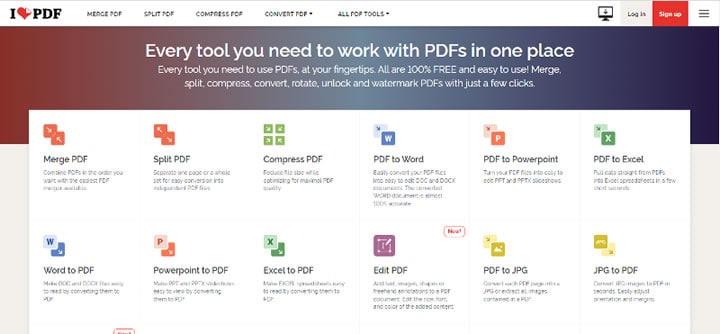
The iLovePDF tool is one of the best online PDF editing tools that supports many features for editing PDF documents. It can be used to split, convert, compress, sign, unlock, and do lots more on PDF files for free without requiring the installation of any app.
With iLovePDF, you get all the necessary PDF editing toolkits at your fingertips, and the smooth interface of the tool makes navigation easy for anyone, be you tech-savvy or not. Ultimately, you can't go to use the iLovePDF tool to work on your PDF files, but the problem is it's not efficient for advanced PDF editing operations.
Steps on Unlocking PDFs with iLovePDF
Let's see how to use iLovePDF to unlock PDF documents in the steps below;
Step 1 Open the iLovePDF official website in your PC's browser. Then, locate Unlock PDF option and click on it.
Step 2 Click Select PDF File and upload the password-protected PDF document that you want to unlock.
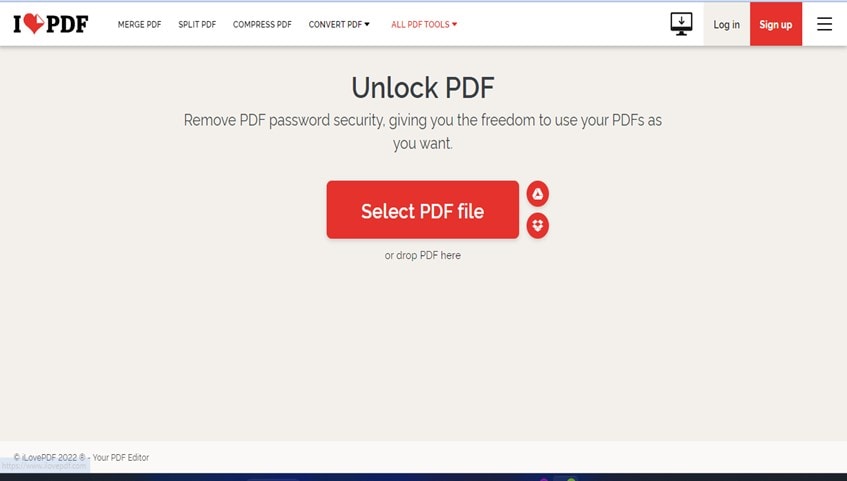
Step 3 Click Unlock from the bottom right side and wait for the tool to start unlocking the PDF document.
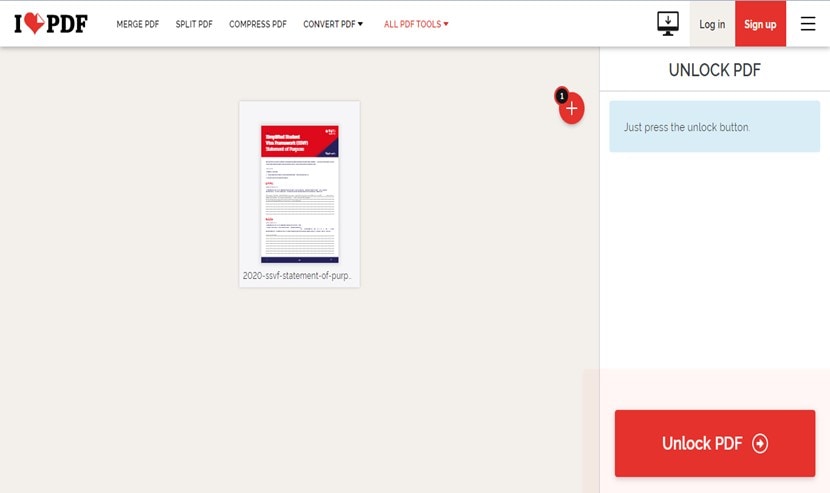
- Enter the PDF file password and click
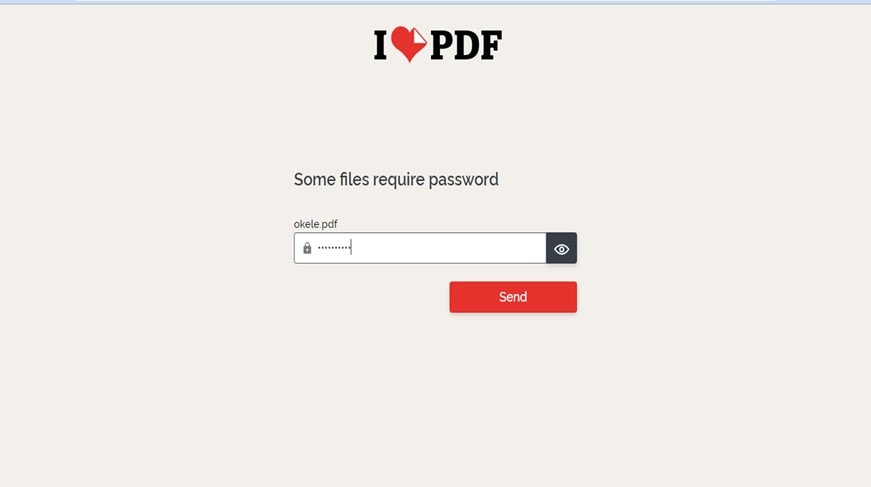
Step 4 Download the unlocked file after the unlocking process is finished.
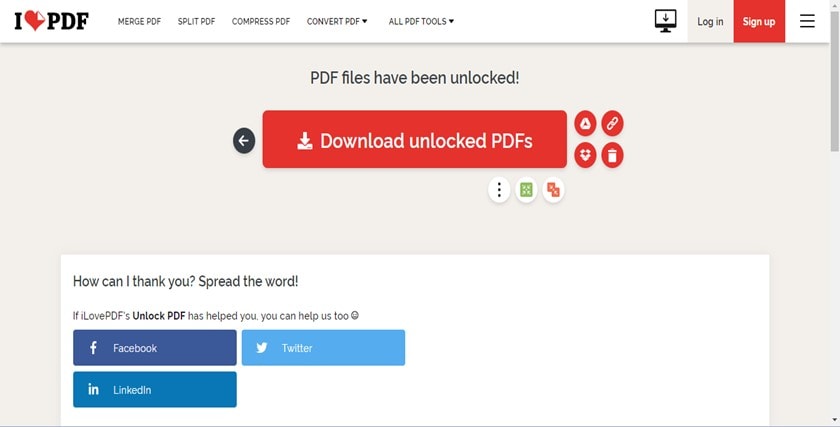
Pros
It's 100% free
You don't need to install an app.
It offers a wide array of PDF management tools.
Cons
It's not efficient for working on large PDF files.
It cannot be used to edit PDF content.
It does not support advanced features like OCR editing, bates numbering, translator, etc.
It might not be efficient for unlocking PDF documents with advanced lock encryption.
Part 2. How to Unlock PDF with iLovePDF Desktop Alternative
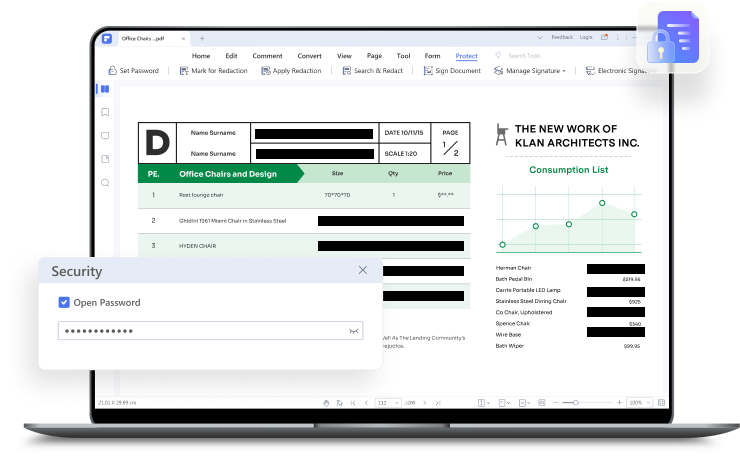
Considering the downsides of the iLovePDF online tool, you might want to consider a better alternative that offers advanced features and can unlock PDF documents with advanced encryption. Well, Wondershare PDFelement - PDF Editor Wondershare PDFelement Wondershare PDFelement is the ideal tool that you need.
PDFelement is a PDF editing powerhouse that can handle any kind of PDF document, and it offers various tools that users can rely on to perform several operations like bates numbering, 3D PDF editing, OCR editing, PDF translation, PDF unlock, and lots more that regular PDF management tools can't execute.
Besides, its simple user interface makes it easy to use for all users, and unlike iLovePDF and other regular tools, it supports batch process, which allows users to easily work batch PDF documents efficiently without compromising the content of the files.
Supported System: Mac & Windows
Here is how to unlock PDF with PDFelement;
Step 1Select Locked PDF
Download the PDFelemnt software on your PC and click Open PDF from the bottom left corner. Then, upload the locked PDF document.

Step 2Delete PDF Password
Once you upload the PDF file, a pop-up will appear on your PC screen requesting you to enter a password to enable opening. Just provide the correct password and click OK.

On the new page, click Protect from the top-right side and select Set Password from the top left side. Now, untick the checkbox next to Open Password and Permission Password. Then, click Save.

Step 3Save Unlocked PDF
Finally, click File from the top right side and select Save or Save As to save the unlocked PDF document to your PC's local storage.
What Makes PDFelement One of the Best iLovePDF Alternatives
PDFelement, as mentioned earlier, is a PDF editing powerhouse. It is capable of managing large PDF documents without lagging, and unlike iLovePDF, it offers more features, which include the following;
- Translate: Translate PDF into different languages easily.
- Comment: Add comments to PDF documents flawlessly.
- Combine: Combine files with different formats, including JPG, PPT, Word, and many more, in just one PDF file.
- OCR Editing: This makes scanned PDF files searchable and editable.
- Batch Processing: Work on multiple PDF documents without lagging.
- Extract Data: Easily extract data from the form field in PDF.
Part 3. 3 iLovePDF Alternatives to Unlock PDF Online
If you're looking for online tools that can be used as alternatives to iLovePDF online, we got you covered with some of the best options. These online tools are trusted by many users, and they offer helpful PDF management tools just like iLovePDF.
1. HiPDF

HiPDF is a great online tool for managing PDF files, and it can be used to unlock password-protected PDF files within a few clicks. The tool supports several features, including the PDF converter, PDF signing and annotation, PDF merger, and many more. Plus, it's excellent for splitting, cropping, and resizing PDF files.
See the steps to use HiPDF to unlock PDF online;
Step 1 Visit HiPDF Unlock PDF tool and use the Choose File button to upload the PDF document that you want to unlock.

Step 2 Enter the password of the protected file and click Unlock
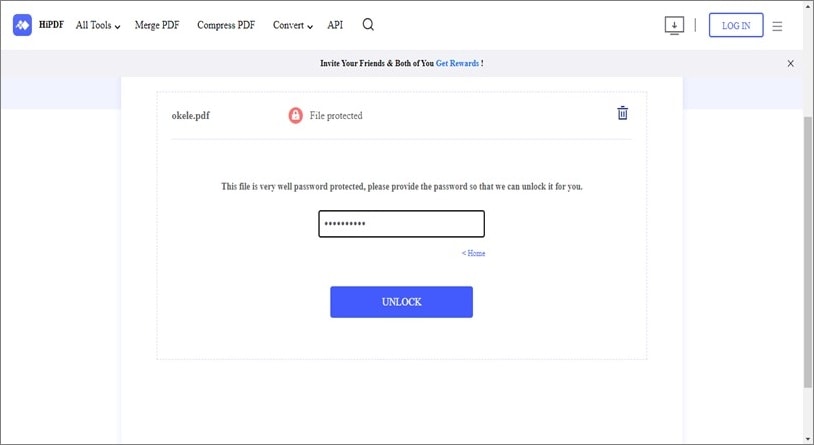
Step 3 HiPDF will start unlocking the PDF document. Then, after that, click Download to download the unlocked PDF file.
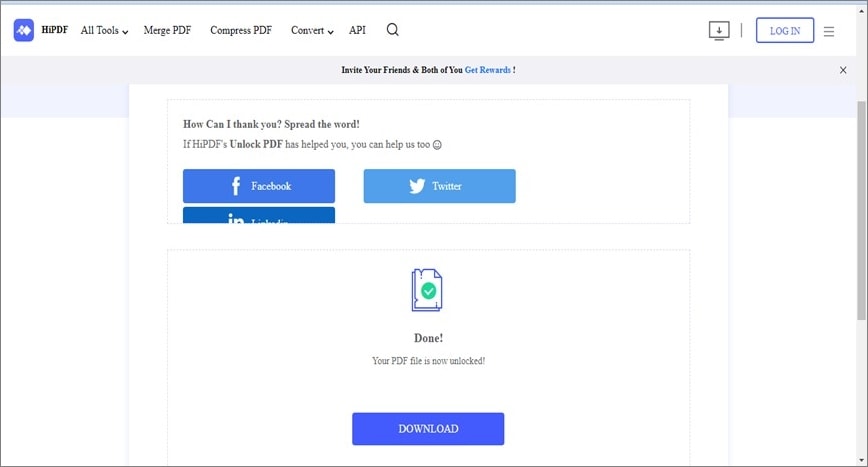
Pros
Supports cloud service
It can be used on both desktop and mobile devices.
It's easy to operate
Supports a wide range of PDF management tools.
Cons
You need to upgrade to the premium version to use some features
2. Smallpdf
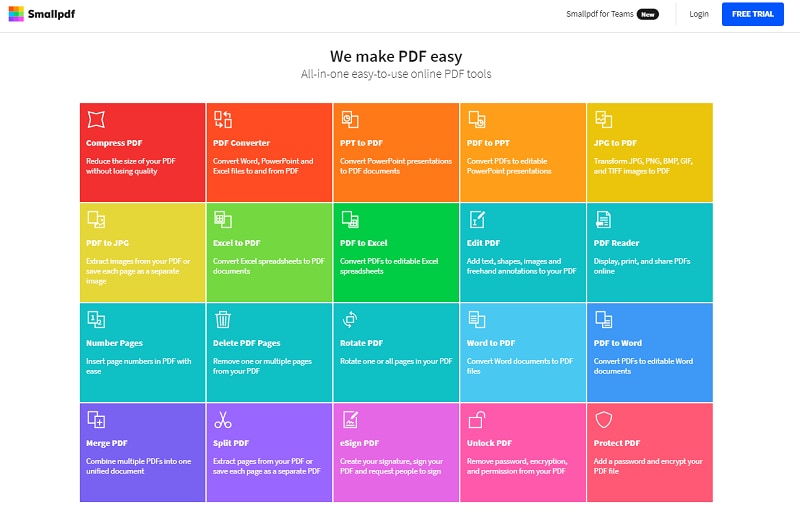
Another popular online PDF editing tool that can come in handy as an alternative to iLovePDF is Smallpdf. This tool, just like iLovePDF, can perform various PDF editing tasks, including PDF unlock, and it does the work effectively.
With Smallpdf, you'll get free access to PDF management tools that allows you to convert, add pages number, split, sign, lock, unlock, and do lots more on PDF documents with high quality, though you might need to purchase its premium version to enjoy all these features.
Here is how Smallpdf works:
Step 1 Visit the Smallpdf website and open the Unlock PDF tool.
Step 2 Click Choose File and upload the PDF document that you want to unlock.
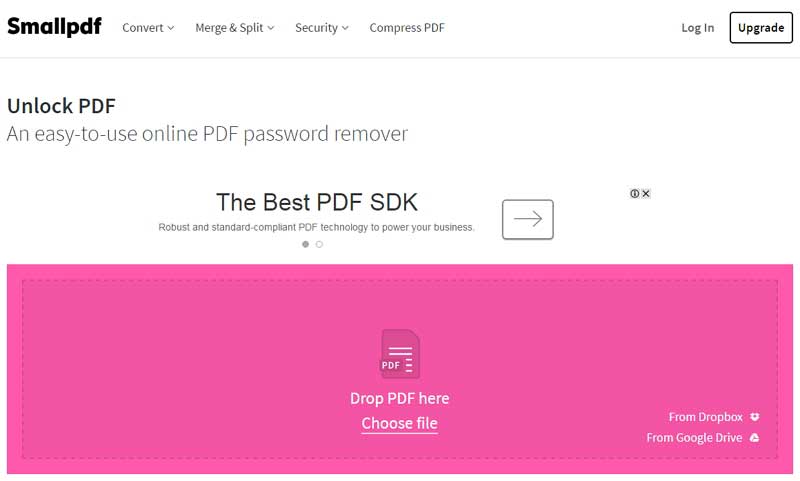
Step 3 Once the PDF file is uploaded, tick the check box next to "I pinky swear that I have the right to edit this file and remove its protection" and click Unlock PDF.
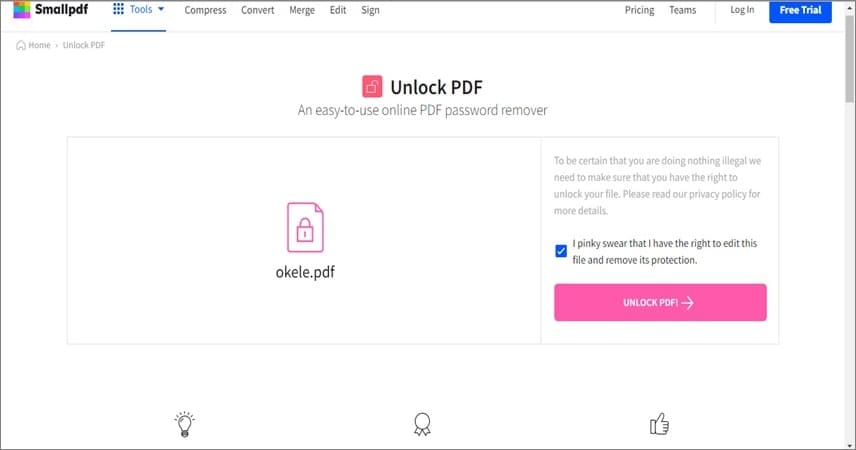
Step 4 Enter the Password to your PDF file in the relevant box and click Really Unlock
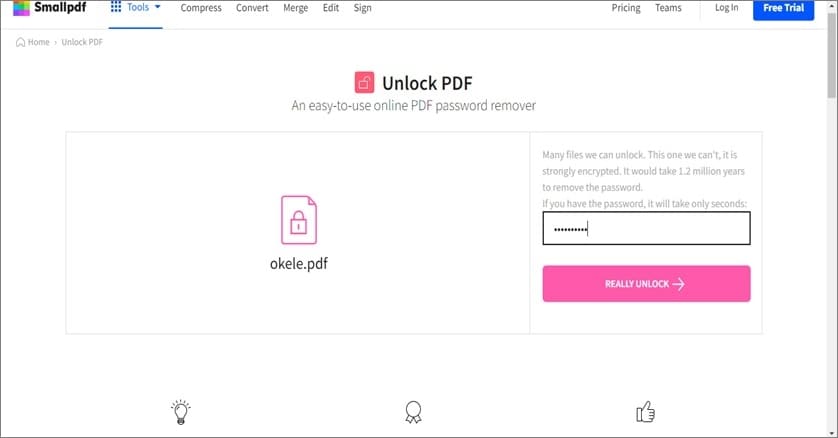
Step 5 Download the unlocked PDF file.

Pros
Supports offline mode
Excellent collection of PDF management tools
Offers a 14-day free trial for users to test the tools before upgrading to premium.
It can be used on any device.
Cons
Users might find it difficult to navigate between the tools
You must upgrade your plan to access all its features.
It does not support text editing.
3. PDF2Go
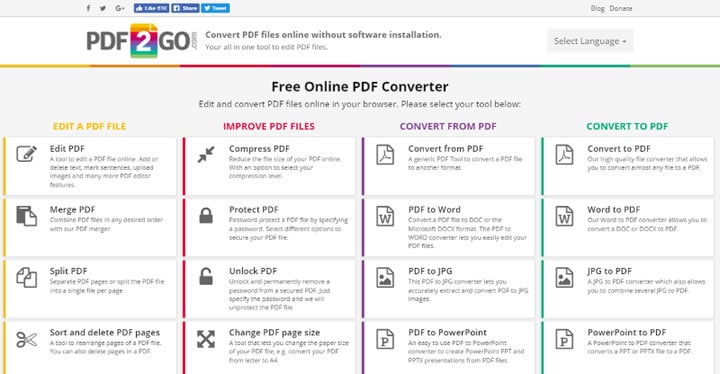
Last but not least online PDF editing tool that you can use as an alternative to iLovePDF is PDF2Go. Yes, it supports many impressive features, including PDF unlock, repair, convert, split, and lots more. Plus, it provides an easy way for users to optimize PDF files for the web within a few clicks.
Here is how PDF2GO works;
Step 1 Open the PDF2G0 Unlock tool in your browser and upload the locked PDF file using the Choose File button.
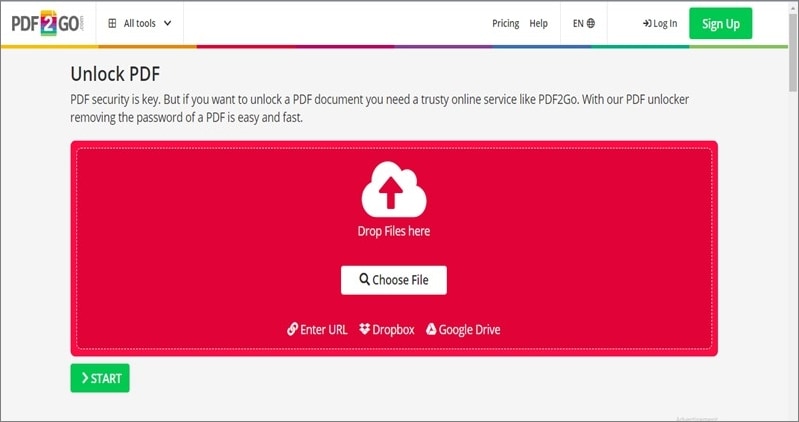
Step 2 Once the PDF file is uploaded, click Start.
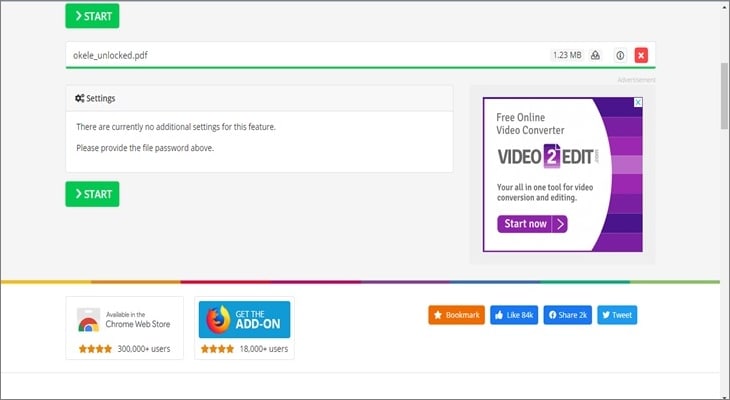
Step 3 After you click the Start button, PDF2GO will automatically unlock the PDF document and download it to your PC.
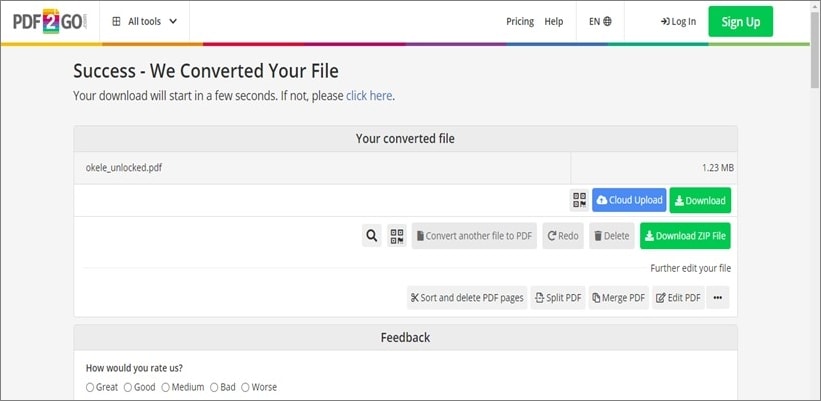
Pros & Cons of Using PDF2GO
Pros
It's easy to operate.
No app is required.
Supports OCR editing
It integrates cloud services.
It's a multiplatform online PDF editor.
Cons
It does not offer PDF signing or watermark options.
The free version has limits.
Conclusion
This post has covered all you need to know to unlock PDF with the iLovePDF online tool, and as you can see, the process is pretty easy. However, if you need an alternative tool to unlock PDF, you can rely on desktop software like PDFelement, or online tools like the ones mentioned in the article.
 Home
Home
 G2 Rating: 4.5/5 |
G2 Rating: 4.5/5 |  100% Secure
100% Secure



