PDFelement-Powerful and Simple PDF Editor
Get started with the easiest way to manage PDFs with PDFelement!
Let's face it - PDF is the best format to handle documents for personal or business purposes. However, without the right PDF tool, it is difficult to open or even manage a PDF file seamlessly.
So, if you have a PDF file you're looking to open online, you'll need a reliable online PDF opener to perform the task. But the question is: Which online PDF opener is best for opening PDFs online?
Well, this guide will introduce you to the top six free and easy-to-use PDF openers that can come in handy to open PDFs online or offline without compromising your PDF document. Just make sure you stick to the end to find the ideal PDF tool that suits your needs.
In this article
Part 1: 5 Top Rated Online PDF Openers You Can Try
After reviewing several online PDF openers, we've curated a list of the best five options you can count on to open your PDF files quickly, and they include the following;
1. Smallpdf - Display, print, and share PDFs online
Smallpdf is one of the most reputable PDF online tools trusted by many users, including professionals, to handle PDF files online. It can open, print, and share PDF files online. And thankfully, it has a simple interface, making it easy to use for anyone, including non-tech-savvy individuals.
Also, aside from opening PDF files, Smallpdf offers several helpful features, such as a PDF unlocker, PDF converter, password-protection, PDF merger, PDF signer, and lots more for working on PDF files online.
Key Features
- Quickly open PDF files to make them shareable and printable.
- Digitally sign PDF.
- Password-protect and unlock PDF within a few clicks.
- Convert PDF files into various formats efficiently.
- Merge PDF files.
- Compress large PDF files.
- Add page number to PDF.
Here is how to use Smallpdf to open PDF files online;
Step 1 Open the Smallpdf PDF Opener in your browser.
Step 2 Click Choose File and upload the PDF file you intend to open online.
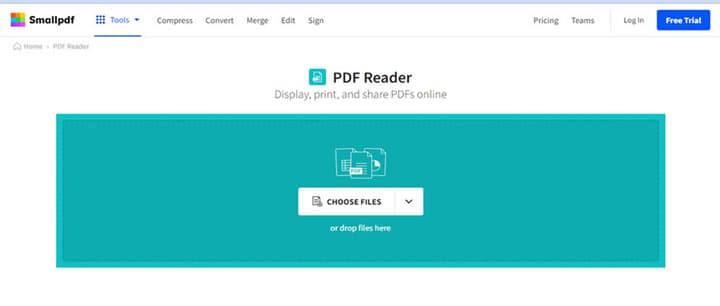
Step 3 Wait for Smallpdf to open the uploaded PDF document. This will take only a few minutes, depending on your internet connection.
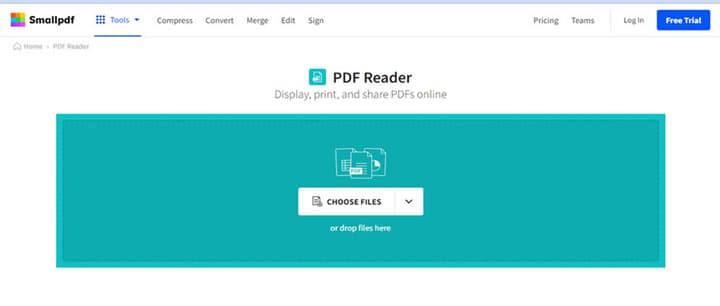
2. Google Drive - Store, share, and collaborate on files and folders.
You might be surprised to see Google Drive on our list of online PDF openers. But yes, it offers such a function. If you're looking to open a PDF online directly from Google or your PC's storage, this tool will allow you to get the job done within a few clicks.
Besides, unlike Smallpdf, it allows you to store PDF documents in cloud-based storage, share, and collaborate with co-workers on files and folders seamlessly. Plus, it supports the opening of PDF files online with third-party apps.
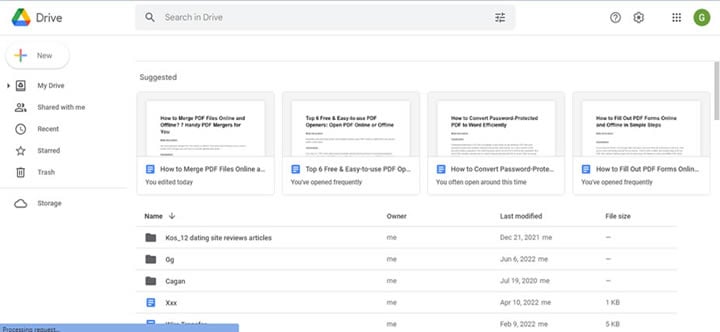
Key Features
- Facilitate collaboration on files and folders.
- Allows storage of files to cloud-based storage.
- Share PDF files across various platforms without hassle.
- Open and edit PDFs online with various third-party apps.
- View and print PDF documents.
Step 1 Open Google Drive in your PC's browser. Then, click New at the top left side and Select File Upload to upload the PDF file you want to open online.
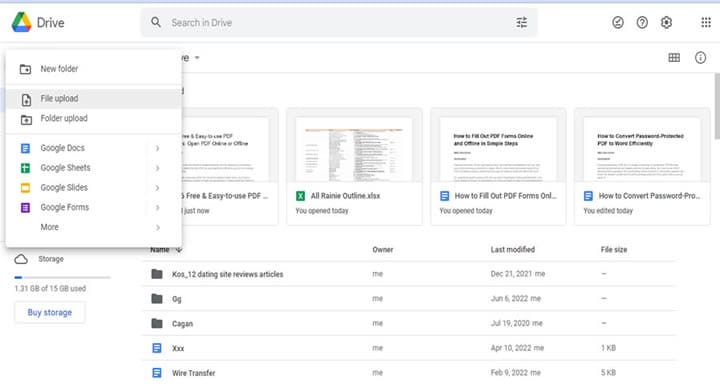
Step 2 Locate the uploaded PDF file and right-click it. Then, select Open With to open your PDF online.
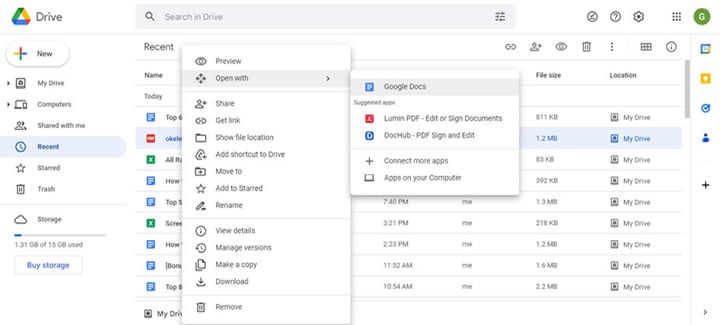
3. DocFly - Open, View, and Read PDFs
Another reliable online PDF opener is DocFly. It allows you to open, view, and read PDF files online efficiently. And besides opening PDFs, it can be used to carry out other PDF tasks like PDF creation, PDF form filling, PDF editing, PDF merging, PDF password protecting, PDF conversion, etc.
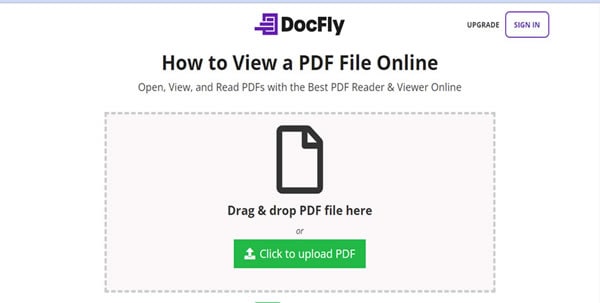
Ultimately, DocFly offers similar functions as many of its competitors, and thanks to its simple interface, users don't require any learning curve to be able to employ any of its tools when working on PDF documents online.
Key Features
- Create and convert PDF documents.
- Password protect, sign, and fill out the PDF form.
- Compress and merge PDF.
- Print PDF.
4. Softgateon PDF Viewer
If you're looking for an online tool that allows you only view PDFs online, then Softgateon is the ideal tool that you need. Unlike the prior mentioned tools, this online tool does offer basic PDF editing features that allow you to convert, password-protect, create, or perform other PDF operations online.
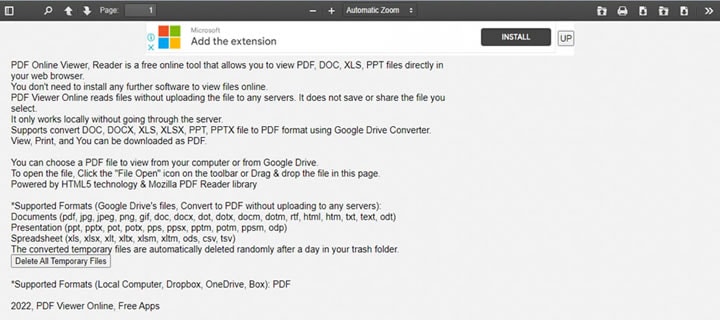
Key Features
- View PDF from a computer browser.
- Supports various file formats.
- Supports PDF printing.
5. XODO PDF.online
Our last but definitely not the least online PDF viewer is the XODO PDF online tool. This tool makes PDF viewing and reading very straightforward, and it executes the operation fast. Plus, just like the previously mentioned online tools, except Softgateon PDF Viewer, XoDO PDF Online supports many helpful tools that can be used to convert, sign, unlock, password-protect, and do lots more on PDF files within a few clicks.
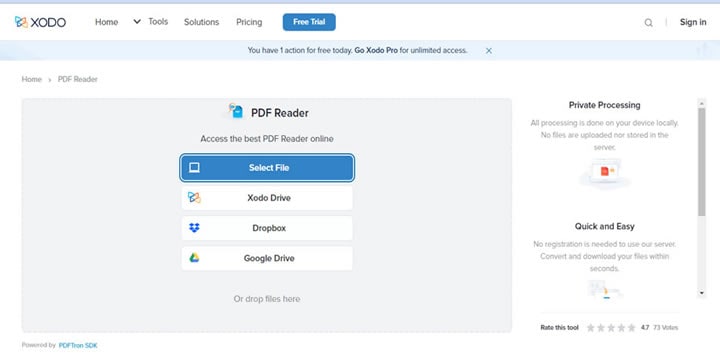
Key Features
- Convert file to PDF online.
- Convert PDF to various formats.
- View and read PDF.
- Fill and digitally sign the PDF form within a few clicks.
- Merge, Split, and Crop PDF.
- Supports OCR converter.
Part 2: Pros and Cons of Opening PDF Files online
Pros
Free: Unlike desktop software, online tools allow you to open PDF files and perform various operations for free.
Easy to Use: You don't need technical knowledge to operate online tools.
App Installation Is Not Required: You can easily open PDF without necessarily installing third-party software.
High-Compatibility: Online tools are accessible on any device, be it Android, iPhone, Mac, or Windows.
Cons
Unavailability of Text Editing Functionality: Even though online tools give you access to open PDFs and perform several operations; they don't usually support text editing tools to edit PDF text.
PDF Data is usually hosted online: Online tools usually host user data online, which is highly risky for PDF documents containing sensitive information.
Rely on Internet Connection: You can't open a PDF with an online tool without a stable internet connection.
It Can't Handle Large PDF: Most online tools are not usually efficient enough to handle large PDF files.
Part 3: All-in-one Offline Solution - PDF Opener, Editor, Converter, Translator, Printer, and More.
Opening PDF online is great if you don't want to install a third-party app. But is that a good reason to risk hosting your PDF data online? If you value the information in your PDF file, it's always advisable to use an offline tool to manage PDF documents, and one of the best options you can find online is the Wondershare PDFelement software.
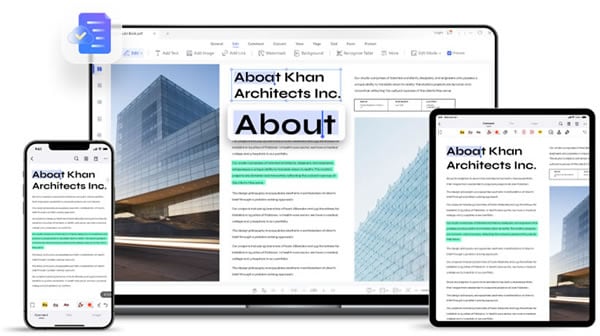
PDFelement is an all-in-one PDF solution that offers several PDF management tools, including a PDF opener, editor, translator, printer, merger, OCR editor, and lots more that can always come in handy to handle PDF files efficiently.
Besides, unlike other regular PDF tools, it's compatible with any device, be it Android, iPhone, Mac, or Windows. And thankfully, it has a clean user interface, thus making navigation easy for all users.
Key Features
- Supports advanced OCR editing that allows you to turn scanned documents into searchable and editable files.
- Edit PDF text and translate it into various languages without errors.
- Digitally sign, password-protect, and unlock PDF within a few clicks.
- Create and convert PDF into various formats such as Word, PPT, XLSX, etc.
- Supports PDF batch processing that allows you to open more than one PDF file simultaneously.
- Annotate and add comments to PDFs.
- Supports PDF read mode that allows you to focus on only reading the content of PDF files without any distraction.
Conclusion
Opening PDF files online is no longer a big deal. All thanks to tech experts for coming up with efficient online tools that facilitate the process.
The online tools introduced above can help users with any level of experience to open PDFs online perfectly, and they are all free to use.
However, considering the fact that online tools host your PDF data online, it's recommended you employ an offline tool to open PDF. PDFelement is the ideal tool to help you operate flawlessly.

 G2 Rating: 4.5/5 |
G2 Rating: 4.5/5 |  100% Secure
100% Secure



