The Smallpdf unlock PDF tool is a browser-based utility to help unencrypt secure PDF files where the password has been forgotten. It decrypts the password and converts a secure PDF into one that's accessible to everyone. The tool is relatively simple to use, but since some of the other advanced functions on the site require a premium subscription that's not very cheap, you may also be interested in some other online and offline PDF unlocker tool options or PDF unlocker software. Let's check out the small pdf password remover first before exploring other choices.
In this article
Part 1: How Can Smallpdf Unlock PDF? Detailed Steps Guide
Smallpdf uses a simple process flow to get the unlocking process done. However, it's different from most PDF unlockers because it's a legitimate password-bypass tool that strips PDFs of their password and allows global access. Naturally, this lends itself to being misused by unscrupulous persons. The reason this is possible is that the checkbox declaring yourself the owner of the document in question doesn't get validated at any point, which means anyone can claim that the document belongs to them or that they have the right to access its contents.
Nevertheless, if you're in a pinch holding on to old files that someone else set the password for and you can't reach them, this might be the right PDF unlock tool for you to try.
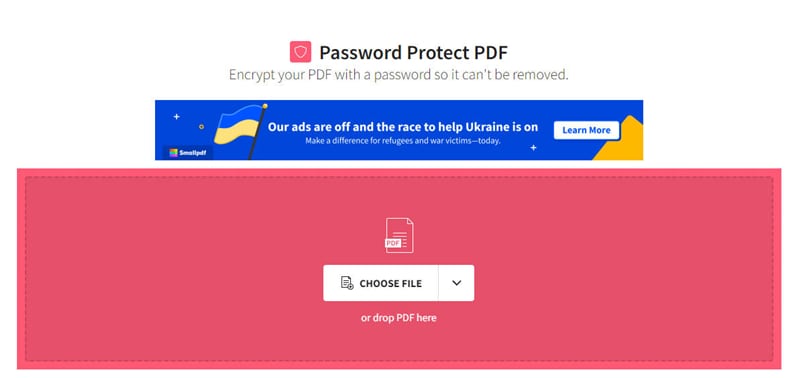
Step 1 Upload the PDF to the URL for the Smallpdf Unlock PDF page with a drag-and-drop motion or using the Choose File button.
Step 2 On the next page, tick the checkbox that declares you as having the right to unlock the file.
Step 3 Finally, click Download to save your unprotected PDF to the desired location.
Part 2: Online Alternative to Small PDF Password Remover

HiPDF is very similar to Smallpdf but offers extensive PDF and image processing tools. The unlock process is not the same since you'll need to know the password in order to remove it. In that sense, HiPDF prevents anyone from misusing the service and unlocking files that they are not authorized to view or edit. You can use this service to unlock any file that you have the password to access - it helps you convert the file from a protected one into an open-access PDF.
Key Features
● File conversion and optimization
● File and page management
● PDF compression
● Cropping, image extraction, and other image tools
● PDF to MS Office files with OCR (editable or searchable file output)
How to Use the HiPDF PDF Unlocker Tool

Step 1 Upload the locked PDF to the HiPDF PDF unlocker tool using the button or dragging it into the browser interface.
Step 2 Enter the password when you're prompted to do so.
Step 3 Click the Unlock button and wait for the process to be completed.
Step 4 Press Download and save the file to your local drive.
Part 3: PDFelement, More Than a PDF Unlocker Offline
Wondershare PDFelement - PDF Editor Wondershare PDFelement Wondershare PDFelement is a comprehensive document management tool specializing in PDF document workflows. It offers a full range of features that include everything from creating a PDF from a blank page to complex actions such as language translation, OCR, and form field recognition. It is often touted as the most affordable alternative to Adobe Acrobat, which is saying a lot because Acrobat's reputation is hard to match.
Regardless, PDFelement offers a more user-friendly experience at a much lower price point and with all the features you'd normally find in Acrobat DC or Pro DC. The best part is that new versions are constantly released in a fast and furious cadence. Wondershare, the parent company of the PDFelement brand, takes user feedback, analyzes it, and uses it to develop features and experiences that users are looking for. This is the secret sauce of PDFelement.
Let's look at how to use it as a PDF unlock software, which is just one of its many capabilities.
Step 1 Import your secured PDF into PDFelement using the Open PDF button, the + tab symbol, or simply dragging the file and dropping it into the PDFelement interface.

Step 2 When you see a prompt that the PDF is locked with a password, click the Enable Editing button in the blue notification bar.

Step 3 Enter the password and click OK. Once in editing mode, click the Protect tab at the top and then Set password in the toolbar just below (secondary context-based toolbar).

Step 4 Uncheck the box for the password and then the blue button at the bottom of that box.
Step 5 You can use File → Save As to save the unprotected file.
Optionally, you can even convert it to Word and perform a host of other actions. Let's see what else you can do with PDFelement by your side.
Key Features of PDFelement
Full Editing - Edit any content type within a PDF with ease. It's as simple as going into edit mode (as shown above) and then adding or removing content or modifying it.
PDF Creation - Create PDFs from over 300 file types with a high degree of accuracy. The original layout, fonts, and other attributes will be maintained in the converted file; it's also faster than most other tools and will get the job done in a shorter time.
PDF Conversion - With the same level of accuracy, you can also use PDFelement to convert PDF files into other popular formats such as text, images, HTML, eBooks, etc.
Form Management - All your form creation and filling needs are taken care of. In fact, you can even convert static or non-dynamic forms into interactive, fillable ones and extract form field data with PDFelement's advanced capabilities.
Collaboration Tools - Collaborating with peers and colleagues is easy when you have the right tools, such as annotations, sharing, printing, cloud integration, document comparison, translation, and many other features.
Page and File Organization - Compile or split PDFs freely and easily; organize PDF pages with the extract, add, delete, replace, copy, or rotate feature; create stunning and well-organized PDF portfolios with the specialized merge tool.
Security - From password security (and, of course, the PDF unlock tool) to redaction to watermark protection - PDFelement has what you need to stay safe and keep your information confidential as you send it over the Internet.
Advanced Processes - Batch Process helps you multiply your productivity by a significant factor; OCR with multilingual support helps you work through cross-culture considerations; data extraction and other advanced tools help you make your workflows more efficient and streamlined.
In Closing
As a final note, it's essential to know the distinction between the two main types of PDF unlock tools. The unlock PDF Smallpdf tool, for instance, removes the password even if it's not known, while HiPDF only allows you to do this if you're the owner of the document and you know the password. From an ethics standpoint, it's up to you to decide which tool is better for you. Tools such as HiPDF and even PDFelement are designed for scenarios where passwords must be removed, so the user doesn't have to enter them each time the file is accessed.
 Home
Home
 G2 Rating: 4.5/5 |
G2 Rating: 4.5/5 |  100% Secure
100% Secure



