PDFelement-Powerful and Simple PDF Editor
Get started with the easiest way to manage PDFs with PDFelement!
Do you want to add page numbers to PDF online? Then, you have come to the right place. This article will tell you how to add page numbers to PDF online for free.
So, let's dive in.
Why Do People Add Page Numbers to PDFs?
Working with more than one page in a PDF file can make getting lost in terms of count easier. The best trick to organize the files is to add numbers. When you add a page number to a PDF document, developing a header or footer and including a number inside with software will let you keep things organized. In addition, it will make it much more convenient for you to navigate the documents and spend less time searching for necessary information.
When reading large PDF files, you might require adding page numbers of PDF so that it is easier to find the reader position.
If you are wondering how to add page numbers to PDF files, this is the right place. The article explains how you can add numbers to PDF files on Windows or Mac. You will find many online tools you can use on any browser for free.
How to Add Page Numbers to PDF Online with SmallPDF?
While considering different mediums, the article will come across the first method to add page numbers to PDF free online. One of the best online tools to do that is SmallPDF. It will provide you with detailed results.
SmallPDF offers a simple page numbering process. Using the tool, you can number the pages of the PDF document online with only a few clicks on the footer and header of the page.
One of the most attractive features of the tool is that it handles all files securely. It uses SSL encryption to protect your documents when you are transferring files. SmallPDF also removes the files after an hour. This online tool can be used from all types of internet browsers or operating systems to process a document, from legal documents to school assignments.
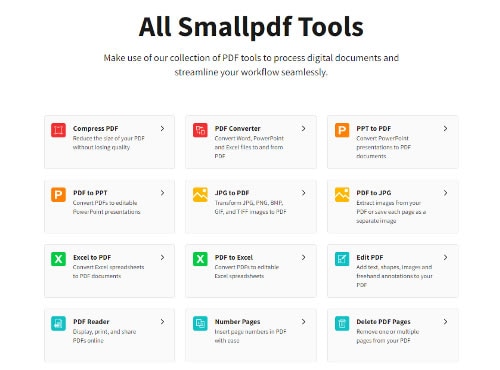
Since it is an online platform, you can use it on any internet browser you want.
To add page numbers to your PDF for free using SmallPDF online, you have to follow the steps given below.
Step 1Open the SmallPDF Website
Before you execute the task, you should open the website, and then you can choose the option 'Number Pages' to proceed.
Step 2Select the PDF File
Next, you have to upload the PDF file you would like to add a page number to by clicking on the option 'Choose File' or dropping on to this platform.
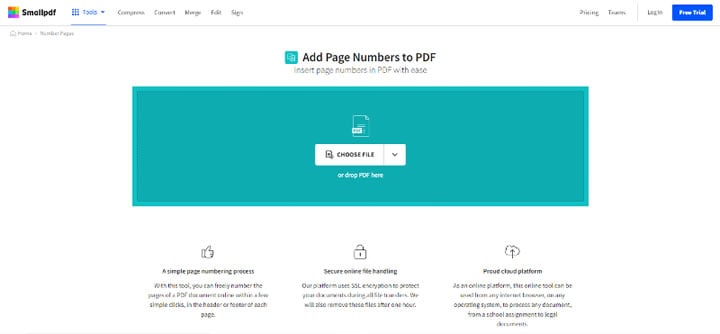
Step 3Position the Page Numbers
You will find six options that will help you set the page number, and you can choose one of them for adding page numbers.
Step 4Download the PDF File
When you add page numbers to PDF, you can simply download the file onto the computer directly.
How to Insert Page Numbers in PDF Online using iLovePDF?
PDF doesn't let you add page numbers very easily, but you can do that with the help of iLovePDF. It is free and convenient to use for PDF page numbering online. iLovePDF is an online tool. So it can be accessed without any hassle. With this tool, you just have to choose the number format and hit on the red button.
No matter what file you share on iLovePDF, you know that it is well protected. This is because the site uses an SSL encryption system. It is one of the best PDF editing tools to use. You can enjoy all the features it has to offer and work efficiently with digital documents. The PDF software is trusted by millions.
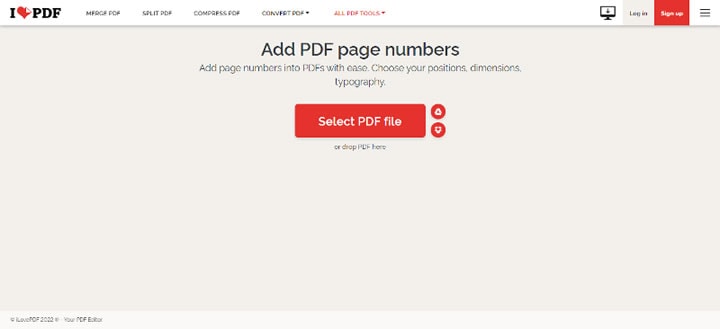
Note: Before you start with the process, keep in mind that you can add, change, or remove the order of the pages in the PDF file first using the tools PDF Organizer.
To add pages to the PDF, follow the steps given below,
- Go over to iLovePDF's Page Number tool.
- Choose the PDF file to add to the tool. You can also drag or drop the file directly on the online tool.
- Place the page number where you would like it to appear on the document.
- Choose the margin size.
- Personalize the text format by choosing the font size, type, color, and style.
- After you are done, click on the option 'Add page numbers' button.
- Download the numbered PDF file or simply save it to your Dropbox folder or Google Drive.
How to Add Page Numbers in PDF Online via PDF24 Tools?
A great tool to use to add page numbers to PDF online is to use PDF24 Tools. The process of adding pages is easy. The tool is available for free and has no limit. Also, the tool is available for free.
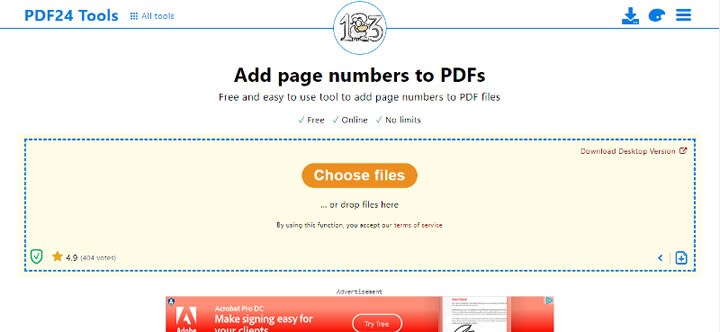
The steps to add pages to PDF online are given below,
Step 1Open the PDF24 Tools Online
The first step is to open PDF24 Tools on your preferred online browser.
Step 2Choose the File You Want to Add Page Numbers to
You can click on the option 'Choose Files' to upload the files. But you also have the drag-and-drop feature.
Step 3Start Adding the Page Numbers
When you are done, confirm your choice to start adding page numbers to your PDF online.
Bonus: Offline Methods to Add Page Numbers to PDF by PDFelement
Method 1 - Add Header & Footer
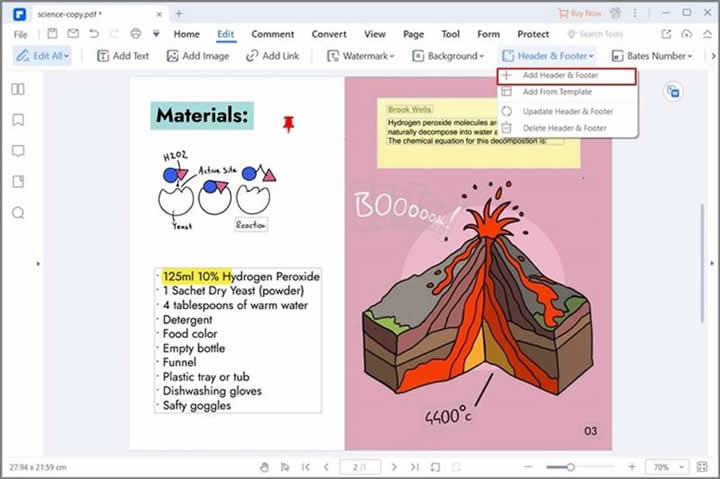
- Open the PDF file from the computer and click on the option 'Open Files' button on the 'Home' tab. You also have the option to import the PDF files from storage devices to the tool by clicking on the 'Back' option and then on 'File' and ultimately clicking on the 'Open Cloud' option.
- Now, to add page numbers to the PDF files, go over to the 'Edit' tab, where you will find the option 'Add Header & Footer'. When you have chosen the option, a new dialog box appears. Enter the footer content with the page numbers. In case you have to use the regular format of page number and date, you will have to click on the blue button and choose 'Date Style' under the menu 'Macros'. Click on 'Add Date' and then save the settings. When you are done, click on the 'Save' button.
- When you are done creating the page number template, click on the 'Apply' button. The page number that has been set is shown in the PDF. In case you apply this type of page number to other PDF files, you can directly upload the files and apply the template.
Method 2 - Add Page Labels
When the PDF files load on the tool's interface, go over to the 'Page' section. From the different submenu options displayed, choose the 'Page Labels' button, and the program opens the 'Page Labels' dialog box. Now, from this option, choose the PDF page range you would like to apply to the numbering. Go to the 'Page Numbering' section and select the desired start point, style, and prefix. If you are happy with the selection, click on the 'Apply' button.
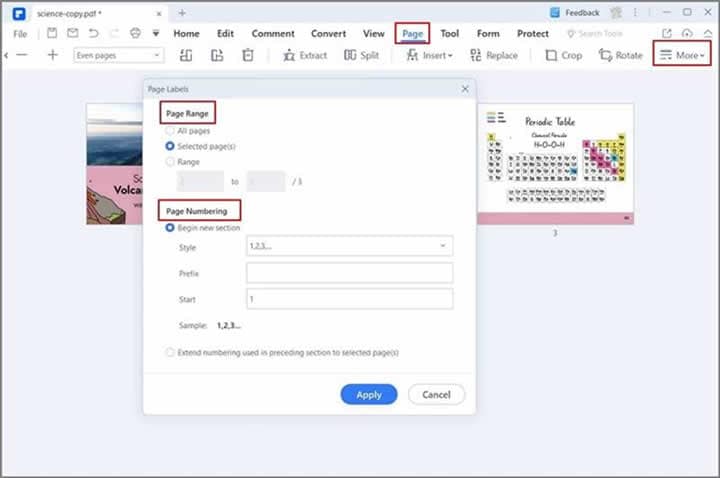
PDFelement offers extensive access to editing tools, which can be consumed for effectively amending the PDF document. With this, you can convert the PDF document and keep the original form in shape after conversion. You can use PDFelement to review and comment on the PDF files.
Moreover, it also lets you sign the documents for official validation, unlike other platforms that don't offer such features. You can use it to secure documents completely with the help of the password protection feature of PDFelement. It is also a tool that will help in redacting the information, which is considered to be crucial for the users. Using PDFelement, the management of the documents has been made effortless and compelling.
You might come across many offline and online tools when you search for an efficient tool for adding page numbers to PDF documents.
PDFelement is a simplified solution. It is an affordable, fast, and easy way to edit PDF documents. PDFelement comes with many effective features. Let's take a look at them.
- You can get the tool at half the cost. The tool offers equally strong features at half the price.
- With it, you can work faster and more efficiently. You can open and edit large PDF documents in just a few seconds. Hence, you can save time with more crucial tasks.
- The software has an intuitive user interface, even if you are a beginner. You can get started immediately without any training.
When you check out the features across PDFelement, there is an exhaustible list. That makes PDFelement one of the top options for adding text to PDF and can make many notable changes in the documents.
Final Words
If you are looking for a better way to organize PDFs, then you should stamp them with page numbers. Doing it will make it easier for you to handle the files. Through this article, you have learned how to insert page number in PDF online. You can use online tools, such as SmallPDF and iLovePDF, to add numbers to the PDF file. However, if you do not want to use an online tool and are concerned about the document's security, you can use an offline tool, such as PDFelement.
PDFelement is an effective tool that you can download and use for editing your PDF documents. You can also use it to add page numbers. The process is easy. Even if you are a newcomer, you can add page numbers without any hassle. It is an offline tool, so you don't have to worry about the security of the files. PDFelement is an all-in-one PDF editing tool.


