 Home > Convert PDFs on Mac > Top 12 PDF Converter for Mac
Home > Convert PDFs on Mac > Top 12 PDF Converter for MacThe PDF format is designed for sharing data. What makes PDF files so special is that they can be protected. PDF is now the standard document format for business. However, many people still want to edit documents using more familiar programs like Office or other software, which can be a problem with PDFs. That is why many people feel the need to convert PDF files, and are seeking the best PDF converter for Mac. In this article, we review, research, and list the top 12 PDF converters for Mac.
12 Best PDF Converter Tools for macOS (Including macOS 11)
1. PDFelement
One of the best PDF converters for Mac is PDFelement for Mac. It helps you maximize your productivity and is trusted by more than 350,000 business professionals worldwide. For document conversion, PDFelement allows you to convert PDFs to many other file types, including Microsoft Office formats, Images, Text, HTML, and so on.
Some of the benefits include flexible volume licensing options, special discounts for education and non-profit organizations, and reliable tech support that is dedicated to providing assistance 24x7. Also, it supports the latest macOS 11 Big Sur. PDFelement comes with a number of features that are specially designed to simplify your tasks. The Pro version comes with even more PDF editing tools, including OCR technology, and batch processing capabilities. It also includes text/image redaction and some advanced form creation tools.
Benefits of using PDFelement:
- It includes a straightforward menu and easy access for modification. You can manage pages easily.
- PDF conversion for Mac for almost all MS Office applications.
- Fast conversion process with almost 100 pages per minute conversion rate.
- A similar editing experience to Microsoft Word.
- Protection with password and signatures to secure your PDF files.
- Allows for e-signatures and password encryption of files.
- Includes a clean interface and numerous support options that will make the software extremely easy to learn and use.
2. Adobe® Acrobat® DC Pro
Adobe was a founder of the PDF format, and it is the best PDF converter for Mac. Adobe® Acrobat® DC Pro comes with a touch-enabled interface and a new document cloud online service that gives you access to files through mobile apps and web browsers.
The new version might be simple to understand, but the subscription service is more complicated. Basically, if you have an existing Creative Cloud subscription, you will get the DC at no extra charge. You can buy the subscription, and there is a Perpetual licensing option.

Pros:
- It includes many advanced features.
- Creating and merging PDFs has never been easier.
- You can remove or add pages to an existing PDF.
Cons:
- The list window that pops up when you open the program or close a PDF can be frustrating.
- OCR starts up automatically, even if you do not want to perform OCR on your file.
- You cannot replace an image in Edit PDF mode to appear on the same spot and location.
- Adobe customer support is disappointing.
Price: $155.88 per year for Standard, or $179.88 per year for Pro
Get the best Adobe Acrobat DC Pro alternative at a much lower price:
3. Adobe® Acrobat® XI Pro for Mac
Adobe® Acrobat® XI is another PDF converter for Mac from Adobe, but it has been ended support. This means that the company will no longer provide security updates or bug fixes. Because of this, Adobe Acrobat Pro XI can feel a bit outdated, since it's now become much more than just a PDF conversion tool. Click here to choose the best alternatives to Adobe Acrobat.

Pros:
- It has great merging abilities, with the ability to preview most documents and rearrange them.
- Adobe Acrobat Pro XI allows you to create digital signatures.
Cons:
- The price is very high compared to other options.
- Adobe customer support is not ideal.
Price: £453, Upgrade from £194
4. Nuance PDF Converter for Mac
Nuance PDF Converter for Mac provides a host of affordable features regarding PDF conversion for Mac users. This PDF Converter for Mac is designed for increased productivity and effortless conversion of various formats into PDF. Also, it is embedded with lots of other practical features for paperless work.
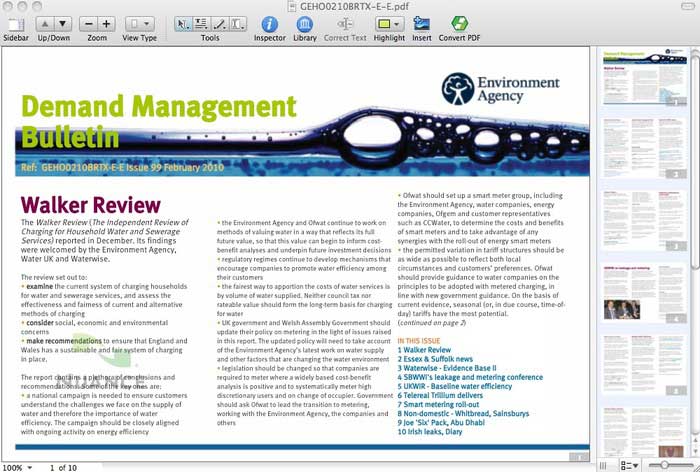
Pros:
- Convert PDF files to Microsoft Office documents which will fully be supported by iWork.
- Also enables PDF conversions to editable format using OCR.
- Allows editing and sharing of PDF documents an insecure environment.
Cons:
- Does not offer innovative editing options.
Price: $179
5. PDF Expert
This is one of the fastest PDF converter for Mac on the market. However, PDF Expert is not overloaded with features, even though it can easily get the job done. You can search for something with just one click without having to dig through a ton of features. This program is excellent for syncing PDF with Dropbox and other cloud services. You can even store files offline. It's nearly perfect as a PDF program, but one of its biggest flaws is the lack of a conversion feature.

Pros:
- It comes at a relatively cheap price when compared to other products.
- Has all the basic features you need on a simple interface.
- Includes indexing for faster and easier searching.
Cons:
- Lack of a conversion feature.
- Using Apple Pencil is not as sleek as some would like it to be. You need an extra step (screen tap) for the app to recognize you want to draw or write.
Price: $79.99
Get the best PDF Expert alternative with the same features:
6. Foxit Phantom
Foxit Phantom PDF is a great PDF conversion software that can handle multiple languages. Foxit Phantom PDF lets you edit, annotate, and convert PDFs. The familiar interface makes it easy for people to learn how to use it. And because of its multilingual capabilities, Foxit is perfect for international businesses.
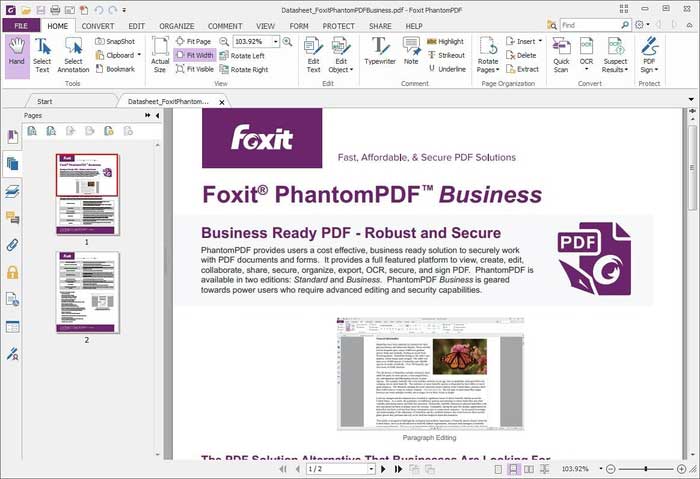
Pros:
- Has a wide palette of editing features available.
- You can combine multiple PDF documents into one and rearrange the pages.
Cons:
- There is a bit of a learning curve.
- The support has a slow response time.
- Lack of a comprehensive support network.
- You must download a module for OCR technology.
Price: $9 per month or $139 one time
7. Preview for Mac
This is the PDF converter Apple has installed in the macOS as a default application. With Preview, you can edit and view images in addition to PDF files. It is a basic PDF editor but has much more advanced features. For example, you can also use the program to digitally sign documents and add and edit hyperlinks in a PDF file. One of the unique features is the ability to sign documents with your webcam.
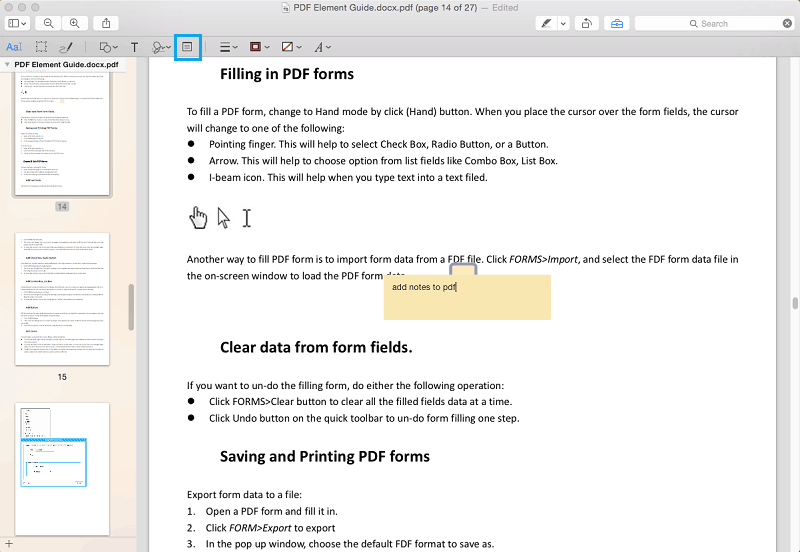
Pros:
- The preview is extremely quick. Compared with other PDF editors, Preview will get the job done faster.
- The ability to fill out forms is impressive.
- The webcam signing process is very good. You can sign a piece of paper, hold it up to the webcam, and it will turn into a high-quality signature you can use for any form.
- You can save multiple signatures.
Cons:
- Only supports converting from PDF to image files like PNG and TIFF, but not Office File and so on.
- There is no option to sign documents with your trackpad.
- Lack of advanced features like OCR technology.
Price: Free
8. deskUNPDF for Mac
deskUNPDF for Mac is an extremely user-friendly free PDF Converter for Mac OS X, which employs a host of state-of-the-art techniques to convert PDF documents with reliability and accuracy. It lets you read, edit, and convert PDF files, plus more.
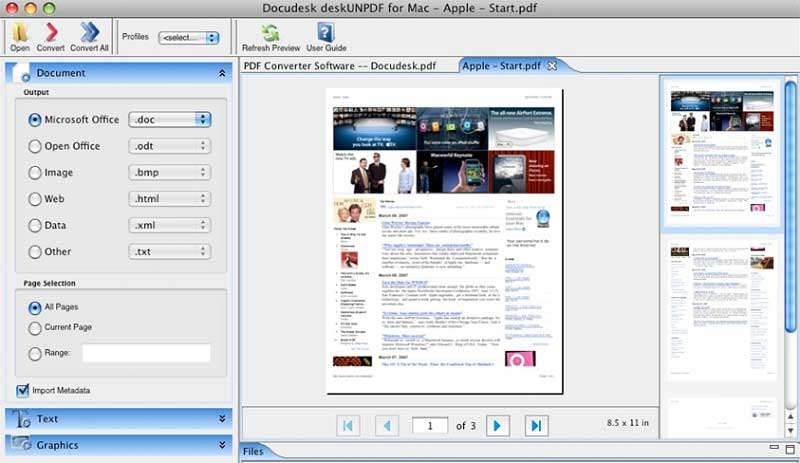
Pros:
- Converts PDF file formats into MS Office extensions e.g. Excel, Word, PowerPoint, etc.
- OCR technology is incorporated.
- Enables conversion of many PDF files at the same time.
- Enables conversion of PDF documents to plain text documents.
Cons:
- May give you some strange formatting results.
Price: Free
9. Enolsoft PDF to Text for Mac
Enolsoft PDF to Text for Mac is a powerful Mac PDF Converter that allows the users to convert PDF documents into Word, Excel, PPT, Epub, Image, etc. This Mac PDF Converter uses OCR technology to transform scanned PDF documents into editable text files, thus saving you from manually having to type in the text again.
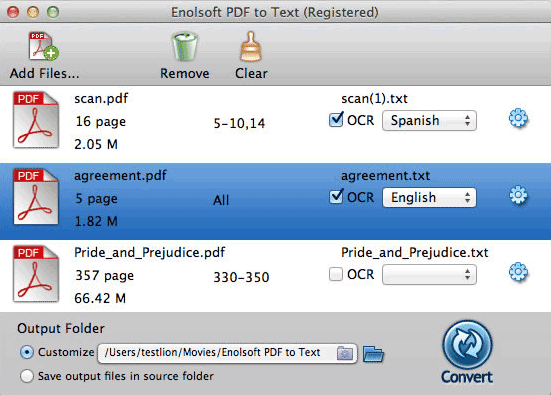
Pros:
- Optical Character Recognition (OCR) is used for accurate transformation of scanned PDF documents to Word, Excel, PPT, Epub, Image, etc.
- Quick conversion of PDF pages into text documents.
- The option of selecting page range within PDF document for conversion.
- Allows batch conversion of PDF documents.
Cons:
- Cannot edit PDF documents.
- Does not support the ability to preview PDF documents before converting.
Price: $39.99
10. Solid PDF Converter
The main focus of this program is on bulky conversions. Solid PDF Converter can convert the PDF files in batches from one format to another. It is considered a very powerful PDF converter for macOS.
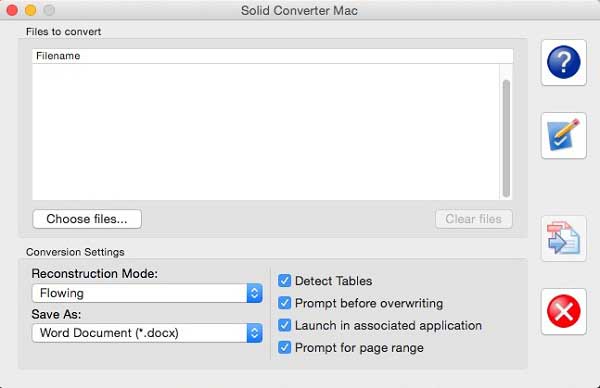
Pros:
- Ideal for batch conversions
- User-friendly Interface
Cons:
- There aren't many options to manage PDF files.
11. Aiseesoft Mac PDF Converter Ultimate
Using Aiseesoft Mac PDF Converter Ultimate, you can convert PDF files into Text, Word, Excel, ePub, and HTML documents. It also provides a scanning option that converts scanned images into PDF files.
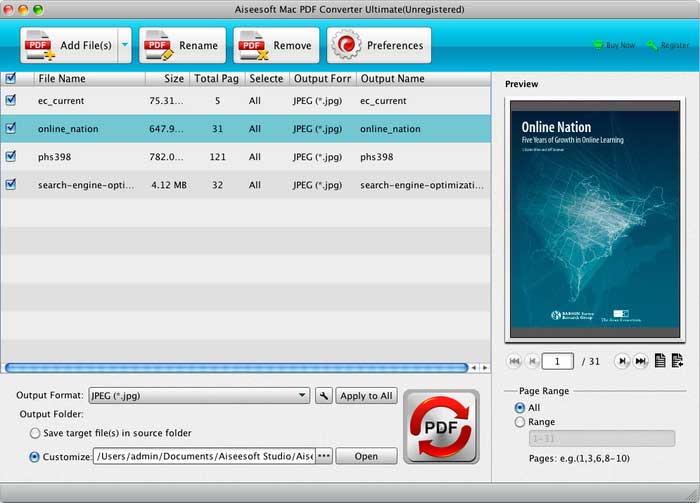
Pros:
- Has quick conversions using batch processing
- Scanned images can be saved as PDF files
- Fully compatible with Mac systems
Cons:
- A free version is not available
Price: $65
12. Able2Extract PDF Converter
This software can convert PDFs to Word, Excel, and PPT formats. It is fully compatible with all Mac systems. It is easy to use and manage PDF files using this application. It is also available for Windows.
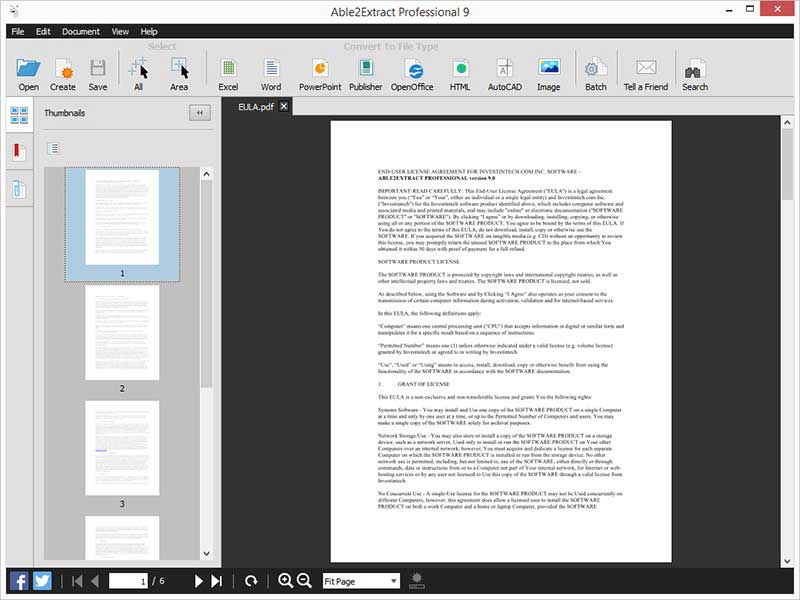
Pros:
- Compatible with Mac
- Is a quick and easy way to convert PDFs into Word files
Cons:
- Limited output formats
How to Use One of the Best PDF Converter for Mac
Step 1. Open Your PDF in the Program
First, download the latest version of PDFelement on your Mac and launch the program. Click on the "Open File" button and browse to select the file you want to convert into other formats.

Step 2. Edit PDF per Your Needs (Optional)
There are many options to edit text and images in PDFelement. Simply click the "Text" button on the left toolbar and then select the text or the image that you want to edit and double tap on it. You can also add text and images into the PDF file.

To make changes to pages, go to the right side column, and click the "Organize Pages" option for editing PDF pages.
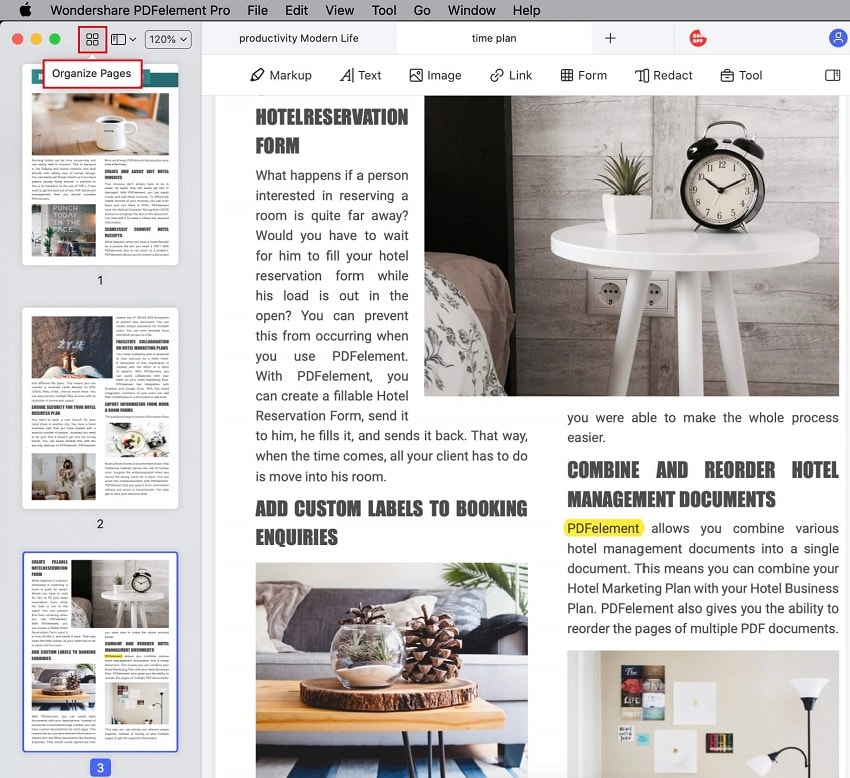
Step 3. Change PDF into Other Format
Converting a PDF file is an easy task with PDFelement. Once you have finished editing your PDF file, click on the "File" > "Export To" button and select the format you need.

Tips: If a batch of files needs to be converted, try PDFelement for Mac. Then you can click on "Tool" > "Batch Process" on the home page. Add the files you want to convert in the pop-up dialog box. Once you are done with that, click on the "Apply" button to start the process.
Free and Online Tools to Convert PDF
Do you often deal with pdf documents and are looking for pdf converter for mac online? Nothing to worry about, there are a number of pdf converter professional for mac. Here is the list of free and online tools to convert pdf.
Solution 1: HiPDF
Standing top of the list, HiPDF is one of the top-ranking pdf editors. Like all the other services by Wondershare, it also has a facile interface with numerous features for the users. No matter you want to convert, compress, or edit pdf document, it’s the best. You can convert pdf document into multiple formats. Here are the steps to do so;
Step 1: Open the website of All-in-one online pdf solution HiPDF.
Step 2: Now, choose the format you need to convert the pdf document into and you will have the option to upload the pdf document.
Step 3: Once uploaded, press the option “Convert” and later download.
Solution 2: SmallPDF.com
A product of Switzerland, SmallPDF is one of the most visited online services to deal with pdf documents. It is an award-winning company that easily allows the users to convert pdf into multiple formats using these steps;
Step 1: Open the website of SmallPDF and choose the particular format.
Step 2: Click on the blue button that says “Choose files” and upload the pdf document.
Step 3: Furthermore, click on “Convert” and then download the converted document.
Solution 3: Solid PDF Converter
For swift conversion and procession solutions, you are always advised to visit Solid PDF Converter. It allows you to convert pdf document into multiple formats and even edit the documents. Here are the steps to do so;
Step 1: Open the website of Solid PDF Converter or download the software. Later, choose the format.
Step 2: Upload the pdf document on the software and click “Convert” and wait.
Step 3: Once the pdf is converted into the desired format, verify it and save it at the desired location.
Solution 4: FreePDFconverter.com
It is considered one of the best free pdf converters with remarkable security features. The online service has the feature of universal conversion. To keep the confidentiality of your information, the software automatically deletes your files. No matter if you want mac pages to pdf converter online, it’s the best solution for you. Here are the steps to convert pdf document;
Step 1: Open the FreePDFconverter.com and choose the files.
Step 2: Upload your file from desktop or any other online platform such as Google Drive, OneDrive, or any other. Click on the red button “Choose file.”
Step 3: Once uploaded, click “Convert” and wait for a while. Later, download the converted file.
Free Download or Buy PDFelement right now!
Free Download or Buy PDFelement right now!
Buy PDFelement right now!
Buy PDFelement right now!
 100% Secure |
100% Secure |


Audrey Goodwin
chief Editor
Comment(s)