 Home > PDF Pages on Mac > How to Add Page Numbers to PDF on Mac
Home > PDF Pages on Mac > How to Add Page Numbers to PDF on MacAdding page numbers is a handy tool, not just for readers, but also for those who created or are working with a document. You have many options now for how to set up page orders. You can insert page numbers in the header or footer, and you can choose which information to include. You can choose to add the date, automatic page numbering, Bates numbering for legal documents, the document title, or even the author. You have all of these options when you add page numbers to PDF on Mac with PDFelement for Mac.
Steps to Add Page Numbers to PDF on Mac
Now that we know you can add page numbers to PDF on Mac as well as many other functions, check out the guide on how to add page numbers to PDFs on Mac below.
Step 1: Open a PDF
Launch PDFelement, then drag and drop a PDF document into the program window to open it.
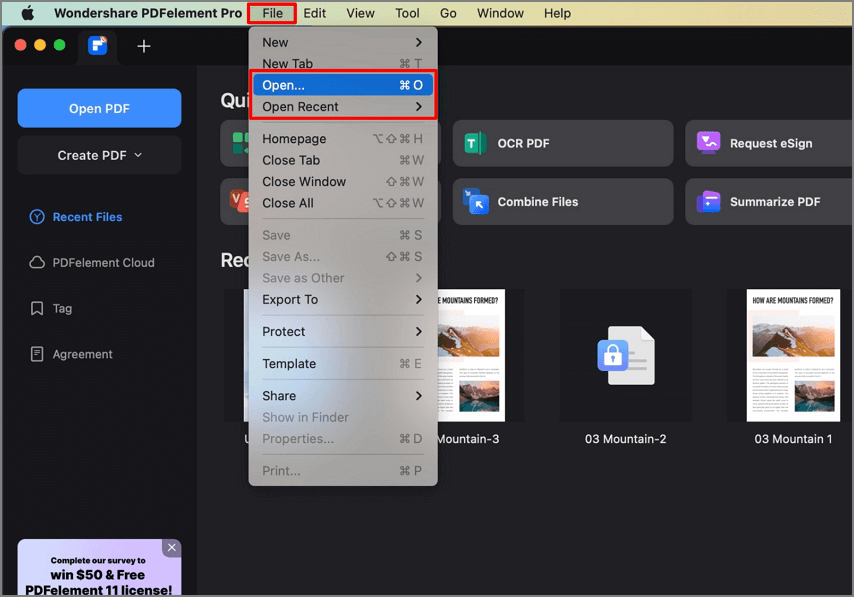
Step 2: Use the "Header & Footer" Tool
Click the "Tool" button on the top column. Find the "Add or Edit Header & Footer" tool, and then more options will appear for you to set.
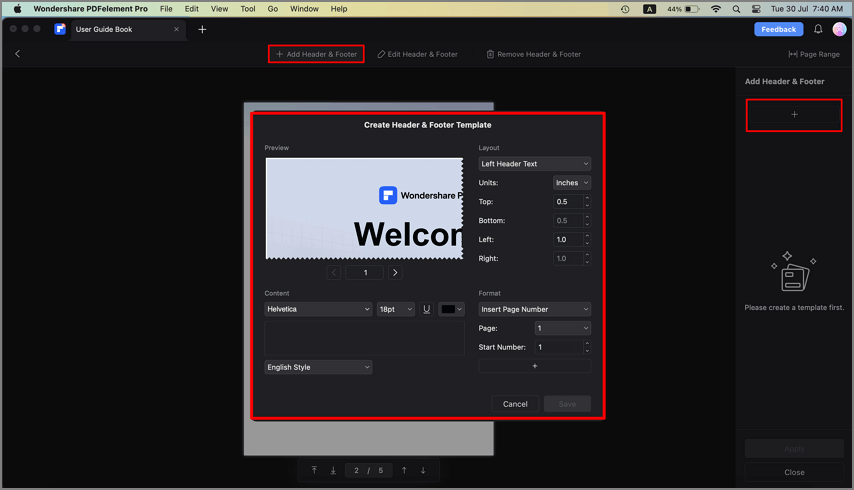
Step 3: Add Page Numbers to PDF
Click the "Add Header & Footer" button on the toolbar to review the "Create" option. Click "Create" and a window named "Create Header & Footer Template" will pop up. In the new window, you can choose the format as "Insert Page Number", and set the layout and content. After all settings are complete, click the blue "Save" button to save this template. Finally, click "Apply" and your page numbers will be added to your PDF document automatically.
With PDFelement, you can also add page numbers to a PDF on Mac in batch.
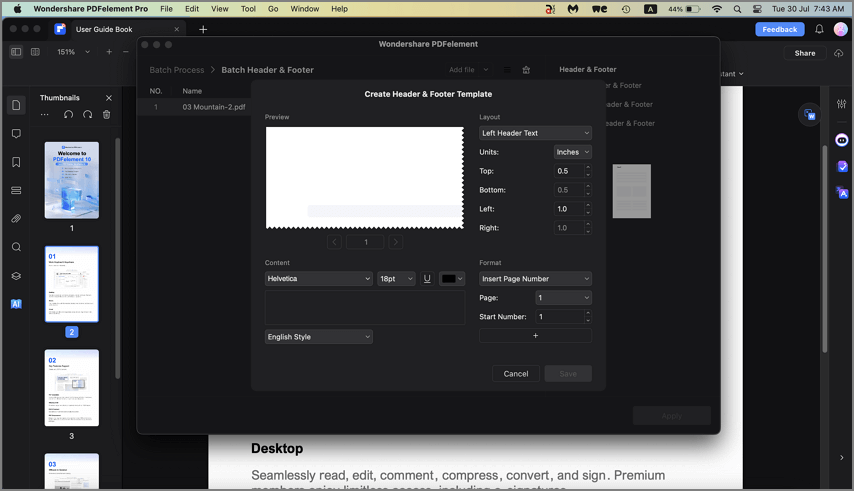
Moreover, if you don't need certain page numbers or you want to remove all page numbers, you can also delete the page numbers with PDFelement. This video shows a detailed guide on how to delete page numbers in a PDF.
How to Add Page Numbers to PDF on Mac with Preview
Preview is an alternative method to help you add page numbers to PDF on Mac. Even though it does not have the tool to add page numbers automatically, you can do so manually by adding blank text boxes and typing in the number of each page.
Step 1: Enable Markup Toolbar in Preview
Open a PDF document with Preview, then go to the "View">"Show Markup Toolbar" button on the top menu.
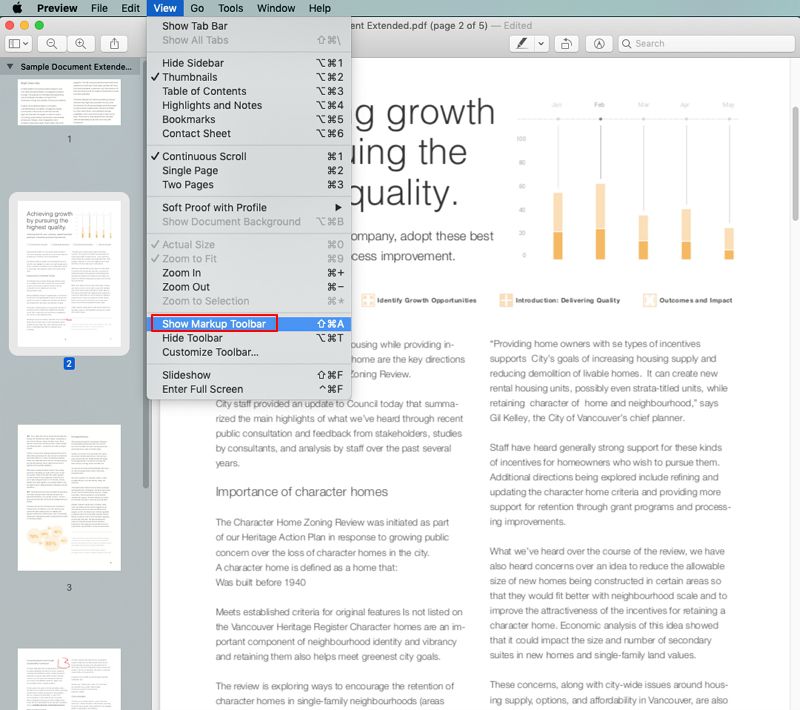
Step 2: Add Text Box
Click the "Text Box" button, and a text box will appear on the page. You can type the page number format as you'd like in the text box, and drag the box to the correct position where you want it to be placed. Then use the same method to add page numbers on the remaining PDF pages before saving the file.
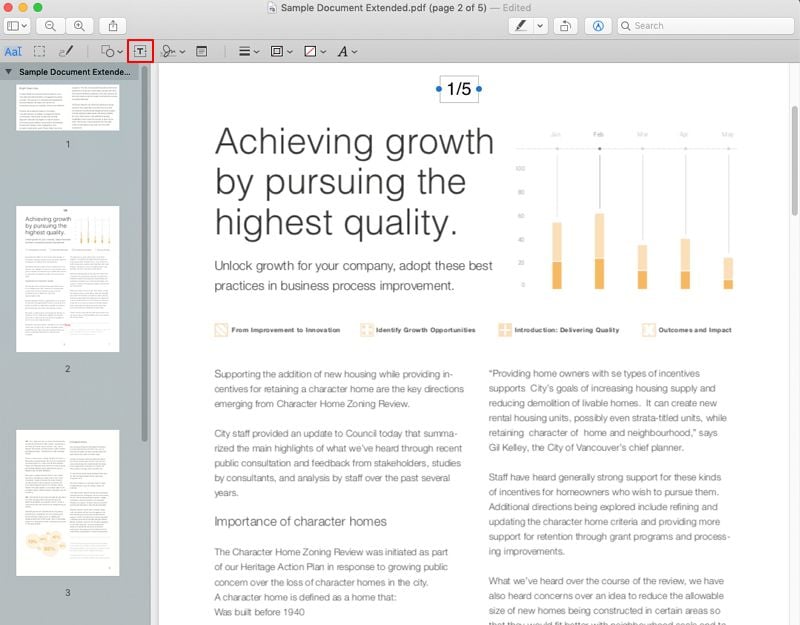
The Best Tool to Add Page Numbers to PDF on Mac
Adding page numbers in PDF is an easy process, once you have the right set of tools PDFelement is a complete PDF solution that will assist you with many tasks. There aren't many PDF editors on the market that have the same number of features at such an affordable price. Simply put, it is a complete PDF solution with an affordable price tag. Here is a quick breakdown of all of the features:
- Add page numbers easily
- Use a variety of editing tools, both for editing text and images
- Use a variety of annotation tools like sticky notes, personalized drawing tools, comments, highlights, and much more to enhance the appearance of your PDF.
- Convert any document into PDF and vice versa. Batch conversion is also supported
- Easily create PDF documents from text or from images.
- Protect your documents with password encryption or security tools such as redaction.
- Add digital signatures to your documents
- Create fillable forms from scratch or from a pre-made template.
Common Questions About Adding Page Numbers to PDF on Mac
How to add page numbers to PDF on Mac for free?
To add page numbers to a PDF on a Mac, two methods are available:
1. Using the Markup Tool in Preview: Preview does not offer a direct feature for page numbering. However, it allows you to insert a text number in the header or footer of the document using the markup tool. While this creates the appearance of page numbers, it doesn't provide actual page numbering, which would allow for quicker navigation to specific pages.
2. Using an Online PDF Editor: There are several free online PDF editors that support page numbering. To use this method, simply upload your PDF to one of these platforms, select the desired position for the page numbers, and specify the starting page number. Once the page numbers are applied, you can download the updated PDF file to your device.
Can you add page numbers to a PDF on Mac using Preview?
Preview on Mac doesn't have a built-in feature to add page numbers directly. However, you can use a workaround by adding numbers to a PDF with a text box. For an easier method, you can use PDF editing tools like PDFelement for Mac, or third-party apps that allow direct page numbering on PDFs.
Free Download or Buy PDFelement right now!
Free Download or Buy PDFelement right now!
Buy PDFelement right now!
Buy PDFelement right now!
 100% Secure |
100% Secure |

Audrey Goodwin
chief Editor
Comment(s)