 Home > Protect PDFs on Mac > The Best Ways to Redact PDF on Mac (with or without Preview)
Home > Protect PDFs on Mac > The Best Ways to Redact PDF on Mac (with or without Preview)You may wonder how to blackout text on a PDF. This article shows how to redact PDF on Mac with powerful PDF redaction tools - Preview and PDFelement. Let's keep reading to get more details.
Part 1. How to Redact a PDF on Mac
PDFelement for Mac is a powerful one-stop shop for all your PDF needs. This software is recognized for its ability to edit, convert, create, and OCR PDF files. It also allows you to blackout text, images, and pages permanently, plus perform batch redaction on your PDF.
Step 1. Open PDF
Once you launch the program, you will see the "Open File" button on the Home screen. Click on it to select the PDF that you want to protect through redaction. Once you've done this, click on the "Open" button.

Step 2. Redact PDF on Mac
Click Protect > Redact, and you can start to redact text, images, and pages on your PDF.
- To redact text and images, click on the "Text & Image" button on the right panel. Now drag the cursor to highlight the desired text or images. Once you release your mouse, the item will be automatically blacked out.
- To redact pages, click the "Pages" button at the top. A new window will appear. Select the page range that you want to redact.
After selecting the content that you want to redact, click on the "Apply" button at the bottom of the right panel. The selected area will be removed permanently. Once you save the document, you will not be able to uncover the redacted area. If you are ok with this, then proceed and apply the changes.
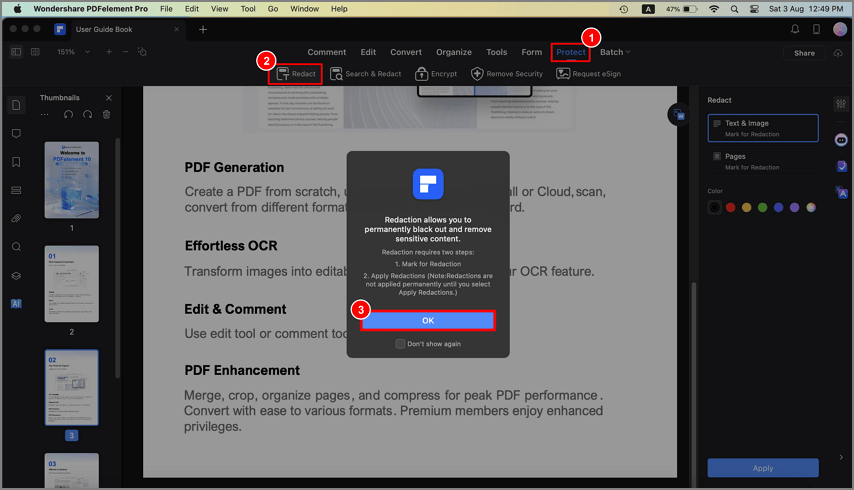
Step 3. Edit Redaction Properties
You can also change the redaction properties if you have a PDF document with redacted content. When you click on the "Redact" button, you can select a preferred color at the top. You can test the changes by redacting parts of the PDF file.
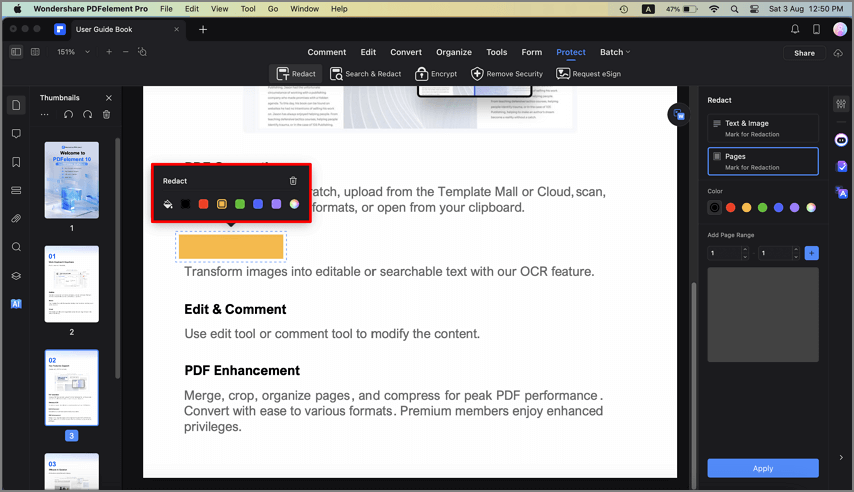
Redacting PDF files is a great way to fully protect them, since when you use PDF encryption software, it is still possible that someone can decrypt the file. Therefore, the most effective way to protect confidential information is to remove or cover up sensitive fields or pages permanently through redaction.
Part 2. How to Quickly Redact a PDF with AI on Mac
Powered by AI models, PDFelement offers a Smart Redact feature, which can automatically detect sensitive information, e.g., names, phone numbers, social security numbers, and credit card numbers, and redact the information in one click.
Step 1. Open Smart Redact
After opening your PDF file in PDFelement for Mac, click the "Protect" > "Smart Redact" to open the Smart Redact menu.
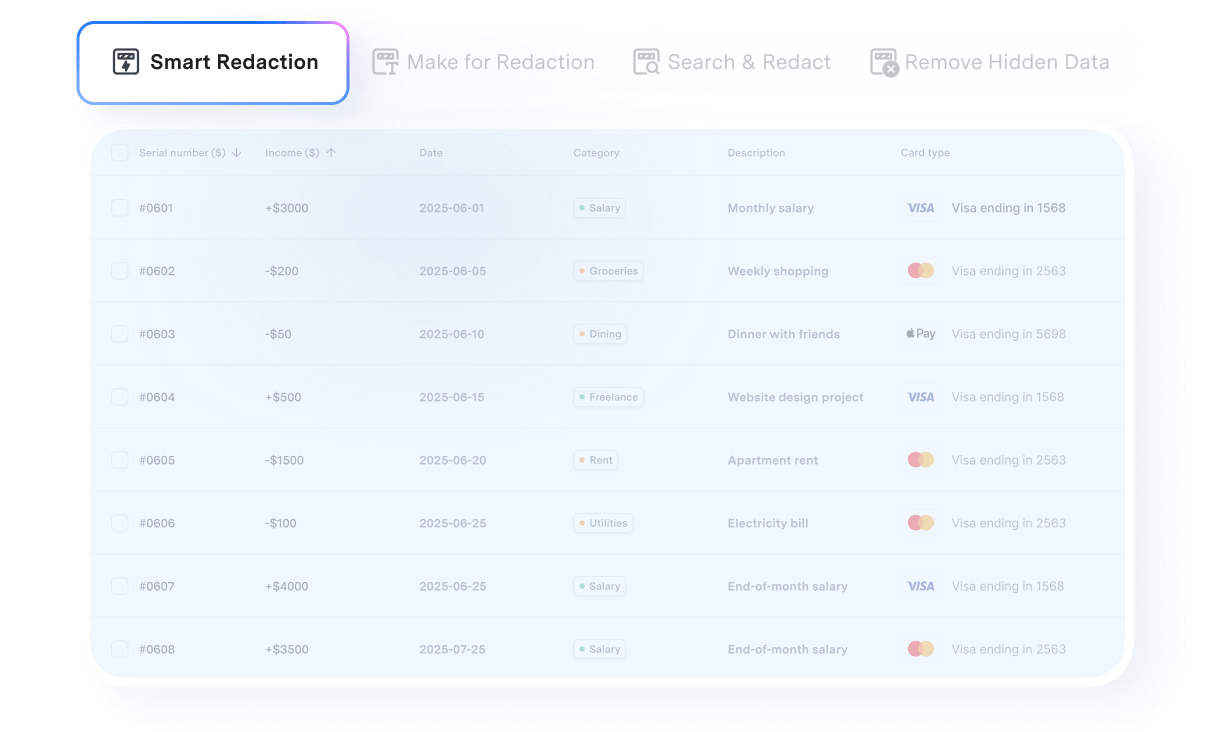
Step 2. Redact Information in PDF with One Click
Select your country. Information such as phone number lengths and social security number formats may vary from country to country. Then choose the information that you want to redact, such as names, phone numbers, bank accounts, and email addresses, and click Analyze.
PDFelement will automatically detect the sensitive information that you have selected and redact it with one click. You can review the redaction result and make changes if needed.
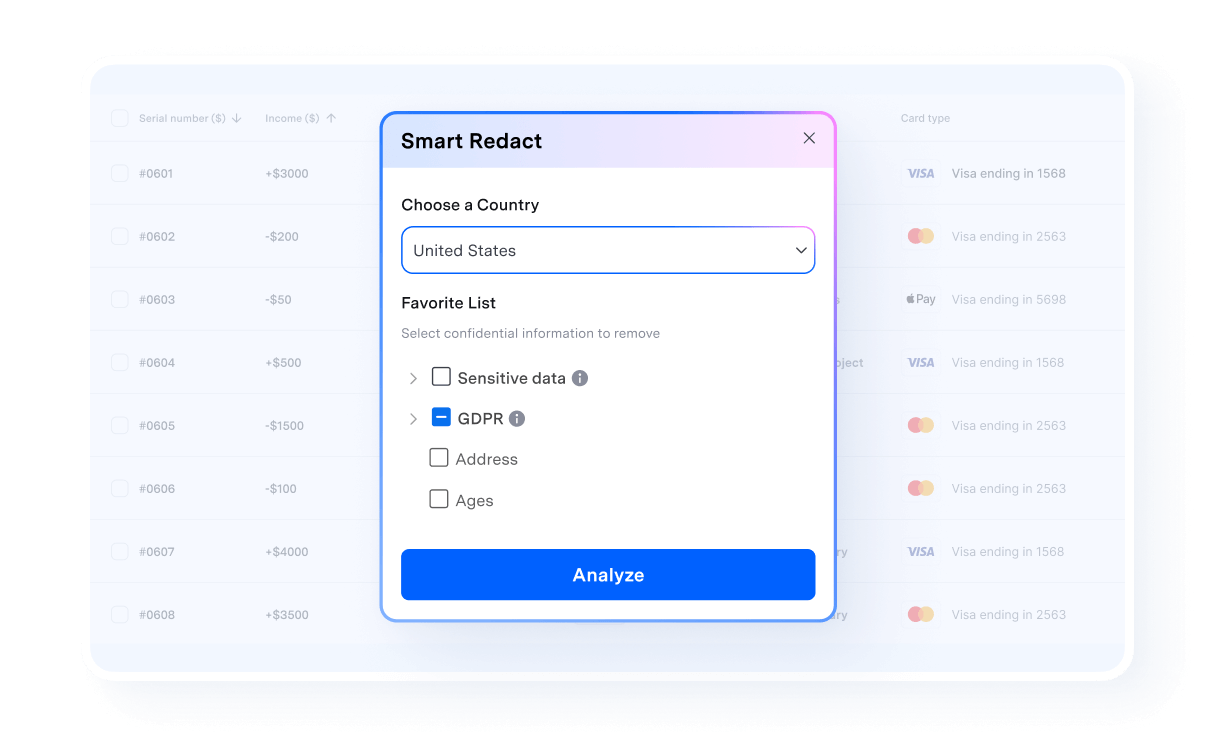
PDFelement is an all-in-one PDF editor that can do more than redaction. Here are some of its main features:
- It lets you modify the text, images, objects, and pages, as well as annotate and highlight using different colors, or add comments, sticky notes, bates numbering, and watermarks, etc.
- This tool supports the creation of PDF files from different sources. It also converts PDF files to editable formats like MS Word, Excel, PowerPoint, Images, etc.
- It allows you to fill PDF forms, sign forms, and create them.
- It includes an OCR functionality that makes image-based or scanned files readable, editable, and searchable.
Part 3. How to Redact a PDF Online on Mac
If you don't want to install a PDF editor on your Mac, you can try the online PDF redaction tool on PDFelement. This online PDF redaction tool can protect sensitive information for free with black boxes, white-out, or other.
Step 1. Upload Your PDF from Mac
Go to the redaction tool on PDFelement, click Choose Files to upload your important file from your Mac. PDFelement keeps your privacy in mind. Your uploaded files will be automatically deleted from the server within an hour.
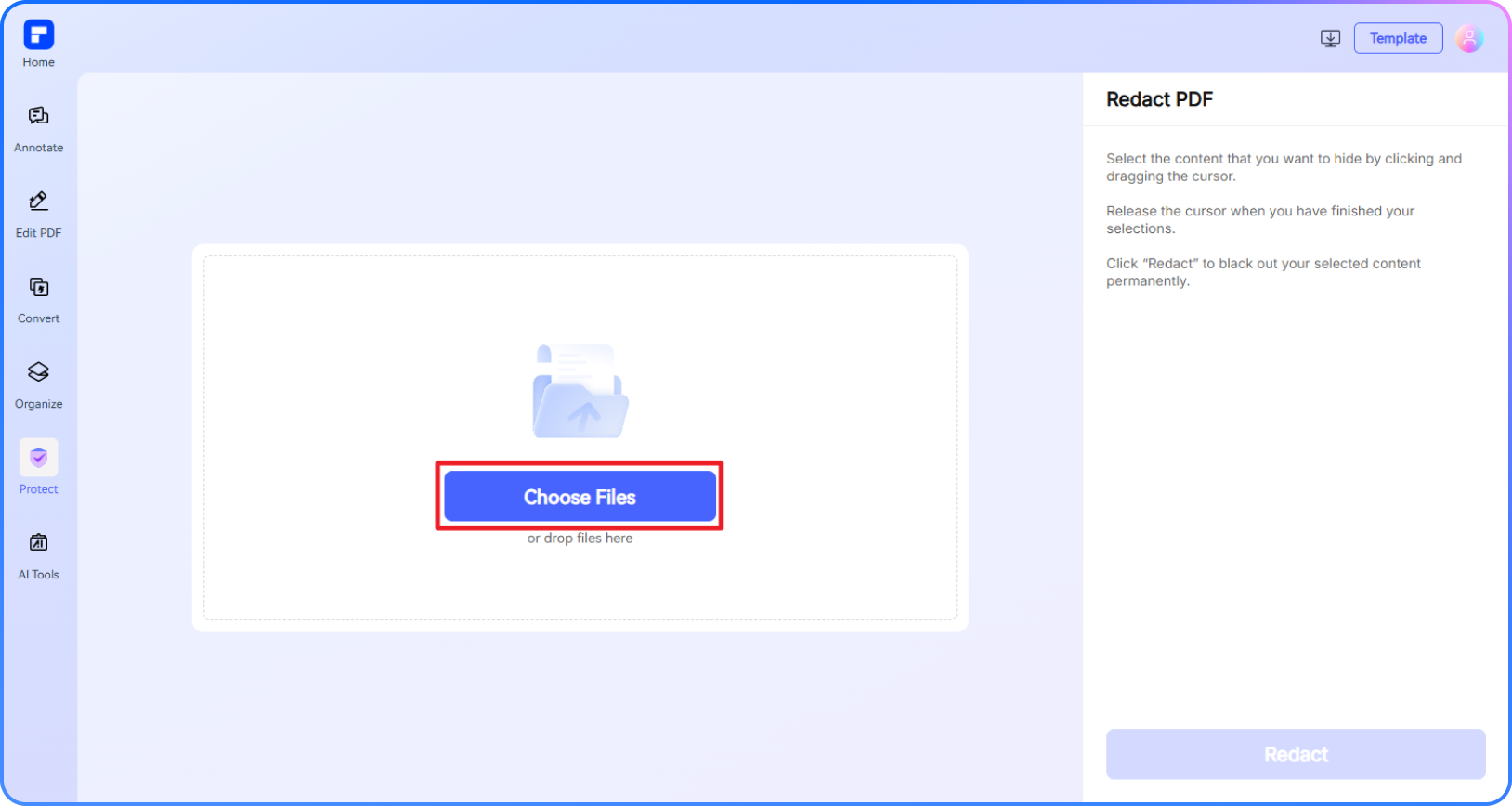
Step 2. Redact PDF Online for Free
Select text or image to redact and click the black boxes, white-out to redact content permanently. Click Redact and download the redacted PDF.
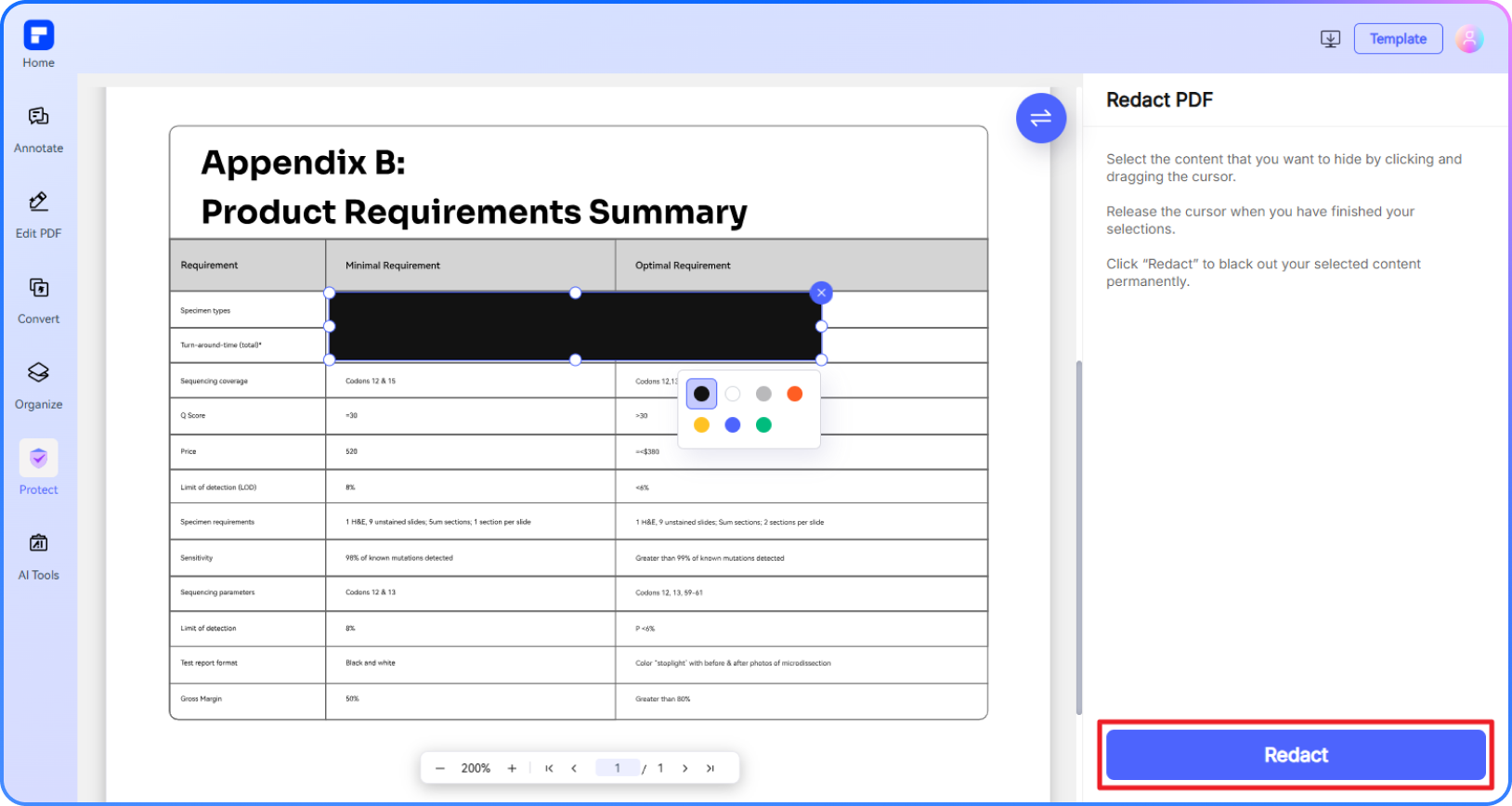
Part 4. How to Redact a PDF with Preview on Mac
Sometimes, when you share a document with any party, you need to hide sensitive data for any reason. Personal information can be redacted from a PDF file with a few methods. The following steps are for free PDF redaction using Preview on Mac.
Apple has its own redaction tool that is also known for giving redaction-related warnings in Preview. In Preview's markup toolbar, you can display the editing toolbar by choosing "View" > "Show Markup toolbar," or you can just click the "Markup" icon.
You can click any item in the shapes menu, and you will get a warning, "The content behind this annotation will not be deleted." This warning gives you the advice to use the new Redact selection tool. Easily select the tool, and you will receive the alert "Redacted content is permanently removed" and "Any content marked for redaction will be permanently deleted when the document is closed."
Moving on, you need to drag the redact selection tool the way you want, and "Save" that text won't be recovered from that version of the file.
Learn more on How To Redact Confidential Information in Preview.
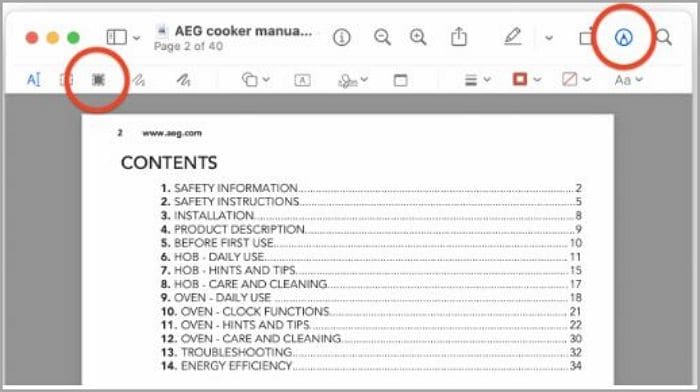
Free Download or Buy PDFelement right now!
Free Download or Buy PDFelement right now!
Buy PDFelement right now!
Buy PDFelement right now!
 100% Secure |
100% Secure |

Audrey Goodwin
chief Editor
Comment(s)