PDFelement-Powerful and Simple PDF Editor
Get started with the easiest way to manage PDFs with PDFelement!
In search of a lightweight PDF Reader? Look no further!
Choosing a highly efficient lightweight PDF Reader can be pretty tricky- countless options are available in the global market. So what can you do? As experts in the PDF space, we've researched the net for quality PDF Readers suitable for Windows and Android operating systems. We got seven (7) powerful tools, which will be shared with you here in this article.
In this article
Lightweight PDF Readers for Windows 10, 9 and 8
For this part of the article, we will look at the top four (4) PDF Readers for Windows 10/9/8. Find below our list:
Slim PDF Reader
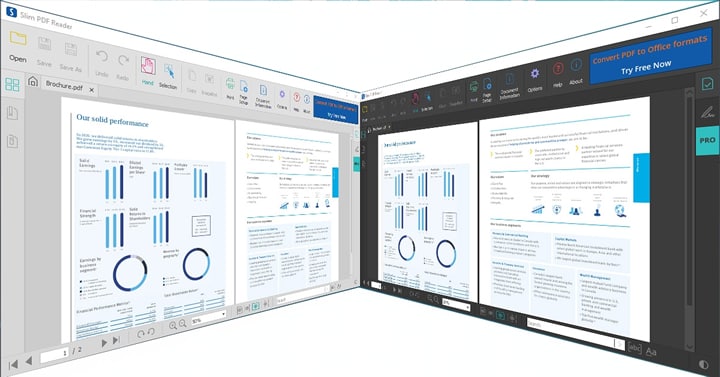
Just as the name implies, Slim PDF Reader is a lightweight program suitable for reading PDF files on all Windows computer systems. It's also available on Mac and Linux devices. This simple program is equipped with different reading themes to improve your PDF reading experience.
Use the zoom-in and zoom-out buttons to improve your view. Also, you can rotate PDF pages without hassles. Another feature you enjoy on Slim PDF Reader is the document button. This tool allows you to easily take snapshots, copy texts, and print PDF files. Additionally, it supports markup tools like sticky notes, underline, highlighter, strikethrough, watermark, and more. This tool keeps a track record of your activities, so you can pick up from where you stopped when you open it.
Pros
It allows you to pick up from where you stopped by clicking on any recently opened files.
Robust PDF reading tools that you need to read through a file conveniently.
Use the search field feature to browse and access desired pages quickly.
Cons
Not a good option for converting PDF files.
Nuance PDF Reader

Nuance PDF Reader is another promising tool that's worth your investment. With this lightweight PDF Reader, you can easily open and read through a document on a Windows operating system. The internet is nicely designed with a handful of quality features. Read PDFs in different dimensions.
You have the privilege to zoom in and zoom out PDF files without hassles. Nuance PDF Reader supports annotation tools like underline and highlighter. In addition to the services provided, Nuance PDF Reader lets you convert between document formats. It supports formats like PDF, Word, XLS, etc. Sending PDF files directly to your contacts via email is another quality feature tucked into this software.
Pros
This PDF reader is feature-rich and has a sleek user interface.
Nuance PDF Reader lets you underline and highlight texts you find noteworthy on your display screen.
It provides you with links to some incredible online converters.
Cons
Nuance PDF Reader does not work with Mac, Linux, or mobile operating systems.
End-users must register a profile to use this PDF reader.
It has no editing features/tools.
PDF-XChange Editor
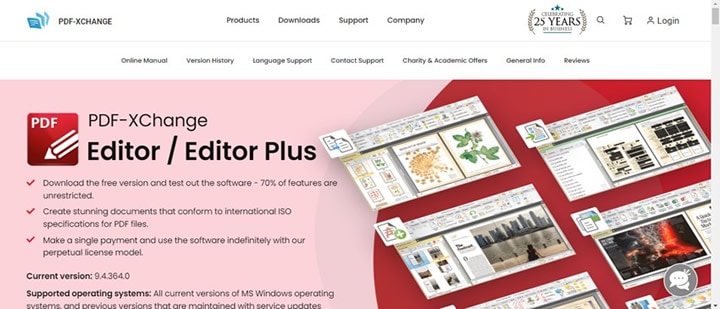
Here is another simple yet professional software that permits you to open, view, and read your PDF files on a Windows computer. PDF-XChange Editor provides you with zoom buttons so you can enlarge or reduce the PDF file to suit your view. You don't need to be conversant with information technology to navigate around this software program. It's well-customized with an intuitive user interface.
PDF-XChange Editor lets you annotate and extract photos from PDFs. It is an excellent PDF tool for collaboration. You can share PDFs with multiple members. Send comments without leaving your comfort zone.
Pros
It supports real-time collaborations from teams and allows you to add feedback before sharing PDF files.
The software permits you to edit image files with minimum errors.
Cons
Unless you subscribe, all edited files will have watermarks on them.
Available only on Windows operating systems.
PDF-XChange Editor subscription plans are a little bit costly.
Sumatra PDF Reader
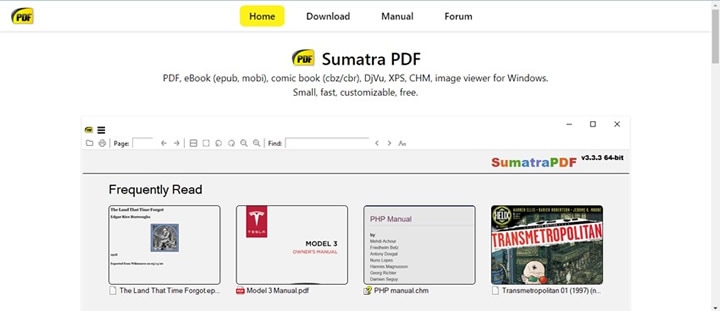
Sumatra PDF Reader is one of the fastest PDF reading tools compatible with Windows. It's an open-source software program that lets you view PDFs in several modes without distorting the layout. You can read PDF files in a book format or a single window. It can also be used to view other document formats. Some of them include; EPUB, MOBI, XPS, CHM, and many others. This software is lightweight, simple to operate, and highly secured.
Pros
Change your PDF orientation with the rotation tool.
Quickly add your PDF to Sumatra PDF Reader without opening your computer's hard drive. Just drag and drop the PDF on the software interface.
It's one of the best free PDF readers for Windows computers.
Cons
Sumatra PDF Reader is built with poor optimization controls.
Not suitable for Mac operating systems.
Lightweight PDF Readers for Android
Having listed the best PDF reader for Windows, let's move further into the best PDF readers for Android devices. Find below our top 3 PDF reading tools for Androids:
PDFelement for Android

PDFelement is one of the most widely used lightweight PDF readers designed for Android users to view and read PDF documents. Beginners and professionals in the tech industry find it handy because of the friendly user interface and quality features it supports.
With this app, you can view several PDF pages easily. Additionally, PDFelement for Android comes with top-notch PDF reading features to ensure that reading is fun. It has annotation tools like the signature, stamp, and freehand drawing. That's not all; you can add sticky notes, comments, and callout texts with PDFelement. It offers smooth operation without a hitch.
Pros
PDFelement is well-customized with a simple interface so folks who aren't tech savvy can navigate easily.
It allows you to import files from local drives and cloud storage services like Google Drive, OneDrive, Dropbox, etc.
PDFelement is also a cross-platform software and has versions for iOS, Windows and Mac.
Cons
It's not a good option for complex PDF editing work on Android.
MuPDF Viewer
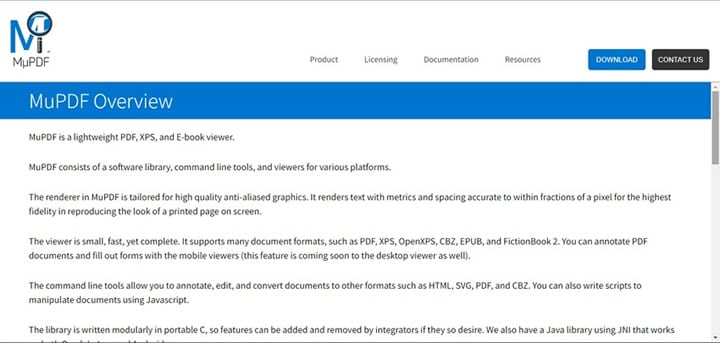
MuPDF Viewer is a reading tool designed for viewing PDF documents on Android. It can also serve as an XPS and snooker reader. This app is lightweight, fast, and complete. It's tailored to suit your reading demand. For instance, it has annotation tools that you can select from to aid your reading.
Pros
Designed specifically for reading and viewing PDF documents.
Cons
End-users had better have coding knowledge to use this PDF reading tool.
MuPDF Viewer isn't available on iOS devices.
This PDF viewer often lags.
Google PDF Viewer
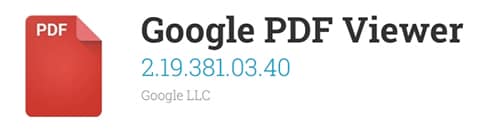
With Google PDF Viewer, you can also open and read PDF documents on Android operating systems. This PDF viewer is developed by Google and is one of the most sophisticated tools with a clean user interface. It's designed specifically for reading through PDF documents. The app could be used in place of Drive to open PDFs. It offers quality PDF viewing services.
Pros
Google PDF Viewer occupies limited storage space.
Integrates with popular Google apps like Gmail.
The app comes with a smooth interface for reading PDF files.
Cons
You cannot edit with Google PDF Viewer.
These Tools Are Not Suitable for Complex PDF Editing Tasks
PDF readers are responsible for reading and viewing PDF documents. Virtually all the above lightweight PDF tools cannot be used to manipulate a PDF file. They do not support advanced editing features like conversion, compression, and merging tools. You cannot make corrections to PDFs with the tools mentioned above.
With all of these limitations in mind, we decided to look for some better alternatives. The result shows two (2) top-quality tools - Wondershare PDFelement (for Windows) and Adobe Acrobat for Android. Without further ado, let's check out what each tool entails.
Wondershare PDFelement
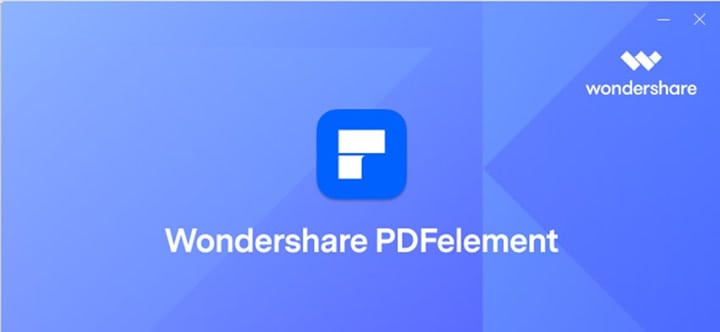
Wondershare PDFelement - PDF Editor Wondershare PDFelement Wondershare PDFelement is a full-featured PDF reading software compatible with popular computer devices like Windows and Mac. It's a simple yet complete tool designed with powerful PDF reading features. It provides you with different themes, such as light and dark. Additionally, there are various reading modes, such as day, parchment, eye protection, and night.
You can edit with Wondershare PDFelement without distorting the content layout. It has editing features like. Other features available on this software include the comment tool, split, cut, crop, convert, compress, redact, and more. Wondershare PDFelement also supports OCR for reading and extracting text from scanned documents. Batch processing is another feature tucked into this software. With it, you can process multiple PDFs simultaneously without errors.
Adobe Acrobat for Android
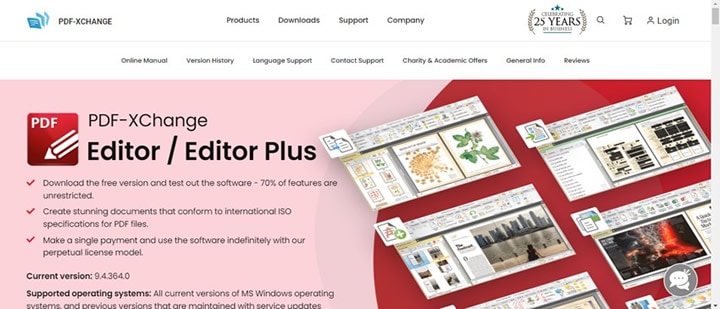
Established by the company that invented PDF, Adobe offers one of the best lightweight PDF readers for Android. This app is pretty simple to operate as it allows you to read several PDF pages without difficulty. Adobe Acrobat lets you scan documents into PDF format with high accuracy.
With this app, you can markup your PDF documents effortlessly. You have the chance to add comments, feedback, highlight, underline, links, and more. Using this PDF reader, you can also import or append signatures to your PDF files. Adobe Acrobat for Android offers cloud storage where you can upload and access PDF files.
Conclusion
Finding an effective and lightweight PDF Reader is never a walk in the park. So as experts, we created a list with the top 7 lightweight PDF reading tools for Android and Windows. In addition, we also recommended two rich-featured PDF editors to help you handle PDF editing jobs. Which tools do you intend to use? Kindly consider your operating system before investing in the tools.
 Home
Home
 G2 Rating: 4.5/5 |
G2 Rating: 4.5/5 |  100% Secure
100% Secure



