PDFs are a big part of our daily lives. We use them for work, study, and fun. They hold all sorts of information. But, to enjoy reading them, you need the right tool. Tablets are great for this. They are easy to carry around and can do a lot.
When you pick a tablet just for reading PDFs, you look for one that makes reading easy and enjoyable. You want a screen that is clear and easy on the eyes. You also want it to be fast enough to flip through pages without waiting. Plus, it should let you make notes or highlight things on the PDF. This article talks about the best tablets for reading PDFs. We will look at their features and how they make reading PDFs better. This way, you can find the perfect tablet for you.
In this article
Part 1. How To Read PDFs on a Tablet?
Tablets are great for reading PDFs. They are light and easy to carry. This part will discuss two methods of reading PDFs on a tablet.
Method 1: Use the Built-in PDF Reader in Tablet
Many tablets come with a built-in PDF reader. This means you can open and read PDF files without installing anything extra. Here's how to do it:
First, find your PDF file on your tablet. You might have downloaded it from the internet or transferred it from another device. Once you find your PDF, tap on it. Most of the time, your tablet automatically suggests opening it with the built-in PDF reader.
Using the built-in PDF reader is great for quick and easy reading. You don't need to download other apps; it keeps your tablet's storage free for other things. This native reader is perfect for looking at documents and forms or reading PDF books. It's simple and direct, making it ideal for everyday PDF reading needs.
The benefits of using your tablet's built-in PDF reader include ease of use, no need for extra apps, and it's always available. Whether you're using an iPad, an Android tablet, or another brand, the built-in reader offers a convenient way to enjoy PDFs without fuss.
Method 2: Read PDFs on a Tablet Using PDFelement

PDFelement is a great app for reading and editing PDFs on your tablet. It's full of features that make dealing with PDFs easy and efficient. Let's walk through how to use PDFelement to read PDFs on your tablet.
Step 1. First, open PDFelement on your tablet. Then, find the PDF file you want to read and open it in the app. PDFelement offers different ways to view your PDF, making it easier to read:
- Choose Your View Mode: You can change the layout to fit the screen or pick between vertical and horizontal modes. This makes it easy to read in a way that's comfortable for you.
- Enable Scrolling: If you turn on scrolling, you can slide through pages up and down without flipping them individually. It's smooth and quick.
- Two-Page View: This mode shows two pages side by side. It's like reading a book and is great for tablets with larger screens.
- Keep iPad Awake: This keeps your screen on so it doesn't go dark while you're reading or making changes to your document.
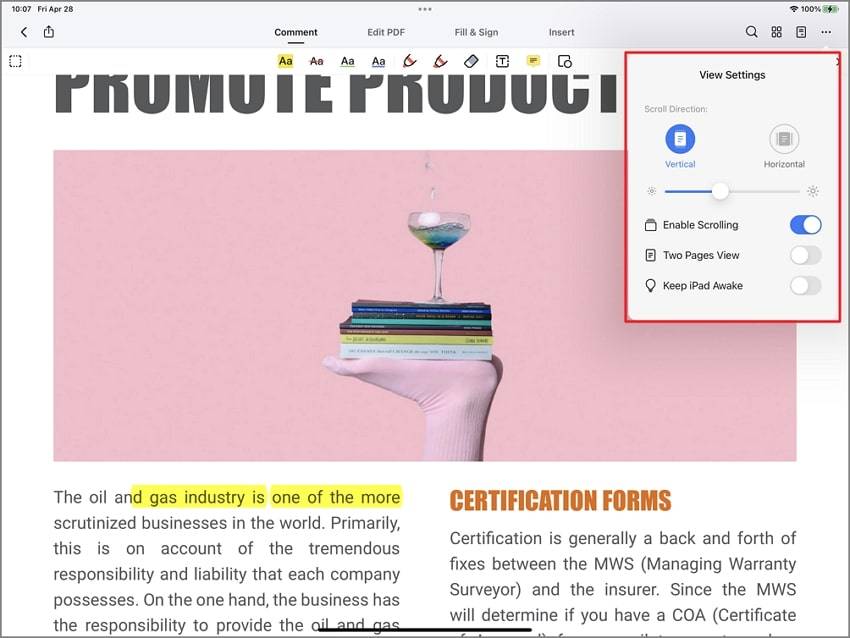
For navigating your PDF:
Step 1. Tap the "ThreeDots" at the top right, then "Go to Page." Enter the page number to jump straight to it.
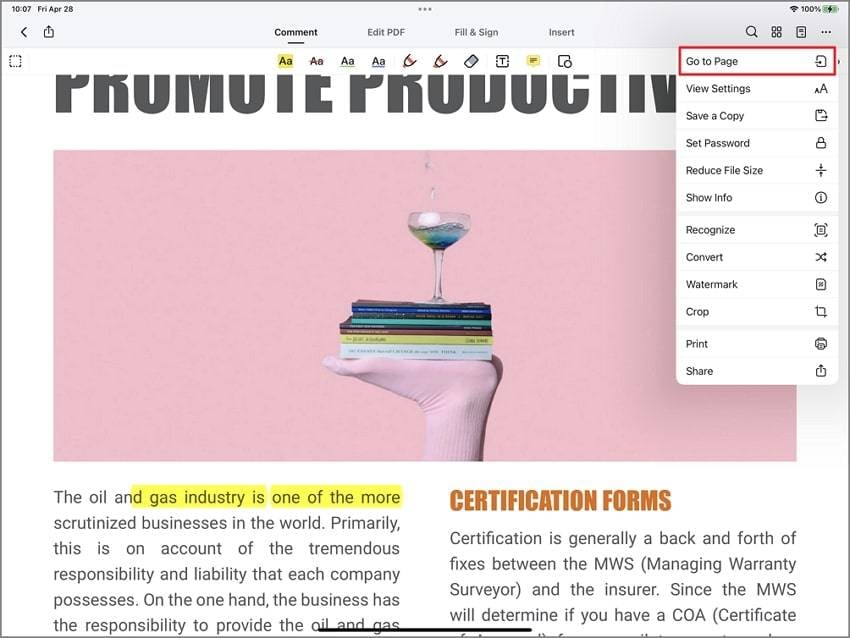
Step 2. Tap the "OrganizePages" icon to select, rotate, extract, or delete pages. You can also add new pages or images.
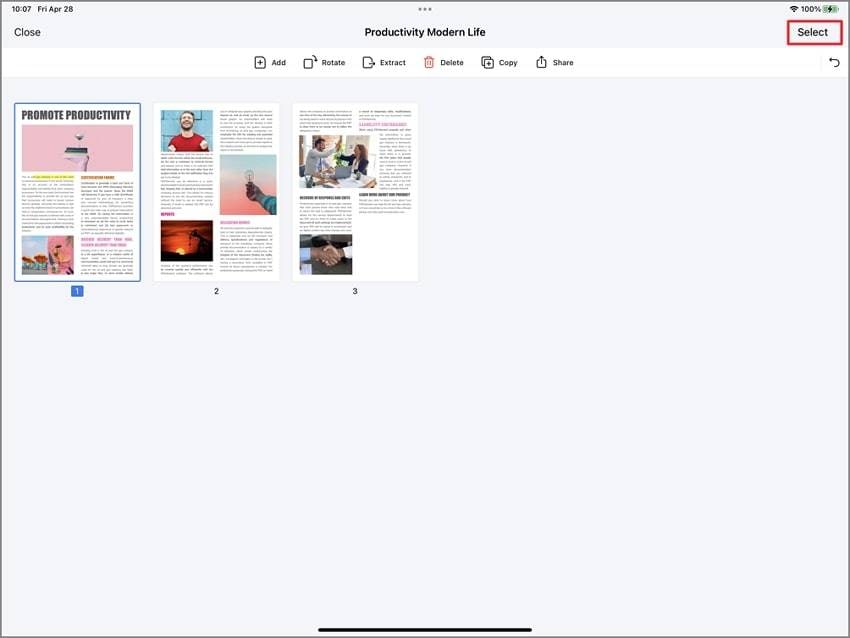
PDFelement also has a handy navigation panel:
- Search Panel: Find specific text quickly with the powerful search tool.
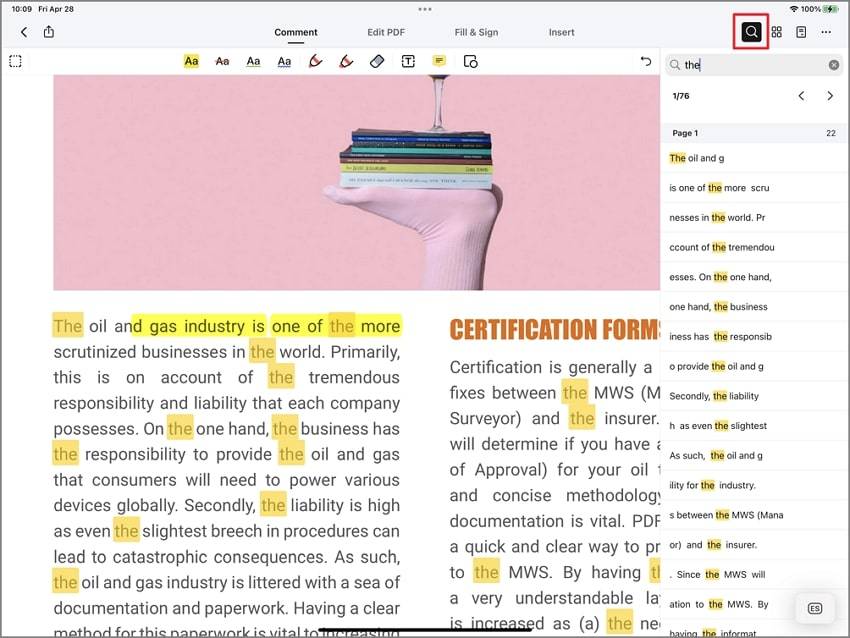
- Bookmark Panel: Set bookmarks for important pages. You can easily jump to these bookmarks anytime.
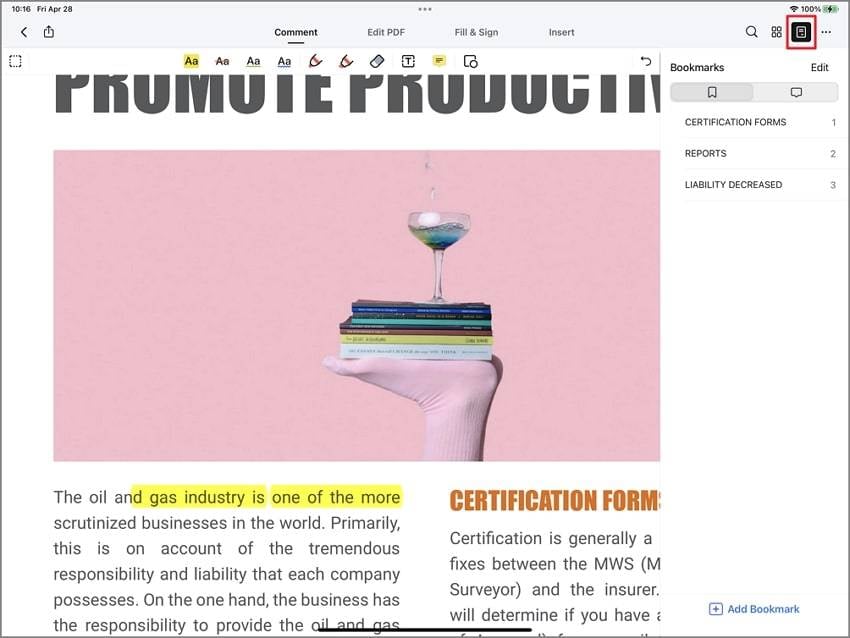
- Comment Panel: View all your comments in one place. This helps review notes or feedback.
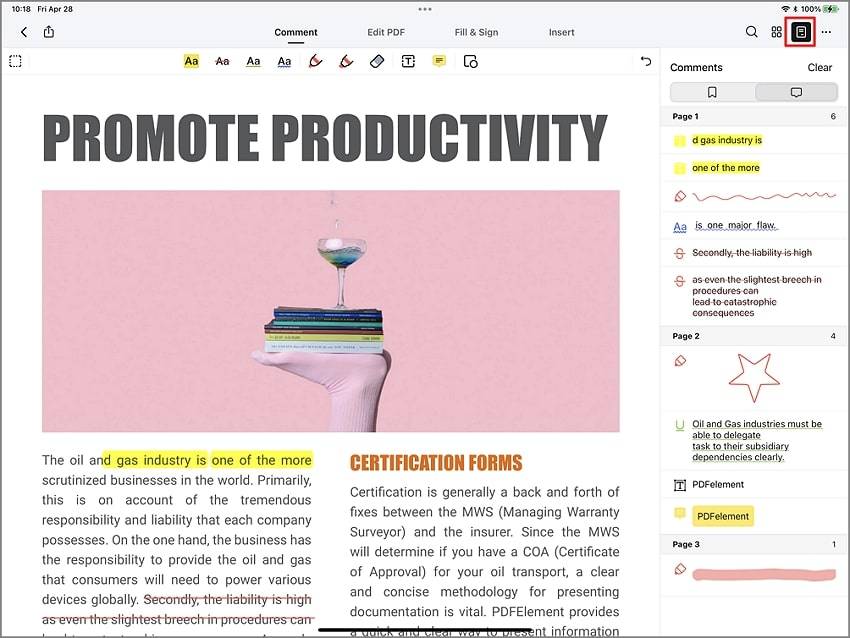
PDFelement's tools make reading and managing PDFs on your tablet easy. Simple navigation, annotation, and document management features enhance your PDF reading experience.
Part 2. Top 10 Best Tablets for PDF Reading
Looking for the best tablet for PDF reading? We've got you covered. Our top 10 list includes tablets perfect for reading documents, books, etc. These tablets offer clear displays, long battery life, and easy handling, making your reading experience comfortable and enjoyable. Let's dive in.
1. Kindle Oasis
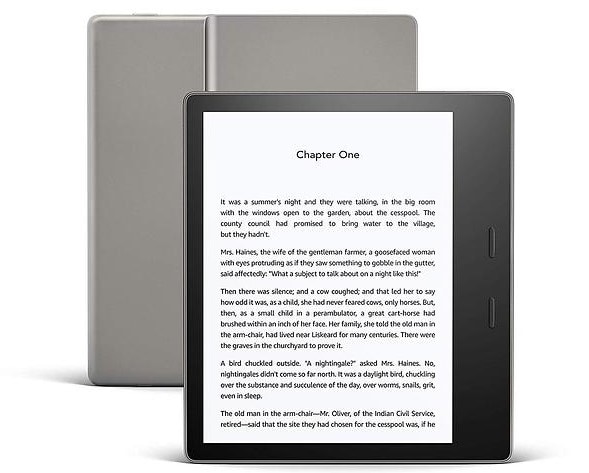
The Kindle Oasis is a top pick tablet for reading PDFs. It has a sharp, high-resolution screen that makes text and images look clear. The best part is its adaptive front light. This adjusts the brightness to fit your setting, so reading is easy on your eyes, day or night. It's lightweight and designed to be comfortable to hold for long periods. Perfect for readers who love diving into books without any strain on their eyes.
2. Apple iPad

The Apple iPad is great for more than just browsing. It's a fantastic tablet for reading PDFs, thanks to its crisp display and many apps available. You can use the Apple Pencil to highlight text or jot down notes directly on your PDFs, making it a versatile choice for study or work. With its powerful performance, you can easily switch between reading and other tasks without lag. It's a go-to for anyone who wants a device to do it all.
3. Kobo Elipsa
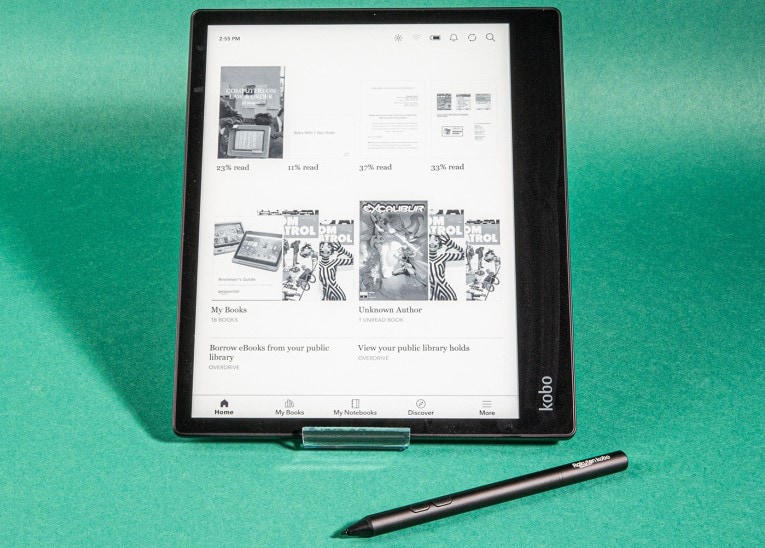
The Kobo Elipsa shines when reading and taking notes on PDFs. It features a large E Ink touchscreen that feels like you're reading on paper, not a screen. This makes this tablet perfect for long reading sessions without eye strain. You can easily annotate your PDFs with the stylus, making it ideal for students or professionals. Its focus on a comfortable reading experience and note-taking capabilities makes it a standout choice.
4. Kindle Paperwhite
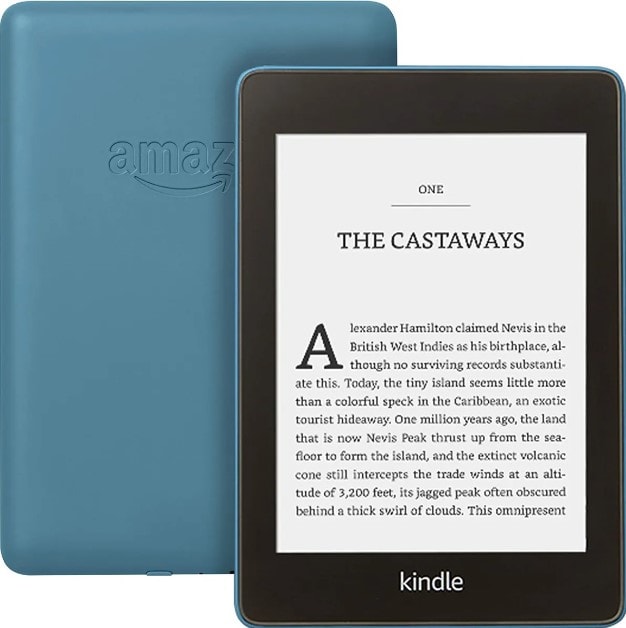
The Kindle Paperwhite is a dream tablet for PDF readers who like to take their books everywhere. It's waterproof, so you can read by the pool or in the bath without worrying. The display is sharp, making every word clear and easy to read. This Kindle fits into many environments, whether under the sun or in bed at night. It's built for those who love to read anywhere and anytime, offering a seamless reading experience.
5. BOOX Note
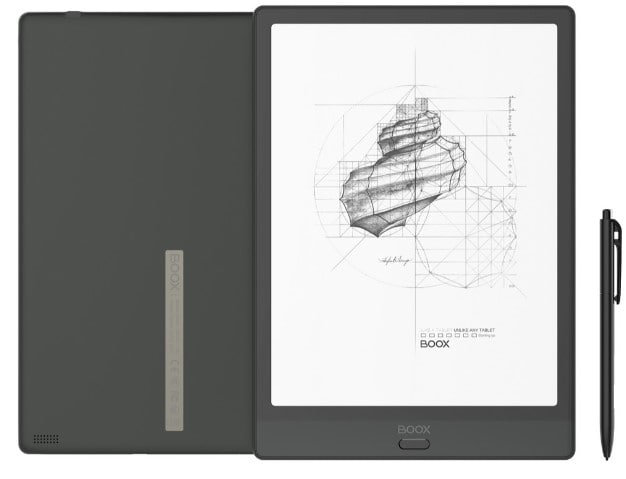
The BOOX Note is a perfect tablet for those who want more from their PDF reading experience. It boasts a large screen that makes reading documents and books a breeze. Plus, with stylus support, you can interact directly with your PDFs. This means you can take notes, highlight, or draw, making it a fantastic tool for study or work. If you're looking for a tablet that combines reading with productivity, the BOOX Note is hard to beat.
6. Samsung Galaxy Tab A

The Samsung Galaxy Tab A is great for those who want to balance reading and entertainment without breaking the bank. This tablet offers solid performance, meaning you can enjoy smooth PDF reading and watch videos or play games. Its affordability makes it accessible to a wide audience, providing a quality tablet experience at a fraction of the cost. Suppose you need a versatile tablet that handles your reading and multimedia needs. In that case, the Galaxy Tab A is worth considering.
7. Amazon Fire HD

The Amazon Fire HD offers great value for those who love to read and stay connected. It's not just about the price; this tablet integrates smoothly with Amazon's vast services, making it easy to access a wide range of PDFs and other reading materials. With this tablet, you can dive into your favorite books or documents without hassle, thanks to its user-friendly interface. If you're looking for a budget-friendly tablet that keeps you in the loop with Amazon's ecosystem, the Fire HD is a smart pick.
8. Kindle Scribe
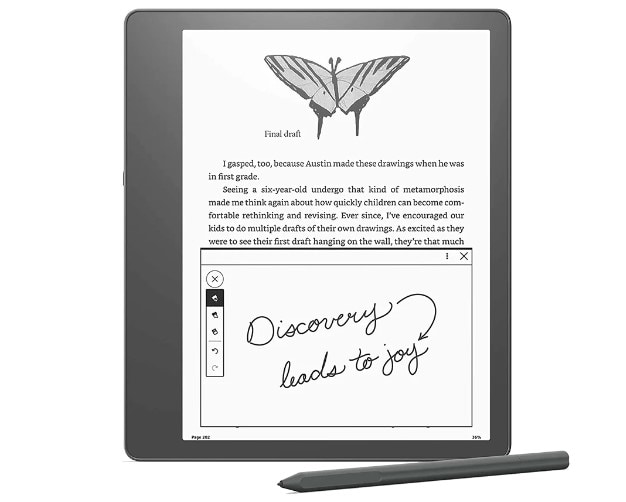
The Kindle Scribe brings a fresh twist to reading and annotating PDFs. With its stylus, you can easily take notes directly on your documents, making it a fantastic tool for students, professionals, and anyone who values the ability to jot down thoughts as they read. This tablet is designed for those who don't just read but also interact with their reading material, offering a unique writing experience that elevates your study or work sessions.
9. Microsoft Surface Go 3
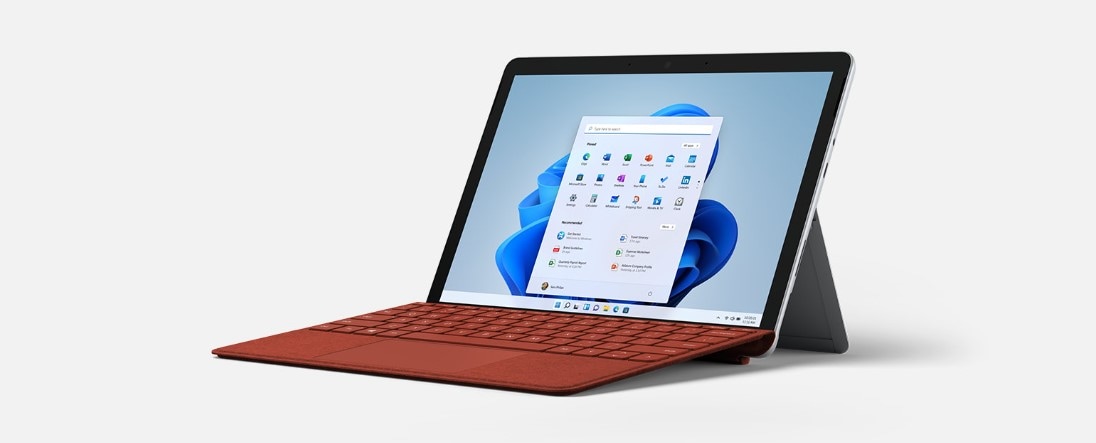
The Microsoft Surface Go 3 stands out for its versatility, catering to work and leisure needs. It's powerful enough to handle your PDF reading requirements, whether for business or pleasure, and it doubles as a mini-computer for your productivity tasks. With a sleek and functional design, it's perfect for those who need a device that can keep up with their busy lifestyle, making it easy to switch between reading, writing, and other tasks on the go.
10. Lenovo Tab M9

The Lenovo Tab M9 is an ideal tablet for those prioritizing compactness without compromising performance. It's perfect for casual reading, academic research, and everything in between, offering a smooth PDF viewing experience in a size that's easy to carry around. Whether reading for pleasure or poring over textbooks, this tablet combines convenience with capability, making it a great companion for readers of all ages.
Conclusion
Choosing the right tablet for reading PDFs depends on your needs. There's a tablet, whether you want something for note-taking, reading by the pool, or a versatile device for work and play. Consider what matters most to you—price, features, or size—and pick the best tablet that fits your reading lifestyle. Happy reading!

 G2 Rating: 4.5/5 |
G2 Rating: 4.5/5 |  100% Secure
100% Secure



