The PDF file format is a very important and significant version of keeping and managing files. Many offices and platforms worldwide consider using PDF files for their basic functions and operations. However, if someone is willing to make minor edits and is confused about how to write on a PDF, they are advised to follow the details as presented in this article. Using an appropriate tool would allow them to figure out how to write on a PDF file without changing its outlook by a lot.
In this article
Part 1: Why Need to Write on PDF?
There can be many pertinent reasons why someone would need to write across a PDF file. While featuring on a renowned platform, the users will be making a clear understanding of the procedure. Considering you are a student and want to write down the important points of your teacher's lecture, never to miss them while preparing, you may use the service of writing on a PDF file.
This service also comes in quite hot for users in the business. Someone who continuously works for the company and operates across different platforms requires to write on a PDF file. It may happen when the users don't have access to the original files before some presentation or meeting.
Users can forget their PPT presentation at home and feel helpless with editing the PDF version of it. Using an appropriate tool would have helped them write and edit a PDF file.
Part 2: How to Write on a PDF File
When it comes to understanding how to write on a PDF document, PDFelement is a clear example of effective servicing and fulfillment. There might be many free PDF writers available across the market featuring such services; however, PDFelement is a one-of-a-kind software that offers the most unique, comprehensive, and effective set of services.
Different procedures can be carried out to write on a PDF document. If you wish to answer your question about "how can I write on a PDF," three different ways can be discussed while giving away such an important market recognition.
Method 1: Edit Existing Text in the PDF
The first method involves editing the previous text within the PDF document. For this, you need to follow the steps provided below.
Step 1Upload the PDF File to the PDF Writer
Launch PDFelement across your device and tap on the add button to import the PDF file you wish to re-edit.

Step 2Write on PDF
As the file opens on a new screen, tap on "Edit" on the toolbar present on the top. You can select Edit All or Text/Image/Link to edit one element only.
Method 2: Add New Text in PDF
The user would always look for a text box for adding text within a particular position. Whenever the question comes up to discuss unique ways to add text in a PDF, the following is another approach that the users may follow to explain how to write over a PDF successfully.
Step 1Write Text on PDF
As a file opens on the platform, navigate to the 'Edit' section and tap on the "Add Text" option present on the toolbar. Once a text box is created across the appropriate location, you can set up the font size, style, and other orientation messages.

Step 2Write Text on PDF as Comment
Conversely, you can also proceed across the "Comment" section for accessing the icon of "Add Text." This would also create a text box which can also be regarded as a comment across the PDF document.
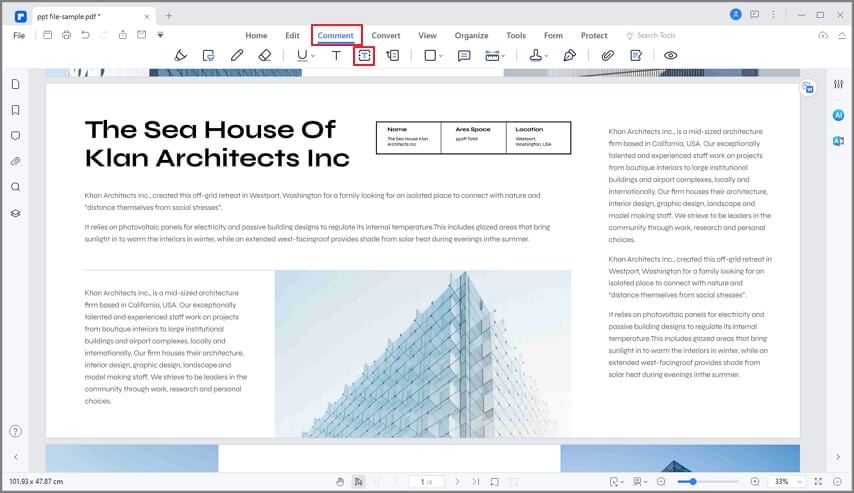
Step 3Customize Text in Comment
The text in the comments can be customized by font, size, color, and alignment. You can also underline, bold, or italicize the text. Just select the text in the comment and right-click Properties to make changes.
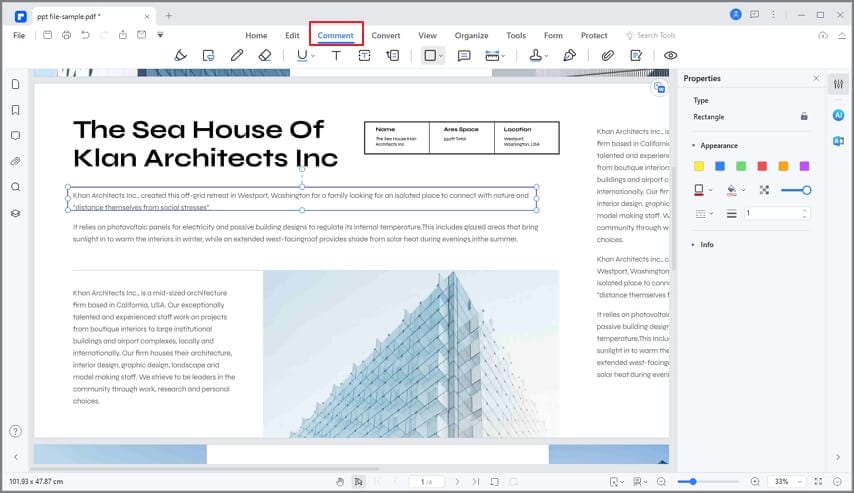
Method 3: Write on a PDF by Drawing
Another unique and unorthodox technique of writing across a PDF document is drawing something across the PDF file. For this, you need to follow the steps as explained below. This would help users get to know about another method of how to write on a PDF successfully.
Step 1Draw Shape on PDF
Open PDF File with PDFelement, and then move into the ‘Comment’ section from the toolbar on the top as the document opens. Select any shape from the available options to draw a shape across your PDF document

Step 2Write Text on PDF using Pencil
Once a shape is drawn, you can also select the "Pencil" icon to draw lines or write something using your hands. As you are done, save your file across your device successfully.
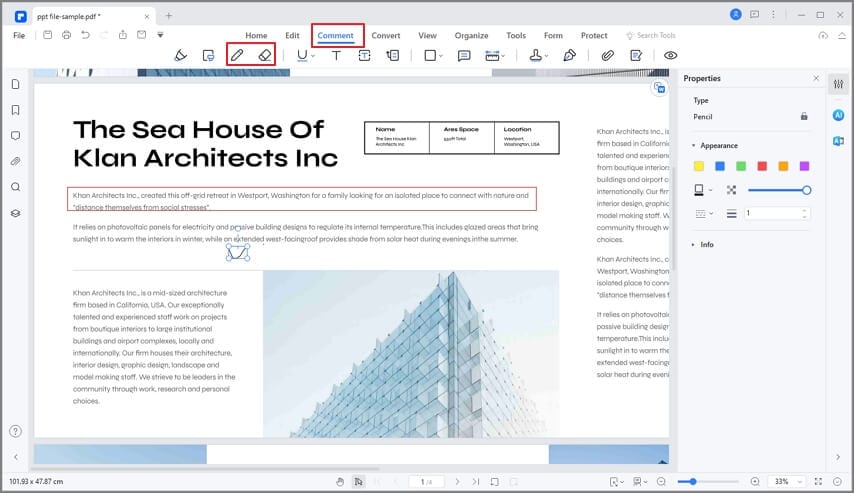

Wondershare PDFelement - All-in-one PDF Solution
5,481,435 people have downloaded it.
Easy-to-use editing features make you edit and add texts with no effort.
Annotate PDFs with the comment, note, highlight, drawing, handwritten signature, and so on.
Convert PDF to other formats including MS Office, Image, Text, RTF, HTML, EPUB, etc, without losing format.
Combine and split PDF multiple files at once.
Compare two PDF files to quickly find the differences between the files.
Measure distance, perimeter, and area in PDF with ease.
Part 3: How to Write on a PDF Document Online
Writing on a PDF document does not always require users to download a PDF editor. Although PDF editors provide straightforward and exquisite services in managing and amending PDFs, there are online solutions that cater to users' requirements. If someone wishes to write on a PDF without downloading software, they should consider adopting Wondershare PDFelement Cloud.
The platform is a very easy-to-use and expressive platform that can quickly amend documents across an online structure. To use the platform for writing on a PDF, you need to follow the steps explained below.
Step 1: Open the official website of Wondershare PDFelement Cloud and tap on the option of "Access Cloud" to lead to the main interface. Provide your Wondershare ID credentials to lead to the interface successfully.
Step 2: As the interface opens, tap on the "Upload Files" option to upload your required PDF file on the platform.

Step 3: Once the file is opened, you need to tap on the 'Comment' section present on the right-end panel of the window. You will observe a list of annotation tools on the top of the screen. You can add text, use the drawing tool, or utilize other annotation tools to make significant edits to the PDF. Once done, tap "Download" to successfully save the edited PDF file.
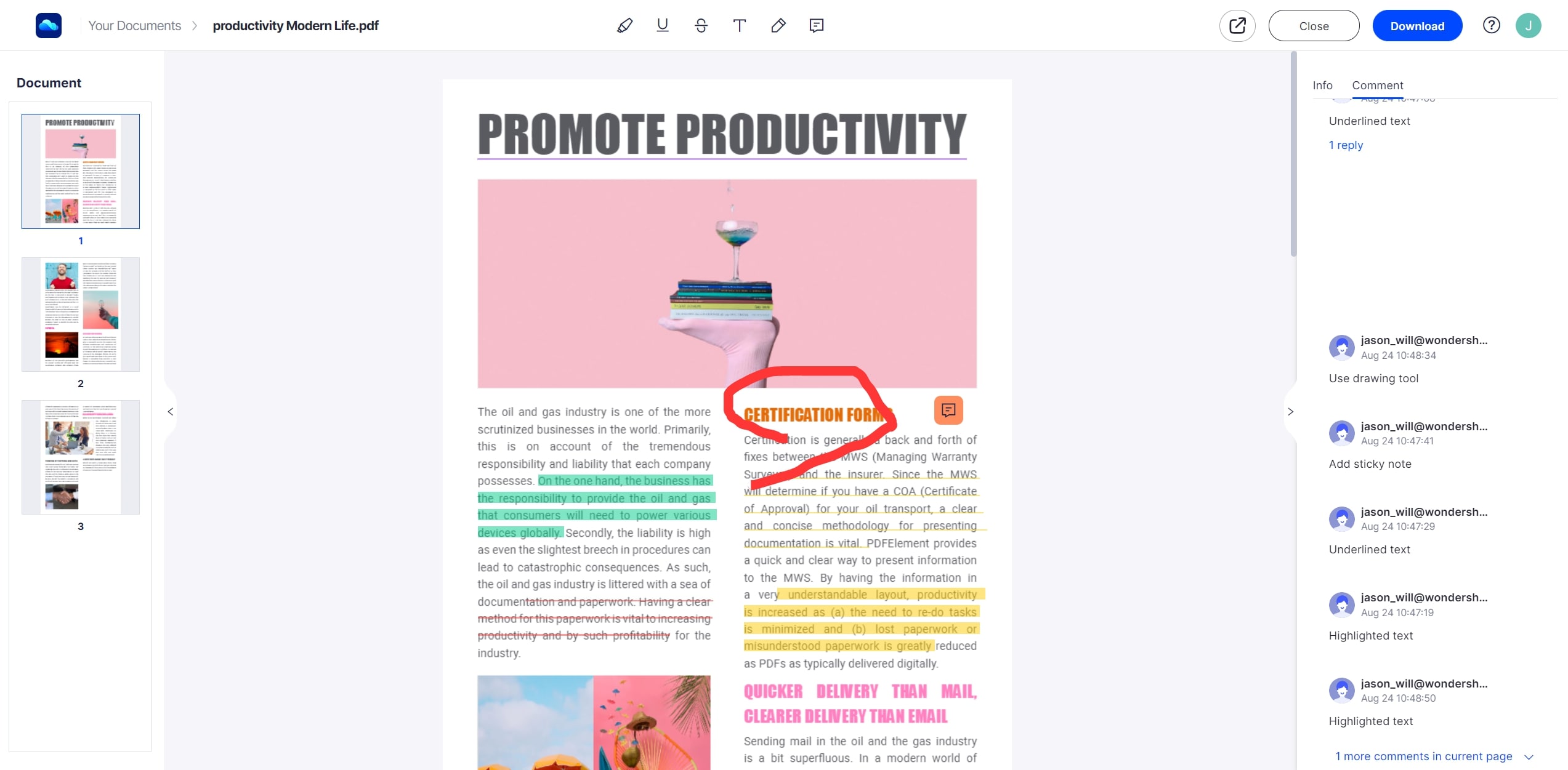
Part 4: Offline PDF Writer VS Online PDF Writer
Multiple methods explain how to write on PDF files successfully, which involves using online and offline PDF writers. This part of the article shall be focused on providing users with a clear difference between writing a PDF across a PC and writing it online.
Online PDF Editor |
Offline PDF Editor |
| Can be operated using Browsers | The platform works online or offline, regardless of its connection with the Internet |
| There is no installation required | Users need to install the tool before using it |
| A very lightweight software | Heavyweight software with a list of different features |
| It is not designed for managing heavy workflows | Covers a great number of tasks for its users |
| The confidentiality of files is at threat while the user is uploading or transmitting it across the platform | The files are kept heavily secure with robust security features |
Part 5: The Best PDF Writer – PDFelement
Finding the best tool for rewriting and editing a PDF file is quite important. The presence of a tool makes it easy for the users to carry out effective measures across their developed content. Numerous platforms are available in the market catering to such requirements. However, PDFelement is a unique offline PDF editor that features some of the best features and tools present, allowing users to make significant edits across their files.
PDFelement provides an effortless procedure of how to write on a PDF successfully. Its unique approach to file editing makes it an awe-inspiring choice for writing across a PDF. However, before selecting PDFelement as the go-to solution for this procedure, it is important to be aware of the features that make it the best in the market.
Editing PDFs Explicitly
Users are provided the opportunity to edit PDF files similar to how they edit across a Word document. Its simple interface makes it effective to control the text, images, objects, and the complete document with a set of comprehensive tools. Users can also scan PDFs and edit them accordingly. Furthermore, they can make proficient changes across the file’s background, size, font, and other details.
Performing OCR Effectively
PDFelement comes with the OCR facility, which allows it to edit and extract text with the help of this technology. Users use text recognition on images or scanned PDFs to extract text from them. Once extracted, the text can be amended accordingly.
Protect and Secure PDFs
PDF protection is very important in official cases. Users can use password encryption on their PDF files to prevent the file from being exploited by other users. It prevents the files from being accessed by illegal users and then used for illegal means. PDFelement also allows users to redact their information.
There are certain scenarios where you find the need to write across a PDF file after being created and saved as a PDF file. This file format is used all across the official systems for its inclusivity and diversity. However, finding the appropriate tool that explains how to write on a PDF document is necessary. This article moved across different platforms with their details and significance, allowing users to figure out the best route for this purpose.
 Home
Home

