 Home > Knowledge of PDF Files > How to Embed a YouTube Video in Keynote on macOS Catalina
Home > Knowledge of PDF Files > How to Embed a YouTube Video in Keynote on macOS CatalinaKeynote is Apple's premier software for presentations. There are many themes, transitions, and features that help keep the audience engaged. However, nowadays, nothing keeps an audience engaged as video content. And while Keynote does not allow you to share YouTube links directly in the app, there is a way for how to embed video in Keynote. Adding video is a great way to illustrate your points. And it is not as hard as you might think it is. All you need is a minute or two, and you can add a video to keynote.
How to Embed a YouTube Video in Keynote
As we mentioned previously, you cannot add a YouTube URL in Keynote directly. However, what you can do is embed YouTube video in Keynote. Here are the steps to guide you through.
Step 1. Open Keynote application.
Step 2. Select "Insert" > "Choose". Browse and find the video file you just downloaded. Select it, and you will see the video dropping right into the presentation.
Step 3. Select what you want to play.
You do not have to play the entire video in Keynote. You might need just two or three seconds of a video. Switch to the Movie tab, located on the right side. Make sure your video is selected. Choose Trim, and select the part of the video you want to play. Drag the handles to choose the specific part. Then, you can drag the second slider to choose a cover for the video you downloaded.
Step 4. Set up your presentation.
Now that you have your video in Keynote, you need to decide how you want to play it. Some people choose automatically, others go for the manual option. It depends on how your presentation is structured. For automatic play, uncheck the "Start movie on click" option in the Movie tab. Now, the embedded video will play automatically once you press the Play button for the presentation. If you want the movie to start manually, you should leave the "Start movie on click" checked. But you will have to press the video to start.
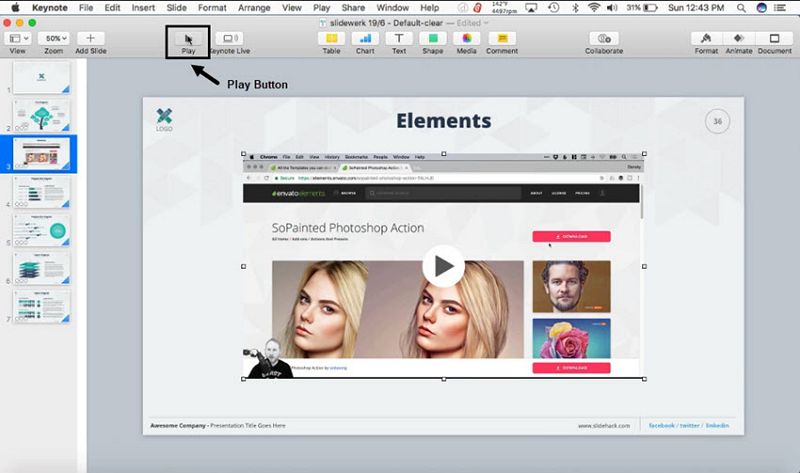
The Best PDF Tool to Replace Keynote
With the right PDF tool, you can do much more in your presentations than adding YouTube videos. The main benefit of PDF files is that they the most widely used format. That means you can easily share them without compromising any formatting. Working with PDF files without a good PDF tool can be a challenge, but luckily, Wondershare PDFelement - PDF Editor Wondershare PDFelement Wondershare PDFelement is here to save you. Keynote files can also be exported to PDF, and from there on, you can further edit the presentation.
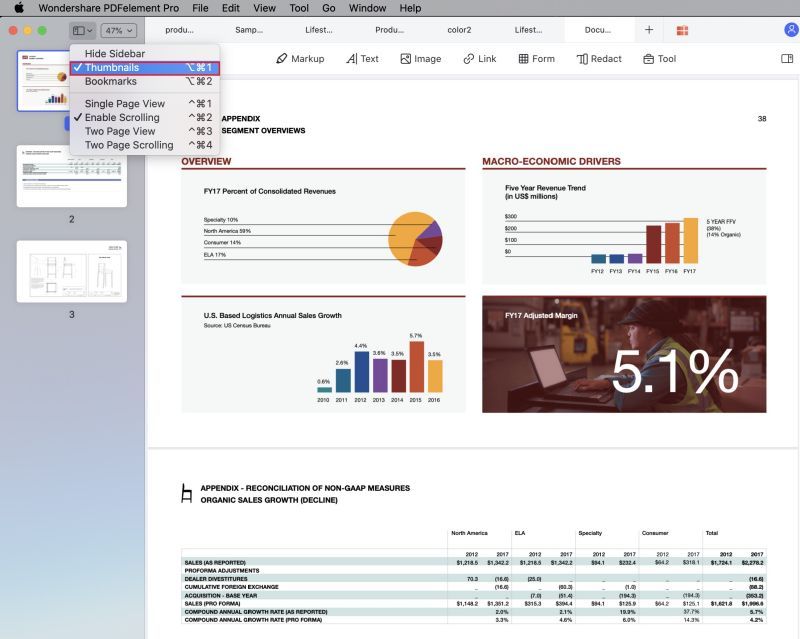
Here are some of the main features that help with your presentation:
- Edit text in both line and paragraph mode
- Edit images by rotating, cropping, and more
- Add annotation tools including comments and sticky notes
- Redact any sensitive information
- Create and fill forms to make your file look more professional
- Lots of collaboration features including mark and highlight
- Spellcheck for any spelling mistakes
Free Download or Buy PDFelement right now!
Free Download or Buy PDFelement right now!
Buy PDFelement right now!
Buy PDFelement right now!
 100% Secure |
100% Secure |

Elise Williams
chief Editor
Comment(s)