PDFelement-Powerful and Simple PDF Editor
Get started with the easiest way to manage PDFs with PDFelement!
PDF and JPG are two of the most popular file formats, as they are both widely used for different purposes. However, there are various scenarios when you have to compress PDF to JPG, and that's where PDF compressors come into the role.
While PDF is great for preserving the quality of your documents, JPG is better for smaller file sizes and faster loading times. So, if you're looking to compress your PDF files to save space or make them load faster, converting them to JPG is a great option.
In this guide, we'll show you how to compress PDF to JPG online and offline. We'll also provide you with some real-time scenarios where you need to carry out this conversion the most. Read through the guide and pick the best PDF to JPG compressor to execute the task.
In this article
Part 1: Why do You Compress PDF to JPG or Downsize a Large PDF to a Smaller JPG?
Before we jump into the step-by-step guide to compress large PDF files into space-saving JPGs, let's find uncover some reasons why people opt for this process.
- PDF files can be challenging to open and view on some devices, but JPEG files are compatible with every platform and can be viewed on just about any device.
- Compressing PDF files can make them easier to email or upload to websites. In addition, you cannot upload PDF files to social media websites like Instagram or Facebook. For this, you need a PDF to JPG compressor that can easily compress your file without affecting the actual quality.
- It's no secret that JPG files are generally smaller than PDF files, so they load faster, thus saving you time and effort. Also, PDF files can be huge, and compressing them can save a lot of space.
- Last but not least, JPG files are better suited for printing than PDF files and are thus preferred.
Part 2: How to Compress PDF to JPG to Less than 100kb with Desktop Applications
Wish to convert PDF to JPG less than 100kb with a desktop application? Here, we have outlined two desktop apps that are worth trying.
#1. PDFelement - PDF to JPG Compressor
Wondershare PDFelement - PDF Editor is a leading desktop application that allows you to convert your PDF files to JPG images in just a few clicks. It is a fast and reliable way to manage your PDF files under one roof. This tool works across desktop, mobile, and web and is available for multiple platforms, like Windows, macOS, iOS, and Android.
Here's a step-by-step guide to compress PDF to JPG using Wondershare PDFelement.
Step 1 To initiate the process, launch the tool and click 'Open PDF'. Now, choose a PDF you need to convert to JPG.
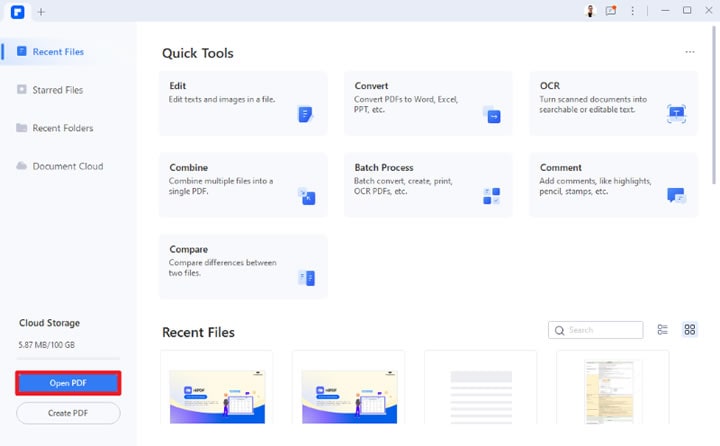
Step 2 Tap on the 'Convert' feature, and you can then convert a pdf to many other formats, like Word, Excel, PPT, image, and more. Click 'Settings' to adjust the properties based on your preference.
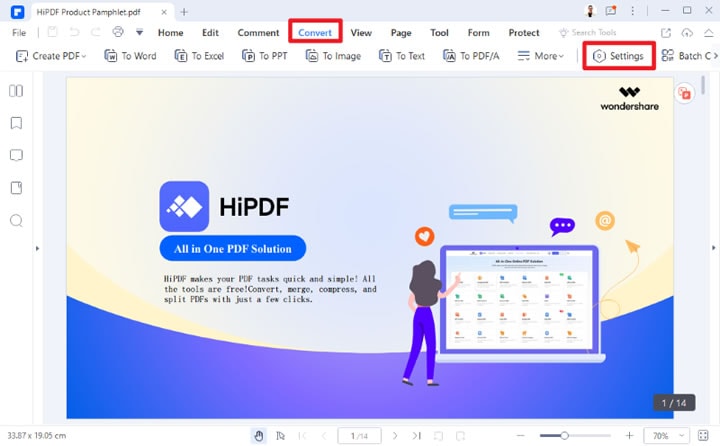
Step 3 After that, click 'PDF to Image', and then you can set the 'Image Quality' as you need.
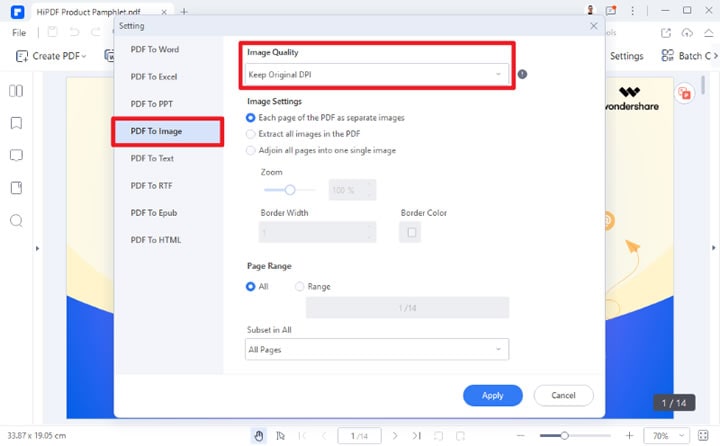
Step 4 Apply the settings and then click on the 'To image' option and save the compressed image file.
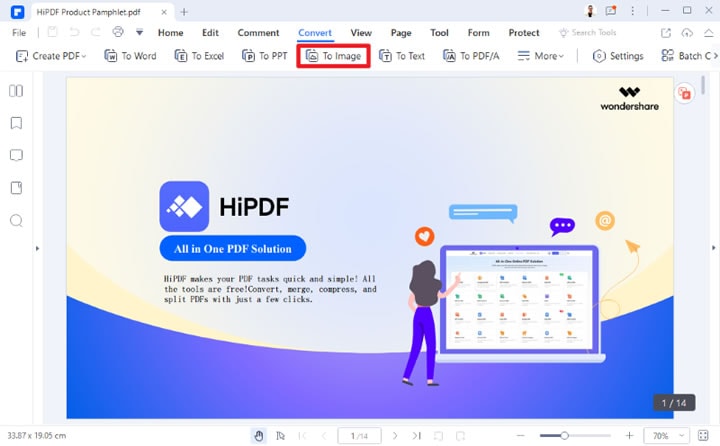
Do More to Boost Your PDF Productivity
In addition to converting PDF files to JPG, Wondershare PDFelement carries out various other features, including editing a PDF file, recognizing the text from scanned PDFs and images, adding notes and text comments, highlighting and striking out specific text, and more. Read through the features here and check if PDFelement is worth adding to your app drawer or not.
- Batch Processing: The tool allows you to process multiple files at once, thus saving you time and effort. However, this feature is only available to those who have opted for the paid version.
- Protect: This tool adds passwords to keep your file safe and secure. It also allows you to redact the file to hide all sensitive information.
#2. Adobe Acrobat
The world's most trusted free PDF viewer and editor, Adobe Acrobat, is yet another best way to convert PDF to JPG less than 100KB. It offers you the best viewing experience for all kinds of PDF content. In addition to converting, this tool lets you fill and sign PDF forms, add text boxes, and highlight specific boxes in the PDF. Users can easily use Adobe to reduce the size of the PDF file while converting it into a JPG file.
However, before making this conversion, it should be noted that JPGs aren't as editable as PDFs, but they are helpful in saving space.
Are you ready to get started? Follow the steps mentioned below and compress PDF to JPG in a matter of seconds.
Step 1 To initiate the process, launch Adobe Acrobat on your PC and click to open a document you want to compress.
Step 2 Go to the File menu and tap on the Save As option. A window will appear on the screen where you can select the location to save your compressed file.
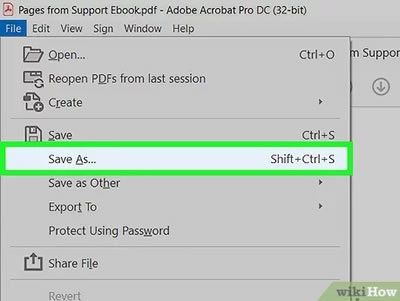
Step 3 Click on the drop-down menu of the Save As Type and select the JPG version.
Step 4 Do not forget to adjust the color settings for the smallest file size. Set the file compression level and select the Baseline (Standard) or Baseline (Optimized) format option.
Step 5 Tap on the Save button to compress your larger PDF file to a space-saving JPG file.
Part 3: How to Compress PDF to JPG Online Free
Are you looking to compress PDF to JPG online without paying a single penny? Use the following PDF to JPG compressor options and reduce the file size with ease.
#1. HiPDF, All-In-One Online PDF Solution
HiPDF is a free all-in-one PDF solution that helps you manage PDF files right from anywhere. This tool lets you add comments and highlight specific texts in the PDF, convert your scanned PDFs to editable word files, and much more. This feature-packed tool converts PDFs into batches, thus saving you time and effort.
It offers over 40 free online tools to process your PDF task, including Convert to PDF, Convert from PDF, Edit PDF, Organize PDF, Protect PDF, and Image tools. You can also get other image editing tools with HiPDF, such as compress, crop, resize, and rotate. What makes this tool worth trying is its utmost security and reliability. It's no secret that uploading PDF files online might be risky; hence, this tool takes the security of your files very seriously.
With HiPDF, you can safely upload files, assuring that your files will be safe and secure. They will be automatically deleted within an hour from the website itself. Moreover, HiPDF is a browser-based application, so the tools will run hassle-free, irrespective of the device. Also, this software gives you complete freedom to choose files from your device as well as from cloud services, such as Google Drive, OneDrive, etc.
Want to compress PDF to JPG online? Carry out the steps mentioned below and get the process done with ease.
Step 1 Open the browser of your choice and navigate to the official website of HiPDF. On the homepage, you will find the button saying "Choose File". Click on it and upload the PDF file you want to compress.
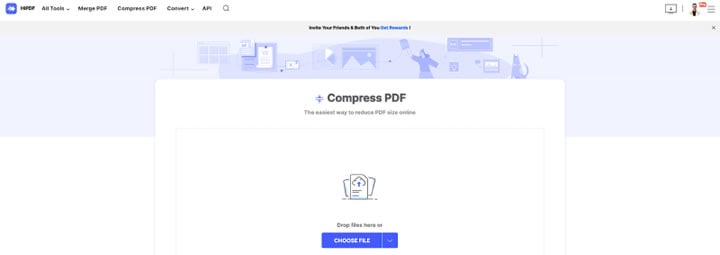
Step 2 Once the file gets uploaded, you can then select the level of compression among three options, High, Medium, and Low.
Step 3 Then, click on the "Compress" button and wait for a few seconds until it completes the process.
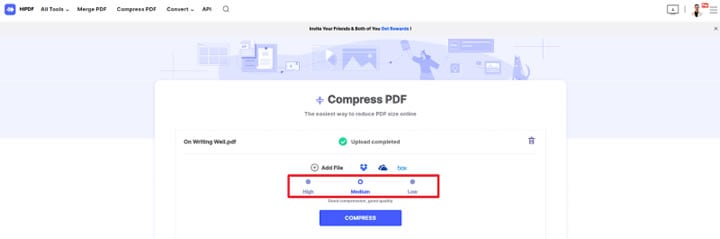
Step 4 Download the compressed PDF file and then convert it into JPG. For this, open HiPDF's PDF to JPG converter tool and tap on the Choose file button to upload the compressed PDF file.
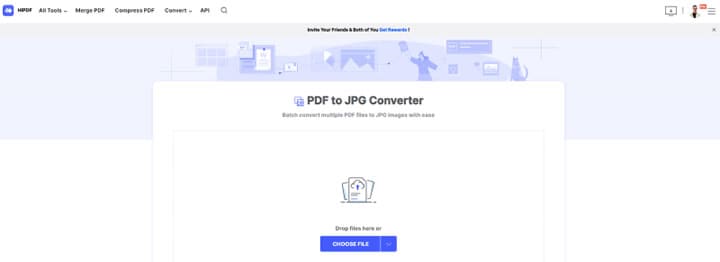
Step 5 Select the JPG format and click on the Convert button to carry out the process.
Pros
It is a browser-based application.
You can compress PDF to JPG for free.
The tool features a simple, user-friendly interface.
It features over 40 online tools to manage PDFs.
Cons
Ad-laden interface if you use the free version.
#2. Adobe Acrobat Online Tools
If Adobe's desktop applications don't fascinate you, then turn to Adobe online tools and compress your PDF files to JPGs in a matter of seconds. These tools are compatible with almost all browsers, so you can use them seamlessly right from anywhere.
Compress PDF with Adobe
The first step is to compress a large PDF file using Adobe's Compression tool. It lets you compress PDF files right from your browser and makes them easier to share.
Step 1 Launch the Adobe Compression tool on your browser and click on the "Select a File" button. You can also add files by using the drag-and-drop approach.
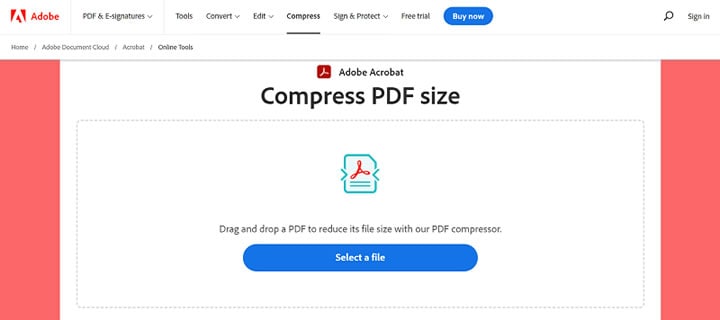
Step 2 Once you are done uploading the file, the tool will automatically reduce the PDF size.
Step 3 Download the compressed PDF and move further.
Convert Compressed PDF to JPG
Step 1 Open Adobe Acrobat's Convert PDF to JPG tool and select a file you want to convert.
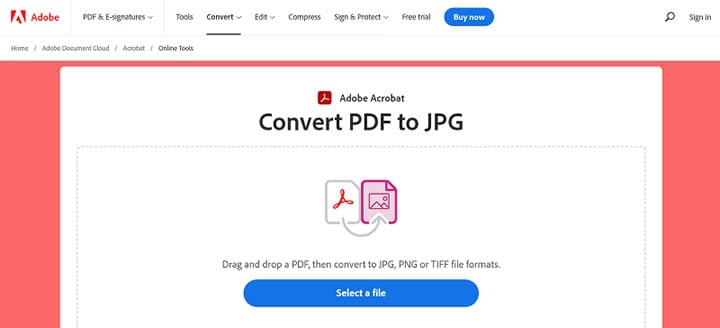
Step 2 Now, choose the desired file format (JPG, in this case) and click on the Convert to JPG button.
Step 3 The tool may take a few seconds to complete the process. Download the JPG file, and it's done.
Pros
Easy to use.
Supports cloud-based collaboration.
Offers batch processing.
Keeps your files safe and secure.
High-quality output delivery.
Compatible with almost all browsers.
Cons
The free version contains a limited number of tools only.
#3. iLovePDF
Yet another leading PDF to JPG compressor that lets you reduce the PDF file size without costing a dime is iLovePDF. It is a prominent multi-platform service that allows you to handle PDF files in a vast number of ways. The best thing about this tool is that it is 100% free and simple to use. With iLovePDF, you can easily merge, split, compress, convert, rotate, and unlock PDF files with just a few clicks.
Since it is a browser-based application, you can use it on any device and at any time. The software features a number of tools to facilitate users. All of them work efficiently with your digital documents while keeping your data safe and secure. Scroll down the page and find the complete information about compressing and converting PDFs to JPG.
Compress a PDF file
Step 1 Launch the iLovePDF tool on your browser, and click on the Select PDF files button. You can also drag and drop the PDF file you wish to compress.
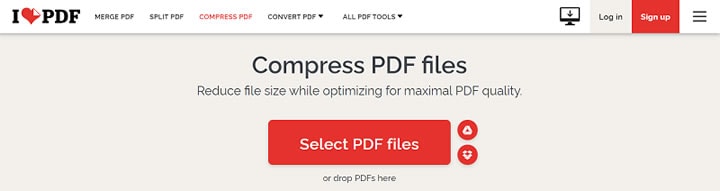
Step 2 Now, choose the compression level among three options, namely Extreme Compression, Recommended compression, and Less Compression.
Step 3 Click on the Compress PDF button and wait for a while until the process completes.
Convert a PDF file
Step 1 Once you have downloaded the compressed file, open the Convert PDF tool and upload the compressed PDF to carry out the further process.
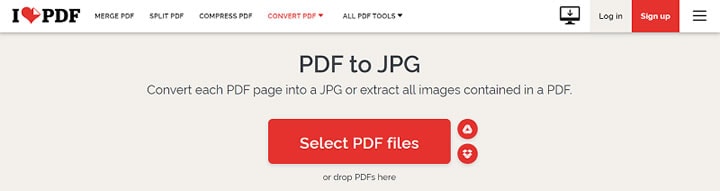
Step 2 Select the "Page to JPG" option and tap on the Convert to JPG button at the bottom.
Step 3 As soon as the tool completes the process, click on the Download JPG Images to save the file on your system.
Pros
User-friendly tool.
A feature-packed option for both beginners and professionals.
Mostly free.
Compatible with various browsers and platforms.
Cons
It cannot modify a PDF's original content.


