 Home
>
iOS Tips and Tricks
> Top 10 Tips to Fix iPhone Sound Not Working on iOS 14
Home
>
iOS Tips and Tricks
> Top 10 Tips to Fix iPhone Sound Not Working on iOS 14
If you notice that you cannot hear a person clearly during a call, or have issues with sound on iPhone, then you have a problem. According to some users, the speaker may stop working and hence no sound is heard from applications and when a call is coming in. In such situations you need to fix no sound on an iPhone on iOS 14. There are various ways to fix iPhone 12/11/X/XR/8/7/6 no sound on iOS 14 as shown below.
10 Tips to Fix iPhone No Sound Problem on iOS 14
Having updated to the newest software update iOS 14, you should not have sound problems. If you do;
1. Restart your iPhone
One of the easiest ways to solve iPhone sound problems is through restarting the device. As expected, the process varies depending on the type of iPhone you have. If restarting iPhone does not fix iPhone 12/11/X/XR/8/7/6 no sound on iOS 14, try the next tip.
Simply press the Sleep/Power switch and the Home button at the same time. Hold these buttons until the screen turns off and then turns on again, displaying the Apple logo.
This can fix an iPhone with no sound in iOS 14 because it is a solution to temporary sound glitches and most importantly, does not affect any personal data.

2. Check the Silent Mode Button
Another easy way to fix an iPhone with no sound in iOS 14 is checking the silent mode button, which is also the Ring/Silent switch. If the switch is on silent mode, you will see the orange color. So simply flick the switch the other way to turn on the loud mode. Make the sound better by adjusting it using the volume buttons + or – that are on the side.
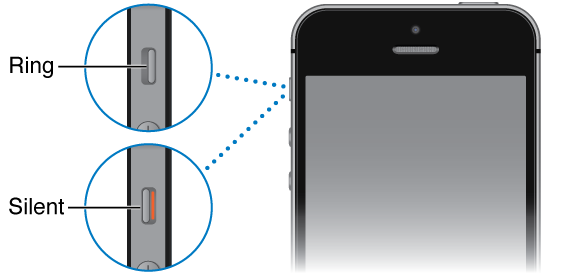
3. Check Volume Level and Audio Settings
As you question “why are there no sounds coming from my iPhone on iOS 14?” you need to consider the volume level and audio settings. At times, the iPhone volume could be extremely low or the ringer could be muted, causing lack of sound during calls.
So, fix an iPhone with no sound in iOS 14 by checking and adjusting the volume settings to the preferred audible level. Simply;
- Go to Settings and access the Sounds option
- Head to Ringer and Alerts and then set the volume level.
4. Check the Sound Settings
You may have disabled sound unknowingly, making iPhone completely silent. To confirm this and actually fix no sound on an iPhone on iOS 14, check the sound settings.
- Go to Settings and check if Do Not Disturb option is ON.
- If it is, toggle it off and then try using sound once more.
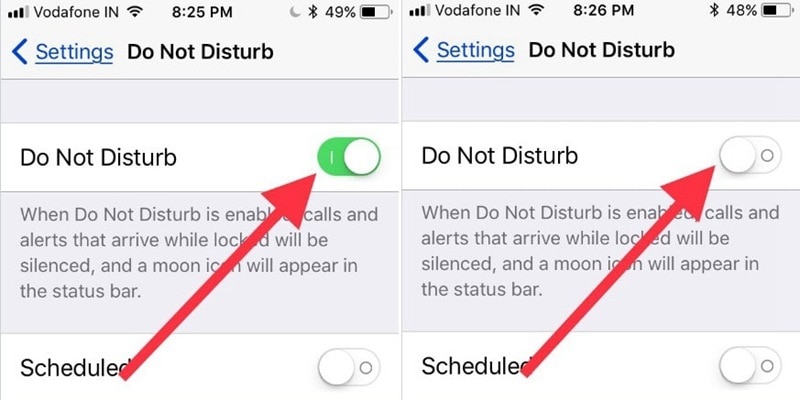
5. Use your Headphones
Music in iPhone plays quite well with earphones. However, after disconnecting, the volume slider may not show up and you may complain that “no sounds are coming from my iPhone on iOS 14.” If this happens, use your earphones by inserting them into the headphone jack and quickly pulling them out.
You may repeat this five times since the smartphone may have gotten stuck in headphone mode. When don, confirm whether you have fixed no sound on an iPhone on iOS 14.
6. Turn off Bluetooth
If you normally use Bluetooth headset for music and calls, then it is impossible to hear sound during calls without the device. So to fix iPhone 12/11/X/XR/8/7/6 no sound on iOS 14, ensure that it is not paired with any other device when making a call by turning Bluetooth off.
To do this, access Settings and then the General option, and then go ahead and turn Bluetooth Off.
Alternatively, you can use a shorter route, which is switching Bluetooth off on the lock screen.
7. Clean out Debris
Debris can affect sound greatly and clearing it out can actually fix an iPhone with no sound in iOS 14. So, use a brush to carefully clear any debris from the receiver mesh, the speaker and the lightning connector. This brush must be clean, dry and should have soft bristles to ensure that the procedure does not damage your iPhone.
If your iPhone is in a case or bumper, confirm that it does not block the speaker. You may use methylated spirit, rubbing alcohol or acetone to get the stubborn dirt out.
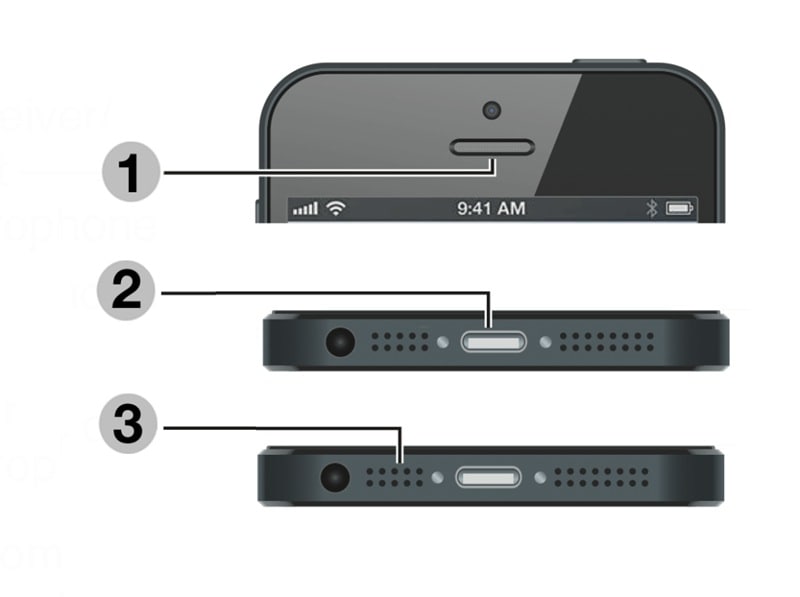
8. Check Notification Settings
Sometimes you may find that an iPhone has sound problems when dealing with specific apps only. The best way to fix such problems is by checking the notification settings.
- Go to Settings and hit the Notifications option
- Go downwards to find the specific application under the Notification Style section
- There are multiple applications such as Facebook, Mail, Snapchat, WhatsApp and Messages, among others.
- In an application such as WhatsApp, toggle the Allow Notifications On and this will organize sound.
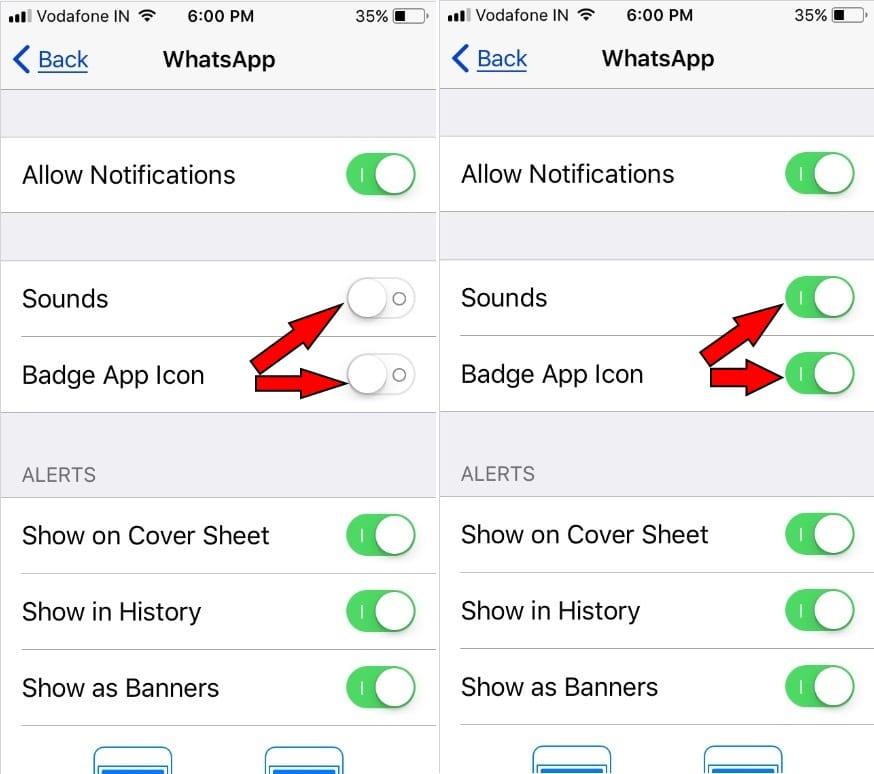
9. Reset All Settings on iPhone
One way to fix an iPhone with no sound in iOS 14 is resetting all its settings. This process does not delete stored iPhone content such as music, videos, photos and messages and hence no backing up is needed. However, it does remove your preferences form General, Privacy, Sounds, Bluetooth and Wi-Fi.
To reset all settings on iPhone;
- Access Settings
- And go to General
- Choose Reset and then click on Reset All Settings
- Enter the correct Apple passcode and then wait as iPhone starts to reboot.
10. Perform Factory Reset
If you are still wondering “why are no sounds coming from my iPhone on iOS 14?” you can try factory resetting your device. This is a solution that fixes multiple issues in iPhones, including sound working problems.
However, it deletes all data from the device, including videos, chat history, messages, photos and contacts. So, before fixing no sound on an iPhone on iOS 14 using the factory reset solution, you should definitely backup your data in iCloud or iTunes account.
After backing up, use the following procedure to factory reset iPhone.
- Locate the Reset menu; from the home screen go to Settings
- Select General option and then hit the Reset function located at the bottom of the page
- Choose Erase All Content and Settings that appears in blue and then hit Erase iPhone that appears in red.
- If asked to, put in the correct Apple ID password and then confirm with the Erase utility.
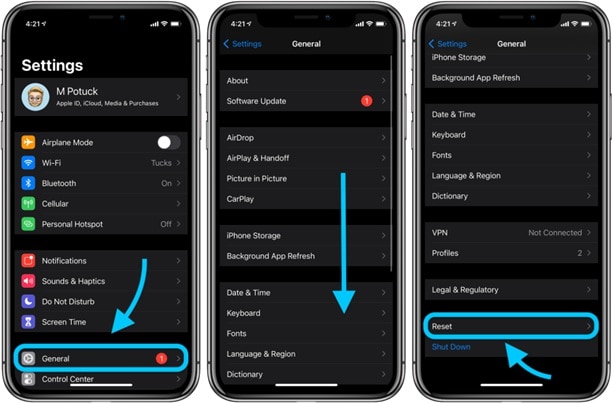
Once your iPhone has been reset to factory settings, it will be like a new device that needs fresh set up. So, log in and set it up, restore the back up and check if you have fixed no sound on an iPhone on iOS 14.
Best iPhone/iPad PDF Editor for iOS 14 – PDFelement for iOS
After fixing iPhone 12/11/X/XR/8/7/6 no sound on iOS 14, you will be in a better position to listen to music as you work on documents such as PDF files. However, having a good experience also depends on your PDF tool. An application such as PDFelement for iOS is the best option considering that it promotes productivity as you create, edit, sign, manage and share PDFs. It stands out because it is not only reliable, but also powerful.

Any iPhone or iPad user can use PDFelement for iOS in multiple ways such as signing documents and filling forms. It allows you to create a personal signature or take a picture of a handwritten signature that you can insert in any document. If you must fill a form, you do not have print it out to do the rest since PDFelement for iOS supports typing texts into the respective fields.
Therefore, PDFelement for iOS is exactly what you require, especially when dealing with documents on the go. It eliminates the time and effort used in printing, filling in forms and signing and then scanning. Basically, you can make an application while travelling and on vacation and sign office documents within seconds, and share by email instantly.
Free Download or Buy PDFelement right now!
Free Download or Buy PDFelement right now!
Try for Free right now!
Try for Free right now!
 100% Secure |
100% Secure |

Audrey Goodwin
chief Editor