 Home
>
iOS Tips and Tricks
> Top 20 Tips and Tricks for New iOS 14
Home
>
iOS Tips and Tricks
> Top 20 Tips and Tricks for New iOS 14
Do you want to make the most out of your new iPhone?
iOS 14 may present a minimalistic and simple look in its User Interface, but being powered by the best processing chips in the market, it comes packed with new features for the users. Here’s our guide on iOS 14 tips to get you started.
20 Best iOS 14 Tips and Tricks
Make Use of Your Home Screen
Apple has completely revamped the way its users accessed the Home Screen on iOS, leading us to start our list of the best iPhone tricks & tips for iOS 14 with a description of the changes on the Home Screen. Firstly, you can now remove applications from the Home Screen without actually deleting the app itself. Simply hold the application thumbnail, and you will see options to “Remove App from Home Screen” or delete it permanently.
In addition to removing applications from your Home Screen, you can also choose to remove a whole page – which contains your apps and widgets. This will not delete the apps, but help you keep your Home Screen clutter-free. Access the Page Removal settings by holding your touch on the Home Screen. From there, you can “Tick” or “Untick” pages to be shown on your Home.
Play with the Widgets
Widgets have always been confined to the left-most page of your Home Screen, but iOS 14 shows Apple fully utilizing them. In our iOS 14 tips and tricks, we’ll show you how to make the most out of them.
Firstly, the widgets can be moved anywhere on your Home Screen pages now. You only need to long-press on your screen to open the settings and click on the plus sign (+) to see the available widgets. These widgets will prove useful to showing you clear information right at the first glance, e.g., your activity rings, your AirPod’s charge information, or simply the weather for today.
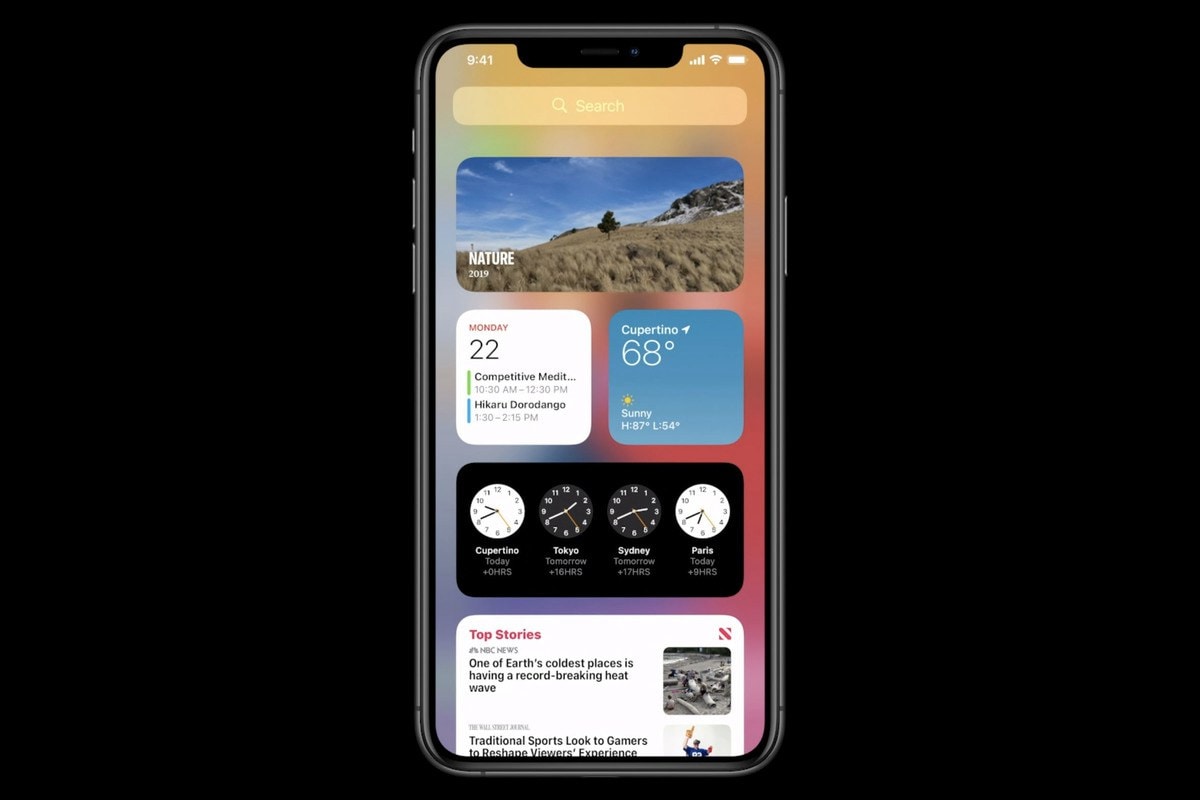
Use the Picture in Picture Mode
A treat for the multi-taskers, iOS 14 lets you stream a video all the while using another app. Now, you do not need to cut your call on FaceTime with your significant other to use your iPhone for other purposes! Get on the call, and move to other apps; the FaceTime video will minimize to take a smaller part of your screen, and you can use the other app on the rest of the screen.
This mode can be further made use of by resizing the picture-in-picture window—zoom in or out of the window by simply pinching the screen.
Utilize Siri
One of the most useful iOS 14 tips and tricks is using Siri to its full potential: make it your virtual personal assistant. Opening Siri does not take you away from your Home Screen, but simply opens up as a small circular button on the lower part of your screen.
Apple has worked hard on Siri, and claims that the assistant now contains twenty times the facts it did three years ago! The results you request from Siri can be seen as notifications at the top of your screen. Moreover, Apple has expanded its voice recognition capabilities, helping you answer web questions, sending audio messages, and even give cycling directions.
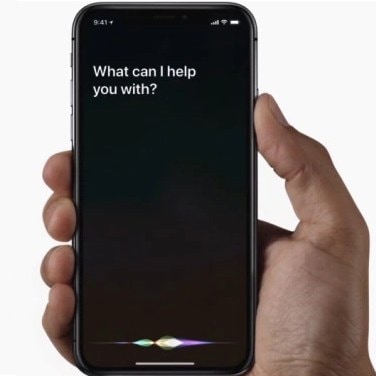
Translate in Real-Time
Traveling to a different country and the native language seems hard? Worry no more! Featuring our best iOS 14 tips and tricks is the additional functionality of the iOS to help you converse with a foreign speaker in real-time.
Open the Translate app, and change your phone’s orientation to landscape. Activate the app by pressing the microphone button, and the app will start translating your conversation. You will see both the text for the spoken language, and the translated version. After that, Translate can even provide you with an audio version of the translated text.
Use iMessage
iMessage has always been a core component of the iOS ecosystem, and our new iOS 14 tips and tricks will help you get the juice out of it. The conversations can now be pinned, helping you keep the important contacts at the top of your list.
Also, additional features have been added to the groups in Messages. You can direct your message towards a specific person in the group by mentioning them and use the in-line feature to keep track of related messages in the group chat.
Create your Maps
Maps used to be a long-forgotten app, duly replaced by its competitor Google Maps, but iOS 14 is here to change the tide. In addition to improving the layout, Maps has gained some interesting tools such as Guides, which you can use to discover the best and most recommended places in a city.
Also, it now shows Congestion Zones, which are relevant to cities such as London, where in order to reduce traffic, passengers have to pay a toll to move through the area.
Make iPhone your Car Key
In more iOS 14 tips, it’s time to make your car key virtual. Use NFC to simply tap on the handle of your car door and unlock it. This “Key” is stored in your Apple Wallet and can be shared with your trusted friends and family making the use of a physical key no longer needed. If you no longer want to share the key with a contact, you can simply remove their access.
Download App Clips
App Clips, as evident by the name, gives you a small part of the actual application. These App Clips are paired with NFC and will launch if you touch your iPhone to a related NFC tag. As per Apple, they are not installed like real application on your phone, but only run for the specific task at hand, and are then removed from the system.
For example, if you open a restaurant on Maps, and it provides an App Clip link, you can use it to surf through their menu without having to install their complete application.
View the App Library
Complete customization of the Home Screen would not have been possible without the addition of App Library in iOS 14. Our guide for the iOS 14 tips and tricks helps you make use of it. The App Library is present on the right-most part of your Home Screen and shows all the apps currently installed on your phone. They are automatically categorized by Apple so that the library doesn’t look cluttered, and each category offers further suggestions for apps that may prove useful to you.
Say Bye to Full-Screen Calls
Previously, an incoming call used to take the full-screen, leading the user no option but to either attend the call, or put aside their phone. The iOS 14 brings in the much-needed feature of minimizing the incoming call to a banner on top of your screen.
Make iPhone your Cycle Buddy
Cycling has grown trendy in light of the pollution and congestion caused by vehicles, and by providing a healthy exercise routine. Maps have now been optimized to offer cycling routes based on the bike lanes provided in the city. Also, the app can be used to provide you with custom voice guidance to help you easily travel a path.
Take Mirrored Selfies
In addition to improving the shot-to-shot performance of their cameras, Apple has now added mirror selfies for its users. With our iOS 14 tips and tricks, you learn that the settings for the front camera can be opened from the Settings control, from where mirror photos can be chosen as an option.
Understand App Permissions
Apple has had a strong stance on user privacy and maintains it with its iOS 14 update. Now, apps are required to ask you for permissions before they track you, and as long as an application keeps tracking you, a recording indicator is displayed in the Control Center.
Take your Notes to the Next Level
You probably already use the Notes a lot, and why shouldn’t you? It has a minimalistic design, and it does a perfect job of jotting down your thoughts. However, Apple understands your artistic needs and added Shape Recognition to Notes. With this feature, your imperfectly drawn heart will change into a perfect one.
Search Everything
The Search widget sees significant improvement under iOS 14. You can directly search your contacts, messages, Maps, and even perform web results through this nifty app. Moreover, these searches start appearing as you type, leading to instant answers to your queries!
Enjoy your Music
Apple Music is there to satisfy all your listening needs: listen to podcasts, search by mood, create different playlists, or discover new music. More so, the app learns your taste and starts recommending you more of the relevant suggestions.
iOS 14 tips teach you that Apple takes the Music to another notch with the introduction of the Autoplay feature. If you reach the end of your playlist, Apple will search for a similar song to play so that the music doesn’t stop.
Listen through VoiceOver
iOS 14 adds even more features to improve its accessibility options: with VoiceOver, you can listen to the text in images and photos, and even the key elements of applications without voice accessibility.
Challenge your Friends
Use the Apple Arcade to keep track of the games your friends are playing, and compete with them to top your circle’s leaderboard. Moreover, Arcade helps keep a record of your accomplishments and achievements in a game and lets you pick the game right back up from where you left it.
Change your World with AR
iOS 14 brings in a couple of more exciting additions to its Augmented Reality capabilities. AR experiences can now be placed at specific geographic coordinates, making it possible to augment some of your favorite places around the world.
Keep yourself Healthy
The most important iOS 14 tips to help you be more productive would be to make use of the features in the Health app; after all, sleep is the most crucial factor that keeps you active. In the Health app, you can create your customized sleep schedule, which will then be complemented with a Wind Down function. This function helps you choose a set of actions you would like to perform before sleeping, such as playing soothing music, or opening a meditation app.
Best PDF App for New iOS 14 – PDFelement for iOS
iOS 14 might be jam-packed with features, but it still misses out on having a sturdy PDF application. Here’s where PDFelement comes to the rescue and helps us conclude our list for the best iPhone tricks & tips for iOS 14. PDFelement for iOS is a one-in-all solution to your PDF needs. More than just viewing a PDF, it helps you take full control of your PDF files and alter them as quickly as you would a Word file. Through its PDF editing tools, you can recognize the font style used in a document, change the font size, font color, or simply alter the font style altogether.

Moreover, it makes the markup of PDF files a more straightforward process. You can add textboxes, stamps, or even create a free-hand drawing on top of the PDF. Even more, you can use the Eraser tool to completely “erase” sections of your choice from the document.
The features of PDFelement do not end there but offer you state-of-the-art management tools. You can feed images to the app, and it will transform it into a PDF document. Also, different PDF pages can be specified and then merged to create a new file. The app takes special care to help you access and share your files. You can import PDFs from all the leading cloud service providing apps and then share them through an email link.
Thus, PDFelement remains our top-choice for PDF apps on iOS 14 for a good reason, and we recommend you to let it transform the way you handle PDFs on your iPhone.
Free Download or Buy PDFelement right now!
Free Download or Buy PDFelement right now!
Try for Free right now!
Try for Free right now!
 100% Secure |
100% Secure |

Audrey Goodwin
chief Editor