 Home > macOS 10.15 > How to Connect a Mac to a TV on macOS 10.15
Home > macOS 10.15 > How to Connect a Mac to a TV on macOS 10.15If you like watching Netflix or playing video games, a bigger screen than your Mac’s, such as a TV, is better. You can connect your Mac computer to a TV on macOS 10.15 at your leisure time and enjoy yourself.
Compared to any TV screen, a Mac’s screen is small and limits your fun. So, the best option is to connect a MacBook Pro to a TV on macOS 10.15 to achieve a better view. There are various ways to connect a macOS 10.15 computer to a TV.
You can use Apple TV and mirror your Mac display on your television or connect to a TV enabled with AirPlay 2. You can also connect the Mac to your TV using a cable and adaptor.
This article shows you how to connect your Mac computer to a TV on macOS 10.15.
How to Connect a macOS 10.15 Computer to a TV
Connect Wirelessly
Due to advanced technology, you can connect a Mac to a TV wirelessly on macOS 10.15. However, you must have a Smart TV that is AirPlay 2 enabled to achieve this. Follow these instructions to connect a MacBook Pro to a TV on macOS 10.15 using AirPlay 2.
1. Ensure that your TV and Mac are connected to the same Wi-Fi network.
2. At the top of your Mac screen, you will find a menu; click on AirPlay.
3. In the section under AirPlay 2, search for your TV; click on it.
4. As soon as you make this selection, your Mac’s screen should be mirrored on the TV.
Connect Using Apple TV
If you don’t have a Smart TV that enables direct and wireless connection, you can still connect a macOS 10.15 computer to a TV through Apple TV. Simply plug the Apple TV to your television and then connect wirelessly. So, it is another way to connect a Mac to a TV wirelessly on macOS 10.15.
The Apple TV and your television connect through HDMI and also use AirPlay for the Mac connection. Therefore, you can proceed to stream content from the Mac desktop or laptop to the television and then use Apple TV for streaming other web content.
Use the following steps to connect your Mac computer to a TV on macOS 10.15 using Apple TV.
1. Connect Apple TV at the back HDMI port of your TV
2. Ensure that Mac and the Apple TV are using the same Wi-Fi network. This enables you to establish a connection.
3. At the top of your screen, there is a menu; choose the AirPlay
4. In the section under AirPlay, Find the Apple TV. It could be using the room name depending on the set up decisions you made. Click on it.
5. Your Mac screen should be mirrored on the TV.
6. You can make changes such as using the TV as the second screen or altering resolution settings. Use the following steps to make these changes as you connect your Mac computer to a TV on macOS 10.15.
7. Go to the “System Preferences”
8. Select “Display”
9. Choose “Arrangement” and deselect “Mirror Displays.” This will definitely stop the two displays from being identical
10. Further changes can also be made easily by ticking the box beside “Show Mirroring Options,” which is in the menu bar. You can proceed to make changes by selecting the AirPlay icon found in the menu.
11. In case you prefer two separate displays, it is important to arrange them in a systematic way so that you easily navigate using your mouse between the two screens without frustrations.
Go to “Displays,” still in “System Preferences”
Choose “Arrangement View”; then drag the second screen beside or below the primary screen to make the placement logical.
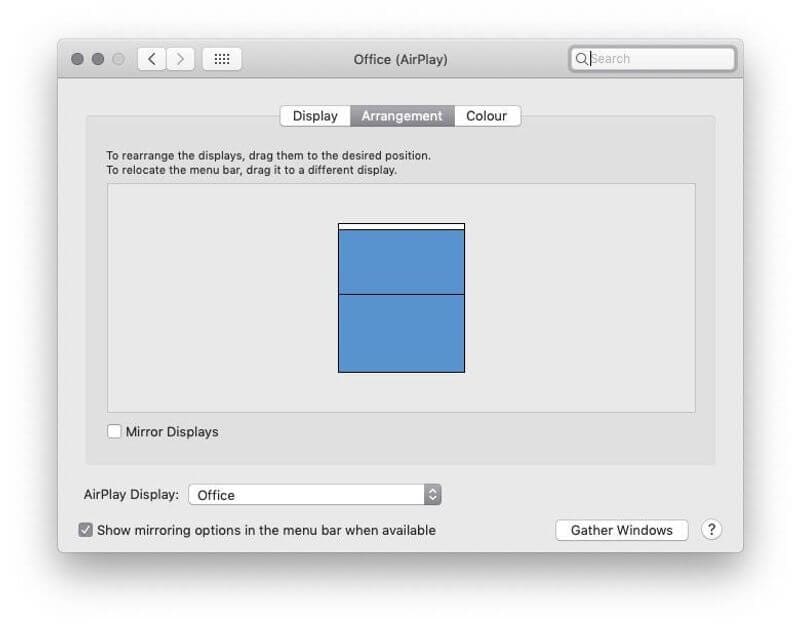
12. If the TV screen is not clear;
Go to “Mirror Built in Retina Display” in “System Preferences” and check what could help.
Or try Mirror [Apple TV name].
Best PDF Editor for macOS 10.15
The power in PDFelement for Mac enables the creation and manipulation of PDFs in the best and easiest ways. PDF management goes to another higher level now and then, whereby you have access to amazing tools and eventually have great results that are pleasing to present.
Some of the rarely recognized features of PDFelement for Mac are the header and footer tools. These are tools that are important to students mostly and lawyers at times.
The header and footer tools are capable of inserting various page components to your work, especially when the instructions given dictate so. Such components include date, page number, origin, page topic and specific illustrations.
At times, the instructions may require you to hand over the work in Microsoft Word. So, PDFelement for Mac continues working by converting your complete PDF document to the respective format.
Eventually, PDFelement for Mac, is known to deliver documents as you need them. Format conversion takes place in seconds, which saves time and effort that others use to copy and paste content when using other PDF editors.
It also saves you from making multiple mistakes when doing so. This editor ensures that you layout formal work, including school assignments, as per the requirements given.
Free Download or Buy PDFelement right now!
Free Download or Buy PDFelement right now!
Buy PDFelement right now!
Buy PDFelement right now!
Related Articles
- How to install Windows on macOS 10.15
- How to Type a Hashtag on macOS 10.15
- How to Setup a Wifi Hotspot on macOS 10.15
 100% Secure |
100% Secure |

Audrey Goodwin
chief Editor
Comment(s)