 Home > macOS 10.15 > How to Fix a Frozen Mac on macOS 10.15
Home > macOS 10.15 > How to Fix a Frozen Mac on macOS 10.15How'd you feel when you are making some important presentations on your Mac on macOS 10.15 and suddenly your system freezes? Or you are preparing for your exams and your Mac stops working. Sounds freaky, right? Well, it must be because computers are an integral part of our lives and we are almost nothing without them.
But wait, you don't need to be a rocket scientist to fix a frozen Mac on macOS 10.15. In fact, after reading this article, troubleshooting Mac crashes and freezes would be a piece of cake for you.
The Reason Why Your Mac Crashed or Frozen
Okay, no more stories, let's do it.
To find a solution to any problem, it's really important that you already have a clear idea about the problem. And several reasons let your Mac crash or freeze, let's explore them below before troubleshooting mac crashes and freezes
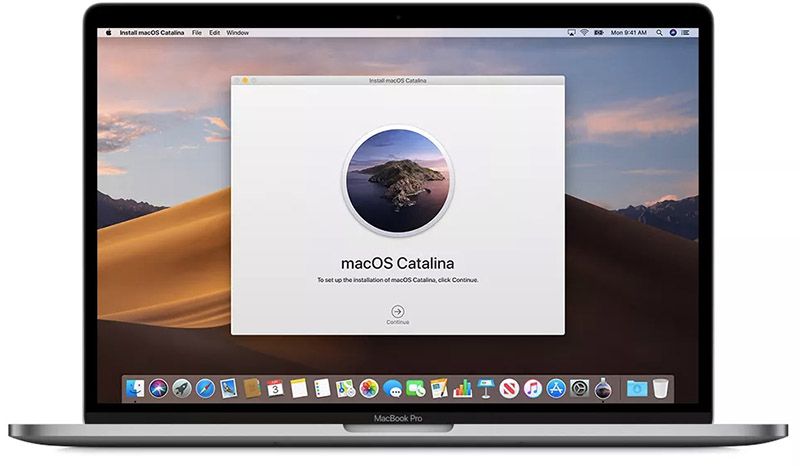
1: Low space - Your hard drive may run out of free space and the free space is necessary for a computer to work smoothly. It can give you a tough time because you may not be able to run almost all the apps if there is no space in your hard drive.
2: System overloaded - If you are running lots of heavy applications simultaneously such as graphic editors, games, or video production tools, your computer may stop working.
3: Faulty RAM - In rare cases, your laptop's RAM may also be defective. It badly affects your system and may lead to other hardware failures if not taken care on the right time.
4: Faulty Hard drive - It is one of the common problems you may face. A bad hard drive can be recognized easily because the performance of the Mac which slows down while you read or write files on your Hard Drive. If you face such a problem with your hard drive, try to take a backup of all the important data and move them to cloud or an external hard drive. Or, you may end up losing your data.
So, these were some of the major and most common reasons for a crashed or frozen Mac. Now, let's find out how to unfreeze a Mac on macOS 10.15.
How to Unfreeze a Mac on macOS 10.15
1: Restart the system
It is the simplest way to solve this issue because it will let your system close all the unnecessary apps and your mac will be restarted like a fresh system with free resources. To restart your Mac, press Ctrl + Eject, and on the dialogue window, select Restart. Another method to restart your mac is: press CTRL + Command + Power buttons which let your system close all the programs and reboots it.
What to do if none of the keys are working? Make a force shut down by holding the Power button down.
2: Free up space
If your problem is due to low space and you are unable to perform any action, first restart your Mac. Then use MacCleaner Pro to clean your hard drive from the unnecessary files and free up space. Also, you can delete the unneeded files, apps, and documents from the Downloads folder, remove localizations (unnecessary languages), and by clearing the cache. And yes, do not forget to remove these deleted files from trash. Also try to remove the apps you don't need, screensavers, apps extensions, and hidden files.
3: Check for updates
It is necessary to update your operating systems and all the apps to work smoothly, so check for any missing updates and install them.
4: Take help from System Disk Utility app
It's a powerful built-in utility which lets you check and fix the problems by detecting them in your hard drive, memory overload, and/or virus attacks.
5: Check for the duplicate apps
You may have installed 2 or more apps with the same functionality such as anti-virus, a network filter, or browser extensions. Check thoroughly for such apps, if found, remove the least trusted app.
6: Don't use third-party drivers
Try to install drivers which are distributed by Apple. Third-party drivers may affect your Mac.
7: Re-install the operating system
If none of the above-mentioned ways work, you may need to re-install your Mac operating system. Take a backup of all your files before you re-install the operating system.
So, friends, these were the reasons behind a frozen Mac and some handy ways to fix a frozen Mac on macOS 10.15. If still, you are unable to unfreeze a mac on macOS 10.15, try to contact Apple support.
Best PDF Editor for macOS 10.15 in 2022
PDFelement for Mac is an all-rounder software that can be used to edit your PDF files very easily. Using this powerful tool, you can do many hectic tasks within a couple of minutes. Some of the most important features are:
- The ability to create and combine PDF files.
- Extraction and conversion of PDF files into several formats including HTML, Microsoft docs, Excel sheets, and much more.
- The ability to edit the text within the PDF file which is very easy and user-friendly.
- Export of data from scanned PDF.
- Creating a PDF form that can be edited and filled with a single click.
And not only this, there is a plethora of many useful features which includes signatures, headers & footers, watermarks, splitting PDFs, password protection, annotations & comments, user permission, and much more. In fact, PDFelement has become an integral part of every office and should not be ignored.
Free Download or Buy PDFelement right now!
Free Download or Buy PDFelement right now!
Buy PDFelement right now!
Buy PDFelement right now!
 100% Secure |
100% Secure |

Margarete Cotty
chief Editor
Comment(s)