 Home > macOS 10.15 > How to install Windows on macOS 10.15
Home > macOS 10.15 > How to install Windows on macOS 10.15The best thing about Macs is that you can install Windows 10 on macOS 10.15. Therefore, it is possible to run Windows-only games and apps whenever you want. Just download Windows 10 on macOS 10.15 in minutes and enjoy Mac more.
Any Macs produced after 2012 have the capability to run Windows. So, if you have some applications and games that only run on Windows, you should not hesitate to download Windows 10 on macOS 10.15 in minutes.
This article has the information you need and hence will guide you on how to install Windows 10 on macOS 10.15. It will address two installation methods that are reliable.
They include how to install Windows 10/8/7 on macOS 10.15 without Boot Camp or through virtualization. Both have different procedures, so ensure that you are keen on following instructions. They also have different requirements.
How to Install Windows on macOS 10.15
Installing Windows through BootCamp
If you prefer using Boot Camp, there are certain requirements that you must meet.
- At the least, you should have 64GB free storage on the Mac’s internal hard drive for Windows installation.
- The memory stick should have 16 GB for the storage of drivers required by Windows. These drivers enable the control of components like, Mac keyboard, mouse, monitor and camera.
- You should acquire a fully paid-for Windows copy, which must have a license number. Note that the recent Mac models will only allow you to install Windows 10 on macOS 10.15.
Here is the procedure to use to install Windows 10 on macOS 10.15.
1. Run Boot Camp Assistant
If this is the first time to run Boot Camp Assistant, it will prompt you with several options. The first is a confirmation; “Create a Windows 7 or later install disk.” This copies the Windows ISO file to the USB memory stick to install Windows.
Therefore, it is a way install Windows on a Mac from USB.
2. Download the Driver Software
To install Windows on a Mac from USB, Boot Camp Assistant will inform you that it will download Windows driver software on the USB memory stick. However, it will only download the Windows 8.1 and Windows 10 drivers and not Windows 7.
So, if you want Windows 7, head back to the Apple website for compatibility tables and locate the respective driver software. Ensure that follow the instructions to successfully copy drivers to the USB stick.
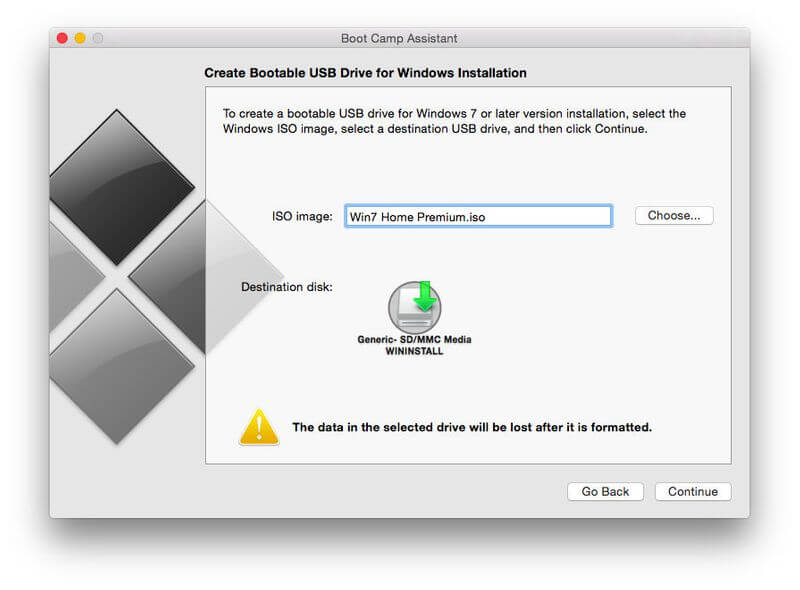
3. Partition the Drive
Using Boot Camp Assistant for the first time requires you to choose the option to “Install Windows 7 or later” to proceed and install Windows on a Mac from USB. This option enables the partitioning of the Mac hard drive into 2 separate sections, referred to as partitions.
macOS remains in one partition while the other is occupied by Windows and its apps and software.
4. Partition size adjustment
Boot Camp Assistant is meant to create a small Windows partition by default. It is only 32 GB in size but can be adjusted using the slider control to the required size. You can also find a button that can split the drive into two equal partitions.
5. Install Windows
After partitioning is complete, Boot Camp will ensure your Mac shuts down to launch Windows installer program, which is in the USB memory stick. To download Windows 10 on macOS 10.15 in minutes, follow the prompts on the screen.
When Windows starts up, another prompt will appear. It will require you to install the additional Boot Camp drivers that are stored in the memory stick.
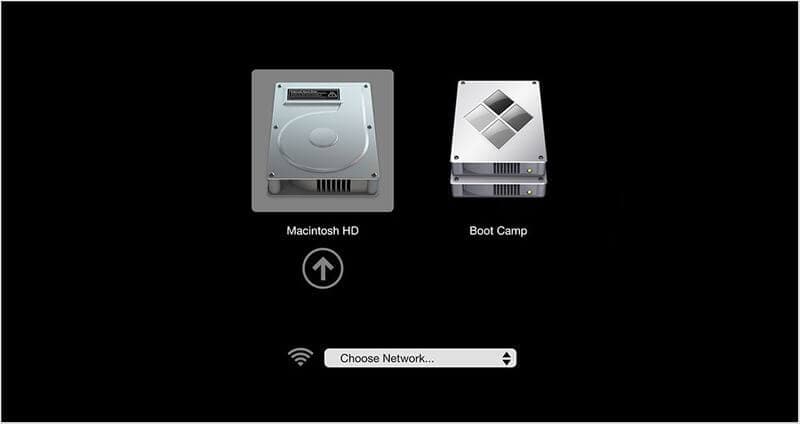
6. Run Windows
After you install Windows on a Mac from USB, it becomes easy to run Windows since you can dual boot between Windows and macOS. Simply press “Alt” or “Option” on the keyboard when Mac is turning on.
The two partitions with Windows and macOS will appear on the screen, giving you the liberty to choose the operating system you wish to use.
How to Install Windows 10/8/7 on macOS 10.15 without BootCamp
There is another way to install Windows 10/8/7 on macOS 10.15 without Boot Camp. This involves using Virtualization programs like VMware Fusion or Parallels Desktop.
While using these, you do not have partition the Mac hard drive to install Windows 10 on macOS 10.15. Instead, these programs create a virtual machine (VM), an application that runs on your Mac but acts like a PC.
It allows you to install Windows 10 on macOS 10.15 and other Windows apps and software. VM runs perfectly alongside Mac apps such as Apple Mail and Safari.
Therefore, you do not have to switch back and forth such as when you install Windows on a Mac from USB using Boot Camp.
Unfortunately, the virtualization programs are not free. So, purchase a copy of the program you want, and Windows copy as well.
Using Parallels
Parallels and VM ware have the same basic approach. However, the former’s desktop has more colorful graphical interface than the latter. Both create multiple options for creating a new VM using an ISO file or installer disk.
You can connect a Windows PC to Mac to create a VM that is an exact copy of the PC. It will have complete Windows and its apps.
Using VMware Fusion
VMare makes things complicated by displaying Windows that has many settings. As a result, it may be a difficult choice for first time users. Beginners are advised to use Parallels for it makes things easier.
It provides a number of predefine options, which suit productivity software like Microsoft Office, design software or running heavy duty 3D games.
VM: Hardware
As you install Windows 10/8/7 on macOS 10.15 without Boot Camp here. VMware Fusion and Parallels do not prohibit you from altering hardware configuration of the VMs if required. It becomes as easy as selecting the physical hardware for a real PC or Mac.
If you have a multi-core processor Mac, it is advisable to devote several cores to your VM since it improves performance. You should also allocate more disk space and memory as you increase video memory amount so that VM can have ample to handle 3D graphics in games and gaming software.
Other options from Parallels and VMware include the capability of external device connection like Bluetooth speakers and hard drive to your Windows VM.
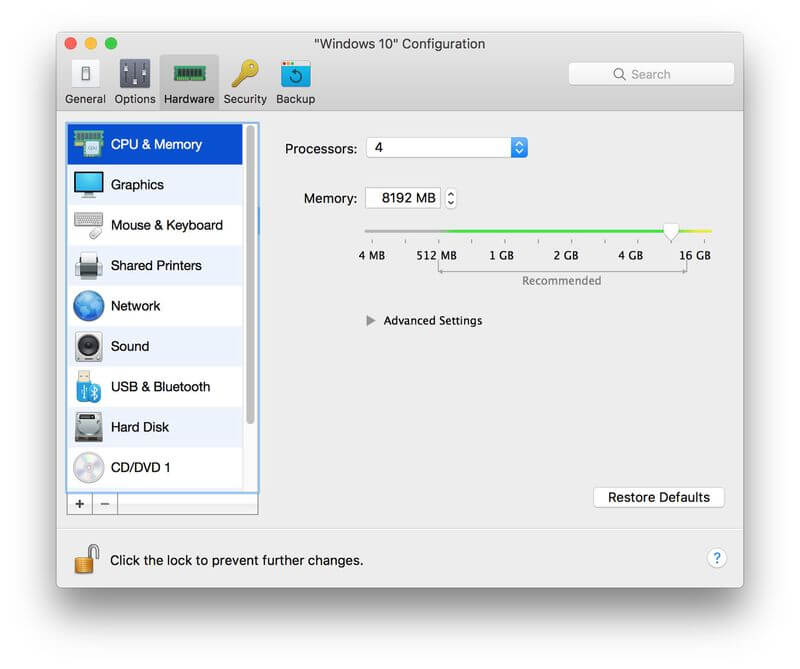
VM: Software
You can also install Windows 10 on macOS 10.15 by running Windows in VM software. The way the VM appears as it runs on the Mac desktop is the key aspect of how it runs on the same macOS. Both programs run VM in a window.
So you are likely to experience a Windows window displaying on the Windows desktop. It will float in its own window, which will be above the Mac desktop.
Luckily, you can expand the Windows desktop to fill the screen, to make Mac appear like a normal PC.
Most people prefer hiding Windows desktop so that its apps appear alone on the Mac desktop, making them seem like ordinary Mac apps.
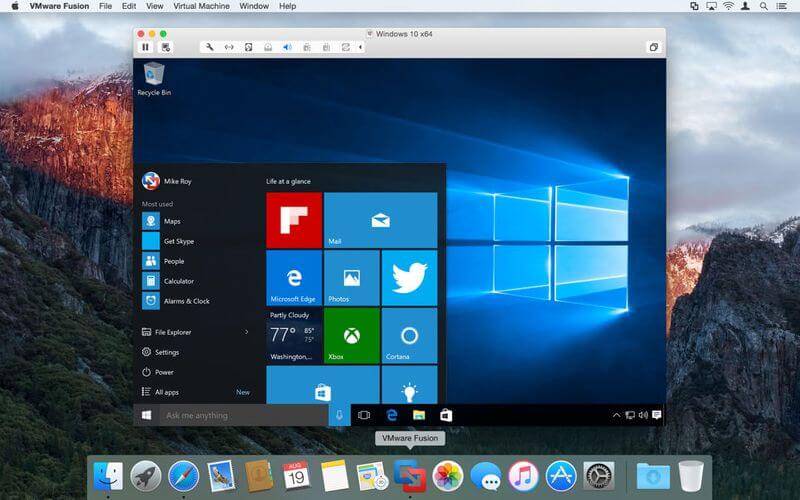
Best PDF Editor for macOS 10.15
Reliability is important in software, especially in any that handle PDF management. PDFelement for Mac has proved to be a reliable PDF program at all times since it ensures that you acquire quality documents. It satisfies your needs at a reasonable and affordable cost.
One of the activities that PDFelement for Mac performs is PDF editing, which is diverse. It allows you to edit pages, images and texts. Editing texts is easy, since the most common actions involve altering the font, font size and color.
It also makes image editing tranquil, whereby you can extract, replace, add, delete, rotate and copy/ paste any of your choice in the PDF documents. You can magnify significant image aspects as well through cropping.
Therefore, PDFelement for Mac gives users’ freedom to adjust various aspects to suit their wants. It also provides protection, so that no other alterations can be done, once you are satisfied with the documents you have created.
It is a trustworthy program that never disappoints, considering that it gives you authority to dictate who can have access to your documents. Its affordability makes it suitable for students alongside corporate persons. It is time saving, since most functions take place very fast.
Free Download or Buy PDFelement right now!
Free Download or Buy PDFelement right now!
Buy PDFelement right now!
Buy PDFelement right now!
 100% Secure |
100% Secure |

Audrey Goodwin
chief Editor
Comment(s)