 Home
>
macOS Tips and Tricks
> How to Record your Screen on macOS 10.15
Home
>
macOS Tips and Tricks
> How to Record your Screen on macOS 10.15
Are you an online teacher and trying to record the screen on your Mac for macOS 10.15 so you can use this recording later? Or you are making a tutorial and need to make a recording of your mac's screen on macOS 10.15 so you can upload this video on a video hosting site like YouTube?.
Well, in either case, you have just landed to the right place because we are going to list 5 best screen recording software.
How to Record Screen on macOS 10.15 Using QuickTime
The first the one which is Apple's own product: QuickTime.
Step 1: Launch QuickTime Player app on your Mac. Click on “File” and then “New Screen Recording".
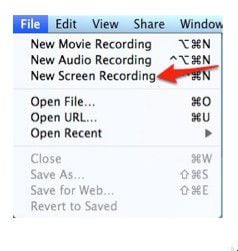
Step 2: Now, click on the “Record” button to start the screen recording. You have the option to enable/disable microphone and visibility of the mouse clicks on your screen. After you start recording, begin doing whatever you want to record.
Also, if you want to record the whole screen, click anywhere on the screen. If you want to record a specific part of the screen, drag to select the desired part of the screen.

Step 3: Once you are done with your tutorial or whatever you are doing, click “Stop” in the menu bar. Now, click on “File” and then “Save” after entering the name of the file.

That's how you make a recording of your Mac's screen on macOS 10.15. If you are looking for other 3rd party macOS screen recorders, we are going to list them below.
Best Free Screen Recording Software for macOS 10.15
1: Snagit
Looking for a simple screen recorder which has some enhanced screen recording features? Go for Snagit. Equipped with the powerful image editor, it allows you to record videos, as well as, audios. It is user-friendly and can be integrated with most of the common tools such as Dropbox, Google Drive, Microsoft Word, and Screencast. Although, there are many useful features of Snagit, the one I liked the most is its extensive assets' library. Isn't it impressive?
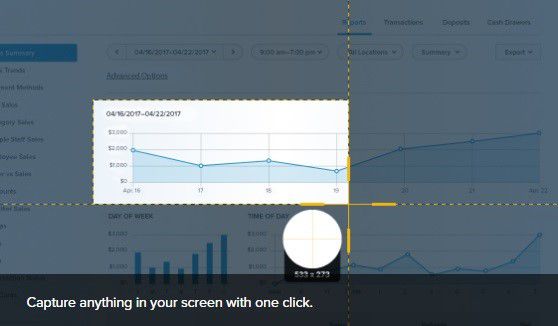
Key Features:
- Ability to record webcams and screens simultaneously
- Comes with a powerful image editor along with an extensive library of assets
- Capture and edit screenshots with few clicks
- Ability to export a video as a GIF with a single click
2: ScreenFlow
ScreenFlow is an easy-to-use all-rounder tool for screen recording, video editing, and screen sharing. Using this powerful software, you can convert your home-made movies into professional videos. It is an all-in-one tool for vloggers, educators, online trainers, and marketers. It comes with lots of useful features such as built-in logos, animations, graphics, and text animations. Along with that, its highest quality recording and powerful editing tools will give you professional results.
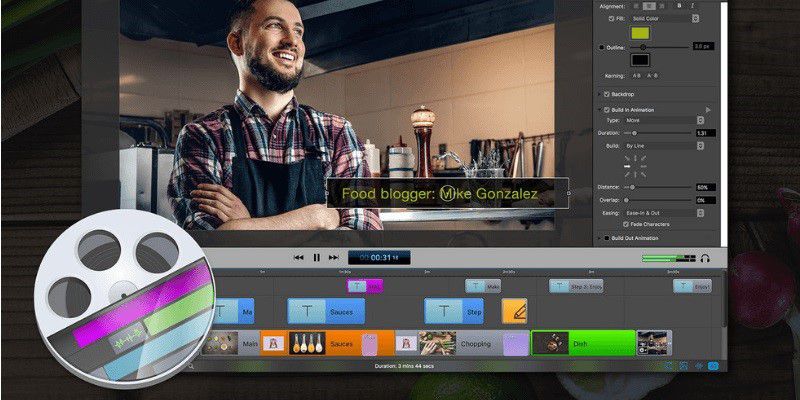
Key Features:
- Enables you to record your iPhone or iPad screen in high quality.
- Comes with built-in stock media library that includes more than 500,000 unique media clips that are ready to use.
- Friendly user interface which is easy to learn and easy to use.
- Publish your videos directly to the video hosting sites such as YouTube, Wistia, Vimeo, and many others.
3: Camtasia
Camtasia is one of the oldest and is among the best free screen recording software for macOS 10.15. It is a full-fledged screen recorder which comes with lots of useful features. Using Camtasia app, you can record screen from multiple sources. Also, it enables you to record audio from the system, as well as, mic. It comes with hundreds and thousands of pre-built assets which includes visual effects, beautiful annotations, transitions, and callouts.
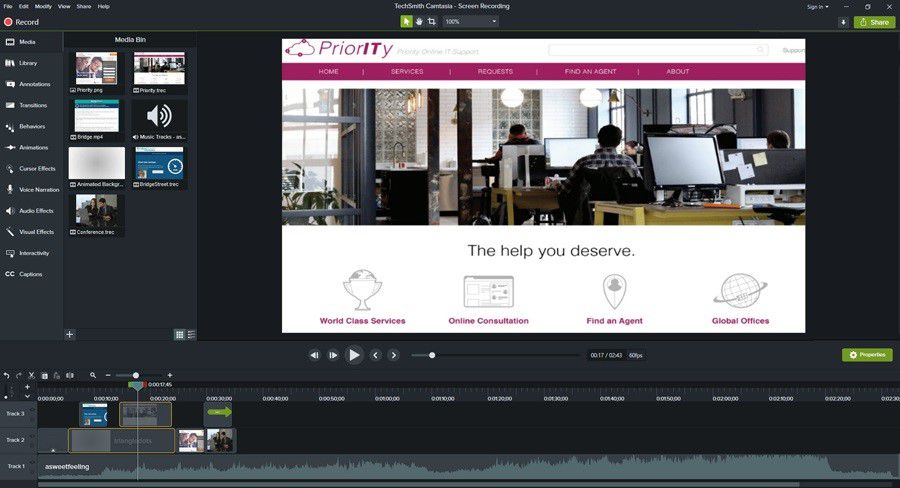
Key Features:
- Automatic audio leveling adjusts your audio tracks.
- Comes with editable keyboard shortcuts which increases your feasibility.
- Faster render time as compared to other tools which save almost 50% of your time and provide speedy results.
- Creation of personalized libraries with your own Camtasia projects.
Free download Camtasia for macOS 10.15 >>
4: Movavi Screen Capture Studio
Movavi Screen Capture Studio is an all-in-one screen recording software that comes with a plethora of editing tools for professional users, as well as, the casual users. It has a built-in Quick Capture tool and a full-fledged editor, and luckily, user-friendly interface lets you use this software without any special training. It comes with two different modes offering different interfaces. One for quick creation of videos and the other for advanced tools.
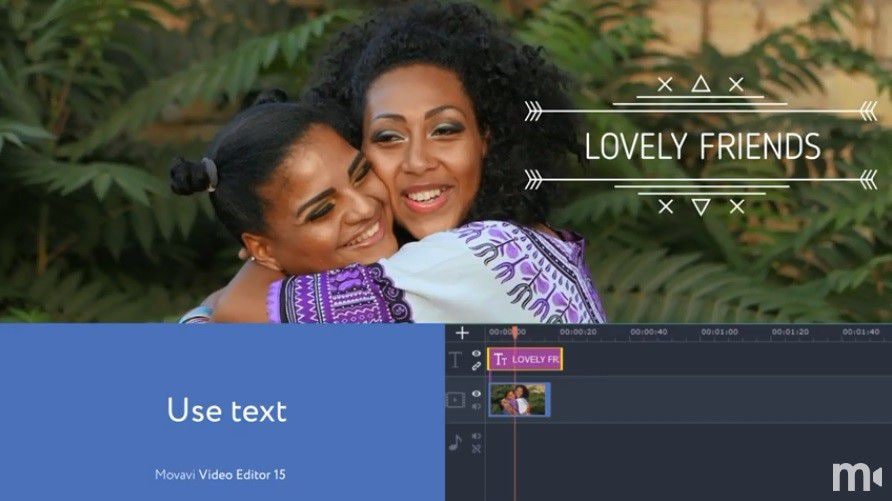
Key Features:
- Ability to tweak frames per second (FPS), resolution of the videos, and choosing the special format.
- Supports 4K TVS and many other formats to export.
- Includes a vast variety of transitions, filters, and titles.
- High-quality video recording.
Free Download Capture Studio >>
5: Apowersoft
Apowersoft Mac Screen Recorder is one of the best software that can be used to record your screen along with audio on macOS 10.15. It comes with advanced recording function and smart task scheduler that makes it a perfect tool for any enthusiast. As a bonus, this video recorder also has a built-in converter that supports many formats including SWF, AVI, MKV, MP4, and FLV. Moreover, the recorded videos (that are in MOV format) can directly be uploaded to YouTube from Apowersoft. If you are looking for a lighter macOS 10.15 screen recorder, this one is for you.
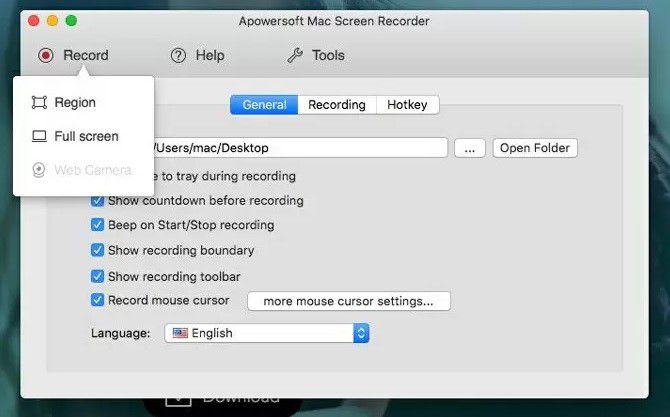
Key Features:
- Real-time editing of the videos during recording
- Ability to customize keyboard shortcuts which saves a lot of your time
- Unbelievably easy and let you do all the task with few clicks
- Ability to schedule different tasks such as recordings and shutdown times
The Best PDF Tool for macOS 10.15 for You
So, these were the best 5 software to record your screens on macOS 10.15. Being a professional, you may also be interested to know about the most powerful and the best PDF software for macOS 10.15 in 2019. That is why we are featuring Wondershare PDFelement - PDF Editor Wondershare PDFelement Wondershare PDFelement which is the best PDF software and can be used for lots of different tasks.
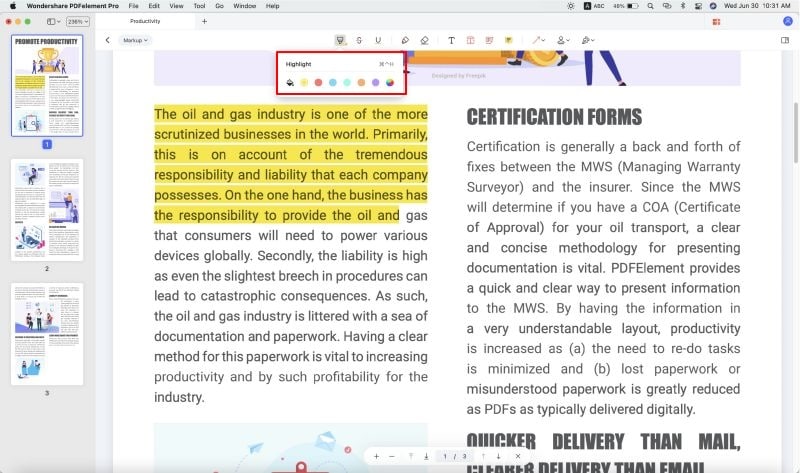
Benefits:
- Highly controllable editing - You can have full control of your PDF file which includes editing, stylizing, and Spellcheck, etc.
- Creation of fillable PDF forms - Got a non-fillable form that was created in Word, Excel, or any other tool? It can easily convert it into a fillable form.
- Safe and secure - Comes with several advanced security features such as password encryption, user permissions, and digital signatures.
- Highly customizable - Either choose from pre-built forms or make one as per your requirements using checkboxes, radio buttons, text fields, and much more.
- Create and combine your files - Enables you to convert your PDF files into more than 300 formats professionally. Also, merging and managing different pages is a piece of cake.
- Extract and export - You can easily extract and export information from a scanned PDF file such as forms and invoices.
- A plethora of wonderful features - There are dozens of powerful features, some of them are Text autofit, one-click form creation, ready-to-use templates, customized form extraction.
- Support and update - Free customer support and annual product updates are a bonus.
So, these were some of the most important features of PDFelement and there are many. If you are in need of a tool that can become an integral part of your business.
Free Download or Buy PDFelement right now!
Free Download or Buy PDFelement right now!
Try for Free right now!
Try for Free right now!
 100% Secure |
100% Secure | G2 Rating: 4.5/5 |
G2 Rating: 4.5/5 |  100% Secure
100% Secure




Audrey Goodwin
chief Editor