 Home > macOS 10.15 > How to Reset a Mac on macOS 10.15
Home > macOS 10.15 > How to Reset a Mac on macOS 10.15The process to reset a Mac before selling on macOS 10.15 involves removing content and data from the device. This ensures that you are not open to identity theft and gives the new owner an opportunity to enjoy the machine. As you learn how to reset a Mac to factory on macOS 10.15, understand that removal of personal information is not enough.
More is done and this article will clarify what. So, this is a guide on how erase and factory reset your Mac on macOS 10.15 to leave it as good as new, clean and with a working macOS.
How to Reset a Mac before Selling on macOS 10.15
Before you begin to reset a MacBook or any Mac computer on macOS 10.15, ensure that the device is well and securely connected to reliable internet. This allows you to download the latest Mac operating system copy that is compatible with your machine.
1. Backup Your Mac Hard Drive or Clone It
Backing up your Mac hard drive or cloning is necessary if you are to reset Mac to factory settings on macOS 10.15. You can either use Time machine to back up or simply clone the internal drive to an external one. Carbon Copy Cloner is the best App for cloning.
Cloning or backing up your hard drive as you reset a Mac before selling on macOS 10.15 enables you to access old files.
To do the cloning process;
- In the Source and in the Destination, select the main hard drive and external hard drive, respectively
- Select Clone
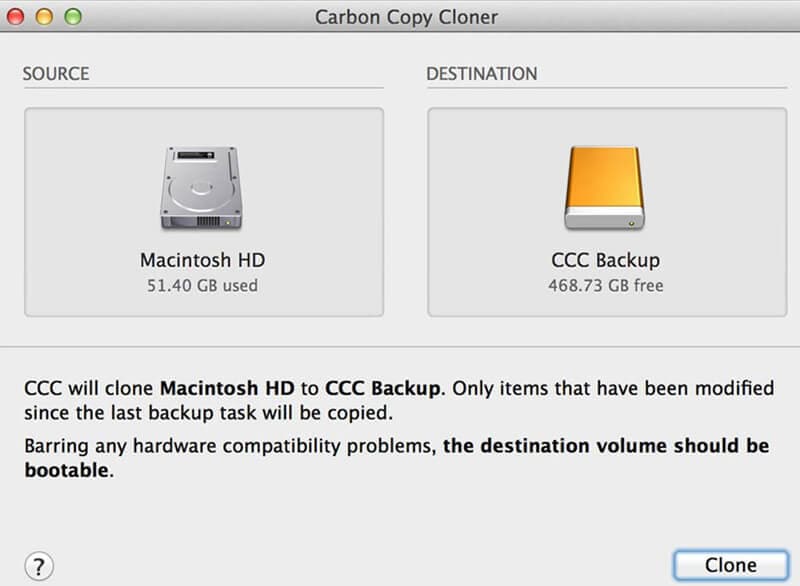
2. Deauthorise iTunes
You must deauthorise your iTunes store account as you reset a Mac to factory on macOS 10.15, so that it is not accessible by the person you are selling the Mac to. Do not forget to deauthorise other third party apps, include Photoshop that you have locked to your device.
- Open iTunes
- Choose Account, then Authorizations
- Select De-authorize This Computer
- Enter credentials
- Select De-authorization.
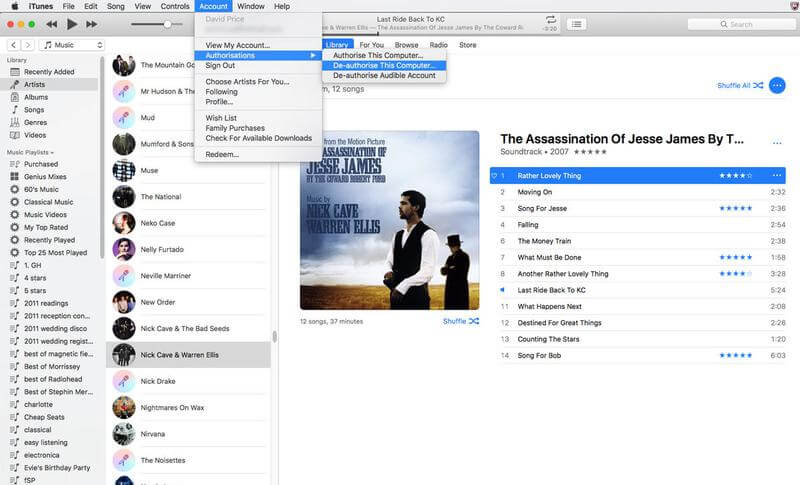
3. Turn off FileVault
File vault’s purpose is to encrypt files in your hard drive. Turn it off as you reset a Mac to factory on macOS 10.15 before proceeding. To do so;
- Open System Preferences
- Select Security and Privacy
- Choose FileVault tab
- If it does not say FileVault is turned off for the disc, select the padlock icon at bottom left; enter your password and username; select Unlock
- Select Turn Off FileVault
- Reenter your credentials and wait for decryption
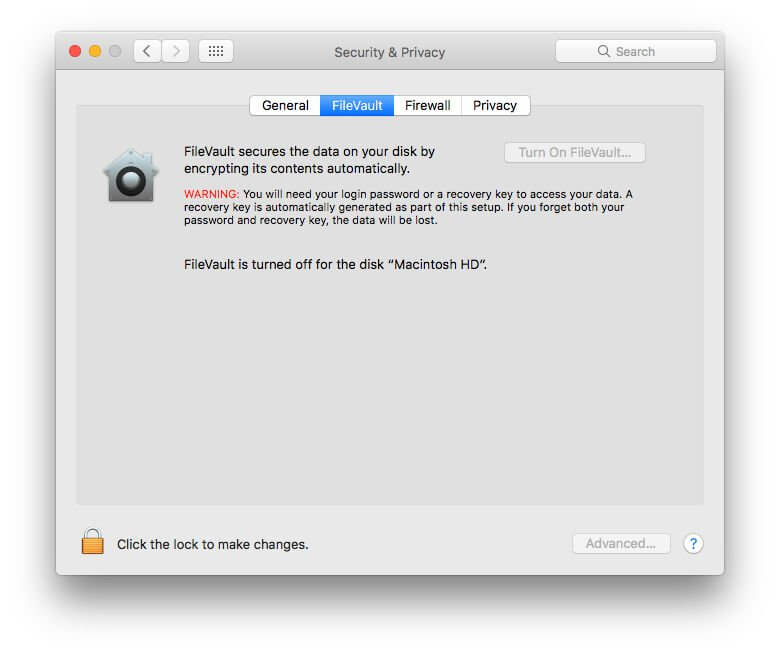
4. Disable iCloud
Disabling iCloud while you erase and factory reset your Mac on macOS 10.15 also ensures your account is unreachable through your Mac.
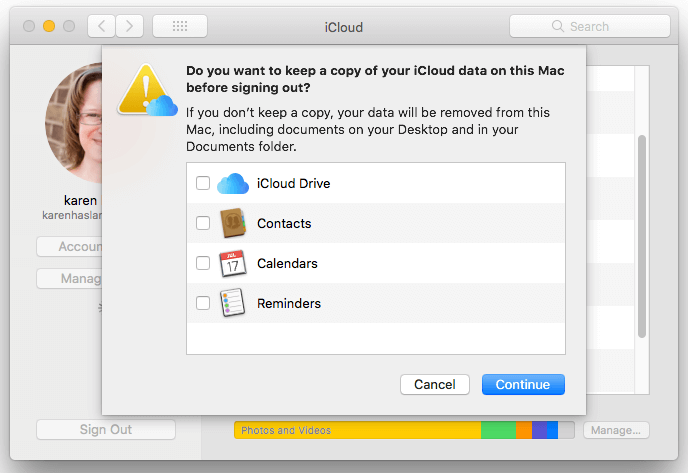
5. Restart Your Mac in Recovery Mode
Restarting your Mac device in recovery mode is an important process to reset a MacBook or any mac computer on macOS 10.15. To do so, hold down the R key and Command as you restart the Mac.
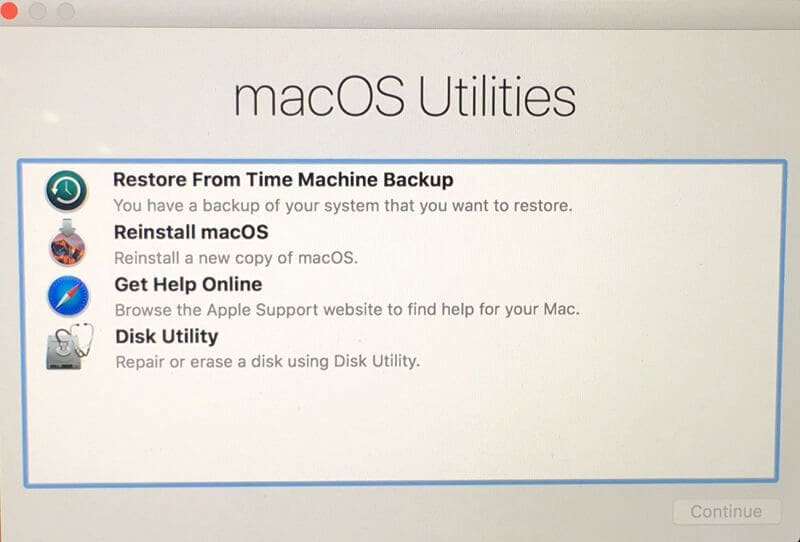
6. Erase Your Mac's Drive
You must then erase the Mac drive using Disk Utility in the process to reset Mac to factory settings on macOS 10.15. So;
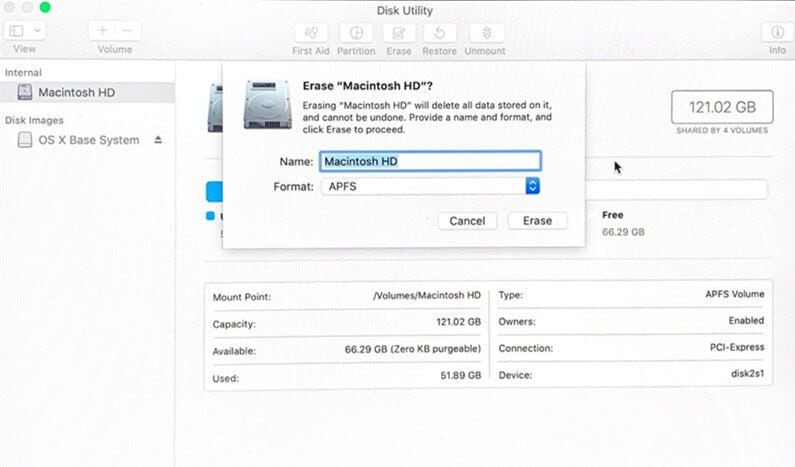
- Choose Disk Utility; got to Continue
- Choose the main volume and select Unmount and proceed to Erase.
- Go on and Quit Disk Utility by; going to Disk Utility and selecting Quit Disk Utility.
7. Reinstall macOS
Reinstalling macOS is the last step in the process to reset a Mac before selling on macOS 10.15. To do so;
- Choose Reinstall macOS from the option and select Continue.
- The screen will indicate that your Mac will return the version it was shipped with. Select Continue
- Click Agree to agree with the terms and conditions
- Select storage
- Mac will automatically download and install the software. It will also restart when done.
Best PDF Editor for macOS 10.15
If you are looking for the best PDF editor currently, settle for PDFelement for Mac. This PDF solution makes manipulation of PDFs extremely easy and the end results are breathtaking, considering that you will end up with high quality documents. If it is your first time using this PDF editor, you need not worry since its intuitive interface will ensure that you have the best experience as you work.
PDFelement for Mac can do great things for the next Mac that you will purchase. It makes editing smarter and easy, just like Microsoft Office does. It enables editing of texts in paragraphs, whereby it can change color, font and font size. If you plan to use images in your PDF, it allows basic image editing too. Basically, it enables complete control over the PDFs.
Eventually, you will benefit from using PDFelement for Mac to edit PDFs. Considering that the process is easy, you will work faster and keep deadlines. Having complete control over your documents as you do smart editing, means that you are not limited to changing anything. Therefore, you will do as you wish with your PDFs. PDFelement for Mac ensures that you present PDFs without doubts about certain aspects.
Free Download or Buy PDFelement right now!
Free Download or Buy PDFelement right now!
Buy PDFelement right now!
Buy PDFelement right now!
 100% Secure |
100% Secure |

Audrey Goodwin
chief Editor
Comment(s)