 Home > macOS 10.15 > What to Do When You See 'Not Optimized for Your Mac'
Home > macOS 10.15 > What to Do When You See 'Not Optimized for Your Mac'Most Mac users do not know what to do about Apple’s not optimized for macOS 10.15 warning, because they hardly understand it. Apple seems to making changes in supporting certain apps, resulting to this warning that is making users uncomfortable.
After updating High Sierra to the 10.13.4 version, Apple set 32-bit apps not optimized for your Mac to stop working on macOS 10.15. As a result, you may notice a warning stating that a certain app ‘is not optimized for your Mac.
This warning raises concern because you hardly understand what is the not optimized for your Mac warning message. The situation gets worse because you do not know what to do about it.
Therefore, this article will explain this warning and what to do about Apple’s not optimized for macOS 10.15 warning. It will guide you on how to proceed.
What Is the “Not Optimized for Your Mac” Warning Message
Lately, you may have started seeing warnings about certain applications. The common message received is the app ‘is not optimized for your Mac’. This may have led you to wonder, what is the not optimized for your Mac warning message?
Another question that could arise is “how can I disable the not optimized for your Mac messages on macOS 10.15?” So, first you need to understand the warning to know what to do about it.
This warning appears whenever you open a 32-bit application. It appears as an alert suggesting that the application in question needs an update from its developers so that it can improve compatibility.
This message is an indication that Apple does not wish to continue supporting 32-bit applications in the near future. Luckily, it does not prevent users from using the application.
So if you press the “OK” button on the alert, you will have temporarily solved the question, “how can I disable the not optimized for your Mac messages on macOS 10.15.”
What Apps Will Stop Working on macOS 10.15
Apple wants to get rid of 32 bit apps because they seem to slow down the performance of the upgraded Macs. On the other hand, it recommends the 64-bit apps because they access more memory and cause faster system performance.
Such upgraded Macs that can run 64-bit apps include;
- MacBook Pro (Mid 2010 or newer)
- MacBook Air (Late 2010 or newer)
- MacBook (Late 2009 or newer)
- Mac Pro (Mid 2010 or newer)
- Mac mini (Mid 2010 or newer)
- iMac (Late 2009 or newer)
So, Apple has set 32-bit apps not optimized for your Mac to stop working on macOS 10.15, alongside other non-64-bit apps. They include the following apps, which will stop working on macOS 10.15;
- Microsoft Excel 2011
- Microsoft Word 2011
- Microsoft Outlook 2011
- Microsoft PowerPoint 2011
- Adobe InDesign CS5
- Adobe Illustrator CS5
If you would like to confirm the 32-bit applications on your Mac for better preparation, use this procedure;
- Go to the Apple logo, which is situated in the left corner of the Mac screen
- Click on “About This Mac”
- Proceed to choose “System Report”
- Then click on “Software” and the select “Applications”
- Go to the final column and check whether the applications you are concerned about and using are listed as 64-bit apps.
- If you update to macOS 10.15, all apps that are listed as 32 –bit will definitely stop functioning.
- Choose the “64-bit” column and check the apps that are not prepared for the transitioning.
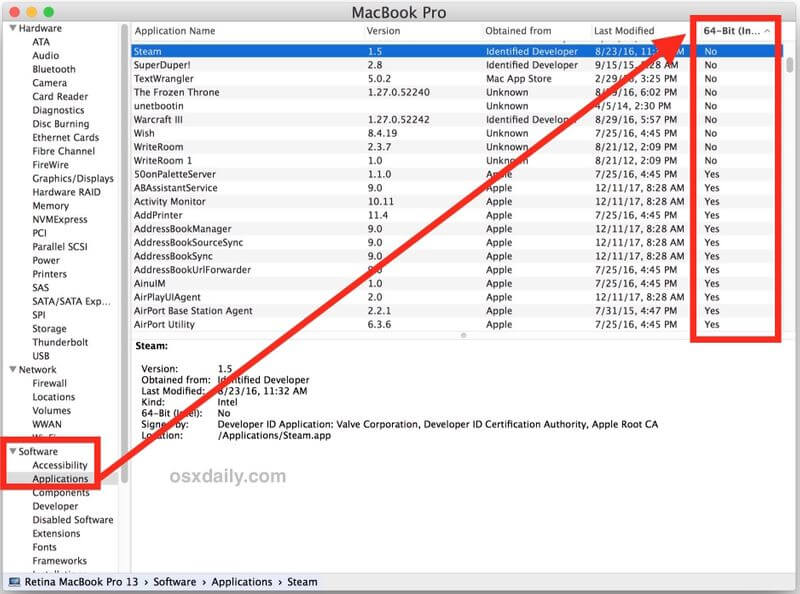
How to Make Sure macOS 10.15 Apps Continue to Work
There is a way for the 32-bit apps to continue working, despite that they are set to stop working. The following tips are solutions on what to do about Apple’s not optimized for macOS 10.15 warning.
- You may contact the app developer and present your issue.
- Avoid updating to macOS 10.15, which is the version following High Sierra
- If you cannot upgrade to the newer versions of the apps, you can consider using different apps serving the same purpose.
Best PDF Editor for macOS 10.15
PDFelement for Mac is a PDF solution that was designed to give users the best experience. As a result, it faces competition from other PDF editors. Nevertheless, it continues to prove that it is the best PDF editor through its amazing functionalities.
PDFelement for Mac delivers outstanding results through its features, such as the signature and share functions. With this PDF solution in your Mac, you can create and also manage digital signatures that are certificate based. This digital signature is useful in the verification of PDF authenticity by counterparties.
On the other hand, PDFelement for Mac enables the sharing of documents through cloud services. Therefore, if you require someone to add a digital signature to your PDF document, you can share the file through Dropbox. The program also allows you to attach the file as an email in its interface.
From the above information, it is clear that PDFelement for Mac is good for both formal and informal work. Having created your digital signatures, you can comfortably deal with binding contracts, since including your signature is easy.
Additionally, you can work with the program from anywhere since the cloud service, Dropbox, can enable you to share PDF files at any time.
Free Download or Buy PDFelement right now!
Free Download or Buy PDFelement right now!
Buy PDFelement right now!
Buy PDFelement right now!
 100% Secure |
100% Secure |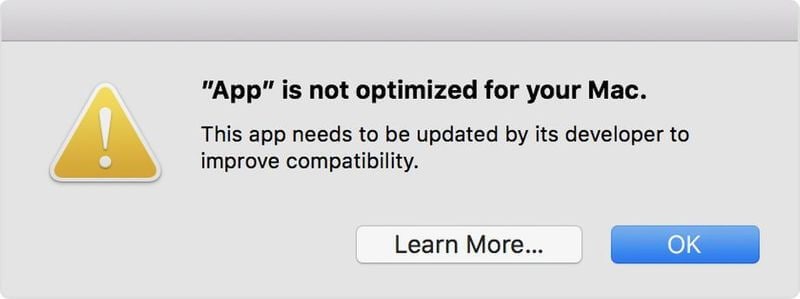


Audrey Goodwin
chief Editor
Comment(s)