 Home
>
macOS Tips and Tricks
> macOS 11 Upgrade Failed Issue - How to Fix
Home
>
macOS Tips and Tricks
> macOS 11 Upgrade Failed Issue - How to Fix
Finally, Apple revealed the next crucial mac operating system, which is known as macOS 11 or macOS Big Sur. According to the details unveiled, it has a new Control Centre and modern widgets and notifications. To enjoy these new items you have to upgrade your Mac, a process that involves backing up data, and downloading and installing it. Unfortunately, you may experience some problems as macOS 11 update fails to complete. If you find that macOS 11 could not be installed, you need to take a step back to fix the problem. This article will show you how to fix it.
How to Back Up Data on Mac before Updating into 11
When upgrading your Mac’s operating system, it is advisable to back up your data as you cannot predict the unexpected changes that a new operating system will bring. Since people have complained about losing their data when installing a new OS, be on the safer side. Additionally, technology is not perfect and accidents happen.
How to Back Up Mac Files
- Locate the Time Machine application and open it.
- Choose the Select Backup Disk option
- Specify the location to save your files; could be an external drive
- Turn on Time Machine by clicking On, situated on the screen’s left
- Under the storage device name on the right, you will notice three options; Oldest backup, Latest backup, and Next backup. The backup will be scheduled within the next 5 minutes.
- If you don’t want to wait, go to the Finder Bar at the screen top and click the arrow clock icon then choose Back Up Now.
As soon as Time Machine starts backing up, give it time to complete the file copying process.
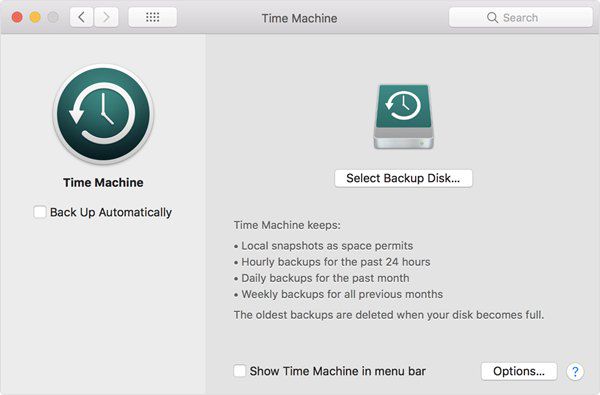
How to Update macOS 11
The final release of macOS 11 will occur later, but you can still have the Developer preview versions. Use the process below to download and install; On your Mac computer, go to the Apples Developer website.
- Ensure that you Sign in, if you are not, using the Account function on the top right corner.
- Go to the left-hand sidebar and choose Downloads.
- You will find macOS Big Sur beta at the top, so simply click on Install Profile.
- To download the profile, choose Allow.
- Access the Downloads folder.
- Double-click on the macOSDeveloperBetaAccessUtility.pkg and follow the prompts to install the beta profile on your Mac.
- The Software Update section of System Preferences should appear by now, whereby you should click Continue.
- Then click Agree to proceed with the installation.
- In the next prompt click Install.
- And macOS Big Sur update should be available, so click on Upgrade Now.
You must be patient because it will take a while to download.
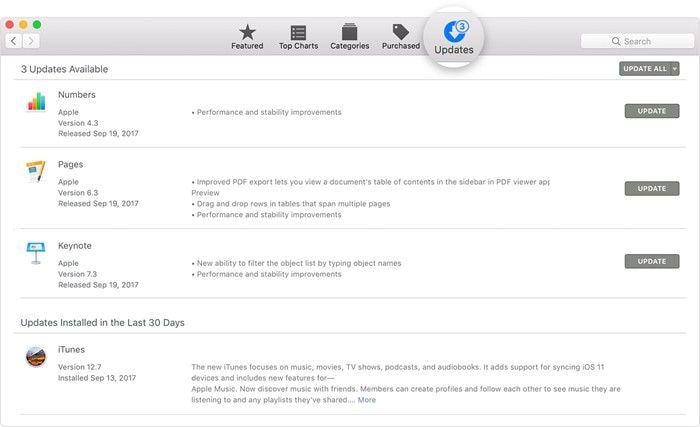
How to Fix Installation of macOS 11 update Failed
To discover that download succeeded but the installation of macOS 11 update failed, you might get a message stating that "macOS could not be installed on your computer." This message means that software installation has failed and it is often indicated by a black, grey or white screen. Alternatively, you will see the Apple logo with a status bar showing progress, and in this case, it is also known as macOS 11 install fail loop. The only way to fix macOS 11 update and installation stuck or fail is to start Mac in Safe Mode and then download the installer again.
However, before forcibly rebooting Mac, you need to be absolutely sure that installation is not running in the background. So;
- Discover if your Mac has really failed to install update by leaving it overnight since installation could take multiple hours.
- Check the log to see if Mac is still installing macOS by pressing Command + L.
- Be patient because the time state by Apple regarding installation is never correct.
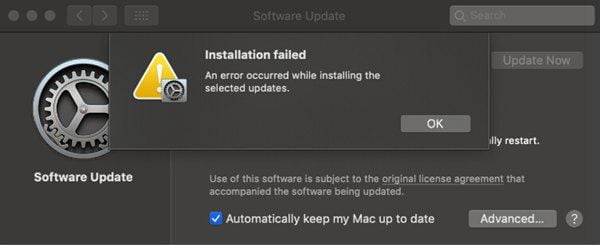
How to Fix macOS 11 update Failed to Complete (Stuck)
As soon as you verify that macOS 11 update failed to complete, there are multiple steps that you can carry out to fix the issue;
- Shut down Mac by pressing and holding the Power button. Wait for a few seconds and then restart your Mac
- Access System Preferences and click on Software Update; you will notice that update/installation will proceed from where it left off.
- Monitor the Log screen to see if the files are under installation by pressing the Command + L again. If nothing is going on the log screen, go to the next step
- Install the Combo update, which is readily available on Apple’s support website. The Combo updater includes all files needed for the macOS update, and this version it will replace all system files and ensure the update is complete.
- Install in Safe Mode by pressing the Power button and holding the Shift key to start Mac. Go to App Store and update the app. Then reboot.
- After the software is ready and running, run Disk Utility, and correct any issues that caused macOS 11 update to fail to complete.
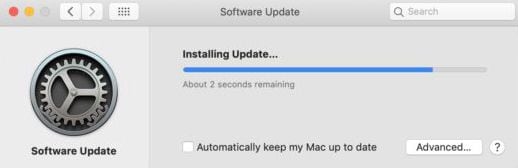
Best PDF Editor for macOS 11 – PDFelement for Mac
After you fix macOS 11 update failure/stuck/installation error, you should consider using the most recommended all-around PDF editor known as PDFelement for Mac. This intuitive tool gives you professional-level results as soon as you familiarize yourself with the workspace, a process that is easy since it is user-friendly. It provides great service at an affordable price.

It can handle multiple tasks for your macOS 11 Mac such as rearranging PDF files, through replacement, insertion, and extraction of PDF documents. Additionally, it can convert PDF documents into other file types such as Excel, Word, PowerPoint, HTML, images, and text files among others. If you are working with legal documents, it can create your digital signature and insert it where needed.
Clearly, PDFelement for Mac is advantageous because it helps you in maintaining a good flow of information. It allows you to use the same information in other types of files, especially where statistics, programming, or presentations are involved. The easy digital signing aspect helps in approving the validity of your document.
Free Download or Buy PDFelement right now!
Free Download or Buy PDFelement right now!
Try for Free right now!
Try for Free right now!
Related Articles
- Solutions to Fix AirDrop Not Working on macOS 11
- How to Fix Mac Won't Wake from Sleep Issue after mac OS 11 Update
- How to Fix Apps Freeze or Quit Unexpectedly on macOS 11
- Everything about macOS 11: Release Date, Features, Update and System Requirements
- 10 Reasons to Install or Not to Install macOS 11
 100% Secure |
100% Secure |

Audrey Goodwin
chief Editor